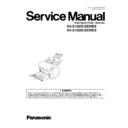Panasonic KV-S1025CSERIES / KV-S1020CSERIES (serv.man2) Service Manual ▷ View online
81
U16/ U23: The
heeling edge of the
document did not
exit from the
Starting Sensor,
throughout.
or Double Feed
occurred between
the Conveyor
Roller and Exit
Roller.
heeling edge of the
document did not
exit from the
Starting Sensor,
throughout.
or Double Feed
occurred between
the Conveyor
Roller and Exit
Roller.
16
1C
00
or
00
00
XX
00
00
1. Conveyor Roller, Exit Roller, or
Free Roller is dirty.
Free Roller is dirty.
1. Clean the roller with Roller Cleaning Paper.
2. Perform the "Feed" test to check paper feed
2. Perform the "Feed" test to check paper feed
mechanism.
2. Conveyor Roller, Exit Roller, or
mechanical parts
(Conveyor, Belt) related to
conveying document are
not installed properly.
mechanical parts
(Conveyor, Belt) related to
conveying document are
not installed properly.
1. Check and reassemble the parts.
2. Perform the "Feed" test to check paper feed
2. Perform the "Feed" test to check paper feed
mechanism.
3. Conveyor Roller or Exit Roller
has reached their life
expectancy.
has reached their life
expectancy.
1. Replace the Conveyor Roller or Exit Roller after
checking each roller configuration and scanner
counter of Service Utility.
counter of Service Utility.
2. Perform the "Feed" test in Sec. 9.3.6.
4. Starting Sensor's arm does
not come back to the default
position.
not come back to the default
position.
1. Perform the "Key / Sensor" test in Sec. 9.3.6 to
check the arm condition, inserting or withdrawing a
document.
document.
2. Re-position or replace the arm.
5. Scanned document is out of
specifications regarding the
length. (Refer to paper
specifications.)
specifications regarding the
length. (Refer to paper
specifications.)
1. Set documents according to the
specifications for this scanner, and try the "Feed" test
in Sec. 9.3.6.
in Sec. 9.3.6.
U18: Document
remains in the
scanner.
remains in the
scanner.
18
00
00
00
1. Document remains in the
scanner.
scanner.
1. Push the Door Open Button to open the ADF Door
and remove the document from the scanner.
2. An arm of Paper Sensor or
Starting Sensor deviates from its
default position, or is broken.
Starting Sensor deviates from its
default position, or is broken.
1. Perform the "Key / Sensor" test in Sec. 9.3.6 to
check the arm condition, inserting or removing or
withdrawing a document.
withdrawing a document.
2. Check the arm's swing condition.
3. Re-position or remove it.
3. Re-position or remove it.
3. A Dust exists around Paper
Sensor or Starting Sensor to
prevent the sensor from working
correctly.
Sensor or Starting Sensor to
prevent the sensor from working
correctly.
1. Blow off the dust.
2. Perform the "Key / Sensor" test in Sec. 9.3.6.
2. Perform the "Key / Sensor" test in Sec. 9.3.6.
U30: Door open
20
00
00
00
1. ADF Door remains open or is not
closed properly.
closed properly.
1. Close the door surely.
2.The claw of the cover is broken
not to interrupt the Door Sensor.
not to interrupt the Door Sensor.
1. Replace the cover.
3. The claw position is not matched
to the Door Detector's position
so that door open- closed status
cannot be detected.
to the Door Detector's position
so that door open- closed status
cannot be detected.
1. Adjust each part position so that the claw can interrupt
the Door Detector.
4. The Door Detector or its monitor
circuit does not work, correctly.
circuit does not work, correctly.
1. Perform the "Key / Sensor" test in Sec. 9.3.6 to
check the sensor condition, repeating closing and
opening the door alternately.
opening the door alternately.
2. Check the following connection and
soldering condition on each connector.
CN5004 (DOOR DETECTION Board) to CN1002
(CONTROL Board)
CN5004 (DOOR DETECTION Board) to CN1002
(CONTROL Board)
3. Check the following soldering condition
(1) DOOR DETECTION Board
IC5003 and its surrounding circuit
(2) CONTROL Board
IC1016, R1122
IC5003 and its surrounding circuit
(2) CONTROL Board
IC1016, R1122
4. Replace faulty parts or boards.
F17: Gate Array
(IC1007) Error
(IC1007) Error
87
xx
00
00
Access error to SD-RAMs (IC1008,
IC1009) on the CONTROL Board
IC1009) on the CONTROL Board
1. Check the soldering condition of the
following parts and of their surrounding circuit on the
CONTROL Board.
(1) SD-RAMs (IC1008, IC 1009)
(2) Gate Array (IC1007)
CONTROL Board.
(1) SD-RAMs (IC1008, IC 1009)
(2) Gate Array (IC1007)
2. Replace faulty parts or board.
F31: Analogue IC
(IC1004, IC1005)
Error
(IC1004, IC1005)
Error
95
00
00
00
Access error to AFE (Analogue
ICs: IC1004, IC1005) on the
CONTROL Board.
ICs: IC1004, IC1005) on the
CONTROL Board.
1. Check the soldering condition of the
following parts and of their surrounding circuit on the
CONTROL Board.
(1) AFE (Analogue ICs: IC1004, IC1005)
(2) Gate Array (IC1007)
CONTROL Board.
(1) AFE (Analogue ICs: IC1004, IC1005)
(2) Gate Array (IC1007)
2. Replace faulty parts or board.
Error Code
Possible Cause
Check Point
Classified Code
ST1
ST2
ST3
ST4
82
F33: USB IC
(IC1010) Error
(IC1010) Error
97
00
00
00
Access error to USB Controller
(IC1010)
(IC1010)
1. Check the soldering condition of the following parts
and of their surrounding circuit on the CONTROL
Board.
(1) USB-C (IC1010)
(2) Gate Array (IC1007)
(3) JK1001
(4) CPU (IC1016)
Board.
(1) USB-C (IC1010)
(2) Gate Array (IC1007)
(3) JK1001
(4) CPU (IC1016)
2. Replace faulty parts or board.
F34: EEPROM
(IC1011) Error
(IC1011) Error
98
00
00
00
Access error to EEPROM (IC1011)
1. Check the soldering condition of the following part
and of their surrounding circuit on the CONTROL
Board.
(1) EEPROM (IC1011)
(2) CPU (IC1016)
Board.
(1) EEPROM (IC1011)
(2) CPU (IC1016)
2. Replace faulty parts or board.
F37: Overrun Error 9B
01
xx
xx
Overrun error occurred during
image scanning process
image scanning process
1. Confirm the firmware version.
F60: Front-side
gain adjustment
error
gain adjustment
error
50
00
00
00
1. The surface of Scanning Glass
(F) is dirty.
(F) is dirty.
1. Clean the surface with Roller Cleaning Paper.
2. The Scanning Glass (F) is not
attached to the scanner properly.
attached to the scanner properly.
1. Check the condition of the glass
attachment.
2. Reattach the glass (See 8.2.7.)
3. Lamp (F) does not light or gets
dark.
dark.
1. Perform the "CCD Level" test in Sec. 9.3.6. to check
whether the Lamp (F) lights or not.
2. Check whether control signals are supplied to lamp
(F) drive circuit (Lamp Drive Board (F)), normally.
(1) Connection between CN1008 (CONTROL Board)
and Lamp Drive Board (F)
(2) Monitor the following signals, executing "CCD
Level” test in Sec.9.3.6.
(1) Connection between CN1008 (CONTROL Board)
and Lamp Drive Board (F)
(2) Monitor the following signals, executing "CCD
Level” test in Sec.9.3.6.
• CN1008-6th (FLAMP_ON): Approx. +3 V
• CN1008-7th: +16 V
• CN1008-7th: +16 V
3. Check the Lamp Drive Board (F)'s soldering condition
and the connection to the Lamp (F).
4. Check whether Lamp (F) is damaged, or broken.
5. Replace faulty parts or board.
5. Replace faulty parts or board.
4. Problem with Pixel data from
CCD (F) Board or from image
processing circuit
CCD (F) Board or from image
processing circuit
1. Check the connection and soldering condition of the
following parts.
(1) between CN2001 (CCD Board (F)) and CN1001
(CONTROL Board)
(1) between CN2001 (CCD Board (F)) and CN1001
(CONTROL Board)
2. Check the soldering condition of the
following parts and of their surrounding circuit on the
CCD Board (F).
(1) IC2002
(2) IC2003
CCD Board (F).
(1) IC2002
(2) IC2003
3. Check the soldering condition of the following parts
and of their surrounding circuit on the CONTROL
Board.
(1) IC1007 (Gate Array: especially 68th to 71st pins)
(2) IC1004, IC1005 (A/D Conv.)
Board.
(1) IC1007 (Gate Array: especially 68th to 71st pins)
(2) IC1004, IC1005 (A/D Conv.)
4. Monitor the following CCD Timing signals on the
CN1001.
(1) FCCD_TG: See Fig. 10.1.1.
(2) FCCD_CLK1: See Fig. 10.1.2.
(3) FCCD RS: See Fig. 10.1.3.
(4) FCCD CP: See Fig. 10.1.4.
(1) FCCD_TG: See Fig. 10.1.1.
(2) FCCD_CLK1: See Fig. 10.1.2.
(3) FCCD RS: See Fig. 10.1.3.
(4) FCCD CP: See Fig. 10.1.4.
5. Replace faulty parts or boards.
Error Code
Possible Cause
Check Point
Classified Code
ST1
ST2
ST3
ST4
83
F61: Front-side
black level error
black level error
51
00
00
00
1. Problem with Pixel data from
CCD (F) Board or from image
processing circuit
CCD (F) Board or from image
processing circuit
1. Check the connection and soldering condition of the
following parts.
(1) between CN2001 (CCD Board (F))
and CN1001(CONTROL Board)
(1) between CN2001 (CCD Board (F))
and CN1001(CONTROL Board)
2. Check the soldering condition of the following parts
and of their surrounding circuit on the CCD Board (F).
(1) IC2002
(2) IC2003
(1) IC2002
(2) IC2003
3. Check the soldering condition of the following parts
and of their surrounding circuit on the CONTROL
Board.
(1) IC1007 (Gate Array: especially 68th to 71st pins)
(2) IC1004, IC1005 (A/D Conv.)
Board.
(1) IC1007 (Gate Array: especially 68th to 71st pins)
(2) IC1004, IC1005 (A/D Conv.)
4. Monitor the following CCD Timing signals on the
CN1001.
(1) FCCD_TG: See Fig. 10.1.1.
(2) FCCD_CLK1: See Fig. 10.1.2.
(3) FCCD RS: See Fig. 10.1.3.
(4) FCCD CP: See Fig. 10.1.4.
(1) FCCD_TG: See Fig. 10.1.1.
(2) FCCD_CLK1: See Fig. 10.1.2.
(3) FCCD RS: See Fig. 10.1.3.
(4) FCCD CP: See Fig. 10.1.4.
5. Replace faulty parts or boards.
F62: Back-side
gain adjustment
error (For
KV -S1025C
Series Only)
gain adjustment
error (For
KV -S1025C
Series Only)
52
00
00
00
1. The surface of Scanning Glass
(B) is dirty.
(B) is dirty.
Clean the surface with Roller Cleaning Paper.
2. The Scanning Glass (B) is not
attached to the scanner
properly.
attached to the scanner
properly.
1. Check the condition of the glass
attachment.
2. Reattach the glass (See 8.2.8.)
3. Lamp (B) does not light or gets
dark.
dark.
1. Perform the "Lamp ON/ OFF" test in Sec. 9.4 to
check whether the Lamp (B) lights or not.
2. Check whether control signals are supplied to lamp
(B) drive circuit (Lamp Drive Board (B)), normally.
(1) Connection between CN1007 (CONTROL Board)
and Lamp Drive Board (B)
(2) Monitor the following signals, executing "CCD
Level" test in Sec. 9.3.6.
(1) Connection between CN1007 (CONTROL Board)
and Lamp Drive Board (B)
(2) Monitor the following signals, executing "CCD
Level" test in Sec. 9.3.6.
• CN1007-6th (FLAMP_ON): Approx. +3 V
• CN1008-7th: +16 V
• CN1008-7th: +16 V
3. Check the Lamp Drive Board (B)'s soldering condition
and the connection to the Lamp (B).
4. Check whether the Lamp (B) is damaged, or is
broken.
5. Replace faulty parts or board.
4. Problem with Pixel data from
CCD (B) Board or from image
processing circuit
CCD (B) Board or from image
processing circuit
1. Check the connection and soldering conditions
between CN2501 on CCD Board (B) and CN1002 on
CONTROL Board.
CONTROL Board.
2. Check the soldering condition of IC2502, IC2503, and
their surrounding circuit on the CCD Board (B).
3. Check the soldering condition of IC1007 (Gate Array:
especially 73rd, 74th, 79th, and 80th pins) and of its
surrounding circuit on the CONTROL Board.
surrounding circuit on the CONTROL Board.
4. Check the soldering condition of IC1004, IC1005 (A/D
Conv.), and their surrounding circuit on the
CONTROL Board.
CONTROL Board.
5. Monitor the following CCD Timing signals on the
CN1001.
(1) BCCD_TG: See Fig. 10.1.5.
(2) BCCD_CLK1: See Fig. 10.1.6.
(3) BCCD RS: See Fig. 10.1.7.
(4) BCCD CP: See Fig. 10.1.8.
(1) BCCD_TG: See Fig. 10.1.5.
(2) BCCD_CLK1: See Fig. 10.1.6.
(3) BCCD RS: See Fig. 10.1.7.
(4) BCCD CP: See Fig. 10.1.8.
6. Replace faulty parts or boards.
Error Code
Possible Cause
Check Point
Classified Code
ST1
ST2
ST3
ST4
84
Fig. 10.2.1
Fig. 10.2.2
Fig. 10.2.3
Fig. 10.2.4
F63: Back-side
black level error
(Only for
KV-S1025C
Series)
black level error
(Only for
KV-S1025C
Series)
53
00
00
00
Problem with Pixel data from CCD
(B) Board or from image
processing circuit
(B) Board or from image
processing circuit
1. Check the connection and soldering conditions
between CN2501 on CCD Board (B) and CN1002 on
CONTROL Board.
CONTROL Board.
2. Check the soldering condition of IC2502, IC2503, and
their surrounding circuit on the CCD Board (B).
3. Check the soldering condition of IC1007 (Gate Array:
especially 73rd, 74th, 79th, and 80th pins) and of its
surrounding circuit on the CONTROL Board.
surrounding circuit on the CONTROL Board.
4. Check the soldering condition of IC1004, IC1005 (A/D
Conv.), and their surrounding circuit on the
CONTROL Board.
CONTROL Board.
5. Monitor the following CCD Timing signals on the
CN1001.
(1) BCCD_TG: See Fig. 10.1.5.
(2) BCCD_CLK1: See Fig. 10.1.6.
(3) BCCD RS: See Fig. 10.1.7.
(4) BCCD CP: See Fig. 10.1.8.
(1) BCCD_TG: See Fig. 10.1.5.
(2) BCCD_CLK1: See Fig. 10.1.6.
(3) BCCD RS: See Fig. 10.1.7.
(4) BCCD CP: See Fig. 10.1.8.
6. Replace faulty parts or boards.
Error Code
Possible Cause
Check Point
Classified Code
ST1
ST2
ST3
ST4
Click on the first or last page to see other KV-S1025CSERIES / KV-S1020CSERIES (serv.man2) service manuals if exist.