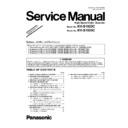Panasonic KV-S1025C / KV-S1020C Service Manual / Supplement ▷ View online
6
4 “SECTION 7 MAINTENANCE”
4.1.
“Section 7.1 Maintenance Chart”
C: Clean R: Replace
(x 1000 sheets)
Note 1:
The above roller maintenance values are registered in the maintenance counter (Refer to Section 9), and the PC will
inform users the cleaning or replacement timing if the utility software in this scanner has been already installed.
Note 2:
The maintenance schedule was determined according to paper standards (A4: 80 g/m
The maintenance schedule was determined according to paper standards (A4: 80 g/m
2
/ Letter: 20 lb.), which can
vary greatly between users. Therefore, the values can also vary.
Description
Part Reference No.
2
4
6
8-40
50
60
70
80
90
100
Paper Feed Roller
Ref. No. 85 in Sec. 14.1
C
C
C
Clean
each part
every 2
(x 1000)
sheets’
scanning.
C
C
C
C
C
R
Double-feed Prevention Roller
Ref. No. 40 in Sec. 14.1
C
C
C
C
C
C
C
C
R
Conveyor Roller
Ref. No. 87 in Sec. 14.1
C
C
C
C
C
C
C
C
C
Exit Roller
Ref. No. 96 in Sec. 14.1
C
C
C
C
C
C
C
C
C
Free Rollers
Ref. No. 28 in Sec. 14.1
C
C
C
C
C
C
C
C
C
Scanning Glass (F)
Ref. No. 34 in Sec. 14.1
C
C
C
C
C
C
C
C
C
Scanning Glass (B)
: KV-S1025C Series Only
: KV-S1025C Series Only
Ref. No. 111 in Sec. 14.1
C
C
C
C
C
C
C
C
C
7
4.2.
“Section 7.3 Replacing Limited Life Parts”
4.2.1.
“Section 7.3.1 Paper Feed Roller”
(1) Turn off the scanner by turning the Power Switch off and
unplugging the AC Adaptor from the scanner. (See 7.2.1.)
unplugging the AC Adaptor from the scanner. (See 7.2.1.)
(2) Remove the Feed Tray. (See 7.2.1.)
(3) Push the Door Open Button to open the ADF Door.
(See 7.2.1.)
(See 7.2.1.)
(4) After opening the Paper Feed Roller Cover, remove the
Paper Feed Roller.
Paper Feed Roller.
(5) Take out a new Paper Feed Roller from the Roller
Exchange Kit
Exchange Kit
(KV-SS035)
.
(6) Install the new Paper Feed Roller with its gear facing to the
left (seen from the back), and close the Paper Feed Roller
Cover.
left (seen from the back), and close the Paper Feed Roller
Cover.
Note:
Make sure to close the Paper Feed Roller Cover
tightly, by pressing both ends of the cover.
tightly, by pressing both ends of the cover.
(7) Close the ADF Door slowly until it clicks into place.
(See 7.2.3.)
(See 7.2.3.)
(8) After installing the Feed Tray, turn on the scanner by
plugging the AC Adaptor to the scanner and turning the
Power Switch on. (See 4.2 and 4.3.)
plugging the AC Adaptor to the scanner and turning the
Power Switch on. (See 4.2 and 4.3.)
8
4.2.2.
“Section 7.3.2 Double-feed Prevention Roller”
(1) Turn off the scanner by turning the Power Switch off and
unplugging the AC Adaptor from the scanner. (See 7.2.1.)
unplugging the AC Adaptor from the scanner. (See 7.2.1.)
(2) Remove the Feed Tray. (See 7.2.1.)
(3) Push the Door Open Button to open the ADF Door.
(See 7.2.1.)
(See 7.2.1.)
(4) Open the Double-feed Prevention Roller Cover in the
direction of the arrow, holding the Double-feed Prevention
Roller not to drop out.
direction of the arrow, holding the Double-feed Prevention
Roller not to drop out.
(5) Remove the Double-feed Prevention Roller.
(6) Take out a new Double-feed Prevention Roller from the
Roller Exchange Kit
Roller Exchange Kit
(KV-SS035)
.
(7) Install the new Double-feed Prevention Roller into the
metal holder with the longer groove facing to the right-side
(seen form the back), and close the Double-feed
Prevention Roller Cover.
Note:
Make sure to close the Double-feed Prevention
Roller Cover tightly, by pressing both ends of
the cover.
Roller Cover tightly, by pressing both ends of
the cover.
(8) Close the ADF Door slowly until it clicks into place.
(See 7.2.3.)
(See 7.2.3.)
(9) After installing the Feed Tray, turn on the scanner by
plugging the AC Adaptor to the scanner and turning the
Power Switch on. (See 4.2 and 4.3.)
plugging the AC Adaptor to the scanner and turning the
Power Switch on. (See 4.2 and 4.3.)
Note:
After replacing the Paper Feed Roller and
Double-feed Prevention Roller, make sure to
execute “Clear Counter” for replacing Rollers
with Service Utility. (See 9.3.4.)
Double-feed Prevention Roller, make sure to
execute “Clear Counter” for replacing Rollers
with Service Utility. (See 9.3.4.)
9
5 “SECTION 9 SERVICE UTILITY & SELF TEST
5.1.
“Section 9.1 Main Menu Indication for Service Utility”
This section explains the functions of the service utility software, such as adjustment, diagnosis, configuration, and maintenance.
This utility software also includes a user utility function.
Executing “ServiceUtility.exe” will allow you to operate all the functions found in this service utility software.
This utility software also includes a user utility function.
Executing “ServiceUtility.exe” will allow you to operate all the functions found in this service utility software.
Note:
• This Service Utility is not included with the scanner.
Please call service or technical support to find out how to obtain the utility software.
• The software should be used only by an authorized service technician.
Improper use of this software may cause damage to the scanner.
Click on the first or last page to see other KV-S1025C / KV-S1020C service manuals if exist.