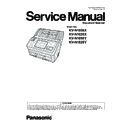Panasonic KV-N1058X / KV-N1028X / KV-N1058Y / KV-N1028Y Service Manual ▷ View online
46
10.3.5. Network Status
This function indicates the communication code and the status code as follows.
Communication Code
Status Code
Communication code
Communication mode
Link down
1
0
M
b
p
s
.
Ethernet 10M[bps] Half duplex
1
0
M
b
p
s
Ethernet 10M[bps] Full duplex
1
0
0
M
b
p
s
.
Ethernet 100M[bps] Half duplex
1
0
0
M
b
p
s
Ethernet 100M[bps] Full duplex
1
G
b
p
s
.
Ethernet 1000M[bps] Full duplex
(
W
L
A
N
)
Wireless LAN (KV-N1058X/KV-N1028X Only)
Status Code
Contents
IP Address
Protocol
Status Code
Contents
IP Address
Protocol
Setting Method /Function
Setting Method /Function
Offline
Software Error
0
0
0
Link down
—
—
8
0
1
Under Software
startup
startup
—
—
1
0
0
Link up
—
—
8
0
9
Ether Driver system
error
error
—
Ethernet
1
1
2
IP address setting
error
error
Manual
—
8
1
9
TCP/IP stack system
error
error
—
TCP/IP
1
1
3
IP address
duplication error
duplication error
Manual
—
8
2
9
DHCP system error
—
DHCP
1
2
1
Under setting IP
address
address
DHCP
—
8
3
9
AutoIP system error
—
AutoIP
1
2
8
IP address setting
error
error
DHCP —
8
4
9
NBT system error
—
NETBIOS-
NS
NS
1
3
1
Under setting IP
address
address
AutoIP —
8
5
9
Bonjour system
error
error
—
Bonjour
Online
8
6
9
DNS system error
—
DNS
2
1
0
Online
Manual
—
8
7
9
IP Filter system error
—
IP Filter
2
2
0
Online
DHCP
—
8
9
9
System error
—
—
2
3
0
Online
AutoIP
—
Service Error
Hardware Error
3
4
2
NetBIOS name error
—
NETBIOS-
NS
NS
9
0
1
Under Hardware
startup
startup
—
—
3
4
3
NetBIOS name
duplication
duplication
—
NETBIOS-
NS
NS
9
9
7
Machine name error
—
—
3
4
4
WINS server not
response
response
—
NETBIOS-
NS
NS
9
9
8
MAC address error
—
—
3
4
8
Processing failure
—
NETBIOS-
NS
NS
9
9
9
Hardware error
—
—
3
5
2
Host name error
—
Bonjour
3
5
3
Host name
duplication
duplication
—
Bonjour
3
5
4
Service name error
—
Bonjour
3
5
5
Service name
duplication
duplication
—
Bonjour
3
5
8
Processing failure
—
Bonjour
1
0
0
2
2
0
M
b
p
s
#
Network Status
Communication Code
Status Code
(Display example)
47
10.3.6. Scanner Counter
10.3.7. Scanner Condition
Item
Operation
Default
Remarks
Update
Counters
Counters
1. Click "Update Counters" to update the counters’ values.
2. Confirm the value of the "System" and "Flatbed".
2. Confirm the value of the "System" and "Flatbed".
—
Item
Operation
Default
Remarks
Sleep Mode
1. Click "Sleep Mode" on the main menu.
2. Set "Waiting Time" (Unit: minutes) to specify the amount of
2. Set "Waiting Time" (Unit: minutes) to specify the amount of
time until the scanner enters the sleep mode.
Then, Set "Power Off" to specify the amount of time until
the scanner is turned off. (Or set "Disable")
Then, Set "Power Off" to specify the amount of time until
the scanner is turned off. (Or set "Disable")
3. Click "OK" to renew the setting.
Sleep:
15 minutes
15 minutes
Power Off:
Disable: ON
Disable: ON
Power Off:
24 hour
24 hour
Buzzer Setting
1. Click "Buzzer Setting" on the main menu.
2. Set “Buzzer Setting (ON /OFF, Volume)” on the “Buzzer
2. Set “Buzzer Setting (ON /OFF, Volume)” on the “Buzzer
Setting” dialog box.
3. Click "OK" to renew the setting.
—
Vertical Line
Reduction
Reduction
1. Click "Vertical Line Reduction" on the main menu.
2. Click "Start Vertical Line Reduction" on the "Vertical Line
2. Click "Start Vertical Line Reduction" on the "Vertical Line
Reduction" dialog box.
Note:
a. When selecting "Restore Default", the factory-setting
data will be overwritten instead of the current shading
data.
data.
b. The following procedures from "3." onwards are
available only for selecting "Start Vertical Line
Reduction".
Reduction".
3. Clean the conveyor, rollers, and Scanning glass according to
the message on the display. And click "OK".
4. Set 3 sheets of clean white paper (size: Letter or A4) on the
Feed Tray and click "OK" to scan the Sheets.
5. Repeat the above 4th procedure twice.
6. Confirm the result, and then click "OK".
7. Click "Close" to return to the main menu.
6. Confirm the result, and then click "OK".
7. Click "Close" to return to the main menu.
—
Until this process is
completed, don't stop the
process by opening any doors
or turning off the scanner.
completed, don't stop the
process by opening any doors
or turning off the scanner.
48
Maintenance
Setting
Setting
1. Click "Maintenance Setting" on the main menu.
2. Click "Change" on "Maintenance Setting" dialog box to
2. Click "Change" on "Maintenance Setting" dialog box to
change the parameter value on the "Caution Setting"
dialog box.
dialog box.
3. Click "Roller Cleaning Notification" or "Roller
Replacement Notification" check box to inform the caution
information.
information.
4. Click "Clear Counter" for each counter on "Maintenance
Setting" dialog box and according to the message on the
display, click "OK" to clear each counter.
display, click "OK" to clear each counter.
5. Click "Scanning Glass Cleaning Notification" check box to
inform the scanning glass cleaning timing.
6. Click "OK" to renew the setting.
Clean Roller
Timing: 8,000
Timing: 8,000
Roller
Cleaning
Notification:
OFF
Cleaning
Notification:
OFF
Replace
Roller
Timing:
250,000
Roller
Timing:
250,000
Roller
Replacement
Notification:
ON
Replacement
Notification:
ON
Scanning
Glass
Cleaning
Notification:
OFF
Glass
Cleaning
Notification:
OFF
Setting range of roller
replacement and cleaning:
1,000 to 1,000,000
replacement and cleaning:
1,000 to 1,000,000
Cleaning Mode
1. Click "Cleaning Mode" on the main menu.
2. Click "Enter" on the "Cleaning Mode" dialog box.
3. Open the scanner's door, and press the Start / Stop button to
2. Click "Enter" on the "Cleaning Mode" dialog box.
3. Open the scanner's door, and press the Start / Stop button to
clean the exit rollers and the conveyor rollers.
The rollers rotate 90 degrees every time the Start/Stop button
is pressed.
The rollers rotate 90 degrees every time the Start/Stop button
is pressed.
4. Close the scanner's door.
5. Click "Exit" on the "Cleaning Mode" dialog box.
6. Click "Close" to return to the main menu.
5. Click "Exit" on the "Cleaning Mode" dialog box.
6. Click "Close" to return to the main menu.
—
Set Default
1. Click "Set Default" on the main menu.
2. Click "Set Default" on the "Set Default" dialog box to set
2. Click "Set Default" on the "Set Default" dialog box to set
the default values for "Sleep Mode", "Buzzer Setting" and
"Maintenance Setting".
"Maintenance Setting".
3. Click "Close" to return to the main menu.
—
Item
Operation
Default
Remarks
49
10.3.8. Test
Item
Operation
Default
Remarks
LED
1. Click "LED" on the test menu.
2. Click "START" to start LED Test continuously until clicking
2. Click "START" to start LED Test continuously until clicking
"STOP".
3. Click "Close" to return to the test menu.
—
Each indicator turns on or off
in a constant period.
in a constant period.
Key / Sensor
1. Click "Key / Sensor" on the test menu.
2. Check the key and sensor status.
3. Click "Close" to return to the test menu.
2. Check the key and sensor status.
3. Click "Close" to return to the test menu.
—
Conveyor motor
1. Click "Conveyor motor" on the test menu.
2. Click "START" to start to rotate Conveyor motor continuously
2. Click "START" to start to rotate Conveyor motor continuously
until clicking "STOP".
3. Click "Close" to return to the test menu.
—
Gate Drive
1. Click "Gate Drive" on the test menu.
2. Click "START" the open / close operation of the gate until
2. Click "START" the open / close operation of the gate until
clicking "STOP".
3. Click "Close" to return to the test menu.
—
Click on the first or last page to see other KV-N1058X / KV-N1028X / KV-N1058Y / KV-N1028Y service manuals if exist.