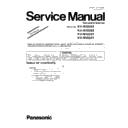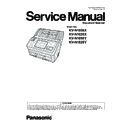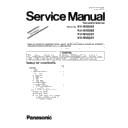Panasonic KV-N1058X / KV-N1028X / KV-N1058Y / KV-N1028Y (serv.man2) Service Manual / Supplement ▷ View online
2
KV-N1058X/KV-N1028X/KV-N1058-Y/KV-N1028Y
1 CHANGES
1.1.
Replacement Parts List
Reason for Change
*The following items (1-8) indicate the reason for change. See the “Notes” column for each part in ORIGINAL AND NEW PARTS COMPARISON
LISTS.
1. Improve performance
*The following items (1-8) indicate the reason for change. See the “Notes” column for each part in ORIGINAL AND NEW PARTS COMPARISON
LISTS.
1. Improve performance
Remarks:
*1:The regulations of WiFi are different in each country. Therefore, it is necessary to set the suitable
setting to CONTROL Board.
*1:The regulations of WiFi are different in each country. Therefore, it is necessary to set the suitable
setting to CONTROL Board.
2. Change of material or dimension
3. To meet approved specification
4. Standardization
5. Addition
6. Deletion
7. Correction
8. Other
3. To meet approved specification
4. Standardization
5. Addition
6. Deletion
7. Correction
8. Other
Interchangeability Code
Parts
Set Production
A Original
New
Early (before change)
Late (after change)
Late (after change)
Original or new parts may be used in early or late production sets.
Use original parts until exhausted, then stock new parts.
Use original parts until exhausted, then stock new parts.
B Original
New
Early (before change)
Late (after change)
Late (after change)
Original parts may be used in early production sets only. New parts may be used in early or
late production sets. Use original parts where possible, then stock new parts.
late production sets. Use original parts where possible, then stock new parts.
C Original
New
Early (before change)
Late (after change)
Late (after change)
New parts only may be used in early or late production sets.
Stock new parts.
Stock new parts.
D Original
New
Early (before change)
Late (after change)
Late (after change)
Original parts may be used in early production sets only. New parts may be used in late
production sets only. Stock both original and new parts.
production sets only. Stock both original and new parts.
E
Addition
F
Deletion
G
Other
Ref. No.
Part No.
Part Name & Description
Pcs
Remarks
Notes
Time of
change (Suffix)
Original (Old)
New
Lower Chassis 2 For KV-N1058X-U,N1058X-ML,N1028Y-CN,N1058Y-CN
625
625
PNWPN1058XA
PNWPN1058XE
CONTROL Board for KV-N1058X-U
1
*1
8
C
625
PNWPN1058XA
PNWPN1058XF
CONTROL Board for KV-N1058X-ML
1
*1
8
C
Lower Chassis 2 For KV-N1028X-M,N1058X-M
625
625
PNWPN1028XA
PNWPN1028XB
CONTROL Board for KV-N1028X-M
1
*1
8
C
625
PNWPN1058XA
PNWPN1058XD
CONTROL Board for KV-N1058X-M
1
*1
8
C
CONTROL Board for KV-N1058X
JK3
JK3
K1FY109B0046
K1FY109B0060
CONNECTOR
1
8
A
CONTROL Board for KV-N1028X
JK3
JK3
K1FY109B0046
K1FY109B0060
CONNECTOR
1
8
A
CONTROL Board for KV-N1058Y
JK3
JK3
K1FY109B0046
K1FY109B0060
CONNECTOR
1
8
A
CONTROL Board for KV-N1028Y
JK3
JK3
K1FY109B0046
K1FY109B0060
CONNECTOR
1
8
A
3
KV-N1058X/KV-N1028X/KV-N1058Y/KV-N1028Y
1.2.
Troubleshooting-1 (when no error message is displayed on PC)
Change from the Original Service Manual as Section 11.1.
Symptom
Possible Cause
Recommended action
LED does not light
up or LCD does not
display normally.
up or LCD does not
display normally.
1. Power cord is not inserted correctly.
Insert the power cord correctly.
2. Cables in the scanner are not
connected properly. (especially around
Power Supply)
Power Supply)
Insert the cables properly.
3. Power Board does not work, properly.
1. Measure the following voltage on CONTROL Board.
CN21 4-5th pin: +24V
2. Check the connection between the CONTROL Board and
Power Board.
3. Replace Power Board.
4. Power Switch on PANEL SWITCH
Board does not work, properly.
1. Check the following connection.
(1) CN5000 (PANEL SWITCH Board) and CN3001 (LCD
PANEL Board)
(2) CN3000 (LCD PANEL Board) and CN11 (CONTROL
Board)
(3) FFC Cable
2. Measure the following resistance value, when the power
cord is unplugged.
(1) CN5000 9th pin – GND : 0 Ω (SW5001 ON)
(2) CN5000 9th pin – GND : over 10kΩ (SW5001 OFF)
(1) CN5000 9th pin – GND : 0 Ω (SW5001 ON)
(2) CN5000 9th pin – GND : over 10kΩ (SW5001 OFF)
3. Replace SW5001 or PANEL SWITCH Board or LCD
PANEL Board.
5. USB cable between LCD PANEL Board
and Control Board is not connected
normally.
normally.
1. Re-attach the USB cable between JK3000 (LCD PANEL
Board) and JK2 (Control Board), and then restart the
scanner.
scanner.
2. Replace the USB cable.
6. USB interface circuit on LCD PANEL
Board does not work.
Check the soldering condition of the following parts and of
their surrounding circuits on the LCD PANEL Board, and
then repair it.
their surrounding circuits on the LCD PANEL Board, and
then repair it.
(1) JK3000 (USB IF connector)
(2) LF3000 (Common mode filter)
(3) IC3003 (LCD controller)
(2) LF3000 (Common mode filter)
(3) IC3003 (LCD controller)
7. USB interface circuit on Control Board
does not work
Check the soldering condition of the following parts and of
their surrounding circuits on the Control Board, and then
repair it.
their surrounding circuits on the Control Board, and then
repair it.
(1) JK2 (USB IF connector)
(2) LF3 (Common mode filter)
(3) IC9 (PF4)
(2) LF3 (Common mode filter)
(3) IC9 (PF4)
8. DC ON/OFF circuit on CONTROL
Board does not work correctly.
1. Monitor the following signals. (when turning on the power)
(1) Q51-G : Typ. 12 V
(2) Q48-C : Typ. 11 V
(3) Q50-B : Typ. 0.6 V
(4) +7.0V (CL189) : Typ. 7V
(2) Q48-C : Typ. 11 V
(3) Q50-B : Typ. 0.6 V
(4) +7.0V (CL189) : Typ. 7V
2. Check the soldering condition of the following parts and of
their surrounding circuits on the CONTROL Board.
Q48, Q50, Q51
Q48, Q50, Q51
3. Monitor the following signals.
(1) Q48 (C-E) : Typ. 0 V
(2) Q50 (C-E) : Typ. 0 V
(2) Q50 (C-E) : Typ. 0 V
4. Replace faulty parts.
4
KV-N1058X/KV-N1028X/KV-N1058-Y/KV-N1028Y
9. CONTROL Board does not work
properly.
1. Perform the "LED" test in Sec.
10.3.8.
to check the LED
ON/OFF status.
2. Check whether all connections and cables on the
CONTROL Board are normal.
3. Check the soldering condition of the following parts and of
their surrounding circuits on the CONTROL Board.
(1) +1.2V (CL196) : Typ. 1.2V
(2) +7V (CL189) : Typ. 7.0V
(3) +3.3V (CL190) : Typ. 3.3V
(4) IC9 (PF4)
(5) IC6 (Reset IC)
(1) +1.2V (CL196) : Typ. 1.2V
(2) +7V (CL189) : Typ. 7.0V
(3) +3.3V (CL190) : Typ. 3.3V
(4) IC9 (PF4)
(5) IC6 (Reset IC)
4. Check the soldering condition of the following parts on the
CONTROL Board.
(1) CN11
(1) CN11
5. Monitor the following signals.
CN11-5pin : +3.3V
CN11-10pin : +24V
CN11-10pin : +24V
6. Replace faulty parts or CONTROL Board.
10. LCD PANEL Board does not work
properly.
1. Perform the "LED" test in Sec.
10.3.8.
to check the LED
ON/OFF status.
2. Check the following connection.
between CN3000 (LCD PANEL Board) and CN11
(CONTROL Board) and between JK3000 (LCD PANEL
Board) and JK2 (CONTROL Board)
(CONTROL Board) and between JK3000 (LCD PANEL
Board) and JK2 (CONTROL Board)
3. Check the soldering condition of the following parts on the
LCD PANEL Board.
(1) CN3000
(2) IC3002
(3) X3000
(4) IC3003
(1) CN3000
(2) IC3002
(3) X3000
(4) IC3003
4. Monitor the following signals on the CN3000.
CN3000-6pin : +3.3V
CN3000-1pin : +24V
CN3000-1pin : +24V
5. Replace faulty parts or LCD PANEL Board.
11. FAN dose not rotate.
1. Try to rotate the FAN, manually.
2. Check the power supply to the FAN.
3. Replace the FAN.
2. Check the power supply to the FAN.
3. Replace the FAN.
Scanner does not
recognize USB
connection.
recognize USB
connection.
1. USB cable is not connected normally.
1. Check the device (USB) condition of PC with Device
Manager.
2. Re-attach the USB cable, and then restart the scanner
and PC.
3. Replace the USB cable.
2. USB interface circuit does not work.
1. Check the soldering condition of the following parts and of
their surrounding circuits on the CONTROL Board, and
then repair it.
(1) JK3 (USB IF connector)
(2) LF4 (Common mode filter)
(3) LF6 (Common mode filter)
(4) IC9 (PF4)
then repair it.
(1) JK3 (USB IF connector)
(2) LF4 (Common mode filter)
(3) LF6 (Common mode filter)
(4) IC9 (PF4)
2. Replace the CONTROL Board.
Scanner does not
recognize Wired LAN
connection
recognize Wired LAN
connection
1. LAN Setting or network environment is
not correct.
Check the LAN Setting and network environment in Sec
11.3. Network Troubleshooting (Wired LAN)
.
2. LAN interface circuit does not work.
1. Check the soldering condition of the following parts and of
their surrounding circuits on the CONTROL Board, and
then repair it.
(1) JK4 (LAN connector)
(2) LF7 (Common mode filter)
(3) LF8 (Common mode filter)
(4) LF9 (Common mode filter)
(5) LF10 (Common mode filter)
(6) IC9 (PF4)
then repair it.
(1) JK4 (LAN connector)
(2) LF7 (Common mode filter)
(3) LF8 (Common mode filter)
(4) LF9 (Common mode filter)
(5) LF10 (Common mode filter)
(6) IC9 (PF4)
2. Replace the CONTROL Board.
Symptom
Possible Cause
Recommended action
5
KV-N1058X/KV-N1028X/KV-N1058Y/KV-N1028Y
Scanner does not
recognize the Wireless
LAN connection.
(
recognize the Wireless
LAN connection.
(
KV-N1058X/KV-
N1028X Only)
1. LAN setting or network environment is
not correct.
Check the LAN setting and network environment in Sec
11.4.
Network Troubleshooting (Wireless LAN)
.
2. USB cable between Wireless LAN
Board and Control Board is not
connected normally.
connected normally.
1. Re-attach the USB cable between Wireless LAN Board
and JK6 (Control Board), and then restart the scanner.
2. Replace the USB cable.
3. USB interface circuit on Wireless LAN
Board does not work.
Replace the Wireless LAN Board.
4. USB interface circuit on Control Board
does not work.
1. Check the soldering condition of the following parts and of
their surrounding circuits on the Control Board, and then
repair it.
(1) JK6 (USB IF connector)
(2) LF14 (Common mode filter)
(3) IC9 (PF4)
repair it.
(1) JK6 (USB IF connector)
(2) LF14 (Common mode filter)
(3) IC9 (PF4)
2. Replace the CONTROL Board.
START/STOP Button
don’t work properly.
don’t work properly.
1. Mechanical problem with ON/OFF
switch.
switch.
1. Perform the "Key / Sensor" test in Sec.
10.3.8.
to check
following button's ON/OFF status.
(1) [Start/Stop] SW5000 on PANEL SWITCH Board
(1) [Start/Stop] SW5000 on PANEL SWITCH Board
2. Check the button’s ON/OFF mechanical condition.
3. Replace faulty parts.
3. Replace faulty parts.
2. ON/OFF monitor circuit does not
function.
1. Check the soldering condition of the following parts and of
their surrounding circuits on the PANEL SWITCH Board.
(1) SW5000 on the PANEL SWITCH Board.
(2) R3007 on the LCD PANEL Board.
Check the following connection.
(1) Between CN5000 (PANEL SWITCH Board) and
(1) SW5000 on the PANEL SWITCH Board.
(2) R3007 on the LCD PANEL Board.
Check the following connection.
(1) Between CN5000 (PANEL SWITCH Board) and
CN3001 (LCD PANEL Board)
(2) Between CN3000 (LCD PANEL Board) and CN11
(CONTROL Board)
(3) FFC Cable
2. Check the soldering condition of the following parts and
their surrounding circuits on the CONTROL Board.
(1) CN11
(1) CN11
3. Replace faulty parts or boards.
Scanning position is
shifted.
shifted.
1. After replacing or re-assembling the
CIS assembly and/or mechanical parts
related to conveying documents,
re-adjustment of scanning position has
not been done.
related to conveying documents,
re-adjustment of scanning position has
not been done.
1. Perform the "All Position" and/or "Individual Position"
in Sec.
10.3.9.
so that the scanning position can be
adjusted properly.
2. The CIS assembly is not installed
properly.
1. Re-assemble the CIS Assembly. (See Sec
8.3.5.
&
8.4.2.
)
The document skews
when scanned.
when scanned.
1. Document Guides are not set properly
according to the size of documents on
the Feed Tray.
the Feed Tray.
1. Slide and set the Document Guides according to the
document size.
2. Mixed Batch Card Guide is not set
properly.
1. Set the guide properly.
3. ADF Door is not closed tightly.
1. Close the door until it clicks into place, after opening it.
4. Rollers are dirty.
1. Clean the rollers with the roller cleaning paper.
2. After cleaning the Paper Feed Roller and Double Feed
2. After cleaning the Paper Feed Roller and Double Feed
Prevention Roller, perform the "Clear Counter (After
Clean Roller)"
Clean Roller)"
in the service utility to clear the cleaning
roller counter. (See Sec.
10.3.7.
)
5. Rollers are not properly installed into
their default positions when re-
assembling.
assembling.
1. Check the roller attachments to the scanner (whether a
gap between roller and conveyor is secured equally).
2. Re-attach the rollers to their default positions.
6. Rollers have reached their life
expectancy.
1. After checking the configuration, replace the rollers.
2. After replacing the Paper Feed Roller and Double Feed
2. After replacing the Paper Feed Roller and Double Feed
Prevention Roller, perform the "Clear Counter (After
Replace Roller)"
Replace Roller)"
in the service utility to clear the roller
replacement counter. (See Sec.
10.3.7.
)
Symptom
Possible Cause
Recommended action