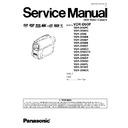Panasonic VDR-D50P / VDR-D50PC / VDR-D50EG / VDR-D50E / VDR-D50EB / VDR-D50EP / VDR-D50EE / VDR-D50EF / VDR-D50GC / VDR-D50GCS / VDR-D50GN / VDR-D50GT / VDR-D50SG / VDR-D50PL / VDR-D51EE / VDR-D58GK Service Manual ▷ View online
9.4.3. Set up of PC-EVR Adjustment
Program
1. Turn on the PC and install the TATSUJIN Adjustment
Program into the PC.
2. TATSUJIN PC-Adjustment Program start in the following
procedure.
PC Menu : [Start]
PC Menu : [Start]
® [Program] ® [win Tatsujin] ® [DV
Movie]
® [VDR-D50 Series]
Fig. E3-1
3. Select the appropriate model.
4. Turn on the camcorder and set to PC connection (COM)
4. Turn on the camcorder and set to PC connection (COM)
mode. Then click "Start".
Fig. E3-2
5. When the communication is complete, the dialog will
appear.
Click "Yes" and "Save" to save the EEPROM data.
Click "Yes" and "Save" to save the EEPROM data.
Fig. E3-3
6. When EEPROM data has been saved, the menu will
appear.
To perform each adjustment, display the adjustment menu
by selecting from "Camera Adjust" or "Video Adjust" and
select each adjustment item.
To perform each adjustment, display the adjustment menu
by selecting from "Camera Adjust" or "Video Adjust" and
select each adjustment item.
Fig. E3-4
Note:
The adjusted data is stored in the EEPROM IC after
each adjustment.
each adjustment.
7. After adjustment, to close the software, select "Exit" in the
File menu or close the window.
Fig. E3-5
8. To release the PC connection (COM) mode, push the
[DELETE], [RECORDING START/STOP] an [JOYSTICK
CONTROL UP] simultaneously for 3 seconds with the USB
Cable disconnected.
CONTROL UP] simultaneously for 3 seconds with the USB
Cable disconnected.
33
VDR-D50P
1. Use the provided disc cleaning cloth, or soft and dry cloth to
lightly clean the disc from the inner to outer edges in axial
direction.
direction.
2. If the dirt cannot be removed with the above procedure, put
a few droplets of absolute alcohol in a soft and dry cloth,
and use it to lightly clean the disc from the inner to outer
edges in axial direction.
and use it to lightly clean the disc from the inner to outer
edges in axial direction.
10 Maintenance
10.1. Cleaning Lens, Viewfinder and LCD Panel
Do not touch the surface of the lens, Viewfinder and LCD Panel with your hand.
When cleaning the lens, use air-Blower to blow off the dust.
When cleaning the LCD Panel, dampen the lens cleaning paper with lens cleaner, and the gently wipe the their surface.
Note:
When cleaning the lens, use air-Blower to blow off the dust.
When cleaning the LCD Panel, dampen the lens cleaning paper with lens cleaner, and the gently wipe the their surface.
Note:
A lens cleaning paper and lens cleaner are available at local camera shops and market place.
10.2. Cleaning Disc
10.3. Cleaning optical pickup
1. Attach the AC adapter/charger or battery (power supply), and then slide the DISC EJECT switch to open the disc insertion
block.
2. Remove the AC adapter/charger or battery (power supply).
3. Check to see whether the optical pickup is dirty. If it is not dirty, use the following procedure to clean it:
a. Apply one drop of absolute alcohol on a clean cotton swab (*1).
Lens cleaner liquid for CD/DVD (generally available) may be substituted for absolute alcohol.
b. Lightly swab the optical pickup to clean it.
Using too much force during cleaning may cause a fault to occur.
*1: Always use a fresh cotton swab free from any additive or chemical.
34
VDR-D50P
35
VDR-D50P
36
VDR-D50P
Click on the first or last page to see other VDR-D50P / VDR-D50PC / VDR-D50EG / VDR-D50E / VDR-D50EB / VDR-D50EP / VDR-D50EE / VDR-D50EF / VDR-D50GC / VDR-D50GCS / VDR-D50GN / VDR-D50GT / VDR-D50SG / VDR-D50PL / VDR-D51EE / VDR-D58GK service manuals if exist.