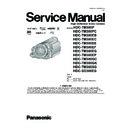Panasonic HDC-TM300P / HDC-TM300PC / HDC-TM300EB / HDC-TM300EC / HDC-TM300EE / HDC-TM300EF / HDC-TM300EG / HDC-TM300EP / HDC-TM300GC / HDC-TM300GK / HDC-TM300SG / HDC-SD300EG / HDC-TM300EEK Service Manual ▷ View online
17
Selecting a mode
(Turning the unit on/off)
(Turning the unit on/off)
Change the mode to recording, playback or power OFF.
Turn on the power by changing the mode to
,
or
while pressing
the lock release button
.
The status indicator lights.
To turn off the power
Change the mode to OFF.
The status indicator
The status indicator
goes off.
●
Rotate the mode dial while at the same
time pressing in the lock release button if
changing from OFF to another mode.
time pressing in the lock release button if
changing from OFF to another mode.
●
Align with
.
●
Status indicator
Motion Picture Recording Mode
Still Picture Recording Mode
Playback Mode
OFF
When the mode is set to
or
, the power can be turned on and off with the LCD monitor and
the viewfinder.
Open the LCD monitor or extend the viewfinder to turn on the unit.
Open the LCD monitor or extend the viewfinder to turn on the unit.
●
The power will not turn off unless the LCD monitor is closed and the viewfinder is retracted.
●
The power will not turn off while recording motion pictures even if the LCD monitor is closed and the
viewfinder is retracted.
viewfinder is retracted.
To turn on the power
The status indicator lights.
To turn off the power
The status indicator goes off.
Turning the power on and off with the LCD monitor/viewfinder
Change the mode to OFF when this unit is not being used.
18
How to use the touch screen
You can operate by directly touching the LCD monitor (touch screen) with your finger.
It is easier to use the stylus pen (supplied) for detailed operation, or if it is hard to operate with your fingers.
It is easier to use the stylus pen (supplied) for detailed operation, or if it is hard to operate with your fingers.
Touch
Touch and release the touch screen to select
icon or picture.
icon or picture.
●
Touch the center of the icon.
●
Touching the touch screen will not operate
while you are touching another part of the
touch screen.
while you are touching another part of the
touch screen.
About the Stylus pen
The stylus pen (supplied) can be stored on the
unit as shown when it is not being used. Remove
the stylus pen from the unit when it is to be used.
unit as shown when it is not being used. Remove
the stylus pen from the unit when it is to be used.
●
Only use the supplied stylus pen.
●
Do not tuck the stylus pen with the LCD
monitor.
monitor.
About the operation icons
/
/
/
:
These icons are used to switch between the
menu and thumbnail display page, for item
selection and setting etc.
menu and thumbnail display page, for item
selection and setting etc.
:
Touch to return to the previous screen such
as when setting menus
as when setting menus
●
Wipe the LCD monitor with a soft cloth, such
as eye glass cleaner, when it gets dirty with
finger prints etc.
as eye glass cleaner, when it gets dirty with
finger prints etc.
●
Do not touch on the LCD monitor with hard
pointed tips, such as ball point pens.
pointed tips, such as ball point pens.
●
Do not touch the LCD monitor with your finger
nails, or rub or press with strong force.
nails, or rub or press with strong force.
●
It may become hard to see or hard to
recognize the touch when the LCD protection
sheet is affixed.
recognize the touch when the LCD protection
sheet is affixed.
●
Perform the touch screen calibration when the
touch is not recognized or wrong location is
recognized.
touch is not recognized or wrong location is
recognized.
19
Using with the remote control
Select the menu.
●
This function’s default setting is [ON].
●
[REMOTE CONTROL] can be set to [OFF] so
the remote control will not be mistakenly used
when not in use.
the remote control will not be mistakenly used
when not in use.
1
Power on/off button [
]
Power can be turned on/off when the mode is set
to anything but OFF.
to anything but OFF.
●
Power cannot be turned on by the power on/off
button when 36 hours have passed after the
power is turned off.
button when 36 hours have passed after the
power is turned off.
●
Power cannot be turned off when it is
connected to the PC or the DVD burner.
connected to the PC or the DVD burner.
2
Photoshot button [
]
*
3
On-screen display button [EXT DISPLAY]
4
Playback operation buttons
These buttons function in the same manner as
the corresponding playback operation icon being
displayed on screen.
[Excluding skip playback ].
5
the corresponding playback operation icon being
displayed on screen.
[Excluding skip playback ].
5
Delete button [
]
*
6
Direction buttons [
,,,]
7
Zoom/volume/thumbnail display switch
buttons [T, W,
buttons [T, W,
/VOL]*
8
Recording start/stop button [START/
STOP]
STOP]
*
9
Date/time button [DATE/TIME]
10 Menu button [MENU]
*
11 OK button [OK]
* means that these buttons function in the same
* means that these buttons function in the same
manner as the corresponding buttons on the
unit.
unit.
[SETUP]
[REMOTE CONTROL] [ON]
SEARCH
STILL ADV
STILL ADV
SEARCH
/VOL
DATE/TIME
START/
STOP
EXT DISPLAY
PLAY
STOP
OK
SKIP
SKIP
MENU
PAUSE
2
3
3
4
6
5
8
7
9
10
11
1
CAUTION
Danger of explosion if battery is incorrectly
replaced. Replace only with the same or
equivalent type recommended by the
manufacturer. Dispose of used batteries
according to the manufacturer’s instructions.
replaced. Replace only with the same or
equivalent type recommended by the
manufacturer. Dispose of used batteries
according to the manufacturer’s instructions.
Remove the insulation sheet
before using.
Replace a button-type battery
1
While pressing
the stopper
the stopper
,
pull out the
battery holder.
battery holder.
2
Set the button-
type battery
with its (
type battery
with its (
K) mark
facing upward
and then put the
battery holder
back in place.
and then put the
battery holder
back in place.
●
When the button-type battery runs down,
replace it with a new battery (part number:
CR2025). The battery should normally last
about 1 year, however this depends on how
frequently the unit is used.
replace it with a new battery (part number:
CR2025). The battery should normally last
about 1 year, however this depends on how
frequently the unit is used.
●
Keep the button-type battery out of reach of
children to prevent swallowing.
children to prevent swallowing.
Remote control usable range
Remote control sensor
Distance: Within approx. 5 m (16 feet)
Angle: Approx. 10
Distance: Within approx. 5 m (16 feet)
Angle: Approx. 10
Q up and 15Q down, left, and
right
●
The remote control is intended for indoor
operation. Outdoors or under strong light, the
unit may not operate properly even within the
usable ranges.
operation. Outdoors or under strong light, the
unit may not operate properly even within the
usable ranges.
Replace battery with Panasonic PART NO.
CR2025 only. Use of another battery may
present a risk of fire or explosion.
Caution: Battery may explode if mistreated.
Dispose of used battery promptly. Keep away
from children.
Do not recharge, disassemble or dispose of in
fire.
CR2025 only. Use of another battery may
present a risk of fire or explosion.
Caution: Battery may explode if mistreated.
Dispose of used battery promptly. Keep away
from children.
Do not recharge, disassemble or dispose of in
fire.
20
6 Service Mode
1.
Indication method of the service menu
Set the mode dial “Motion Picture Recording” mode.
Set the mode dial “Motion Picture Recording” mode.
2. While keep pressing the “Intelligent auto” button, “Manual focus” button and “Menu” button for more than 3 seconds until the
top screen of the Service Mode Menu being displayed.
Service mode menu
NOTE:
Do not using service mode except above table of Service Menu.
3. End method of the top screen of the service menu
Push the menu button to end the service mode, and then POWER OFF.
Screen display
Contents
Function
1
Factory settings
Function to throw a product up in a factory shipment state
(When recorded data in HDD, “error display” is done)
(When recorded data in HDD, “error display” is done)
3
Built-in memory self check execution
(HDC-TM300 only)
(HDC-TM300 only)
Function to check self as for the state of Built-in memory
4
Lock search history indication
Display an error cord for three histories saved in EEPROM
5
Power ON self check result display
Power ON self check (function to diagnose correct function of
the device and interface between devices) result display
the device and interface between devices) result display
Click on the first or last page to see other HDC-TM300P / HDC-TM300PC / HDC-TM300EB / HDC-TM300EC / HDC-TM300EE / HDC-TM300EF / HDC-TM300EG / HDC-TM300EP / HDC-TM300GC / HDC-TM300GK / HDC-TM300SG / HDC-SD300EG / HDC-TM300EEK service manuals if exist.