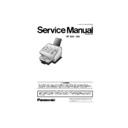Panasonic UF-590 / UF-790 Service Manual ▷ View online
49
3.4.
Updating the Firmware
Unlike other machines with removable EPROM (Erasable Programmable ROM), this machine is equipped
with a F-ROM (Flash ROM) and an IEEE1284 Parallel Port as standard. The F-ROM offers the flexibility of
quick and easy firmware updates. The firmware of the machine can be updated with the removable F-ROM
Card or with a PC via the Parallel Port of the unit. (Refer to Section 5.1.9)
The following is the basic procedure to update the firmware of the machine. The details are described in the
Firmware Update Tool Operating Instructions.
with a F-ROM (Flash ROM) and an IEEE1284 Parallel Port as standard. The F-ROM offers the flexibility of
quick and easy firmware updates. The firmware of the machine can be updated with the removable F-ROM
Card or with a PC via the Parallel Port of the unit. (Refer to Section 5.1.9)
The following is the basic procedure to update the firmware of the machine. The details are described in the
Firmware Update Tool Operating Instructions.
3.4.1.
Creating a Master Firmware Card
A.Utilizing the Firmware Update Tool
1. Install the Firmware Update Tool.
2. Install a Flash Memory Card (2MB or higher) into the machine.
3. Follow the instructions included in the Firmware Update Tool Operating Instructions.
2. Install a Flash Memory Card (2MB or higher) into the machine.
3. Follow the instructions included in the Firmware Update Tool Operating Instructions.
B.Copy the Firmware from an Existing Machine
1. Unplug the Power Cord to turn the machine OFF.
2. Install a Flash Memory Card (2 MB or higher) into the machine with the Panasonic Logo
2. Install a Flash Memory Card (2 MB or higher) into the machine with the Panasonic Logo
facing outwards.
3. Plug in the Power Cord to turn the machine ON.
4. Perform the Service Mode 9-2 (Firmware Backup).
5. The firmware is copied into the Flash Memory Card.
6. After the backup is completed, press "STOP" to return to standby.
7. Unplug the Power Cord to turn the machine OFF.
8. Remove the Master Firmware Card that you just created from the machine.
9. Plug in the Power Cord to turn the machine ON.
4. Perform the Service Mode 9-2 (Firmware Backup).
5. The firmware is copied into the Flash Memory Card.
6. After the backup is completed, press "STOP" to return to standby.
7. Unplug the Power Cord to turn the machine OFF.
8. Remove the Master Firmware Card that you just created from the machine.
9. Plug in the Power Cord to turn the machine ON.
10. Use this Master Firmware Card to update the firmware on other machines.
Note:
1. If a Master Firmware Card is created containing UF-790 Firmware Code (V1.04 Only),
ONLY a UF-790 machine can be used to delete the Firmware Code on the Flash Card.
2. If a Master Firmware Card containing UF-790 Firmware (V1.04 Only) is installed in a
previous model (i.e. DP-130P/135P/135FP/150P/150FX/2000/2500/3000, DX-2000,
UF-585/595/885/890/895) when the power to the machine is turned on, the machine will
not boot-up at all.
UF-585/595/885/890/895) when the power to the machine is turned on, the machine will
not boot-up at all.
3.4.2
Updating the Firmware using the Master Firmware Card
1. Before starting, print the Fax and Function Parameter Lists.
2. Unplug the Power Cord to turn the machine OFF.
3. Install the appropriate Master Firmware Card into the machine with the Panasonic Logo
2. Unplug the Power Cord to turn the machine OFF.
3. Install the appropriate Master Firmware Card into the machine with the Panasonic Logo
facing outwards.
4. Plug in the Power Cord to turn the machine ON.
5. Perform the Service Mode 9-1-1 (Firmware Update).
6. The firmware is copied into the machine.
7. After the update is completed, the machine reboots itself and returns to standby.
8. Perform the Service Mode 6 (Parameter Initialization).
9. Unplug the Power Cord to turn the machine OFF.
5. Perform the Service Mode 9-1-1 (Firmware Update).
6. The firmware is copied into the machine.
7. After the update is completed, the machine reboots itself and returns to standby.
8. Perform the Service Mode 6 (Parameter Initialization).
9. Unplug the Power Cord to turn the machine OFF.
10. Remove the Master Firmware Card from the machine.
11. Plug in the Power Cord to turn the machine ON.
12. Reprogram the Fax and/or Function Parameters according to the lists printed in Step 1
11. Plug in the Power Cord to turn the machine ON.
12. Reprogram the Fax and/or Function Parameters according to the lists printed in Step 1
above if the settings are other than factory default.
Note:
For a UF-790 with Firmware V1.04 and updating the Firmware to V2.xx,
please see Section 3.4.6. for Instructions.
please see Section 3.4.6. for Instructions.
50
3.4.3
Updating the Firmware using a PC via the Parallel Port
1. Before starting, print the Fax and Function Parameter Lists.
2. Connect the machine to the PC with a Parallel Printer Cable.
3. Install the Panasonic Firmware Programming Wizard software to the PC. (Refer to the
2. Connect the machine to the PC with a Parallel Printer Cable.
3. Install the Panasonic Firmware Programming Wizard software to the PC. (Refer to the
Firmware Update Tool Operating Instructions)
4. Perform the Service Mode 9-1-2 (Firmware Update).
Now the machine is ready to accept programming firmware code from the PC.
5. Start the Panasonic Firmware Program using the Wizard.
6. The firmware is copied into the machine.
7. After the update is completed, the machine reboots itself and returns to standby.
6. The firmware is copied into the machine.
7. After the update is completed, the machine reboots itself and returns to standby.
Note:
For a UF-790 with Firmware V1.04 and updating the Firmware to V2.xx,
please see Section 3.4.6. for Instructions.
please see Section 3.4.6. for Instructions.
3.4.4.
Erasing the Master Firmware Card
1. Unplug the Power Cord to turn the machine OFF.
2. Install the Master Firmware Card into the machine with the Panasonic Logo facing outwards.
3. Plug in the Power Cord to turn the machine ON.
4. Perform the Service Mode 9-5 (PC
2. Install the Master Firmware Card into the machine with the Panasonic Logo facing outwards.
3. Plug in the Power Cord to turn the machine ON.
4. Perform the Service Mode 9-5 (PC
→
Flash Card).
5. The firmware is erased from the card and the following message is shown on the display:
6. Press "STOP" twice to return to standby.
7. Unplug the Power Cord to turn the machine OFF.
8. Remove the blank Flash Memory Card from the machine.
9. Plug in the Power Cord to turn the machine ON.
7. Unplug the Power Cord to turn the machine OFF.
8. Remove the blank Flash Memory Card from the machine.
9. Plug in the Power Cord to turn the machine ON.
3.4.5.
Firmware Version
<UF-790>
HOST
:
PRESS SET TO START
READY TO PROGRAM
UF-790
A A V1.xxxx AU
Destination Code (Fax)
AU : USA / Canada
Firmware Version (V1.xxxx)
Language Code
A : US English, C-French & Spanish
A : US English, C-French & Spanish
B : US English, Spanish & Portuguese
Firmware Type
A : Standard
B : Optional
B : Optional
Model Number
b : English, French & Spanish
g : German, French & Italian
g : German, French & Italian
51
<UF-590>
3.4.6.
Updating the UF-790 Firmware from V1.04 to V2.xx Only
■
PC
→
Host
■
Card
→
Host
HOST
:
(1) Unplug the Power Cord.
(2) Open the Control Panel Unit and the Printer
(2) Open the Control Panel Unit and the Printer
Cover.
(3) Activate the Read-Point Sensor with your finger
as shown and plug in the Power Cord.
(4) Wait about 10 seconds, then release the Read-
Point Sensor and close the Control Panel Unit.
(5) Start the Firmware Programming Wizard and
proceed with downloading the firmware code to
the unit.
the unit.
(6) Once the firmware code is reprogrammed in the
unit, it will reboot automatically and return to
standby.
standby.
(7) Perform Parameter Initialization.
(1) Unplug the Power Cord.
(2) Open the Printer Cover.
(3) Remove the Memory Card Cover.
(2) Open the Printer Cover.
(3) Remove the Memory Card Cover.
UF-590
A A V1.xxxx AB
Destination Code (Fax)
AB : UK
Firmware Version (V1.xxxx)
Language Code
A : US English, C-French & Spanish
A : US English, C-French & Spanish
B : US English, Spanish & Portuguese
Firmware Type
A : Standard
B : Optional
B : Optional
Model Number
b : English, French & Spanish
g : German, French & Italian
g : German, French & Italian
Control Panel Unit
Printer Cover
(2)
(2)
(3)
Memory Card
Cover
Printer Cover
(3)
(2)
52
(4) Insert the Flash Memory Card gently into the
card slot with the Panasonic logo facing to the
outside of the machine.
Caution:
outside of the machine.
Caution:
Installing the Flash Memory Card in the wrong
direction may damage the connecting pins
inside the machine.
direction may damage the connecting pins
inside the machine.
(5) Open the Control Panel Unit.
(6) Activate the Read Point Sensor with your finger
(6) Activate the Read Point Sensor with your finger
and plug in the Power Cord.
(7) Wait approximately 10 seconds, release the
Read Point Sensor, close the Control Panel Unit
(ADF) and the Printer Cover.
(ADF) and the Printer Cover.
(8) Allow the unit to complete the Firmware Update
(approx. 1-minute). When completed, the unit
will reboot and progress to the Standby Mode.
will reboot and progress to the Standby Mode.
(9) Unplug the Power Cord.
(10) Remove the Flash Memory Card.
(11) Re-install the Memory Card Cover.
(12) Plug in the Power Cord.
(13) Perform Parameter Initialization.
(13) Perform Parameter Initialization.
Memory Card
(4)
Control Panel Unit
(5)
(6)
Click on the first or last page to see other UF-590 / UF-790 service manuals if exist.