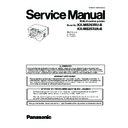Panasonic KX-MB263RU / KX-MB263UA (serv.man7) Service Manual ▷ View online
69
KX-MB263RU-B/KX-MB263UA-B
6 Connect the unit with the USB cable (1), then click [Next].
• If the unit is connected to your computer, the model name will be automatically detected.
• You can change the names of the unit if necessary.
• You can change the names of the unit if necessary.
7 Click [Install], then follow the on-screen instructions.
• The files will be copied to your computer.
Important notice
If you use Windows XP or Windows Vista, the following message may appear: This is normal and the software will not cause
any difficulties with your operating system. You can continue the installation with no problem.
any difficulties with your operating system. You can continue the installation with no problem.
• For Windows XP users
“The software you are installing for this hardware has not passed Windows Logo testing to verify its compatibility with Windows
XP”
XP”
• For Windows Vista users
“Only install driver software obtained from your manufacture’s website or disc. Unsigned software from other sources may harm
your computer or steal information.”
your computer or steal information.”
Note:
• If the screen prompts to insert the CD-ROM for operating system when installing Multi-Function Station, insert it into your CD-
ROM drive.
70
KX-MB263RU-B/KX-MB263UA-B
8.2.
CONNECTIONS
Caution:
• When you operate this product, the power outlet should be near the product and easily accessible.
(1) Power cord
• Connect to a power outlet (220-240 V,50/60 Hz)
Important notice for the USB connection
• Do NOT connect the USB cable until prompted by the Multi-Function Station.
71
KX-MB263RU-B/KX-MB263UA-B
9 Test Mode
9.1.
TEST FUNCTIONS
The codes listed below can be used to perform simple checks of some of the unit’s functions. When complaints are received
from customers, they provide an effective tool for identifying the locations and causes of malfunctions.
from customers, they provide an effective tool for identifying the locations and causes of malfunctions.
Test Mode
Type of Mode
Code
Function
Operation after code
input
MEMORY CLEAR
Service Mode
“5” “5” “0”
Clear the memory where the users can store data.
SET
MOTOR TEST
Service Mode
“5” “5” “6”
00:printer motor feed 20:carriage
SET
ROM CHECK
Service Mode
“5” “5” “1”
Indicates the version and checks the sum of the ROM.
SET
LCD TEST
Service Mode
“5” “5” “8”
Checks the LCD indication.
Illuminates all the dots to check if they are normal.
Illuminates all the dots to check if they are normal.
SET
LED TEST
Service Mode
“5” “5” “7”
All LEDs above the operation panel board flash on and off, or are illuminated.
KEY TEST
Service Mode
“5” “6” “1”
Checks the button operation.
Indicates the button code on the LCD while the button is pressed. Refer to BUT-
TON CODE TABLE (P.72).
Indicates the button code on the LCD while the button is pressed. Refer to BUT-
TON CODE TABLE (P.72).
START (any key)
SCANNER TEST
Service Mode
“5” “5” “5”
LED lights up, Scanner scanning.
1:RED / 2:GREEN / 3:BLUE / 4:monochrome / 5:color
1:RED / 2:GREEN / 3:BLUE / 4:monochrome / 5:color
LSU TEST
Service Mode
“6” “3” “9”
Laser radiates, Polygon rotates
High Voltage Power
Supply Board
CHECK
Supply Board
CHECK
Service Mode
“6” “2” “8”
Refer to HIGH VOLTAGE VALUE CHECK POINT (P.114).
SET
FAN TEST
Service Mode
“6” “7” “7”
1:TEST OFF
2:FAN 1 High-speed rotation (LEFT FAN)
3:FAN 1 Low-speed rotation (LEFT FAN)
4:FAN 2 High-speed rotation (Right FAN)
5:FAN 2 Low-speed rotation (Right FAN)
2:FAN 1 High-speed rotation (LEFT FAN)
3:FAN 1 Low-speed rotation (LEFT FAN)
4:FAN 2 High-speed rotation (Right FAN)
5:FAN 2 Low-speed rotation (Right FAN)
MEMORY CLEAR
(except History data)
(except History data)
Service Mode
“7” “1” “0”
Refer to Memory Clear Specification (P.75).
SET
SENSOR CHECK
Service Mode
“8” “1” “5”
First of all, press the copy button, and confirm the action of ON/OFF.
For each sensor’s operation, refer to SENSORS AND SWITCHES SECTION
(P.36).
LCD DISPLAY:
For each sensor’s operation, refer to SENSORS AND SWITCHES SECTION
(P.36).
LCD DISPLAY:
C: Top cover
C: Cover open
-: Cover close
-: Cover close
R: Registration
R: Paper detect
-: No paper
-: No paper
E: Paper exit
E: Paper detect
-: No paper
-: No paper
T: Toner
T: Toner detect
-: No toner
-: No toner
*: None
3F: Fuser thermistor
3F: 00 (high temp.) - FF (low temp.)
*: None
DF: Fuser thermistor
DF: 00 (high temp.) - FF (low temp.)
*: None
*: None
U: Pickup/Rear Cover
U: Paper detect
-: No paper
-: No paper
T: Print timing
T: Paper detect
-: No paper
-: No paper
*: None
*: None
*: None
*: None
*: None
*: None
*: None
*: None
*: None
*: None
72
KX-MB263RU-B/KX-MB263UA-B
Note:
The numbers in the boxes (XXX) indicate the keys to be input for the various test modes.
9.1.1.
BUTTON CODE TABLE
PRINT TEST PAT-
TERN
TERN
Service Mode
“8” “5” “2”
1. Press “852” then the SET key in the service mode.
2. As “PATNO. =” is displayed on the LCD, enter the test pattern No. and press
the SET key.
3. When “No. = “is displayed on the LCD, enter the printing number and press the
SET key. (Press “00” for the infinite printing.)
4. “MODE” is displayed on the LCD. Press “0” to start printing or press “1” to go to
the next screen.
5. When “1” is pressed at MODE, “INTVL = “is displayed on the LCD. Enter the
printing interval (000~999 sec).
6. The printing repeats the designated number of times at the programmed print-
ing intervals.
2. As “PATNO. =” is displayed on the LCD, enter the test pattern No. and press
the SET key.
3. When “No. = “is displayed on the LCD, enter the printing number and press the
SET key. (Press “00” for the infinite printing.)
4. “MODE” is displayed on the LCD. Press “0” to start printing or press “1” to go to
the next screen.
5. When “1” is pressed at MODE, “INTVL = “is displayed on the LCD. Enter the
printing interval (000~999 sec).
6. The printing repeats the designated number of times at the programmed print-
ing intervals.
Test Mode
Type of Mode
Code
Function
Operation after code
input
Click on the first or last page to see other KX-MB263RU / KX-MB263UA (serv.man7) service manuals if exist.