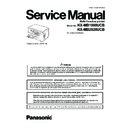Panasonic KX-MB1900UCB / KX-MB2020UCB (serv.man2) Service Manual ▷ View online
101
KX-MB1900UCB/KX-MB2020UCB
11.4.1. Descriptions of The History Report
(1) Usage Time of Receive Mode (Tel Mode) (KX-MB2020 ONLY)
(2) Usage Time of Receive Mode (Fax Mode) (KX-MB2020 ONLY)
(3) Not used
(4) Not used
(5) Dial Mode
(6) Number of Directory Entry
(7) Number of Caller ID
(8) Number of Scan
(9) Not used
(10) Number of Flatbed Scan
(11) Number of PC Scan
(12) Number of Document JAM
(13) Number of Print
(14) Number of Warning List
(15) Number of Help List
(16) Call Service 3 Information 1
(17) Call Service 3 Information 2
(18) Call Service 3 Information 3
(19) Number of Recording paper JAM
(20) Number of Pickup Errors in Cassette 1
(21) Not used
(22) Not used
(23) Not used
(24) Not used
(25) Not Used
(26) Not Used
(27) Number of Copies
(2) Usage Time of Receive Mode (Fax Mode) (KX-MB2020 ONLY)
(3) Not used
(4) Not used
(5) Dial Mode
(6) Number of Directory Entry
(7) Number of Caller ID
(8) Number of Scan
(9) Not used
(10) Number of Flatbed Scan
(11) Number of PC Scan
(12) Number of Document JAM
(13) Number of Print
(14) Number of Warning List
(15) Number of Help List
(16) Call Service 3 Information 1
(17) Call Service 3 Information 2
(18) Call Service 3 Information 3
(19) Number of Recording paper JAM
(20) Number of Pickup Errors in Cassette 1
(21) Not used
(22) Not used
(23) Not used
(24) Not used
(25) Not Used
(26) Not Used
(27) Number of Copies
102
KX-MB1900UCB/KX-MB2020UCB
12 Troubleshooting Guide
12.1. User Recoverable Errors
If the unit detects a problem, one or more of the following messages will appear on the display.
The explanations given in the [ ] are for servicemen only.
The explanations given in the [ ] are for servicemen only.
DISPLAY MESSAGE
CAUSE AND REMEDY
• Polygon motor error.
Refer to CALL SERVICE 1 (P.119).
• Laser beam error. Replace LSU unit.
Refer to CALL SERVICE 2 (P.120).
• Fuser unit cannot heat up. Replace fuser unit.
Refer to CALL SERVICE 3 (P.121).
• Fan motor error. Replace fan motor.
Refer to CALL SERVICE 4 (P.122).
• Print motor error. (only for DC motor)
Refer to CALL SERVICE 5 (P.123).
• Charge unit error
(An error occurred in the Charge unit including High voltage unit. (Also the Charger went wrong.))
Refer to CALL SERVICE 6 (P.124).
Refer to CALL SERVICE 6 (P.124).
• There is something wrong with the drum cartridge. Replace the drum cartridge and the toner cartridge.
• The drum cartridge is not inserted properly. Re-insert it correctly.
• Recording paper is not installed or the paper input tray has run out of paper. Install paper.
• Recording paper was not fed into the unit properly. Re-insert the recording paper.
• The paper input tray is not installed or is not inserted completely. Insert the paper input tray into the unit.
• The loaded recording paper is not the appropriate size. Load recording
• Recording paper was not fed into the unit properly. Re-insert the recording paper.
• The paper input tray is not installed or is not inserted completely. Insert the paper input tray into the unit.
• The loaded recording paper is not the appropriate size. Load recording
paper of the size that is shown on the display.
• If this message is often displayed, also change the recording paper size
setting (feature #380).
• The recording paper size setting (feature #380) is set to “B5(ISO)”, “B5(JIS)” or “16K”, so received faxes
have been stored into memory. Change the recording paper size setting and load the appropriate record-
ing paper.
ing paper.
Note:
• "#1”: Check the paper input tray. The displayed paper size depends on the recording paper size setting
(feature #380).
• "#2”: Check the manual input tray. The displayed paper size depends on the recording paper size setting
(feature #381).
• Recording paper was not fed into the unit properly. Load the paper again.
• The manual input tray (rear cover) is open. Close it.
• A recording paper jam occurred near the manual input tray (rear cover). Remove the jammed paper.
• A recording paper jam occurred near the manual input tray (rear cover). Remove the jammed paper.
• The unit is cooling down the fuser unit. Wait for a while.
• The drum is reaching the end of its life. Replace the drum cartridge and the
toner cartridge as soon as possible.
• When performing scan to email address, the total file size of scanned data
exceeded the file size limitation. Divide the document into sections.
• The unit has a document in memory. See the other displayed message instructions to print out the docu-
ment.
• If the PC fax setting (feature #442) is set to “ALWAYS”,
- check the connection between the computer and the unit.
- check that the computer is turned ON.
- check that the computer is turned ON.
• If your unit is connected to the computer via the LAN and the fax preview mode (feature #448) is set to
“ON”,
- view, print or save the received fax documents, and then erase the unnecessary documents.
- turn the setting to “OFF”. The fax documents stored in memory will be printed automatically.
- turn the setting to “OFF”. The fax documents stored in memory will be printed automatically.
103
KX-MB1900UCB/KX-MB2020UCB
• When performing scan to FTP server or scan to SMB folder, the total file size of scanned data exceeded
the file size limitation. Divide the document into sections.
• Copying has stopped due to some existing problem (Example: a lack of recording paper or a recording
paper jam). See the other displayed message instructions to continue copying.
• The inside of the unit is extremely cold and cannot be operated. Use the unit in a warmer area.
• When performing memory transmission, the document being stored exceeded the memory capacity of the
unit. Send the entire document manually.
• When making a copy, the document being stored exceeded the memory capacity of the unit. Press [Stop]
to clear the message. Divide the document into sections.
• There is something wrong with the unit’s modem.
• The other party’s fax machine is busy or has run out of recording paper. Try again.
• Recording paper is not loaded in the manual input tray. Load paper.
• The recording paper is installed in the manual input tray.
• A recording paper jam occurred. Remove the jammed paper.
• The cable or the computer power cord is not connected correctly. Check the connections.
• The software is not running on the computer. Restart the software and try again.
• The software is not running on the computer. Restart the software and try again.
• There is no space to store new items in the phonebook. Erase unnecessary items.
• The unit is warming up. Wait for a while.
• The other party’s fax machine does not offer the polling function. Check with the other party.
• The other party’s fax machine is busy or has run out of recording paper. Try again.
• The recording paper is installed in the manual input tray when trying to receive faxes or print reports.
Remove the recording paper from manual input tray.
• The drum cartridge’s service life is finished. Replace the drum cartridge and the toner cartridge immedi-
ately.
• The memory is full of received documents due to a lack of recording paper or a recording paper jam. Load
paper or remove the jammed paper.
• If the PC fax (feature #442) is set to “ALWAYS”,
- check the connection between the computer and the unit.
- check that the computer is turned ON.
- check that the computer is turned ON.
• If your unit is connected to the computer via the LAN and the fax preview mode (feature #448) is set to
“ON”,
- view, print or save the received fax documents, and then erase the unnecessary documents.
- turn the setting to “OFF”. The fax documents stored in memory will be printed automatically.
- turn the setting to “OFF”. The fax documents stored in memory will be printed automatically.
• There is something wrong with the scanner position. Turn the power switch OFF, then ON. If the problem
cannot be solved, contact our service personnel.
• The toner is empty. Replace the toner cartridge immediately.
DISPLAY MESSAGE
CAUSE AND REMEDY
104
KX-MB1900UCB/KX-MB2020UCB
• The toner is reaching the end of its life. You will need to replace the toner cartridge soon.
• The top cover is open. Close it.
• A transmission error occurred. Try again.
DISPLAY MESSAGE
CAUSE AND REMEDY
Click on the first or last page to see other KX-MB1900UCB / KX-MB2020UCB (serv.man2) service manuals if exist.