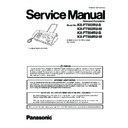Panasonic KX-FT502RU-B / KX-FT502RU-W / KX-FT504RU-B / KX-FT504RU-W Service Manual ▷ View online
49
KX-FT502RU-B / KX-FT502RU-W / KX-FT504RU-B / KX-FT504RU-W
8 Installation Instructions
8.1.
Installation Space
The space required to install the unit is shown below.
The dimensions given are necessary for the unit to operate
efficiently.
The dimensions given are necessary for the unit to operate
efficiently.
Note:
• Avoid excessive heat or humidity.
• Use the unit within the following ranges of temperature and
• Use the unit within the following ranges of temperature and
humidity.
• Ambient temperature: 5
°C to 35°C
• Relative humidity: 20% to 80% (without condensation)
• Power cord length should be less than 5 meters. Using a
• Power cord length should be less than 5 meters. Using a
longer cord may reduce the voltage or cause malfunctions.
• Avoid direct sunlight.
• Do not install near devices which contain magnets or gener-
• Do not install near devices which contain magnets or gener-
ate magnetic fields.
• Do not subject the unit to strong physical shock or vibration.
• Keep the unit clean. Dust accumulation can prevent the unit
• Keep the unit clean. Dust accumulation can prevent the unit
from functioning properly.
• To protect the unit from damage, hold both sides when you
move it.
8.2.
Connections
Important:
• The unit will not function when there is a power failure.
To make calls in emergency situations, you should con-
nect a telephone that can function during a power fail-
ure to the telephone line.
nect a telephone that can function during a power fail-
ure to the telephone line.
(1) Paper stacker (KX-FT504 only)
• Make sure the paper stacker must not touch the wall.
• The paper stacker may not be shown in all illustrations in this
• The paper stacker may not be shown in all illustrations in this
manual.
(2) Power cord
• Connect to the power outlet (220 V ~ 240V, 50/60 Hz).
(3) Telephone line cord
• Connect to [LINE] jack and a single telephone line jack.
(4) [EXT] jack
• Remove the stopper if attached.
(5) Handset cord
(6) Extension telephone (not included)
(6) Extension telephone (not included)
Caution:
• When you operate this product, the power outlet should
be near the product and easily accessible.
• Be sure to use the telephone line cord supplied with this
unit.
• Do not extend the telephone line cord.
• Keep the unit away from walls as far as possible to pre-
• Keep the unit away from walls as far as possible to pre-
vent a recording paper jam.
Note:
Before you can make calls, the dialling mode setting may
need to be changed.
need to be changed.
50
KX-FT502RU-B / KX-FT502RU-W / KX-FT504RU-B / KX-FT504RU-W
8.3.
Installing the Recording Paper
1. Open the top cover by pressing the top cover release but-
ton (1).
2. Install the recording paper.
3. Insert the leading edge of the paper into the opening
above the thermal head (1).
4. Pull the paper out of the unit.
• Make sure that there is no slack in the paper roll.
5. Close the top cover securely by pushing down on both
sides.
6. For KX-FT502:
Press [Fax/Start], then tear off the excess paper by pull-
ing it towards you.
ing it towards you.
For KX-FT504:
Press [Fax/Start] to cut the paper.
Press [Fax/Start] to cut the paper.
Note:
• If the paper is secured with glue or tape, cut approxi-
mately 15 cm from the beginning of the roll before install-
ing it.
ing it.
• When the power cord is connected, a message is printed
each time the top cover is opened then closed. If the
recording paper is installed upside down, the message
recording paper is installed upside down, the message
will not be printed. Install the paper correctly.
51
KX-FT502RU-B / KX-FT502RU-W / KX-FT504RU-B / KX-FT504RU-W
8.4.
Documents the Unit can Send
Minimum document size
128 mm in width, 128 mm in length
Maximum document size
216 mm in width, 600 mm in length
Effective scanning area
• Shaded area will be scanned.
Document weight
• Single sheet: 45 g/m
2
to 90 g/m
2
• Multiple sheets: 60 g/m
2
to 80 g/m
2
Note:
• Remove clips, staples or other fasteners.
• Do not send or copy documents that are on the following
• Do not send or copy documents that are on the following
types of paper: (Make a copy of the document using another
copier and send the copy.)
— Chemically treated paper such as carbon or carbonless
copier and send the copy.)
— Chemically treated paper such as carbon or carbonless
duplicating paper
— Electrostatically charged paper
— Badly curled, creased or torn paper
— Paper with a coated surface
— Paper with a faint image
— Paper with printing on the opposite side that can be seen
— Badly curled, creased or torn paper
— Paper with a coated surface
— Paper with a faint image
— Paper with printing on the opposite side that can be seen
through the other side, such as newsprint.
• Check that ink, paste or correction fluid has dried com-
pletely.
• To send a document with a width of less than 210 mm, we
recommend using a copy machine to copy the original docu-
ment onto A4 or letter-sized paper, then sending the copied
ment onto A4 or letter-sized paper, then sending the copied
document.
9 Operating Instructions
9.1.
Setting Logo
Your logo will be printed on the top of each page sent from your
unit. The logo can be your name or the name of your company.
unit. The logo can be your name or the name of your company.
1. Press [Menu].
2. Press [Set].
3. Rotate [Easy Dial] to display “YOUR LOGO”.
4. Press [Set].
2. Press [Set].
3. Rotate [Easy Dial] to display “YOUR LOGO”.
4. Press [Set].
• The cursor ( ) will appear on the display.
5. Enter your logo, up to 30 characters. See the following
character table for details.
6. Press [Set].
7. Press [Menu].
7. Press [Menu].
To select characters with the dial keypad
Note:
To enter another character that is located on the same dial
key, press [ ] to move the cursor to the next space.
key, press [ ] to move the cursor to the next space.
To change uppercase or lowercase letters
Pressing the [ ] button will change to uppercase or lower-
case letters alternately.
case letters alternately.
To correct a mistake
Press [ ] or [ ] to move the cursor to the incorrect char-
acter, and make the correction.
acter, and make the correction.
• To erase all characters, press and hold [Stop].
52
KX-FT502RU-B / KX-FT502RU-W / KX-FT504RU-B / KX-FT504RU-W
10 Test Mode
The codes listed below can be used to perform simple checks for some of the unit’s functions. When complaints are received
from customers, they provide an effective tool for identifying the locations and causes of malfunctions. To do this, you set the
Service mode (Refer to Operation Flow (P.55).) first, then operate the below test items.
from customers, they provide an effective tool for identifying the locations and causes of malfunctions. To do this, you set the
Service mode (Refer to Operation Flow (P.55).) first, then operate the below test items.
Test Mode
Type of Mode
Code
Function
Operation after code
input
MEMORY CLEAR
Service Mode
[5] [5] [0]
Refer to Memory Clear Specification (P.58).
[SET]
FLASH MEMORY
CHECK
CHECK
Service Mode
[5] [5] [1]
Indicates the version and checks the sum of the FLASH MEMORY.
[SET]
DTMF SINGLE
TONE TEST
TONE TEST
Service Mode
[5] [5] [2]
Outputs the DTMF as single tones. Used to check the frequencies of the individual
DTMF tones. Refer to DTMF Single Tone Transmit Selection (P.53).
DTMF tones. Refer to DTMF Single Tone Transmit Selection (P.53).
[1]: ON
[2]: OFF
MODEM TEST
Service Mode
[5] [5] [4]
Telephone line circuit is connected automatically, output the following signals on
the circuit line.
1) OFF 2) 9600bps 3) 7200bps 4) 4800bps 5) 2400bps 6) 300bps 7) 2100Hz
8) 1100Hz
the circuit line.
1) OFF 2) 9600bps 3) 7200bps 4) 4800bps 5) 2400bps 6) 300bps 7) 2100Hz
8) 1100Hz
[SET]
SCAN TEST
Service Mode
[5] [5] [5]
Turns on the LEDs of the CIS and operates the read systems.
Refer to CIS (Contact Image Sensor) Section (P.117).
Refer to CIS (Contact Image Sensor) Section (P.117).
[SET]
MOTOR TEST
Service Mode
[5] [5] [6]
Rotates the transmission and reception motor to check the operation of the motor.
02: FAX TX / Reading memory
06: Cutter (KX-FT504 only)
08: Recording paper is fed
10: Copy
13: Recording Paper reverse
06: Cutter (KX-FT504 only)
08: Recording paper is fed
10: Copy
13: Recording Paper reverse
Press [STOP] button to quit.
[SET]
LED TEST
Service Mode
[5] [5] [7]
All LEDs above the operation panel board flash on and off, or are illuminated.
[SET]
LCD TEST
Service Mode
[5] [5] [8]
Checks the LCD indication.
Illuminates all the dots to check if they are normal.
Refer to No LCD Indication (P.114).
Illuminates all the dots to check if they are normal.
Refer to No LCD Indication (P.114).
[SET]
KEY TEST
Service Mode
[5] [6] [1]
Checks the key operation except [STOP] key.
Indicates the button code on the LCD while the button is pressed, see Button
Code Table (P.53)
Refer to No Key Operation (P.114).
Indicates the button code on the LCD while the button is pressed, see Button
Code Table (P.53)
Refer to No Key Operation (P.114).
The available key is
any one that except
[STOP] key.
any one that except
[STOP] key.
CUTTER TEST
(KX-FT504 only)
(KX-FT504 only)
Service Mode
[5] [6] [2]
Perform cutter test 10 times.
[SET]
MEMORY CLEAR
(except History data)
(except History data)
Service Mode
[7] [1] [0]
Refer to Memory Clear Specification (P.58).
[SET]
SENSOR TEST
Service Mode
[8] [1] [5]
If you enter this mode and operate sensor levers with your hands, the LCD display
of the related sensor (or switch) turns ON / OFF. Also, when copying a document,
the related sensor will turn ON / OFF.
For each sensor’s operation, refer to Sensors and Switches (P.27).
of the related sensor (or switch) turns ON / OFF. Also, when copying a document,
the related sensor will turn ON / OFF.
For each sensor’s operation, refer to Sensors and Switches (P.27).
LCD DISPLAY
Do: Document set sensor
Paper inserted. Turns on when a document is inserted.
Sn: Document top sensor.
At the read position, turns on when the front cover is opened and the sensor
lever is pressed directory.
lever is pressed directory.
Co: Cover open sensor
Turns on and off when the front cover is opened and closed.
Jm: JAM sensor
When JAM sensor is on “Jm” functions.
Ct: Cutter sensor (KX-FT504 only)
When cutter sensor is on “Ct” functions.
Mo: Motor home position sensor
A home position detection sensor that is used when shifting the motor mode.
Vx: Vox signal
Detection signal for the tone on the line. Turns on when there is a tone signal
on the line.
on the line.
[SET]
Click on the first or last page to see other KX-FT502RU-B / KX-FT502RU-W / KX-FT504RU-B / KX-FT504RU-W service manuals if exist.