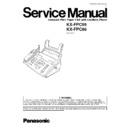Panasonic KX-FPC95 / KX-FP96 Service Manual ▷ View online
1.15.3. MAINTENANCE
1.15.3.1. CLEANING THE DOCUMENT FEEDER UNIT
If misfeeding occurs frequently or if dirty patterns or bands appear on a transmitted document or on the original of a copied
document, clean the document feeder.
document, clean the document feeder.
1. Disconnect the power cord and the telephone line cord.
2. Open the front cover by pulling up the center part.
3. Clean the document feed rollers and rubber flap with a cloth
moistened with isopropyl rubbing alcohol, and let all parts dry
thoroughly.
thoroughly.
4. Clean the glass with a soft dry cloth.
5. Close the front cover securely.
6. Connect the power cord and the telephone line cord.
Caution:
·
Do not use paper products, such as paper towels
or tissues, to clean the inside of the unit.
or tissues, to clean the inside of the unit.
1.15.3.2. CLEANING THE THERMAL HEAD
If dirty patterns or black or white bands appear on a copied or received document, clean the thermal head.
1. Disconnect the power cord and the telephone line cord.
2. Open the front cover by pulling up the center part.
3. Open the back cover by pushing the back cover open button.
4. Clean the thermal head with a cloth moistened with isopropyl
rubbing alcohol, and let it dry thoroughly.
5. Close the back cover securely by pushing down on the dotted
area at both ends. Close the front cover securely.
6. Connect the power cord and the telephone line cord.
Caution:
·
To prevent a malfunction due to static electricity,
do not use a dry cloth and do not touch the thermal
head directly with your fingers.
do not use a dry cloth and do not touch the thermal
head directly with your fingers.
29
KX-FPC95 / KX-FPC96
1.15.3.3. CLEANING THE PICKUP ROLLER
Refer to 4.10 HOW TO REMOVE THE PICKUP ROLLER.(P.142)
1.15.4. CHARGE CONTACTS
Clean the charge contacts with a dry soft cloth once a month, or the battery may not charge properly.
30
KX-FPC95 / KX-FPC96
2 TROUBLESHOOTING GUIDE
2.1. TROUBLESHOOTING SUMMARY
2.1.1. TROUBLESHOOTING
After confirming the problem by asking the user, troubleshoot according to the instructions and observe the following precautions.
2.1.2. PRECAUTIONS
1. If there is a problem with the print quality or the paper feed, first check if the installation space and the print paper meets the
specifications, the paper selection lever/paper thickness lever is set correctly, and the paper is set correctly without any slack.
2. Before troubleshooting, first check that the connectors and cables are connected correctly (not loose).
If the problem occurs randomly, check it very carefully.
3. When connecting the AC power cord with the unit and checking the operation, exercise utmost care when handling electric
parts in order to avoid electric shocks and short-circuits.
4. After troubleshooting, double check that you have not forgotten any connectors, left any loose screws, etc.
5. Always test to verify that the unit is working normally.
2.1.3. WHEN YOU DON´T KNOW HOW TO OPERATE THE UNIT, USE THE HELP
FUNCTION
·
How to use:
1. press
.
2. press
until the desired item is displayed.
3. press
.
31
KX-FPC95 / KX-FPC96
Note:
The explanations given in the [ ] are for servicemen only.
CROSS REFERENCE:
2.2.1 DOCUMENT JAMS(P.34)
3 ADJUSTMENTS(P.124)
2.2. USER RECOVERABLE ERRORS
If the unit detects a problem, one or more of the following messages will appear on the display.
[MAIN]
32
KX-FPC95 / KX-FPC96
Click on the first or last page to see other KX-FPC95 / KX-FP96 service manuals if exist.