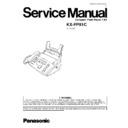Panasonic KX-FP81C Service Manual ▷ View online
2 TROUBLESHOOTING GUIDE
2.1. TROUBLESHOOTING SUMMARY
2.1.1. TROUBLESHOOTING
After confirming the problem by asking the user, troubleshoot according to the instructions and observe the following precautions.
2.1.2. PRECAUTIONS
1. If there is a problem with the print quality or the paper feed, first check if the installation space and the print paper meets the
specifications, the paper selection lever/paper thickness lever is set correctly, and the paper is set correctly without any slack.
2. Before troubleshooting, first check that the connectors and cables are connected correctly (not loose).
If the problem occurs randomly, check it very carefully.
3. When connecting the AC power cord with the unit and checking the operation, exercise utmost care when handling electric
parts in order to avoid electric shocks and short-circuits.
4. After troubleshooting, double check that you have not forgotten any connectors, left any loose screws, etc.
5. Always test to verify that the unit is working normally.
2.1.3. WHEN YOU DON´T KNOW HOW TO OPERATE THE UNIT, USE THE HELP
FUNCTION
·
How to use:
1. press
.
2. press
until the desired item is displayed.
3. press
.
25
KX-FP81C
2.2. USER RECOVERABLE ERRORS
If the unit detects a problem, one or more of the following messages will appear on the display.
Note:
The explanations given in the [ ] are for servicemen only.
CROSS REFERENCE:
DOCUMENT JAMS(P.27)
RECORDING PAPER JAMS(P.28)
ADJUSTMENTS(P.106)
26
KX-FP81C
CROSS REFERENCE:
DOCUMENT JAMS(P.27)
Note:
The explanations given in the [ ] are for servicemen only.
2.2.1. DOCUMENT JAMS
If the unit does not release the document during feeding, remove the jammed document as follows.
(1) Open the front cover by pulling up the center part.
(2) Remove the jammed document carefully.
(3) Close the front cover securely.
Note:
·
Do not pull out the jammed paper forcibly before opening the front cover.
27
KX-FP81C
2.2.2. RECORDING PAPER JAMS
If the unit does not eject any recording paper during reception or copying, the recording paper has jammed and the display will
show the following massage.
show the following massage.
When paper has jammed under the film cartridge
Display:
Remove the jammed paper as follows.
(1) Open the front cover by pulling up the center part.
(2) Push the back cover open button (
) and open the back
cover (
).
(3) Remove the jammed recording paper.
28
KX-FP81C
Click on the first or last page to see other KX-FP81C service manuals if exist.