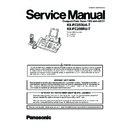Panasonic KX-FC253UA-T / KX-FC258RU-T Service Manual ▷ View online
77
KX-FC253UA-T/KX-FC258RU-T
12 Troubleshooting Guide
12.1. Troubleshooting Summary
After confirming the problem by asking the user, troubleshoot according to the instructions and observe the following precautions.
12.1.1. Precautions
1. If there is a problem with the print quality or the paper feed, first check if the installation space and the print paper meets the
specifications, the paper selection lever/paper thickness lever is set correctly, and the paper is set correctly without any slack.
2. Before troubleshooting, first check that the connectors and cables are connected correctly (not loose).
If the problem occurs randomly, check it very carefully.
3. When connecting the AC power cord with the unit case and checking the operation, exercise utmost care when handling elec-
tric parts in order to avoid electric shocks and short-circuits.
4. After troubleshooting, double check that you have not forgotten any connectors, left any loose screws, etc.
5. Always test to verify that the unit is working normally.
5. Always test to verify that the unit is working normally.
78
KX-FC253UA-T/KX-FC258RU-T
12.2. Error Messages-Display
If the unit detects a problem, one or more of the following messages will appear on the display.
The explanations given in the [ ] are for servicemen only.
Refer to Translation Lists (P.11) for Error Message.
The explanations given in the [ ] are for servicemen only.
Refer to Translation Lists (P.11) for Error Message.
12.2.1. Base Unit
• The back cover is open. Close the back cover firmly.
• The cordless handset you tried to call is in use.
The cordless handset you are calling is too far from the base
unit.
unit.
• [This error is displayed when the thermal head does not
warm up. Check the thermistor on the thermal head and
connector lead.]
connector lead.]
• [This error is displayed when the gear is not in an idle state.
Check the GEAR BLOCK.]
(Refer to Gear Section (P.192).)
(Refer to Gear Section (P.192).)
• The document was not fed into the unit properly. Re-insert
the document. If misfeeding occurs frequently, clean the
document feeder rollers and try again.
(Refer to Document feeder/recording paper feeder/scan-
ner glass cleaning (P.201).)
document feeder rollers and try again.
(Refer to Document feeder/recording paper feeder/scan-
ner glass cleaning (P.201).)
• The document is longer than 600 mm. Press [STOP] to
remove the document. Divide the document into two or more
sheets, and try again.
[Alternately, turn off service code #559 to enable sending of
documents longer than 600 mm] (Refer to Service Function
Table (P.67).)
sheets, and try again.
[Alternately, turn off service code #559 to enable sending of
documents longer than 600 mm] (Refer to Service Function
Table (P.67).)
• The ink film is empty. Replace the ink film with a new one.
• The ink film is not installed. Install it.
• The ink film is slack or creased. Tighten it.
• The ink film is not installed. Install it.
• The ink film is slack or creased. Tighten it.
(Refer to step 5 on Installing the Ink film (P.57).)
• The recording paper is not installed or the unit has run out of
paper. Install paper and [SET] to clear the message.
• The recording paper was not fed into the unit properly.
(Refer to When the recording paper was not fed into the
unit properly (P.200).) Reinstall paper and press [SET] to
clear the message.
(Refer to Installing the Recording Paper (P.59).)
unit properly (P.200).) Reinstall paper and press [SET] to
clear the message.
(Refer to Installing the Recording Paper (P.59).)
• The recording paper has jammed near the recording paper
entrance. Remove the jammed paper and press [SET] to
clear the message. (Refer to Recording Paper Jams
(P.199).)
clear the message. (Refer to Recording Paper Jams
(P.199).)
• See the other displayed message instructions to print out the
document.
Received documents are stored in memory due to a lack of
recording paper, a lack of ink film or a recording paper jam.
Install paper, install ink film or remove the jammed paper.
You will lose all faxes in memory if the power is removed.
Check with power connected. (Refer to Installing the
Recording Paper (P.59) and Installing the Ink film (P.57)
and Recording Paper Jams (P.199).)
Received documents are stored in memory due to a lack of
recording paper, a lack of ink film or a recording paper jam.
Install paper, install ink film or remove the jammed paper.
You will lose all faxes in memory if the power is removed.
Check with power connected. (Refer to Installing the
Recording Paper (P.59) and Installing the Ink film (P.57)
and Recording Paper Jams (P.199).)
• The memory is full of received documents due to a lack of
recording paper, a lack of ink film or a recording paper jam.
Install paper, install ink film or remove the jammed paper.
You will lose all faxes in memory if the power is removed.
Check with power connected. (Refer to Installing the
Recording Paper (P.59) and Installing the Ink film (P.57)
and Recording Paper Jams (P.199).)
Install paper, install ink film or remove the jammed paper.
You will lose all faxes in memory if the power is removed.
Check with power connected. (Refer to Installing the
Recording Paper (P.59) and Installing the Ink film (P.57)
and Recording Paper Jams (P.199).)
• When performing memory transmission, the document being
stored exceeded the memory capacity of the unit. Send the
entire document manually.
entire document manually.
79
KX-FC253UA-T/KX-FC258RU-T
• The ink film is empty. Replace the ink film with a new one.
• The ink film is slack. Tighten it (See step 5 on Installing the
• The ink film is slack. Tighten it (See step 5 on Installing the
Ink film (P.57).) and install again.
• The fax machine is positioned near appliances such as TVs
or speakers which generate an intense magnetic field.
• The remaining ink film is low. Prepare a new ink film.
(Refer to Optional Accessories (P.11).)
• The base unit’s phonebook memory is full. Erase unneces-
sary items.
• When making a copy, the document being stored exceeded
the memory capacity of the unit. Press [STOP] to clear the
message. Divide the document into sections.
message. Divide the document into sections.
• There is no room left in memory to record voice messages.
Erase unnecessary messages.
• There is something wrong with the unit’s modem.
(Refer to Test Mode (P.63) and Digital Block Diagram
(P.123).)
(P.123).)
• The other party’s fax machine is busy or has run out of
recording paper. Try again.
• Please use genuine Panasonic replacement film.
(Refer to Optional Accessories (P.11).)
• The ink film is slack. Tighten it (See step 5 on Installing the
Ink film (P.57)).
• The fax machine is positioned near appliances such as TVs
or speakers which generate an intense magnetic field.
• A recording paper jam occurred. Remove the jammed
paper. (Refer to Recording Paper Jams (P.199).)
• You forced the recording paper into the paper tray too
strongly. Remove all of the installed paper, and re-install it
gently.
gently.
• The unit is checking that there is no slack or crease in the ink
film. Wait for a moment while the check is completed.
• The other party’s fax machine does not support polling.
Check with the other party.
• The greeting message you recorded was under 1 second
long. Record a longer message.
• The other party’s fax machine is busy or has run out of
recording paper. Try again.
• The document is jammed. Remove the jammed document.
(Refer to Document Jams (P.200).)
• Press [STOP] to eject the jammed paper.
• There is something wrong with the unit and the base unit will
not work.
(Refer to Digital Block Diagram (P.123).)
(Refer to Digital Block Diagram (P.123).)
• A transmission error occurred. Try again.
• If you send a fax overseas, try the following:
• If you send a fax overseas, try the following:
—Make sure the other party’s number is a fax number.
—Use the overseas transmission mode (feature #23 on Pro-
—Use the overseas transmission mode (feature #23 on Pro-
gram Mode Table (P.104)).
—Add 2 pauses at the end of the telephone number or dial
manually.
• The unit is too hot. Stop using the unit for a while and let the
unit cool down.
80
KX-FC253UA-T/KX-FC258RU-T
12.2.2. Cordless Handset
• Erase unnecessary messages.
• Recording was too short. Try again.
• Phonebook copy failed. Confirm the destination unit is in
standby mode and try again.
• The destination unit’s phonebook memory is full. Erase the
unnecessary phonebook items from the destination unit and
try again.
try again.
• You tried to send an SMS message to a phone number
saved in the base unit phonebook, cordless handset
phonebook, Caller ID list, or redial list that is over 20 digits
long.
phonebook, Caller ID list, or redial list that is over 20 digits
long.
• The cordless handset’s phonebook memory is full. Erase
unnecessary items.
• There is no room left in memory to record voice messages.
Erase unnecessary messages.
• Erase unnecessary messages.
• You must subscribe to Caller ID service. Once you receive
caller information after subscribing to Caller ID service, this
message will not be displayed.
message will not be displayed.
Note:
*1 KX-FC258RU-T only
Click on the first or last page to see other KX-FC253UA-T / KX-FC258RU-T service manuals if exist.