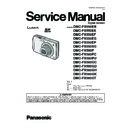Panasonic DMC-FX550EB / DMC-FX550EE / DMC-FX550EF / DMC-FX550EG / DMC-FX550EP / DMC-FX550SG / DMC-FX580P / DMC-FX580PC / DMC-FX580PU / DMC-FX580GC / DMC-FX580GD / DMC-FX580GH / DMC-FX580GK / DMC-FX580GT / DMC-FX550EES / DMC-FX550EEN / DMC-FX550EEK (serv.man2) Service Manual ▷ View online
13
4 Specifications
14
5 Location of Controls and Components
Names of the Components
1
Flash
2
Lens
3
Self-timer indicator/
AF assist lamp
AF assist lamp
4
Touch panel/LCD monitor
5
Status indicator
6
[MENU/SET] button
7
[DISPLAY] button
8
[Q.MENU]/Delete button
9
[MODE] button
10 [REC]/[PLAYBACK] selector switch
11 Cursor buttons
: /Exposure compensation/
Flash output adjustment/Auto
bracket/Color bracket
bracket/Color bracket
: /Macro Mode
: /Self-timer
: /Flash setting
: /Self-timer
: /Flash setting
1
2
3
10
4
9
5
7
8
11
6
12 Camera ON/OFF switch
13 Zoom lever
14 Speaker
15 Microphone
16 Shutter button
17 [E.ZOOM] button
13 Zoom lever
14 Speaker
15 Microphone
16 Shutter button
17 [E.ZOOM] button
18 Hand strap eyelet
Be sure to attach the hand strap when
using the camera to ensure that you will
not drop it.
not drop it.
19 Lens barrel
20 [COMPONENT OUT] socket
21
20 [COMPONENT OUT] socket
21
[AV OUT/DIGITAL] socket
22 Tripod receptacle
When you use a tripod, make sure the
tripod is stable when the camera is
attached to it.
attached to it.
23 Card/Battery door
24 Release lever
24 Release lever
25 DC coupler cover
When using an AC adaptor, ensure that
the Panasonic DC coupler (DMW-DCC4;
optional) and AC adaptor (DMW-AC5PP;
optional) are used.
optional) and AC adaptor (DMW-AC5PP;
optional) are used.
12
14
13
15
16 17
19
21
20
18
22
23 24
25
15
Mode switching
Selecting the [REC] Mode
When the [REC] Mode is selected, the camera can be set to the Intelligent Auto Mode in
which the optimal settings are established in line with the subject to be recorded and the
recording conditions, or to the Scene Mode which enables you to take pictures that match
the scene being recorded.
which the optimal settings are established in line with the subject to be recorded and the
recording conditions, or to the Scene Mode which enables you to take pictures that match
the scene being recorded.
List of [REC] Modes
Note
When the mode has been switched from [PLAYBACK] Mode to [REC] Mode, the previously set
[REC] Mode will be set.
Turn the camera on.
[REC]/[PLAYBACK] selector switch
[MODE] button
[MODE] button
Slide the [REC]/[PLAYBACK] selector
switch to [}/].
Press [MODE].
Press [MODE].
Touch the Mode.
}
Intelligent Auto Mode
The subjects are recorded using settings automatically selected by the camera.
Program AE Mode
The subjects are recorded using your own settings.
Aperture-Priority AE Mode
The subjects are recorded with set aperture.
Shutter-Priority AE Mode
The subjects are recorded with set shutter speed.
Manual Exposure Mode
The subjects are recorded with set aperture and shutter speed.
My Scene Mode
Pictures are taken using previously registered recording scenes.
±
Scene Mode
This allows you to take pictures that match the scene being recorded.
Motion Picture Mode
This mode allows you to record motion pictures with audio.
ON
OFF
Preparation
About the Battery
This unit has a function that can distinguish useable batteries. Exclusive batteries
are supported by this function. (Conventional batteries not supported by this function
cannot be used.)
It has been found that counterfeit battery packs which look very similar to the
genuine product are made available to purchase in some markets. Some of these
battery packs are not adequately protected with internal protection to meet the
requirements of appropriate safety standards. There is a possibility that these
battery packs may lead to fire or explosion. Please be advised that we are not
liable for any accident or failure occurring as a result of use of a counterfeit
battery pack. To ensure that safe products are used we would recommend that a
genuine Panasonic battery pack is used.
16
6 Service Mode
6.1.
Error Code Memory Function
1. General description
This unit is equipped with history of error code memory function, and can be memorized 16 error codes in sequence from the
latest. When the error is occurred more than 16, the oldest error is overwritten in sequence.
The error code is not memorized when the power supply is shut down forcibly (i.e.,when the unit is powered on by the battery,
the battery is pulled out) The error code is memorized to FLASH ROM when the unit has just before powered off.
latest. When the error is occurred more than 16, the oldest error is overwritten in sequence.
The error code is not memorized when the power supply is shut down forcibly (i.e.,when the unit is powered on by the battery,
the battery is pulled out) The error code is memorized to FLASH ROM when the unit has just before powered off.
2. How to display
The error code can be displayed by ordering the following procedure:
• Preparation:
1. Attach the Battery or AC Adaptor with a DC coupler to the unit.
NOTE:
*Since this unit has built-in memory, it can be performed without inserting SD memory card.
*It is not a matter of the setting condition of Recording mode (such as Program AE / iA / scene mode) to display the error
code.
NOTE:
*Since this unit has built-in memory, it can be performed without inserting SD memory card.
*It is not a matter of the setting condition of Recording mode (such as Program AE / iA / scene mode) to display the error
code.
• Step 1. The temporary cancellation of “INITIAL SETTINGS”:
Set the [REC]/[PLAYBACK] selector switch to “[ REC ] (Camera mark)”.
While keep pressing “[ UP ] of Cursor button” and [ E.ZOOM ] button simultaneously, turn the Power on.
While keep pressing “[ UP ] of Cursor button” and [ E.ZOOM ] button simultaneously, turn the Power on.
• Step 2. Execute the error code display mode:
Press the “[ LEFT ] of Cursor button”, [ MENU/SET ] button and [ E.ZOOM ] button simultaneously.
The display is changed as shown below when the above buttons are pressed simultaneously.
Normal display
The display is changed as shown below when the above buttons are pressed simultaneously.
Normal display
→ Error code display → Operation history display → Normal display → .....
Example of Error Code Display
Click on the first or last page to see other DMC-FX550EB / DMC-FX550EE / DMC-FX550EF / DMC-FX550EG / DMC-FX550EP / DMC-FX550SG / DMC-FX580P / DMC-FX580PC / DMC-FX580PU / DMC-FX580GC / DMC-FX580GD / DMC-FX580GH / DMC-FX580GK / DMC-FX580GT / DMC-FX550EES / DMC-FX550EEN / DMC-FX550EEK (serv.man2) service manuals if exist.