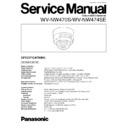Panasonic WV-NW470S / WV-NW474SE Service Manual ▷ View online
1-1
MAJOR OPERATING CONTROLS AND THEIR FUNCTIONS
A
B
L
EFT
R
IGHT
U
P
D
OWN
SET
LINK
LED
OFF
LED
ON
RCV
A
B
L
EFT
R
IGHT
U
P
D
OWN
SET
LINK
LED
OFF
LED
ON
RCV
u
i
i
o
!0
!1
!1
!2
!3
!4
!5
!6
!7
!4
!5
!6
!7
!9
!8
t
r
q
y
w
Transport Protection
Screws (Red)
Screws (Red)
e
q
Tilting lock screw
Fixes the tilting position.
w
Panning table
Adjusts the panning angle of the camera.
e
Azimuth adjuster
Adjusts the azimuth angle to level the image.
r
Pan lock screw
Fixes the panning position.
t
Zoom lock lever
Fixes the zoom position after adjustment.
y
Focus lock lever
Fixes the focus position after adjustment.
u
Optional heater connector
When an optional heater unit is installed in the camera, the
harness exiting from the unit will be connected to this.
harness exiting from the unit will be connected to this.
i
Reset button (A)
Holding down the Up and Down buttons simultaneous for
15 seconds in the power-on state will reset the network
setup parameters.
15 seconds in the power-on state will reset the network
setup parameters.
Note:
Never press both reset buttons A and B at the same
time.
o
Reset button (B)
Holding down the Up and Down buttons simultaneously for
15 seconds in the power-on state will reset the HTML files
and alarm mail setup.
15 seconds in the power-on state will reset the HTML files
and alarm mail setup.
!0
LED switch
ON:
ON:
Enables the LINK and RCV LEDs to indicate
the communication status.
OFF:
Disables the status indication.
Note:
Normally set the switch to OFF. Set it to ON
only when you check the communication status. Failure
to do so may cause disturbance to the camera image, or
light leakage to the outside of the camera in dark places.
to do so may cause disturbance to the camera image, or
light leakage to the outside of the camera in dark places.
!1
Link indicator (LINK)
Lights up when establishing communications via the net-
work if the LED switch is set to ON.
work if the LED switch is set to ON.
!2
Receive indicator (RCV)
Lights up when receiving data via the network if the LED
switch is set to ON.
switch is set to ON.
!3
Left button (Left)
Moves the cursor to the left, selects the mode, and adjusts
some levels.
some levels.
!4
Right button (Right)
Moves the cursor to the right, selects the mode, and adjusts
some levels.
some levels.
!5
Up button (Up)
Moves the cursor upward and selects items in the menu
setup.
setup.
!6
Down button (Down)
Moves the cursor downward and selects items in the menu
setup.
setup.
OFF
ON
1-2
!7
Set button (SET)
Validates the selection or opens a detailed menu.
!8
DIP switch
Specifies certain settings shown in the figure. The default
setting is marked with an asterisk *.
setting is marked with an asterisk *.
Note:
The settings will be applied to the camera only when
DIP SW, not MENU, is selected in the menu setup.
!9
Monitor output jack
Connects to the LCD monitor and other devices with a 3.5
diam. 2-pole L-type plug for checking images.
diam. 2-pole L-type plug for checking images.
@0
Dome cover
@1
Network port
Connects to a PC or a network via a hub with a 10BASE-
T/100BASE-TX cable.
T/100BASE-TX cable.
@2
Video output connector
Connects to the video input terminal of the monitor or
recorder.
recorder.
@3
Control connector
Connects respective devices. See Connections and
Specifications for details.
Day/night in: Optical sensor
Alarm in: Door switch
Alarm out: Buzzer
AUX out: Illumination
GND: Signal ground
Specifications for details.
Day/night in: Optical sensor
Alarm in: Door switch
Alarm out: Buzzer
AUX out: Illumination
GND: Signal ground
@4
Power cable
Supplies power to the camera.
@5
Camera mounting bracket
@6
Cable access hole
@7
Sideway cable exit
@0
@1
@2
@3
@4
@5
@6
@7
@7
1
2
3
4
5
ON
1
2
3
4
5
B/W
B/W
Aperture
Upside
Sync
level
Down
ON
High*
AUTO1
Soft
ON
LL
OFF
Low
OFF*
Sharp*
OFF*
INT*
1-3
DIP SW SETTING
• The default setting of SW501 on the Main Board is as fol-
lows;
INITIALIZING
You can reset the following data back to the factory default set-
tings.
tings.
Camera Setup
Setup Menu (PC oriented)
HTML files
Setup Menu (PC oriented)
HTML files
■
Initializing the Camera Menu
• Move the cursor to CAMERA RESET.
• Hold down [Left], [Right], and [SET] buttons simultaneously
• Hold down [Left], [Right], and [SET] buttons simultaneously
for 2 seconds on the camera, or click the All Reset button on
your computer display.
your computer display.
■
Initializing the Setup Menu
• In the power-on state, press the [Up] and [Down] buttons
simultaneously while holding down the button A.
Hold down the button A for 15 seconds. It will take about 10
seconds to complete the initializing. Be sure to continue sup-
plying power to the camera while initializing.
Notes:
Hold down the button A for 15 seconds. It will take about 10
seconds to complete the initializing. Be sure to continue sup-
plying power to the camera while initializing.
Notes:
• Clock calibration is required even after initializing the
setup menu.
• Try again if the previous initializing failed.
■
Initializing HTML Files
• In the power-on state, press the side panel buttons, [Up] and
[Down] simultaneously while holding down the button B.
Hold down the button B for 15 seconds. It will take about 10
seconds to complete the initializing. Be sure to continue sup-
plying power to the camera while initializing.
Notes:
Hold down the button B for 15 seconds. It will take about 10
seconds to complete the initializing. Be sure to continue sup-
plying power to the camera while initializing.
Notes:
• Never press both the buttons A and B at a time.
• Try again if the previous initializing failed.
• Try again if the previous initializing failed.
IC502
SW501
<SW501>
1
2
O
N
Main Board
(Component Side)
1-4
OPTIONAL HEATER UNIT WV-CW3HE
●
Introduction
Installing this heater unit enables the camera to operate under in a low-temperature environment of –30 °C (–22 °F). The heater turns on
automatically when the temperature inside the camera drops below +10 °C (50 °F) and turns off when it rises.
A small fan inside the unit will minimize condensation on the surface of the dome cover caused by changes in ambient temperature unless
temperatures change too rapidly. The fan will stop when there is no possibility of condensation.
automatically when the temperature inside the camera drops below +10 °C (50 °F) and turns off when it rises.
A small fan inside the unit will minimize condensation on the surface of the dome cover caused by changes in ambient temperature unless
temperatures change too rapidly. The fan will stop when there is no possibility of condensation.
●
Precautions
• This product should be installed and connected by qualified service personnel or system installers.
• Do not use the same 24 V AC power source supplying the power to the camera for the heater unit. Connect another 24 V AC power
• Do not use the same 24 V AC power source supplying the power to the camera for the heater unit. Connect another 24 V AC power
source to the heater unit. If the same power source is used, turning the heater on and off may disturb the camera images.
• When servicing, pay attention to high temperature on the surface of the unit. Disconnect the harness and wait until it cools.
• When you install the camera in a low-temperature location and start operating it, it may take time (around 30 minutes) for the inside of
• When you install the camera in a low-temperature location and start operating it, it may take time (around 30 minutes) for the inside of
the camera to warm up. Cut power once then supply power again.
●
Installation
1. Open the dome cover. (See "Disassembling Procedure for Adjustement"
on page 2-1.)
2. Place the heater unit in the camera and fix it with the supplied screw.
3. Insert the harness into the heater unit connector of the camera.
4. Fold the desiccant pack in half, and attach it with adhesive tape to point
3. Insert the harness into the heater unit connector of the camera.
4. Fold the desiccant pack in half, and attach it with adhesive tape to point
"A" shown in the figure.
Note: Attach the desiccant pack so that it does not block ventilation holes
Note: Attach the desiccant pack so that it does not block ventilation holes
or hang over the top of the wall.
5. Attach the dome cover while paying attention not to pinch the harness
cable.
6. Connect the heater power cable of the camera. (See Connection.)
Adhesive tape
Fold
Supplied screw
Harness
Point "A" (wall)
Click on the first or last page to see other WV-NW470S / WV-NW474SE service manuals if exist.