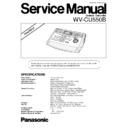Panasonic WV-CU550B Simplified Service Manual ▷ View online
WV-CU550B
ORDER NO. AVS0007276A8
C
2 0 0 0 M a t s u s h i t a C o m m u n i c a t i o n I n d u s t r i a l C o . , L t d .
A l l r i g h t s r e s e r v e d . U n a u t h o r i z e d c o p y i n g a n d
d i s t r i b u t i o n i s a v i o l a t i o n o f l a w .
d i s t r i b u t i o n i s a v i o l a t i o n o f l a w .
System Controller
SPECIFICATIONS
Power Supply :
220-240 V AC 50 Hz
Power Consumption :
Approx. 5 W
Data Input/Output :
6-conductor Modular Jack (RS-485, 4 Lines)
Switching Functions :
Program Sequence/Tour Sequence
Group Sequence/Backward Sequence
Forward Sequence/Inc Dec
Group Sequence/Backward Sequence
Forward Sequence/Inc Dec
Camera Functions :
Electronic Shutter : On/Off, Shutter Speed Select
Electronic Sensitivity Up Mode Select : Auto/Manual/Off
Electronic Zoom : On/Off,Zoom Position : Area Select
Backlight Compensation : Auto/Preset/Off
Electronic Sensitivity Up Mode Select : Auto/Manual/Off
Electronic Zoom : On/Off,Zoom Position : Area Select
Backlight Compensation : Auto/Preset/Off
Lens Functions :
Iris: Open/Close/Preset (only with DC control lens)
Focus : Near/Far
Zoom : Tele/Wide
Auto Focus: Activate
Focus : Near/Far
Zoom : Tele/Wide
Auto Focus: Activate
Housing :
Wiper :On/Off, Defroster : On/Off, Camera : On/Off
Pan/Tilt :
Manual Pan : Right/Left, Manual Tilt : Up/Down
Auto Pan : On/off, Random Pan : On/Off, Preset, Home
Auto Pan : On/off, Random Pan : On/Off, Preset, Home
Auxiliary Switch :
AUX 1-2 : On/Off
Unit Number :
1 - 8
Ambient Operating Temperature :
–10°C - +50°C (14°F - 122°F)
Ambient Operating Humidity :
Less than 90 %
Please file and use this manual together with the service manual for the Model No.
WV-CU550A, order NO. AVS9603138C8 and AVS0007274S8.
WV-CU550A, order NO. AVS9603138C8 and AVS0007274S8.
Simplified
This service information is designed for experienced repair technicians only and is not designed for use by the
general public.
It does not contain warnings or cautions to advise non-technical individuals of potential dangers in attempting to
service a product.
Products powered by electricity should be serviced or repaired only by experienced professional technicians. Any
attempt to service or repair the product or products dealt with in this service information by anyone else could
result in serious injury or death.
general public.
It does not contain warnings or cautions to advise non-technical individuals of potential dangers in attempting to
service a product.
Products powered by electricity should be serviced or repaired only by experienced professional technicians. Any
attempt to service or repair the product or products dealt with in this service information by anyone else could
result in serious injury or death.
Y
WARNING
CAUTION
RISK OF ELECTRIC SHOCK
DO NOT OPEN
CAUTION:
TO REDUCE THE RISK OF ELECTRIC SHOCK,
DO NOT REMOVE COVER (OR BACK). NO USER
SERVICEABLE PARTS INSIDE.
REFER SERVICING TO QUALIFIED SERVICE
PERSONNEL.
TO REDUCE THE RISK OF ELECTRIC SHOCK,
DO NOT REMOVE COVER (OR BACK). NO USER
SERVICEABLE PARTS INSIDE.
REFER SERVICING TO QUALIFIED SERVICE
PERSONNEL.
This symbol warns the user that uninsulated voltage within
the unit may have sufficient magnitude to cause electric
shock. Therefore, it is dangerous to make any kind of contact
with any inside part of this unit.
the unit may have sufficient magnitude to cause electric
shock. Therefore, it is dangerous to make any kind of contact
with any inside part of this unit.
This symbol alerts the user that important literature concerning
the operation and maintenance of this has been included.
Therefore, it should be read carefully in order to avoid
any problems.
the operation and maintenance of this has been included.
Therefore, it should be read carefully in order to avoid
any problems.
T
here are special components used in this equipment which are important for safety. These parts are indicated
by the ”
Y
” mark on the schematic diagram and the replacement parts list. It is essential that these critical
parts should be replaced with manufacturer's specified parts to prevent X-radiation, shock, fire, or other hazards.
Do not modify the original design without permission of manufacture.
IMPORTANT SAFETY NOTICE
Dimensions :
330 mm (W) x 74 mm (H) x 221 mm (D) [13” (W) x 2-15/16” (H) x 8-11/16” (D)]
Weight :
2.2 k
g
(4.8 lbs.)
Weight and dimensions shown are approximate.
Specifications are subject to change without notice.
Specifications are subject to change without notice.
OPTIONAL ACCESSORY
Rack Mount Bracket WV-Q62E
CONTENTS
Major Operating Controls and Their Functions . . . . . . . . . . . . . . . . . . . . . . . . . . . . . . . . . . . . . . . . . . . . . . . . . . 1
Exploded View . . . . . . . . . . . . . . . . . . . . . . . . . . . . . . . . . . . . . . . . . . . . . . . . . . . . . . . . . . . . . . . . . . . . . . . . . . . . . 3
Replacement Parts List . . . . . . . . . . . . . . . . . . . . . . . . . . . . . . . . . . . . . . . . . . . . . . . . . . . . . . . . . . . . . . . . . . . . . . 4
This service manual only describes differences from WV-CU550A service Manual.
– 1 –
1
2
3
4
5
6
7
8
9
MON
CAM
ESC
SET
0
ACK
RESET
BACK
SEQ
FORWARD
SEQ
ALT
DEC
–1CAM
INC
+1CAM STOP
SLOW
1
2
AUX
CLOSE
OPEN
IRIS
PRESET
FOCUS
NEAR
ZOOM
TELE
FAR
WIDE
System Controller WV-CU
550
LEFT
RIGHT
UP
DOWN
ALARM
BUSY
F3
F4
F2
F1
B
AF
CONTROLLER
ON
OFF
IN
OUT
TERM
ON
OFF
DATA
0 1
2
3
45
6
7
8
9
CONTROLLER
UNIT NO.
1-8
MODE
8
Front View
8
Rear View
MAJOR OPERATING CONTROLS AND THEIR FUNCTIONS
Q
Alarm Indicator (ALARM)
Blinks to indicate that an alarm condition exists.
To turn the indicator off, press the ACK RESET button.
To turn the indicator off, press the ACK RESET button.
W
Busy Indicator (BUSY)
Lights up when you attempt to control a monitor or a
camera that is already used by a higher priority operator,
or when the higher priority operator selects the monitor
or camera you are currently operating.
Operations from the System Controller are disabled until
this indicator goes off.
camera that is already used by a higher priority operator,
or when the higher priority operator selects the monitor
or camera you are currently operating.
Operations from the System Controller are disabled until
this indicator goes off.
E
Function Buttons (F1/F2/F3/F4)
Select functions displayed on the LCD (Liquid Crystal
Display) display.
Display) display.
R
LCD (Liquid Crystal Display)
Displays function menus, numeric input, and system sta-
tus.
tus.
T
Direction Buttons (
A
,
B
,
D
,
C
)
Select a function menu for display on the LCD display.
Y
Joystick Controller (UP/DOWN/LEFT/RIGHT)
The joystick is used to manually operate the Pan/Tilt
Head, or move the cursor in the Matrix Switcher’s Setup
Menu on the active monitor screen.
Head, or move the cursor in the Matrix Switcher’s Setup
Menu on the active monitor screen.
U
Iris Control Buttons (IRIS CLOSE, OPEN)
Close or open the lens iris of cameras equipped with the
specified lens.
When these buttons are pressed at the same time for 3
seconds or more, the lens iris is reset to the factory
default setting.
specified lens.
When these buttons are pressed at the same time for 3
seconds or more, the lens iris is reset to the factory
default setting.
I
Focus Control (FOCUS NEAR/FAR)
Adjust the lens focus of cameras equipped with the
specified lens.
specified lens.
O
Zoom Control (ZOOM TELE/WIDE)
This control is used for zooming cameras equipped with
the specified lens.
the specified lens.
P
Preset Button (PRESET)
Auto Focus Button (AF)
Auto Focus Button (AF)
PRESET: This button, in combination with the Numeric
keys, is used to move the selected camera to a pre-
set position in a system equipped with the specified
cameras.
set position in a system equipped with the specified
cameras.
AF: Pressing this button will automatically set the lens
focus of a specified camera such as the WV-CS854.
– 2 –
{
Camera (Set) Key [CAM (SET)]
CAM: Used for camera selection. To select a camera,
enter the desired camera number with the Numeric
keys, and then press the CAM key.
keys, and then press the CAM key.
SET: This key, in combination with the Numeric keys, is
used to enter numeric input, such as operator ID and
password.
It is also used to execute the currently highlighted
selection and to enter a submenu in the Setup Menu
of the Matrix Switcher.
password.
It is also used to execute the currently highlighted
selection and to enter a submenu in the Setup Menu
of the Matrix Switcher.
}
Numeric Keys (0 - 9)
These keys are used for numeric input into the system,
such as the camera and monitor number, sequence
number, preset position, etc.
such as the camera and monitor number, sequence
number, preset position, etc.
q
Monitor (Escape) Key [MON (ESC)]
MON: This key is used to select a monitor.
To select a monitor, press the corresponding
Numeric keys, followed by the MON key.
Numeric keys, followed by the MON key.
ESC: This key is used to escape from the currently high-
lighted selection on the Setup Menu of the Matrix
Switcher.
Switcher.
Pressing this key, while the Alternate (ALT) indicator is
on, will display the video that is connected to the Monitor
Input (MONITOR IN) Connector on the WV-PB5504AE
Video Output Board.
on, will display the video that is connected to the Monitor
Input (MONITOR IN) Connector on the WV-PB5504AE
Video Output Board.
w
Stop/Slow Button (STOP/SLOW)
STOP: Pauses a sequence that is being run on the
active monitor.
SLOW: For fine pan/tilt control, move the joystick while
holding down the SLOW button.
e
Increment Button (INC +1CAM)
When a sequence running in forward direction has been
paused with the Stop button, pressing this button will
move the sequence one frame to the next step (in for-
ward run direction). If the sequence was running in
reverse direction, the button will move the sequence one
frame to the next step (in reverse run direction).
This button is also used to select a camera. Pressing this
button will replace the currently selected camera with the
next higher camera number, if the active monitor is in
Spot mode.
paused with the Stop button, pressing this button will
move the sequence one frame to the next step (in for-
ward run direction). If the sequence was running in
reverse direction, the button will move the sequence one
frame to the next step (in reverse run direction).
This button is also used to select a camera. Pressing this
button will replace the currently selected camera with the
next higher camera number, if the active monitor is in
Spot mode.
r
Decrement Button (DEC –1CAM)
When a sequence running in forward direction has been
paused with the Stop button, pressing this button will
move the sequence one frame to the previous step (in
forward run direction). If the sequence was running in
reverse direction, the button will move the sequence one
frame to the previous step (in reverse run direction).
This button is also used to select a camera. Pressing this
button will replace the currently selected camera with the
next lower camera number, if the active monitor is in
Spot mode.
paused with the Stop button, pressing this button will
move the sequence one frame to the previous step (in
forward run direction). If the sequence was running in
reverse direction, the button will move the sequence one
frame to the previous step (in reverse run direction).
This button is also used to select a camera. Pressing this
button will replace the currently selected camera with the
next lower camera number, if the active monitor is in
Spot mode.
t
Auxiliary Button (AUX 1, 2)
These buttons toggle the auxiliary switches in the
Receiver on and off.
The auxiliary switches can be used, for example, to acti-
vate equipment connected to the receiver, such as lamps
and buzzers.
Receiver on and off.
The auxiliary switches can be used, for example, to acti-
vate equipment connected to the receiver, such as lamps
and buzzers.
y
Alternate Button (ALT)
This button activates the alternate function of dual-func-
tion control buttons.
Pressing this button will toggle the indicator on the but-
ton on and off.
tion control buttons.
Pressing this button will toggle the indicator on the but-
ton on and off.
u
Forward Sequence Button (FORWARD SEQ)
This button is used to run a selected Program or Tour
Sequence in forward direction on the active monitor.
It also restarts a sequence forward from the step that
was previously paused by pressing the Stop button.
Sequence in forward direction on the active monitor.
It also restarts a sequence forward from the step that
was previously paused by pressing the Stop button.
i
Backward Sequence Button (BACK SEQ)
This button is used to restart a sequence backward from
the step that was previously paused by pressing the
Stop button.
the step that was previously paused by pressing the
Stop button.
o
Alarm Acknowledge and Reset Button
(ACK RESET)
(ACK RESET)
This button cancels an activated alarm. To cancel an
alarm, first select the alarmed monitor(s), then press the
ACK RESET button once for alarm acknowledgment
(the indicator on the button blinks rapidly), and finally
press it again for alarm reset (the indicator goes off).
After an alarm acknowledgment, pressing this button
while the Alternate (ALT) indicator is on will cancel all
currently activated alarms at the same time.
alarm, first select the alarmed monitor(s), then press the
ACK RESET button once for alarm acknowledgment
(the indicator on the button blinks rapidly), and finally
press it again for alarm reset (the indicator goes off).
After an alarm acknowledgment, pressing this button
while the Alternate (ALT) indicator is on will cancel all
currently activated alarms at the same time.
J
Data Ports (DATA IN, OUT)
Exchanges control data with the WJ-SX550B Matrix
Switcher in a system.
Exchanges control data with the WJ-SX550B Matrix
Switcher in a system.
K
Termination Switch (TERM ON/OFF)
This switch enables termination of the controller’s data
port.
port.
L
Controller Unit Number Switch
(CONTROLLER UNIT NO.)
(CONTROLLER UNIT NO.)
This switch is used to identify the unit number of the
System Controller in multiple system controller applica-
tions. Up to eight controllers can be installed in a sys-
tem.
System Controller in multiple system controller applica-
tions. Up to eight controllers can be installed in a sys-
tem.
:
Mode Selection Switch (MODE)
These switches are used to set the mode of the System
Controller connected to the Matrix Switcher. Set the
switches as shown below.
Controller connected to the Matrix Switcher. Set the
switches as shown below.
a
Controller On/Off Switch
(CONTROLLER ON/OFF)
(CONTROLLER ON/OFF)
This switch is used to turn the WV-CU550B system con-
troller power on and off.
troller power on and off.
s
Power Cord
Normal Mode
CAM-P Mode
MODE
ON 1
2
3
4
MODE
ON 1
2
3
4
Display