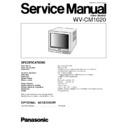Panasonic WV-CM1020 Service Manual ▷ View online
– 2 –
ADJUSTMENT PROCEDURE
1. Test Equipments Required
8
The following Test Equipments are required for
adjustment of the Colour Video Monitor WV-CM1020.
8
Video Signal Generator
Colour Bar Signal
Grayscale Signal (8 stair steps)
Crosshatch Signal or Dot Signal
White Raster Signal
Red, Green, Blue each Raster Signal
8
Monoscope Pattern Signal Generator
8
Audio Analyzer
8
Oscilloscope
8
Digital Voltmeter
8
Degaussing Coil
8
Ceramic Screwdriver
8
Electric Torque Driver
2. Disassembling Procedure for the
Adjustment
8
Referring to Fig. 2-1, remove seven screws that secure
the Upper Cover and remove the Upper Cover.
Fig. 2-1
3. Connection and Setting up for
Adjustment
3.1. Connection
8
Fig. 3-1 shows the connecting diagram for adjustment
procedure of the WV-CM1020.
Remove seven screws.
Upper Cover
Fig 3-1
8
Connect the coaxial cable between Video Input Connector
of the WV-CM1020 and Video Output Connector of Video
Signal Generator.
8
The Fig. 3-2 shows the connecting diagram for the Audio
section adjustment procedure.
Fig 3-2
8
Connect the Oscillator Output terminal of the Audio
Analyzer and the Audio Input Connector of the WV-
CM1020.
8
Disconnect the Speaker from CN601 on the Main Board.
8
Connect the Input terminal of the Audio Analyzer and the
Audio Output Connector of the WV-CM1020 through
Selector (Audio Out or Speaker Out) SW1.
8
Terminate the Speaker Output signal with 8
Ω
3W.
8
After completion of adjustment, connect the Speaker to
CN601 on the Main Board.
3.2. Setting Up
8
This adjustment should be done after 20 minutes warm up
of the WV-CM1020.
< Initial Setting >
8
Turn the Power Switch on.
8
Select the Cursor Buttons (
i
) or (
o
) to the NORMAL
SETTINGS position.
8
Press the Increment Button (+) or Decrement Button (–),
and then all the setting are initialized.
8
Turn the Power Switch off.
WV-CM1020
Video Signal Generator
VIDEO IN
WV-CM1020
(Main Board)
SW1
OSC
OUT
IN
AUDIO ANALYZER
AUDIO
OUT
SPEAKER
OUT
8
Ω
/ 3 W
3
1
AUDIO
IN
AUDIO
OUT
MONITOR
CN601
–3 –
< Service Menu >
8
Turn the Power Switch on while pressing the Increment
Button (+), the Decrement Button (–) and the MENU
Button simultaneously, and enter to the Service Menu
mode.
8
Press the MENU Button once, and enter to the DEF
MENU.
8
The item of the DEF MENU changes as shown in Fig. 3-3.
Fig. 3-3
8
Press the MENU Button once, and enter to the W/B
MENU.
8
The item of the W/B MENU changes as shown in Fig. 3-4.
Fig. 3-4
8
Press the MENU Button once, and enter to the SUB
MENU.
8
The item of the SUB MENU changes as shown in Fig. 3-5
Fig. 3-5
8
Press the MENU Button once, and enter to the ADJ
MENU.
8
The ADJ MENU is as shown in Fig. 3-6.
Fig. 3-6
4. Adjustment Procedure
8
Refer to the Location of the Test Points and
Adjusting Controls on the page 8.
(1). 120V Adjustment
Test Point:
TP804 (120V)
CRT Board
Adjust:
+B
Increment Button (+)
Decrement Button (–)
SCREEN Control
Flyback Transformer on the Main Board
8
Supply the Monoscope Pattern signal to Video Input
Connector.
8
Connect the Digital Voltmeter to TP804.
8
Select the MENU Button to the DEF MENU.
8
Select the Cursor Buttons (
i
) or (
o
) to the +B position.
8
Adjust the Increment Button (+) or Decrement Button (–)
so that +B becomes 65.
8
Adjust the SCREEN control so that the stair step of the
Monoscope pattern is visibly certain.
8
Adjust the Increment Button (+) or Decrement Button (–)
so that the DC voltage at TP804 becomes 120 ± 0.2 V.
8
Supply the Grayscale signal to Video Input Connector.
8
Select the Cursor Buttons (
i
) or (
o
) to the ABL IN
position, and then the reference voltage is inputted to the
micro computer.
8
Select the MENU Button to the ADJ MENU.
8
Select the Cursor Buttons (
i
) or (
o
) to the MENU END
position.
8
Press the Increment Button (+) or Decrement Button (–)
for saving data.
8
Turn the Power Switch off.
1 STD BRIGHT
70
2 MAX CONTRAST
76
3 STD COLOUR
72
4 MAX AUDIO
163
Pressing
the Cursor Button (
the Cursor Button (
o
)
Pressing
the Cursor Button (
the Cursor Button (
i
)
ADJ MENU
ABL/ACL
ACL
ALL RESET
ON
MENU END
NO SAVE
1 CUTOFF R
0 197
2 CUTOFF G
78
3 CUTOFF B
0 124
4 DRIVE R
189
5 DRIVE B
112
6 SERVICE SW
OFF
Pressing
the Cursor Button (
the Cursor Button (
o
)
Pressing
the Cursor Button (
the Cursor Button (
i
)
1 H CENTER
9
2 +B
53
3 ABL IN
226
4 MENU SIZE
40
Pressing
the Cursor Button (
the Cursor Button (
o
)
Pressing
the Cursor Button (
the Cursor Button (
i
)
– 4 –
(2). Screen Cut off Coarse Adjustment
Test Point:
TP802 (G)
CRT Board
Adjust:
CUTOFF G
Increment Button (+)
Decrement Button (–)
SCREEN Control
Flyback Transformer on the Main Board
8
Turn the Power Switch on while pressing the Increment
Button (+), the Decrement Button (–) and the MENU
Button simultaneously, and enter to the Service Menu
mode.
8
Supply the Grayscale signal to Video Input Connector.
8
Connect the Oscilloscope to TP802.
8
Set the Input Selector of the Oscilloscope to the DC Mode.
8
Select the MENU Button to the W/B MENU.
8
Select the Cursor Buttons (
i
) or (
o
) to the CUTOFF G
position.
8
Adjust the Increment Button (+) or Decrement Button (–)
so that G Pedestal becomes 110 ± 2 V as shown in Fig. 4-1.
Fig. 4-1
8
Adjust the SCREEN control so that the 8th step of stair
step becomes cut off.
(3). Contrast Adjustment
Test Point:
TP802 (G)
CRT Board
Adjust:
MAX CONTRAST
Increment Button (+)
Decrement Button (–)
8
Connect the Oscilloscope to TP802.
8
Set the Input Selector of the Oscilloscope to the AC Mode.
8
Select the MENU Button to the SUB MENU.
8
Select the Cursor Buttons (
i
) or (
o
) to the MAX
CONTRAST position.
8
Adjust the Increment Button (+) or Decrement Button (–)
so that the output of TP802 becomes 40 Vp-p as shown in
Fig. 4-2.
Fig. 4-2
(4). Colour Adjustment
Test Point:
TP803 (B)
CRT Board
Adjust:
STD COLOUR
Increment Button (+)
Decrement Button (–)
8
Supply the Colour Bar signal to the Video Input Connector.
8
Connect the Oscilloscope to TP803.
8
Select the Cursor Buttons (
i
) or (
o
) to the STD
COLOUR position.
8
Adjust the Increment Button (+) or Decrement Button (–)
so that the output of TP803 becomes 15 Vp-p as shown in
Fig. 4-3.
Fig. 4-3
(5). H & V Centering and Size Coarse Adjustment
Adjust:
VR401 (V-SIZE)
Main Board
VR403( V-CENTER)
Main Board
L502 (H-SIZE)
Main Board
H-CENTER
Increment Button (+)
Decrement Button (–)
Observe:
Colour Video Monitor
8
Supply the Monoscope Pattern signal to the Video Input
Connector.
8
Select the MENU Button to the DEF MENU.
8
Select the Cursor Buttons (
i
) or (
o
) to the H–CENTER
position.
8
Adjust VR403 so that the Monoscope Pattern signal
positions at the vertical center on the CRT screen.
8
Adjust VR401 so that the full vertical height becomes plus
6 % overscanning.
8
Ajust L502 so that the full horizontal width becomes plus 8
% overscanning.
110
±
0.2 V
GND
15 Vp-p
40 Vp-p
– 5 –
8
Adjust the Increment Button (+) or Decrement Button (–)
so that the screen is set to the horizontal center position.
8
Repeat above adjustment until they are satisfied.
(6). Character Size Adjustment
Test Point:
Emitter of Q118
Adjust:
MENU SIZE
Increment Button (+)
Decrement Button (–)
8
Supply the Colour Bar signal to the Video Input
Connector.
8
Connect CH1 of the Oscilloscope to the Emitter of Q118.
8
Connect CH2 of the Oscilloscope to the Video Output
Connector.
8
Select the MENU Button to the DEF MENU.
8
Select the Cursor Buttons (
i
) or (
o
) to the MENU SIZE
position.
8
Adjust the Increment Button (+) or Decrement Button (–)
so that the H-scan time becomes 44 ± 0.5 µs as shown in
Fig. 4-4.
Fig. 4-4
(7). Audio Maximum Output Power Setting
Adjust:
MAX AUDIO
Increment Button (+)
Decrement Button (–)
Observe:
Audio Analyzer
8
Set the Selector (Audio Out or Speaker Out ) SW1 to the
Speaker Out position.
8
Set the Output Level of the Audio Analyzer to -14±0.3
dBV, 1 kHz ± 3 %.
8
Select the MENU Button to the SUB MENU.
8
Select the Cursor Buttons (
i
) or (
o
) to the MAX AUDIO
position.
8
Observing the Audio Analyzer, adjust the Increment
Button (+) or Decrement Button (–) so that the output level
becomes 5. 2± 0.2 dBV.
(8). Screen Cut off Fine Adjustment
Test Point:
TP802 (G)
CRT Board
Adjust:
STD BRIGHT
Increment Button (+)
Decrement Button (–)
CUTOFF G
Increment Button (+)
Decrement Button (–)
SCREEN Control
Flyback Transformer on the Main Board
8
Supply the Grayscale signal to the Video Input Connector.
8
Connect the Oscilloscope to TP802.
8
Set the Input Selector of the Oscilloscope to the DC mode.
8
Select the Cursor Buttons (
i
) or (
o
) to the STD BRIGHT
position.
8
Adjust the Increment Button (+) or Decrement Button (–)
so that the STD BRIGHT becomes 70.
8
Select the MENU Button to the W/B MENU.
8
Select the Cursor Buttons (
i
) or (
o
) to the CUTOFF G
position.
8
Adjust the Increment Button (+) or Decrement Button (–)
so that the G Pedestal becomes to 110 ± 2 V as shown in
Fig. 4-5.
Fig. 4-5
8
Adjust the SCREEN control so that the 8th step of the stair
step becomes cut off.
(9). White Balance Coarse Adjustment
Adjust:
CUTOFF R
Increment Button (+)
Decrement Button (–)
CUTOFF B
Increment Button (+)
Decrement Button (–)
DRIVE R
Increment Button (+)
Decrement Button (–)
DRIVE B
Increment Button (+)
Decrement Button (–)
Observe:
Colour Video Monitor
8
Select the Cursor Buttons (
i
) or (
o
) to the CUTOFF R,
CUTOFF B, DRIVE R or DRIVE B position.
8
Adjust the Increment Button (+) or Decrement Button (–)
so that the 2nd step and the 7th step of the stair step
become white.
44.0
±
0.5
µ
s
H
CH1
CH2
110
±
0.2 V
GND
Click on the first or last page to see other WV-CM1020 service manuals if exist.