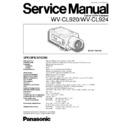Panasonic WV-CL920 / WV-CL924 Service Manual ▷ View online
Remove four screws
– 3 –
Referring to Fig. 2-5, remove one screw that secure the
I/F Board and Power Board Unit.
Disconnect the connectors CN402 and CN403 on the
Main Board, and remove the I/F Board.
Disconnect the connector CN404 on the Main Board and
remove the Power Board Unit.
Remove one screw that secure the Earth Lug and
Washer and remove the Earth Lug and Washer (For WV-
CL920 only).
I/F Board and Power Board Unit.
Disconnect the connectors CN402 and CN403 on the
Main Board, and remove the I/F Board.
Disconnect the connector CN404 on the Main Board and
remove the Power Board Unit.
Remove one screw that secure the Earth Lug and
Washer and remove the Earth Lug and Washer (For WV-
CL920 only).
Fig. 2-6
Reconnect the CN1, 8 on the I/F Board to the CN402,
403 on the Main Board.
Reconnect the connectors by using the Extension Cable
(Refer to Fig. 1-1), between CN404 on the Main Board
and CN101 on the Power Board Unit for Adjustment.
403 on the Main Board.
Reconnect the connectors by using the Extension Cable
(Refer to Fig. 1-1), between CN404 on the Main Board
and CN101 on the Power Board Unit for Adjustment.
Fig. 2-3
Fig. 2-4
Referring to Fig. 2-4, remove one screw that secure the
Front Unit.
Disconnect the connectors CN9 on the I/F Board and
CN401 on the Main Board, and remove the Flexible
Board Ass’y and Front Unit for the Head Optical Ass’y
Replacement.
Front Unit.
Disconnect the connectors CN9 on the I/F Board and
CN401 on the Main Board, and remove the Flexible
Board Ass’y and Front Unit for the Head Optical Ass’y
Replacement.
Referring to Fig. 2-3, remove the Rear Escutcheon and
the Rear Panel while Releasing the four hocks of the
Rear Escutcheon.
the Rear Panel while Releasing the four hocks of the
Rear Escutcheon.
Remove one screw
Front Unit
Rear Panel
Hocks
Referring to Fig. 2-6, remove four screws that secure the
Main Board and remove the Main Board from the Main
Chassis.
Main Board and remove the Main Board from the Main
Chassis.
Fig. 2-5
Remove
one screw
one screw
CN402
Main
Board
Board
CN404
Earth
Lug
Lug
Washer
Remove
one
screw
one
screw
CN101
CN1
Power
Board
Unit
Board
Unit
I/F Board
Remove
one screw
one screw
Main
Board
Board
CN404
CN101
CN1
Power
Board
Unit
Board
Unit
I/F Board
(WV-CL920)
(WV-CL924)
Main Chassis
Main Board
Rear Escutcheon
Flexible Board Ass’y
CN401
Wire Ass'y
I/F Board
CN9
Main Board
CN9
CN9
CN403
CN402
CN403
CN8
CN8
4. Connection and Setting Up for
Adjustment
4.1. Connection
The Fig. 4-1 shows the connecting diagram for the adjust-
ment procedure.
ment procedure.
Fig. 4-1
Test Chart
Lens
Lcm
Floppy
Disk
Disk
Under scanned
Colour
Video Monitor
Colour
Video Monitor
Video Signal Generator
Remote E.V.R.
Adjustment
Kit
12V DC
Power Supply
Power Supply
RS-232C
Straight
Cable
Straight
Cable
Personal
Computer
Computer
75
Ω
CAMERA
Waveform
Monitor
Monitor
Vectorscope
CAMERA
IN
VIDEO
OUT
VIDEO
OUT
GEN-LOCK
12V DC or 24V AC
Power Supply
Power Supply
220-240V AC (for WV-CL920)
(for WV-CL924)
– 4 –
4.2. Setting Up for Remote E.V.R.
Adjustment Kit
< Remote E.V.R. Adjustment Kit >
< Switch Setting >
Remove the Upper Cover.
Set the switch SW3 on the Board to the position as
shown below.
REMOTE
OPERATE
PROG
ALARM
RESET
RESET
NORMAL
SYSTEM
ALARM OFF
EVR
Left
Switch
Switch
Right
Switch
Switch
Mode Selection
Switch
Switch
Program
Switch
Switch
Up
Switch
Switch
Down
Switch
Switch
Set
Switch
Switch
IN
OUT
STD. CAMERA
VP CAMERA
VIDEO
CAMERA
DC12V IN
RS232C
VP/STD Camera Selection Switch
RS232C Connector
<Rear>
<Front>
Board
SW3
ON
<SW3>
<SW3>
1
2
3
4
Select switch #2 to ON (PAL) or OFF (NTSC) position.
#
ON
OFF
1
FIX
2
PAL
NTSC
3
FIX
4
FIX
3. Head Optical Ass'y
Replacement Procedure
Disassemble the Front Unit of the Camera while referring to
the item 2. Disassembling Procedure for Adjustment.
Referring to Fig. 3-1, Disconnect the Connector on the
Head Optical Ass’y and remove the Flexible Board Ass’y.
Remove two screws that secure the Head Optical Ass’y
on the Front Unit and remove the Head Optical Ass'y on
the Front Unit.
Replace Head Optical Ass'y with new one.
the item 2. Disassembling Procedure for Adjustment.
Referring to Fig. 3-1, Disconnect the Connector on the
Head Optical Ass’y and remove the Flexible Board Ass’y.
Remove two screws that secure the Head Optical Ass’y
on the Front Unit and remove the Head Optical Ass'y on
the Front Unit.
Replace Head Optical Ass'y with new one.
Fig. 3-1
Remove two screws
Front Unit
Head Optical Ass’y
Connector
Flexible Board
Ass’y
Ass’y
– 5 –
4.3. Setting Up
An initial setting of the Switch on the Left side Panel of
the WV-CL920 and WV-CL924 as follows:
Gen-Lock Termination Switch
the WV-CL920 and WV-CL924 as follows:
Gen-Lock Termination Switch
(Hi-Z, G/L 75
Ω
) ....................................................G/L 75
Ω
The adjustments should be done with this initial setting,
unless otherwise specified.
unless otherwise specified.
The adjustments should be done after 10 minutes warm
up.
up.
5. Adjustment Procedure
Refer to the Location of the Test Points and Adjusting
Controls on the page 11.
Controls on the page 11.
<Adjustment Procedure-1>
1. Flange-back Adjustment
Test Point:
CN2 (Video Output Connector)
I/F Board
Adjust:
Flange-back Adjusting Ring (FB)
Mount the ALC Lens WV-LA12 on the Camera.
Set the Radiation Chart.
Aim the Camera at the Radiation Chart distance of 10m.
Set the Lens Focus Ring so that the Lens Focus positions
approx. 9mm in front from infinity.
Referring to Fig. 5-1, loosen the Focus Fixing Screw
(LOCK) that secure the Flange-back Adjusting Ring (FB).
Adjust the Flange-back Adjusting Ring (FB) to obtain best
focal point.
Set the Radiation Chart.
Aim the Camera at the Radiation Chart distance of 10m.
Set the Lens Focus Ring so that the Lens Focus positions
approx. 9mm in front from infinity.
Referring to Fig. 5-1, loosen the Focus Fixing Screw
(LOCK) that secure the Flange-back Adjusting Ring (FB).
Adjust the Flange-back Adjusting Ring (FB) to obtain best
focal point.
Fig. 5-1
Set the VP/STD.Camera Selection Switch on the Rear
Panel according to the Camera.
Set to VP Camera position for VP Multiplexed Camera.
Set to STD Camera position for Standard Camera.
< Installing E.V.R. Adjustment Program >
Make a copy of following necessory files to your comput-
er from original floppy disk of the Remote E.V.R.
Adjustment Kit.
er from original floppy disk of the Remote E.V.R.
Adjustment Kit.
RADJ2.EXE
CL920E.SEQ
CL920E.EV2
<Procedure>
1. Confirm that the CONFIG.SYS file on your computer
contains DEVICE=ANSI.SYS.
2. Insert floppy disk containing E.V.R.adjustment
program into your floppy drive (for example,drive:A)
and type A:
3. At the prompt, type CD IBMPC and press ENTER key.
4. Type COPY RADJ2.EXE B: and press ENTER key.
5. Type CD\ and press ENTER key.
6. Type CD SEQ and press ENTER key.
7. Type COPY CL920E.SEQ B: and press ENTER key.
8. Type CD\ and press ENTER key.
9. Type CD EVR and press ENTER key.
10. Type COPY CL920E.EV2 B: and press ENTER key.
11. After completing installation of program, you are ready
to use the E.V.R. adjustment program.
WV-
CL924
Focus Fixing
Screw
(LOCK)
Screw
(LOCK)
Tighten the Focus Fixing Screw(LOCK) that secure the
Flange-back Adjusting Ring (FB) carefully.
Change the ALC Lens to WV-LA9C3A from WV-LA12.
Flange-back Adjusting Ring (FB) carefully.
Change the ALC Lens to WV-LA9C3A from WV-LA12.
Flange-back
Adjusting Ring
(FB)
Adjusting Ring
(FB)
ALC
Lens
Lens
– 6 –
<Adjustment Procedure-2>
(E.V.R. Adjustment)
Insert new disk containing the E.V.R. Adjustment pro-
gram into IBM PC/AT and turn on the Power Switch of
IBM PC/AT.
At the prompt, type RADJ2 CL920E and press the
ENTER key, an initial menu will be displayed in Table 5-1.
gram into IBM PC/AT and turn on the Power Switch of
IBM PC/AT.
At the prompt, type RADJ2 CL920E and press the
ENTER key, an initial menu will be displayed in Table 5-1.
Press the SAVE(F5) key of the Computer, then the
Computer will ask you for the file name.
Type xxxxxxxx.EV2 0 1FF. Give an appropriate file
name for xxxxxxxx within 8 letters, but do not use
CL920E.
Press the ENTER key.
This saving procedure is recommended to keep the cur-
rent adjustment status of the Camera.
Press the LOAD(F1) key and type CL920E.EV2 and
press the ENTER key for presetting adjustment of the
Camera.
Computer will ask you for the file name.
Type xxxxxxxx.EV2 0 1FF. Give an appropriate file
name for xxxxxxxx within 8 letters, but do not use
CL920E.
Press the ENTER key.
This saving procedure is recommended to keep the cur-
rent adjustment status of the Camera.
Press the LOAD(F1) key and type CL920E.EV2 and
press the ENTER key for presetting adjustment of the
Camera.
1.1. Subcarrier Frequency Adjustment
Menu:
1.1. SC FREQUENCY
Test Point:
TD801 or TD802 (SC VCXO)
Main Board
Connect the Frequncy Counter to TD802 or TD802.
Adjust data with the ARROW keys so that the Subcarrier
Frequency becomes 17.73447 MHz ± 40 Hz.
Press the ENTER key for next adjustment.
Adjust data with the ARROW keys so that the Subcarrier
Frequency becomes 17.73447 MHz ± 40 Hz.
Press the ENTER key for next adjustment.
Table 5-1
PANASONIC REMOTE EVR ADJUSTMENT SYSTEM (C) MCI Co. CCTV PRODUCT:CL920 EEPROM:0
✽ ✽ ✽ ✽ ✽ ✽ ✽ ✽ ✽ ✽ ✽ ✽ ✽ ✽ ✽ ✽ ✽ ✽ ✽ ✽ ✽ ✽ ✽
MENU
✽ ✽ ✽ ✽ ✽ ✽ ✽ ✽ ✽ ✽ ✽ ✽ ✽
Page (1/1)
✽ ✽ ✽ ✽ ✽
PAL
1.1. SC FREQUENCY
1.2. VS SC FREQUNCY
2. HI CLIP LEVEL
3. ALC DC
4. VIDEO OUT GAIN
5. PEDESTAL
6.1. BURST LEVEL
6.2. BURST LEVEL
6.3. BURST LEVEL
6.4. BURST LEVEL
7.1. WB 3200K MANU OFFSET R
7.2. WB 3200K MANU OFFSET B
8.1. WB 6500K ATW LIMIT R
8.2. WB 6500K ATW LIMIT B
9.1. 3200K R_GAIN
9.2. 3200K B_GAIN
9.3. 3200K MATRIX
10.1. 5100K R_GAIN
10.2. 5100K B_GAIN
11. HIGH LIGHT CHROMA CLIP
<CONTENTS>
1.2. VS SC FREQUNCY
2. HI CLIP LEVEL
3. ALC DC
4. VIDEO OUT GAIN
5. PEDESTAL
6.1. BURST LEVEL
6.2. BURST LEVEL
6.3. BURST LEVEL
6.4. BURST LEVEL
7.1. WB 3200K MANU OFFSET R
7.2. WB 3200K MANU OFFSET B
8.1. WB 6500K ATW LIMIT R
8.2. WB 6500K ATW LIMIT B
9.1. 3200K R_GAIN
9.2. 3200K B_GAIN
9.3. 3200K MATRIX
10.1. 5100K R_GAIN
10.2. 5100K B_GAIN
11. HIGH LIGHT CHROMA CLIP
<CONTENTS>
17734470 + - 40Hz
<INSTRUCTION> PLEASE CHOOSE MENU DATA BY ARROW-KEY
LOAD (F1) QUIT (F3) SAVE (F5)
1.2. VS Subcarrier Frequency Adjustment
Menu:
1.2. VS SC FREQUENCY
Test Point:
TD801 or TD802 (SC VCXO)
Main Board
Supply the Composite Video signal to the Gen-Lock input
Connector (CN4 on the I/F Board) from the Video Signal
Generator.
Connect the Frequncy Counter to TD801 or TD802.
Adjust data with the ARROW keys so that the Subcarrier
Frequency becomes 17.73477 MHz ± 40 Hz.
Press the ENTER key for next adjustment.
Connector (CN4 on the I/F Board) from the Video Signal
Generator.
Connect the Frequncy Counter to TD801 or TD802.
Adjust data with the ARROW keys so that the Subcarrier
Frequency becomes 17.73477 MHz ± 40 Hz.
Press the ENTER key for next adjustment.
2. High Clip Adjustment
Menu:
2.HI CLIP LEVEL
Test Point:
CN2 (Video Output Connector)
I/F Board
Change the Colour Temperature from 5100K to 3200K by
mounting the Colour Conversion Filter W12 on the Lens.
Aim the Camera at the Logarithmic Gray Scale Chart.
Connect the Oscilloscope to the Video Output Connector.
Open the Lens Iris fully.
Adjust data with the ARROW keys so that the signal level
becomes 805 mV as shown in Fig. 5-2.
mounting the Colour Conversion Filter W12 on the Lens.
Aim the Camera at the Logarithmic Gray Scale Chart.
Connect the Oscilloscope to the Video Output Connector.
Open the Lens Iris fully.
Adjust data with the ARROW keys so that the signal level
becomes 805 mV as shown in Fig. 5-2.
805 mV
+ 35
– 0
– 0
Fig. 5-2
Press the ENTER key for next adjustment.
3. ALC DC Adjustment
Menu:
3. ALC DC
Test Point:
CN2 (Video Output Connector)
I/F Board
Keep the Colour Temperature at 3200K.
Aim the Camera at the Logarithmic Gray Scale Chart.
Open the Lens Iris.
Adjust data with the ARROW keys so that the measure
level becomes 00 and 05.
Press the ENTER key for next adjustment.
Aim the Camera at the Logarithmic Gray Scale Chart.
Open the Lens Iris.
Adjust data with the ARROW keys so that the measure
level becomes 00 and 05.
Press the ENTER key for next adjustment.
+35
–0
Click on the first or last page to see other WV-CL920 / WV-CL924 service manuals if exist.