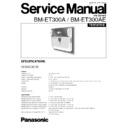Panasonic BM-ET300A / BM-ET300AE Service Manual ▷ View online
– 1-1 –
■
External View
8
Front View
MAJOR OPERATING FUNCTIONS AND THEIR FUNCTIONS
q
Mirror
This mirror is used for eye positioning at the time of iris
data enrollment/recognition. View the mirror from the
front side where you can position both eyes in the mir-
ror.
data enrollment/recognition. View the mirror from the
front side where you can position both eyes in the mir-
ror.
w
Guide indicator
When a user comes within 50 cm {1.64 ft.} of the front of
an iris camera, this indicator will appear in the mirror for
guidance. Adjust your eye position by following the
guide indicator or voice guidance from the speaker.
an iris camera, this indicator will appear in the mirror for
guidance. Adjust your eye position by following the
guide indicator or voice guidance from the speaker.
e
Front panel
Eye image capturing cameras and a near-infrared light
are located behind this panel. Depending on the user,
the near-infrared light (blinking red light) can be seen.
are located behind this panel. Depending on the user,
the near-infrared light (blinking red light) can be seen.
Notes:
• Avoid covering the front panel with a hand or cloth,
etc. That may cause invalid recognition.
• Avoid pinching objects between the front panel and
the main unit. That may cause a malfunction.
r
Eye image capturing cameras
These cameras, which are located behind the front
panel, are used for eye image capturing.
panel, are used for eye image capturing.
Note:
Avoid covering these cameras with a hand or
cloth, etc. Or avoid placing smudges on these cam-
eras. It may cause invalid recognition.
eras. It may cause invalid recognition.
t
Result indicators
These indicators inform you of recognition results.
ACCEPT:
This indicator lights up when recognition is
successfully completed.
REJECT:
This indicator lights up when recognition is
not successfully completed or the user's iris data is
not enrolled in the iris camera.
not enrolled in the iris camera.
y
Video surveillance camera
This color camera, which is located behind the front
cover, is used for facial monitoring. If you connect this
camera to external equipment such as a digital disk
recorder, you can record user's face and surroundings
to check the capturing condition.
cover, is used for facial monitoring. If you connect this
camera to external equipment such as a digital disk
recorder, you can record user's face and surroundings
to check the capturing condition.
u
Live indicator
This indicator is blinking during standby. The blinking
speeds up when a user stands where he/she can see
both eyes in the mirror and guidance starts. The indica-
tor can be set to be continuously on or off. Refer to sys-
tem administrators for details on the settings.
speeds up when a user stands where he/she can see
both eyes in the mirror and guidance starts. The indica-
tor can be set to be continuously on or off. Refer to sys-
tem administrators for details on the settings.
REJECT
ACCEPT
BM-ET300A
u
!0
o
i
i
t
r
y
e
q
w
!1
i
Speaker
This speaker outputs voice guidance that guides a
user’s position and gives the recognition result. The
voice guidance can be set to any of the following. Refer
to system administrators for details on the settings.
user’s position and gives the recognition result. The
voice guidance can be set to any of the following. Refer
to system administrators for details on the settings.
Mute:
Voice guidance is not output.
Simple:
Shutter sound and recognition result are out-
put. Voice guidance is not output.
Full:
Voice guidance, shutter sound, and recognition
result are output.
o
Audio volume controller
This controller adjusts the audio level of voice guidance.
For adjustment, use a Phillips screwdriver that is 3 mm
{0.12 in.} in diameter and more than 25 mm {0.98 in.}
long. It is recommended to use a non-conductive driver.
For adjustment, use a Phillips screwdriver that is 3 mm
{0.12 in.} in diameter and more than 25 mm {0.98 in.}
long. It is recommended to use a non-conductive driver.
Note:
Avoid adding excessive force to the screwdriver.
That may damage the audio volume controller.
!0
Tilt handles
You can adjust the angle of the front panel by holding
these handles. Adjust the handles so as to position both
eyes at the center of the mirror.
these handles. Adjust the handles so as to position both
eyes at the center of the mirror.
!1
Front cover
This cover is removed at the time of installation, connec-
tion or maintenance. Users should not open it. (Refer to
service personnel when the front cover needs to be
opened.)
tion or maintenance. Users should not open it. (Refer to
service personnel when the front cover needs to be
opened.)
– 1-2 –
■
Rear View
Remove the cable hole cover by loosening the screws with a Phillips screwdriver.
System Instruction
Cable hole
(Used if you make a hole
on the wall and pass the cables)
(Used if you make a hole
on the wall and pass the cables)
Rear tamper detection switch*
Mounting hook hole (x4)
Remove the cable hole cover by loosing the screws
with a Phillips screwdriver.
with a Phillips screwdriver.
Cable hole cover (Used if you lay cables along a wall surface)
* Refer to the setup manual (PDF file) supplied
to the administration software.
to the administration software.
Cable hole cover
■
Internal View
●
Front View
Connection terminal
Front tamper
detection switch
Cable hole
Mounting screw hole
Video cable
(video surveillance
camera output)
(video surveillance
camera output)
LAN connector
(10 Base-T/100 Base-TX)
(10 Base-T/100 Base-TX)
Tamper detection buzzer
volume controller*
volume controller*
Video surveillance camera
The lens is fixed. Do not touch.
The lens is fixed. Do not touch.
Setup switches*
Setup cable connector*
* Refer to the setup manual (PDF file) supplied to the administration software.
– 1-3 –
●
Connection terminal
q
@1
w
e
r
t
y
u
i
o
e
r
t
y
u
i
o
!0
!6
!7
!8
!9
@0
!7
!8
!9
@0
!1
!2
!3
!4
!5
!2
!3
!4
!5
Not in use
Note: Do not connect any cables
to connectors "Not in use".
It may cause malfunction.
It may cause malfunction.
Not in use
Not in use
Pin No.
q
Wiegand power (card reader)
Supplies power to a card reader.
w
Wiegand GND (card reader)
This is the ground terminal for the power supply and
communication between the iris camera and a card
reader.
communication between the iris camera and a card
reader.
e
Wiegand DATA0 (card reader)
A signal (DATA0) is input from a card reader to this ter-
minal.
minal.
r
Wiegand DATA1 (card reader)
A signal (DATA1) is input from a card reader to this ter-
minal.
minal.
y
Wiegand power (access control panel)
The iris camera works even when nothing is connected
to this terminal.
to this terminal.
u
Wiegand GND (access control panel)
This is the ground terminal for communication between
the iris camera and an access control panel.
the iris camera and an access control panel.
i
Wiegand DATA0 (access control panel)
A signal (DATA0) is output from this terminal to an
access control panel.
access control panel.
o
Wiegand DATA1 (access control panel)
A signal (DATA1) is output from this terminal to an
access control panel.
access control panel.
!6
Recognition result output1 (ACCEPT)
This terminal is activated when recognition is success-
fully completed.
fully completed.
!7
Recognition result output2 (REJECT)
This terminal is activated when recognition is not suc-
cessfully completed.
cessfully completed.
!8
Alarm output1 (power status)
This terminal is closed and low when power is supplied
from an external power-supply device to the iris cam-
era. The terminal is opened when the power supply is
shut down.
from an external power-supply device to the iris cam-
era. The terminal is opened when the power supply is
shut down.
!9
Alarm output2 (tamper detection)
This terminal is activated when the iris camera enters
the "tamper detection" mode by the front/rear tamper
detection switch (activated until the "tamper detection"
mode is cancelled).
the "tamper detection" mode by the front/rear tamper
detection switch (activated until the "tamper detection"
mode is cancelled).
@0
GND
This is the common terminal for the alarm output con-
nectors.
nectors.
@1
Power input terminals
12 V DC (+12 V at the left/GND at the right) or 24 V AC
– 2-1 –
SW1
SW5
SW4
■
When replacing the Main Board Ass'y, set SW4 and SW5 as shown in Fig. 1.
[MAIN BOARD]
■
When replacing the Terminal Board Ass'y or Dip Switch on the Terminal board Ass'y, set SW1 as shown in Fig. 2.
[TERMINAL BOARD]
Fig. 1
Fig. 2
(COMPONENT SIDE VIEW)
(PATTERN SIDE VIEW)
ON
1 2 3 4 5 6 7 8
SW4 SETTING
ON
1 2 3 4 5 6 7 8
SW5 SETTING
ON
1 2 3 4
SW1 SETTING
DIP SWITCH SETTING
Click on the first or last page to see other BM-ET300A / BM-ET300AE service manuals if exist.