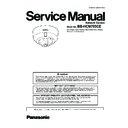Panasonic BB-HCM705CE Service Manual ▷ View online
17
BB-HCM705CE
4.7.
PoE Block
[Power receive]
The power supplied from a LAN cable receives 48 V via a diode bridge from a RJ-45 connector (JK601) on the POWER Board.
There are 2 types of PoE receiving methods; a type using unused pins (4, 5, 7 and 8 pin) for LAN data transmission and a type
using the mid point of data lines (1, 2, 3 and 6 pin). This product is compatible with both types because it is equipped with 2 lines
(DA601 and DA602) of diode bridge circuits. The outputs of the 2 diode bridges described above are connected to the
same poles and supply the subsequent circuits + and - powers.
There are 2 types of PoE receiving methods; a type using unused pins (4, 5, 7 and 8 pin) for LAN data transmission and a type
using the mid point of data lines (1, 2, 3 and 6 pin). This product is compatible with both types because it is equipped with 2 lines
(DA601 and DA602) of diode bridge circuits. The outputs of the 2 diode bridges described above are connected to the
same poles and supply the subsequent circuits + and - powers.
[PD certification circuit]
The voltage obtained from the diode bridges is supplied to the PD control IC (IC601) of PoE.
The IC601 performs the following operations with the applied voltage from the supply side of power.
For applied 2.8 - 10 V from the supply side, it returns the internal resistance value of IC601 (25 kΩ).
For applied 15.5 - 20.5 V from the supply side, it returns the current value by the resistor connected to the Pin (5) of IC602.
The IC601 performs the following operations with the applied voltage from the supply side of power.
For applied 2.8 - 10 V from the supply side, it returns the internal resistance value of IC601 (25 kΩ).
For applied 15.5 - 20.5 V from the supply side, it returns the current value by the resistor connected to the Pin (5) of IC602.
(This product is resistance value (90.9) and it is designed with Class 3 specification.)
When 48 V is applied as the certification progresses, it conducts between the Pins 7 and 10.
When 48 V is applied as the certification progresses, it conducts between the Pins 7 and 10.
[Voltage drop section]
When the power of 48V is supplied to the following DC/DC converter section based on the PD authentication, voltage is con-
verted by control IC (IC601), output FET (Q601), switching transformer (T602), rectification diode, and capacitor, which results
in output of +12V.
verted by control IC (IC601), output FET (Q601), switching transformer (T602), rectification diode, and capacitor, which results
in output of +12V.
[Switching with AC adaptor]
There is a DC jack (JK602), to which an AC adaptor is connected when POE is not used, and +12V is input from the AC adaptor.
Switching +12V from the PoE circuit is conducted by using diodes (D607, D515).
Switching +12V from the PoE circuit is conducted by using diodes (D607, D515).
18
BB-HCM705CE
4.8.
Others
[External Input Interface]
• The External Input Interface (CN402) is connected to the Input Port of the IC101 GPIO.
• Due to Internal Pull-up Resistance, the PNP Transistor (Q401) on the following level is usually in the OFF state and the Input
• Due to Internal Pull-up Resistance, the PNP Transistor (Q401) on the following level is usually in the OFF state and the Input
Port connected to the collector is at L level.
• If the terminal is short-circuited with the GND or the signal of L level is input, the PNP Transistor goes ON and the Input Port
goes to H level.
• The CPU checks the state of this port regularly to detect a change in this signal.
[LED]
• The LED (LED701) has two-colour LEDs (red and green). When the transistor (Q701, Q702) connected to each LED is turned
ON/OFF via the Output Port of the IC101, it controls the ON/OFF of the LED.
4.9.
Shock Sensor Block
• IC 403 is a capacitive acceleration sensor which recognises the acceleration being received as a change of capacitance.
• IC 403 contains A/D converter and control logic, when it detects the shock over the threshold, the shock detection signal is out-
• IC 403 contains A/D converter and control logic, when it detects the shock over the threshold, the shock detection signal is out-
put by COMPARATOR_SEN.
• IC403 output is usually 3.3V. However, if IC403 detects a shock, the voltage is reduced to 0V. This difference in the output is the
shock detection signal.
19
BB-HCM705CE
5 Location of Controls and Components
*
1
Understanding the Camera Indicator
The camera’s indicator lights as follows according to the status of the camera. Understanding how and when the indicator lights
can help you troubleshoot problems with the camera.
can help you troubleshoot problems with the camera.
Camera Status or Operation
Indicator colour and Pattern
Normal Operation
Green
When power is turned on (camera is starting up)
Orange
→Flashing orange
Obtaining IP address via DHCP
Flashing green
LAN cable not connected or no LAN connection
Orange
Automatic Setup
Flashing green
→Green
Updating firmware
Flashing orange
Factory reset (by software or by pressing the FACTORY
DEFAULT RESET button)
DEFAULT RESET button)
Flashing orange
→Off→ (The camera restarts)
UPnP
TM
port forwarding error
Flashing orange (2-second intervals)
SD memory card is damaged, write-protected, or not
formatted properly
formatted properly
Red
Camera failure
Flashing red
20
BB-HCM705CE
6 Installation Instructions
6.1.
Connections
Before proceeding, confirm that your PC is connected to your router and can access the Internet. Also confirm that your router’s
UPnP™ feature is enabled. (Most routers have UPnP™ turned off by default.) Refer to the operating instructions included with your
router or to the Panasonic Network Camera website (http://panasonic.net/pcc/ipcam/) for more information.
UPnP™ feature is enabled. (Most routers have UPnP™ turned off by default.) Refer to the operating instructions included with your
router or to the Panasonic Network Camera website (http://panasonic.net/pcc/ipcam/) for more information.
6.1.1.
When connecting the camera using PoE (Power over Ethernet)
6.1.2.
When connecting the camera using the AC adaptor (Optional)
Connect the camera to your PoE hub using a LAN cable (Cat-5 straight cable) as described below.
1
Connect a LAN cable to the camera and to the PoE hub.
• Your PoE hub must be connected to the router. Refer to the operating
instructions included with the PoE hub for connection instructions.
2
Connect a LAN cable to a LAN port of the PoE hub and to a LAN port of the
router.
router.
• Confirm that the indicator lights green after about 1 minute. If the
indicator does not light green, see 1.2 Camera Indicator Issues in the
Troubleshooting Guide on the CD-ROM.
Troubleshooting Guide on the CD-ROM.
• Use a 4-pair UTP/STP cable.
• Do not use a relay connector or a hub between the camera and the PoE
• Do not use a relay connector or a hub between the camera and the PoE
hub. These devices may disturb the data or electricity transmission.
• If the PoE hub has indicators, the indicator lights as shown in the table
below.
Indicator
Description
LINK
Turns on when the data is transmitted from the camera.
PoE
Turns on when the electricity is supplied to the camera.
• If the PoE hub is turned off or power supply is temporarily cut off by the
disconnection of the LAN cable, it may take time for the PoE hub’s
indicators to light.
indicators to light.
• The indicator display differs depending on manufacturers, refer to the
manuals of the PoE hub.
Caution
• The camera is to be connected only to PoE networks without routing to
the outside plant.
PC
LAN cable
(Cat-5 straight cable)
(Cat-5 straight cable)
PoE indicator
LINK indicator
To the power
supply
supply
PoE hub
Router
Modem
Internet
Green
Connect the camera to your router and the power outlet as described below.
• If using an AC adaptor, use only the optional Panasonic AC adaptor.
Connect the LAN cable to the camera and the router.
Connect the AC adaptor cord to the DC IN jack.
Connect the AC cord to the AC adaptor, then plug the AC
cord into the power outlet.
cord into the power outlet.
• Confirm that the indicator lights green after about
1 minute. If the indicator does not light green, see 1.2
Camera Indicator Issues in the Troubleshooting Guide
on the CD-ROM.
Camera Indicator Issues in the Troubleshooting Guide
on the CD-ROM.
• When you operate the camera, the power outlet should
be near the camera and easily accessible.
• Use only specified Panasonic AC adaptor (Model No.
BB-HCA7CE, BB-HCA7E).
After the camera’ s indicator turns green, you may set up the camera. Continue by following the procedure described in the
included Setup Guide .
included Setup Guide .
• If the indicator does not turn green, see 1.2 Camera Indicator Issues in the Troubleshooting Guide on the included CD-ROM.
To the
power
outlet
power
outlet
LAN cable
(Cat-5 straight cable)
(Cat-5 straight cable)
AC cord
AC adaptor
(BB-HCA7CE, BB-HCA7E)
Router
Modem
Internet
PC
Green
1
2
3
Read the following information after setting up the camera according to the procedure described in the Setup Guide.
Click on the first or last page to see other BB-HCM705CE service manuals if exist.