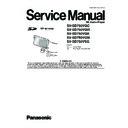Panasonic SV-SD750VGC / SV-SD750VGH / SV-SD750VGK / SV-SD750VGN / SV-SD750VSG Service Manual ▷ View online
5
4 Location of Controls and Components
4.1.
Accessories
• Rechargeable battery
(CGA-9B101C)................................................1 pc.
• USB cable
(K1HA08CD0007)...........................................1 pc.
• Stereo earphones
- For GC,SG
(L0BAB0000200).......................................1 pc.
- For GH,GK,GN
(L0BAB0000196).......................................1 pc.
• AC adaptor
- For GN,GH
(VSK0673).................................................1 pc.
- For GC,GK
(VSK0674).................................................1 pc.
- For SG
(VSK0674-1)..............................................1 pc.
• AC mains lead
- For GH
(RJA0053-3X)...........................................1 pc.
- For GC,SG
(K2CQ2CA00006)....................................1 pc.
- For GN
(K2CJ2DA00008).....................................1 pc.
- For GK
(K2CA2CA00020).....................................1 pc.
• Strap
(VFC4028).....................................................1 pc.
• CD-ROM
(SD-Jukebox Ver.5.0 Light Edition)................1 pc.
4.2.
Location of Controls
6
5 Service Mode
This mode is used to check the unit operation and the condition
of the this unit, and to verify that record/playback operations are
occurring normally.
Always set the audio player to the service mode when replacing
the IC or electric part. The service mode is also used for initial-
izing and writing setting data.
of the this unit, and to verify that record/playback operations are
occurring normally.
Always set the audio player to the service mode when replacing
the IC or electric part. The service mode is also used for initial-
izing and writing setting data.
5.1.
Before Entering The Service
Mode
Mode
Preparations
The following items are required in order to perform an
operation check.
operation check.
• Rechargeable battery (accessory item) (must be fully
charged)
• Two SD cards (8MB)
- For the Service mode
Write the one piece of music file, voice file and the
service mode file.
service mode file.
- For the Recording check
The blank SD card which was format at SD-Jukebox
Ver.5.0.
Ver.5.0.
• Accessory USB cable
• Personal computer with accessory SD-Jukebox Ver.5.0
• Personal computer with accessory SD-Jukebox Ver.5.0
installed
5.1.1.
Preparing The Service Mode SD-
Card
Card
Preparation procedure for SD card
1. Insert the SD-card.
2. Connect the audio player to the personal computer where
2. Connect the audio player to the personal computer where
the accessory SD-Jukebox Ver.5.0 software is installed.
3. Use SD-Jukebox Ver.5.0 to write a music file to the SD-
card.
4. Download the necessary files (SD_TEST.SDA) from
TSN-WEB (Support Information From NWBG-PAVC).
5. Copy the files (SD_TEST.SDA) into the SD-card's root
directory.(The personal computer recognizes the audio
player as a removable disk.)
player as a removable disk.)
6. Disconnect the audio player from the personal computer.
7. Perform a voice recording to the SD-card at the audio
7. Perform a voice recording to the SD-card at the audio
player.
* Use the service mode's "audio playback check" and
"voice playback check" functions for audio files and voice
files.
Because the time required for this operation is determined
by the length of the file, the file should be as short as pos-
sible.
"voice playback check" functions for audio files and voice
files.
Because the time required for this operation is determined
by the length of the file, the file should be as short as pos-
sible.
5.1.2.
Preparing The Recording Check
SD-Card
SD-Card
1. Connect the audio player to the personal computer where
the accessory SD-Jukebox Ver.5.0 software is installed.
2. Format an 8MB SD-card at SD-Jukebox Ver.5.0.
3. Disconnect the audio player from the personal computer.
3. Disconnect the audio player from the personal computer.
* This card will be used for the "voice recording check"
and "FM recording check" functions. The time required for
this operation depends on the SD-card capacity.
When using an 8MB SD-card, one "SD-card formatting, full
recording and playback" cycle takes approximately 1 hour.
and "FM recording check" functions. The time required for
this operation depends on the SD-card capacity.
When using an 8MB SD-card, one "SD-card formatting, full
recording and playback" cycle takes approximately 1 hour.
5.2.
Entering The Service Mode
1. Place a fully charged battery in the audio player and turn
the power ON.
2. Select the audio mode.
3. To display the “NO CARD” by LCD.
4. Insert the service mode SD-card in the audio player.
3. To display the “NO CARD” by LCD.
4. Insert the service mode SD-card in the audio player.
• A playback operation begins.
5. Press the [PLAY/STOP] button to stop the playback.
6. Press the [MODE] button one time to display the mode
6. Press the [MODE] button one time to display the mode
selection screen.
[For GK]
[For GH,GT]
7. Use the [+] and [-] buttons to select the desired SERVICE
item, then press the [PLAY/STOP] button to display the
service mode menu.
service mode menu.
8. At the service mode menu, use the [+] and [-] buttons to
select the desired menu item, then press the [PLAY/
STOP] button to execute that menu.
STOP] button to execute that menu.
7
5.2.1.
Service Mode Function & Canceling The Service Mode
* Auto power OFF in operation check modes
Although the audio player is equipped with an auto power OFF function, this function is disabled when executing all operation
check mode menu functions except SERVICE 1.
An automatic power OFF which is unrelated to the auto power OFF function occurs at the completion of MODEL.
check mode menu functions except SERVICE 1.
An automatic power OFF which is unrelated to the auto power OFF function occurs at the completion of MODEL.
Menu Item
Service Mode
Description
Operation After
Menu Selection
Buttons Used
Canceling The
Service Mode
Service Mode Function
SERVICE 1
Switches the
LCD display
mode.
(Backlight
always turns on)
LCD display
mode.
(Backlight
always turns on)
Returns to standard
screen.
screen.
[+], [-],
[PLAY/STOP]
[PLAY/STOP]
Turn power OFF, or
switch back to LCD
display mode.
switch back to LCD
display mode.
Because the display content must be checked
during service mode execution, the backlight is
always ON at this menu.
during service mode execution, the backlight is
always ON at this menu.
SERVICE 2
Device key
serial number
display.
serial number
display.
Service mode is
executed.
executed.
None
Turn power OFF.
Verifies that the device key is written without error to
the main PCB's IC4 (Flash ROM).
the main PCB's IC4 (Flash ROM).
SERVICE 3
Control button
operation
checks and
remaining
battery capacity
display check.
operation
checks and
remaining
battery capacity
display check.
Service mode is
executed.
executed.
[FWD-Skip],
[REW-Skip],
[MODE], [MARK],
[+], [-]
(AD value
measurement)
[REW-Skip],
[MODE], [MARK],
[+], [-]
(AD value
measurement)
Turn power OFF.
Displays the rechargeable battery voltage, and the
KEY IN voltage's AD conversion values
(hexadecimal) at the [FWD-Skip], [REW-Skip],
[MODE],[MARK], [+], [-] key operations.
The AD conversion value is used for button
operation checks and for the remaining battery
capacity display.
KEY IN voltage's AD conversion values
(hexadecimal) at the [FWD-Skip], [REW-Skip],
[MODE],[MARK], [+], [-] key operations.
The AD conversion value is used for button
operation checks and for the remaining battery
capacity display.
SERVICE 4
Model and
region display.
region display.
Service mode is
executed.
executed.
None
Turn power OFF.
Displays the model and region information.
This content cannot be changed.
This content cannot be changed.
SERVICE 5
Do not use this mode.
SERVICE 6
Do not use this mode.
SERVICE 7
Do not use this mode.
SERVICE 8
Card
recognition
check.
recognition
check.
Service mode is
executed.
executed.
None
Open the battery
cover.
cover.
Verifies that the SD-card (where audio file is saved)
can be recognized.
can be recognized.
SERVICE 9
Checks the
audio playback
operation.
audio playback
operation.
Service mode is
executed.
executed.
None
Open the battery
cover.
cover.
Performs repeat playback and checks for audio
playback errors.
playback errors.
SERVICE 10
Checks the
voice playback
operation.
voice playback
operation.
Service mode is
executed.
executed.
None
Open the battery
cover.
cover.
Performs repeat playback and checks for voice
playback errors.
playback errors.
SERVICE 11
Checks the
voice recording
operation.
voice recording
operation.
Service mode is
executed.
executed.
None
Open the battery
cover.
cover.
Repeats the "SD-card formatting, full recording
(recording until card's capacity is completely used),
and playback" procedure, and then checks for voice
recording and playback errors.
(recording until card's capacity is completely used),
and playback" procedure, and then checks for voice
recording and playback errors.
SERVICE 12
Checks the FM
recording
operation.
recording
operation.
After tuner tuning,
Service mode is
executed.
Service mode is
executed.
[FWD-Skip],
[REW-Skip],
[PLAY/STOP]
[REW-Skip],
[PLAY/STOP]
Open the battery
cover.
cover.
Performs "FM radio reception”, repeats the “SD-card
formatting, full recording (recording until card's
capacity is completely used), recording, and
playback" procedure, and then checks for FM
recording and playback errors.
formatting, full recording (recording until card's
capacity is completely used), recording, and
playback" procedure, and then checks for FM
recording and playback errors.
SERVICE 13
Performs a
device check.
device check.
Service mode is
executed.
executed.
None
Open the battery
cover.
cover.
Checks for malfunctions at the main PCB's IC8 and
IC4, and peripheral circuitry.
IC4, and peripheral circuitry.
MODEL
Model and
region setting.
region setting.
Model and region
setting.
setting.
[+], [-],
[PLAY/STOP]
[PLAY/STOP]
After completing
the setting, power
is automatically
turned OFF.
the setting, power
is automatically
turned OFF.
Model and region information are rewritten, and it
makes it to the default corresponding to them.
makes it to the default corresponding to them.
8
5.3.
SERVICE 1
LCD Display Mode Switching
LCD Display Mode Switching
[ Content ]
Because the display content must be checked during service
mode execution, the LCD backlight is always ON at this menu.
[ Operating procedure ]
Because the display content must be checked during service
mode execution, the LCD backlight is always ON at this menu.
[ Operating procedure ]
1. Select [ SERVICE 1 ] on the service mode menu and then
press the [PLAY/STOP] button, then displayed the LCD
display mode switching screen.
display mode switching screen.
2. Use the [+] and [-] buttons to select "ON", and then press
the [PLAY/STOP] button to execute display mode switch-
ing.
It returns to the audio mode after executes it.
ing.
It returns to the audio mode after executes it.
NOTE:
Another SERVICE mode should be executed within 1
minute after switching is performed. If the auto power OFF
function is activated, the system returns to the "display ON/
OFF control enabled" mode.
minute after switching is performed. If the auto power OFF
function is activated, the system returns to the "display ON/
OFF control enabled" mode.
5.4.
SERVICE 2
Device Key Serial Number
Display
Device Key Serial Number
Display
[ Content ]
This display is used to verify that the device key is written to the
main PCB's IC4 (Flash ROM) without error.
[ Operating procedure ]
This display is used to verify that the device key is written to the
main PCB's IC4 (Flash ROM) without error.
[ Operating procedure ]
1. Select [ SERVICE 2 ] on the service mode menu and then
press the [PLAY/STOP] button, then displayed the device
key serial number information.
key serial number information.
Judgment:
If the device key serial number fails to display, there is
a problem with the IC4 (Flash ROM).
a problem with the IC4 (Flash ROM).
2. Turn the power OFF to complete the procedure.
Click on the first or last page to see other SV-SD750VGC / SV-SD750VGH / SV-SD750VGK / SV-SD750VGN / SV-SD750VSG service manuals if exist.