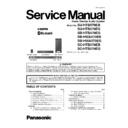Panasonic SU-HTB570EB / SU-HTB570EG / SB-HTB570EG / SB-HWA570EB / SB-HWA570EG / SC-HTB570EB / SC-HTB570EG / SC-HTB570EGS Service Manual ▷ View online
17
6.1.2.
Rear View
1
AC IN terminal
2
Speaker terminals
3
OPTICAL DIGITAL AUDIO IN (TV) terminal
4
OPTICAL DIGITAL AUDIO IN (AUX) terminal
5
USB port (for service use only)
6
HDMI IN terminal
7
HDMI OUT terminal (ARC compatible)
8
Active subwoofer on/off button
* The I/D SET button is only used when the main unit is not paired with the active subwoofer.
*
AV OUT
TV(ARC)
AV IN
BD/DVD
AV OUT
TV(ARC)
AV IN
BD/DVD
This system (Rear)
18
6.2.
Indicator illumination
n
o
i
t
p
i
r
c
s
e
D
r
o
t
a
c
i
d
n
I
The indicators display the condition of this system by flashing. The indicator patterns illustrated below
are displayed during normal operational conditions. They do not refer to the indications of a problem.
are displayed during normal operational conditions. They do not refer to the indications of a problem.
*1
The indicator for the current status remains lit.
*2
The BD/DVD indicator stops blinking and lights once the wireless pairing is successful.
*3
The indicator blinks only when [SOUND] is pressed for more than 4 sec and the audio format is PCM.
The BD/DVD indicator blinks*
2
and sound mode
indicators light up in sequence for 1 minute.
When the main unit is in wireless pairing mode with
the active subwoofer
the active subwoofer
The indicator blinks for 10 sec.
When the Bluetooth
®
communication is mode 1
The indicator blinks for 20 sec.
When 3D surround effect and clear-mode dialog
effect are on
When the dual audio setting is Main
When the auto gain control is on
When the auto standby function is on
effect are on
When the dual audio setting is Main
When the auto gain control is on
When the auto standby function is on
The indicator blinks for 5 sec.
When the audio format is Dolby Digital
The indicator blinks for 5 sec.
When the audio format is DTS
The indicator blinks for 5 sec.
When the audio format is PCM*
3
The indicator blinks for 10 sec.
When the Bluetooth
®
communication is mode 2
The indicator blinks for 20 sec.
When 3D surround effect and clear-mode dialog
effect are off
When the dual audio setting is Secondary
(SAP: Secondary Audio Program)
When the auto gain control is off
When the auto standby function is off
effect are off
When the dual audio setting is Secondary
(SAP: Secondary Audio Program)
When the auto gain control is off
When the auto standby function is off
The indicators blink for 20 sec.
When the dual audio setting is Main and Secondary
The indicators blink for 10 sec.
When the remote control code is changed
The indicators blink once.
When changing the setting (“To reduce the clear-mode
dialog effect”, “To turn off VIERA Link “HDAVI Control””,
and “To turn off the volume limitation”)
dialog effect”, “To turn off VIERA Link “HDAVI Control””,
and “To turn off the volume limitation”)
The indicators blink twice.
When the main unit is reset
Bluetooth
®
indicator blinks quickly.
When the main unit is ready for pairing
Bluetooth
®
indicator blinks slowly.
When the main unit is waiting to connect
Bluetooth
®
indicator turns on.
When the main unit is connected with a Bluetooth
®
device
*1
*1
*1
*1
19
6.3.
Remote Control Key Button Operations
“STANDARD”
“STADIUM”
“MUSIC”
“STEREO”
“NEWS”
“CINEMA”
1
Turn the main unit on or off
2
Adjust the dialog effect level
3
Adjust the output level of the active
subwoofer (bass sound)
subwoofer (bass sound)
4
Adjust the volume of this system
5
Mute the sound
6
Select the input source
“TV”
“TV”
“BD/DVD”
“AUX”
“
”
7
Select the Bluetooth
®
device as the source
8
Select the sound mode
Remote control operation range
The remote control signal sensor is located on the main unit.
Use the remote control within the correct operation range.
DIALOG LEVEL
LINK MODE
PAIRING
----
SOUND
1
6
7
2
3
4
5
8
INPUT
SELECTOR
Before using for the first time
Remove the insulation sheet
.
To replace a button-type battery
Battery type: CR2025 (Lithium battery)
Set the button-type battery with its ( ) mark
facing upward.
Keep the button-type battery out of reach of
children to prevent swallowing.
facing upward.
Keep the button-type battery out of reach of
children to prevent swallowing.
Remote control signal sensor
Operation range
Distance: Within approx. 7 m
directly in front
Angle: Approx. 30
Distance: Within approx. 7 m
directly in front
Angle: Approx. 30
o
left and right
Remote control
1
2
20
7 Installation Instructions
7.1.
Connections
7.1.1.
Connection with the TV
Turn off all equipment before connection and read the appropriate operating instructions.
Do not connect the AC mains lead until all other connections are completed.
HDMI
The HDMI connection supports VIERA Link “HDAVI Control” when used with a compatible Panasonic TV.
Use the ARC compatible High Speed HDMI cables. Non-HDMI-compliant cables cannot be utilized.
It is recommended that you use Panasonic’s HDMI cable.
Use the ARC compatible High Speed HDMI cables. Non-HDMI-compliant cables cannot be utilized.
It is recommended that you use Panasonic’s HDMI cable.
B
Verify if the TV’s HDMI terminal is labeled “HDMI (ARC)”.
What is ARC?
ARC is an abbreviation of Audio Return Channel, also known as HDMI ARC. It refers to one of the HDMI functions. When you
connect the main unit to the terminal labeled “HDMI (ARC)” on the TV, the optical digital audio cable that is usually required in
order to listen to sound from a TV is no longer required, and TV pictures and sound can be enjoyed with a single HDMI cable.
connect the main unit to the terminal labeled “HDMI (ARC)” on the TV, the optical digital audio cable that is usually required in
order to listen to sound from a TV is no longer required, and TV pictures and sound can be enjoyed with a single HDMI cable.
Make the connection.
Connection differs depending on the label printed next to the HDMI terminal.
Labeled “HDMI (ARC)”: Connection
Not Labeled “HDMI (ARC)”: Connection
Labeled “HDMI (ARC)”: Connection
Not Labeled “HDMI (ARC)”: Connection
Labeled “HDMI (ARC)”
Not labeled “HDMI (ARC)”
A
Main unit
HDMI cable
A
AV OUT
TV(ARC)
HDMI IN (ARC)
AV OUT
TV(ARC)
Be sure to connect to the
TV’s ARC compatible
terminal. (Refer to the
operating instructions for
the TV.)
TV’s ARC compatible
terminal. (Refer to the
operating instructions for
the TV.)
TV
A
B
A
HDMI cable
Optical digital audio cable
Optical digital audio cable
When you use the optical digital audio cable, insert the tip correctly into the terminal.
AV OUT
TV(ARC)
HDMI IN
OPTICAL
OUT
AV OUT
TV(ARC)
DIGITAL
AUDIO
IN
TV
(OPT1)
TV
B
A
Click on the first or last page to see other SU-HTB570EB / SU-HTB570EG / SB-HTB570EG / SB-HWA570EB / SB-HWA570EG / SC-HTB570EB / SC-HTB570EG / SC-HTB570EGS service manuals if exist.