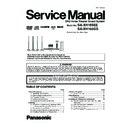Panasonic SA-XH165EE / SA-XH165GS / SC-XH165EE Service Manual ▷ View online
33
7.5.
Sales Demonstration Lock Function
This function prevents discs from being lost when the unit is used for sales demonstrations by disabling the disc eject function.
“LOCKED” is displayed on the unit, and ordinary operation is disabled.
“LOCKED” is displayed on the unit, and ordinary operation is disabled.
7.5.1.
Setting
• Prohibiting removal of disc
1. Select the DVD/CD function.
2. At POWER ON condition, press and hold down the [ ] button and the [POWER] button on the main unit for at least three
2. At POWER ON condition, press and hold down the [ ] button and the [POWER] button on the main unit for at least three
seconds. (The message, “LOCKED” appears when the function is activated.)
Note:
OPEN/CLOSE
button is invalid and the main unit displays “LOCKED” while the lock function mode is entered.
• Prohibiting operation of selector and disc
1. Select the DVD/CD function.
2. At POWER ON condition, press and hold down the [ ] button and the [POWER] button on the main unit for at least three
2. At POWER ON condition, press and hold down the [ ] button and the [POWER] button on the main unit for at least three
seconds. (The message, “LOCKED” appears when the function is activated.)
Note:
The following buttons are invalid and the main unit displays “LOCKED” while the lock function mode is entered.
7.5.2.
Cancellation
The lock can be cancelled by the same procedure as used in locking. (“UNLOCKED” is displayed on cancellation)
At normal Power ON/OFF the LOCKED condition is not cleared. However AC Power ON/OFF should clear LOCKED condition.
At normal Power ON/OFF the LOCKED condition is not cleared. However AC Power ON/OFF should clear LOCKED condition.
Main unit
OPEN/CLOSE, , ,
POWER
Remote con-
troller unit
REPEAT, NUMERIC KEYS 0~9,
,
,
,
,
,
,
,
,
RETURN, FUNCTIONS, EXT IN, RADIO,
DVD, EXIT, TOP MENU, START, MENU, POWER, CANCEL, MUTE.
34
7.6.
Firmware Version-Up Information
7.6.1.
Process Flow (1/2)
Collect ROM
Files
(Copy files into
CD-R/RW)
Load disc into
unit
(To update rate)
Step 1
Unzip the filmware update file.
Step 2
Burn below files into root folder of
the CD disc.
Step 3
1. update.ver
2. build.img
3. mupdate.ver
4. XH150_045.bin
Unzip the filmware update file.
Step 2
Burn below files into root folder of
the CD disc.
Step 3
1. update.ver
2. build.img
3. mupdate.ver
4. XH150_045.bin
Notes:
1. Software update files =
"mupdate.ver" & "XH150_045.bin"
2. Firmware update files =
"update.ver" & "build.img"
1. Software update files =
"mupdate.ver" & "XH150_045.bin"
2. Firmware update files =
"update.ver" & "build.img"
All panel keys and
remote controller keys,
including [POWER] key,
are invalid during CD
Update.
remote controller keys,
including [POWER] key,
are invalid during CD
Update.
Caution: Make sure the
power supply during CD
update. If the power supply
cable is unplugged during
update stage, CD update
will fail. The DVD model
can’t work, and can’t be
recovered by CD update
again.
power supply during CD
update. If the power supply
cable is unplugged during
update stage, CD update
will fail. The DVD model
can’t work, and can’t be
recovered by CD update
again.
User can put both files
into the same root
directory. DVD MODEL
will choose the right
ROM files to update
its firmware.
into the same root
directory. DVD MODEL
will choose the right
ROM files to update
its firmware.
FL/ GUI Display
Remarks
Item
Description
Process
1
2
Display 1:
GUI Display 1.1:
Step 1
Power on main unit.
Power on main unit.
Step 2
Change selector to CD/DVD mode
(default is DVD/CD mode)
Change selector to CD/DVD mode
(default is DVD/CD mode)
Step 3
Load in the disc with software/
firmware update data.
Load in the disc with software/
firmware update data.
After disc reading, GUI will
display as:
"GUI Display 1.1:
Are you sure you want to
update the firmaware?"
display as:
"GUI Display 1.1:
Are you sure you want to
update the firmaware?"
Wait about 15~20 min to finish
update process.
update process.
After disc reading, GUI will
display as:
"GUI Display 1.2:
Updating in progress. Please
wait...Please do not turn off
power during update."
display as:
"GUI Display 1.2:
Updating in progress. Please
wait...Please do not turn off
power during update."
FL will display in the sequence
of " WRITE C", "WRITE D",
" WRITE E", "WRITE F" and
"WRT ROM2" as FL display
1.1~1.5 shown.
of " WRITE C", "WRITE D",
" WRITE E", "WRITE F" and
"WRT ROM2" as FL display
1.1~1.5 shown.
Step 4
Use remote control to select "OK"
button and press remote control
[OK] key.
Use remote control to select "OK"
button and press remote control
[OK] key.
GUI Display 1.2:
FL Display 1.1:
FL Display 1.2:
FL Display 1.3:
FL Display 1.4:
FL Display 1.5:
35
7.6.2.
Process Flow (2/2)
To initialize, press and hold
main unit [STOP] then
press remote control key
[>10].
main unit [STOP] then
press remote control key
[>10].
Update Completed
If firmware software update
completes successfully:
completes successfully:
GUI Display 1.3:
Firmware update is completed,
please open the tray and remove
the disc
GUI Display 1.3:
Step 5
Eject the disc and power off main
unit.
Eject the disc and power off main
unit.
Step 6
Power on the unit and do system
initialize.
Power on the unit and do system
initialize.
Step 7 Update process finish.
FL/ GUI Display
Remarks
Item
Description
Process
FL Display 1.6:
FL Display (Main Unit) will
display "GOOD" as
"FL Display 1.6" shown.
display "GOOD" as
"FL Display 1.6" shown.
36
8 Troubleshooting Guide
8.1.
Troubleshooting Guide for F61 and/or F76
This section illustrates the checking procedures when upon detecting the error of “F61” and/or “F76” after power up of the unit. It is
for purpose of troubleshooting and checking in SMPS P.C.B..
for purpose of troubleshooting and checking in SMPS P.C.B..
Symptom(s)
Checking items
Possible Fault(s)
Remarks
Set cannot Power ON:
Condition 1: With
Stanby LED on
Stanby LED on
1
2
3
1
2
3
Photocoupler PC5702,
PC5799
PC5799
1
2
PC5702/PC5799 solder crack,
dry joint ,short circuit,open
circuit,etc
dry joint ,short circuit,open
circuit,etc
Solder crack,dry joint ,short
circuit,open circuit,etc
circuit,open circuit,etc
Switching IC IC5701
AC cord
AC Inlet P5701
1 Faulty AC cord, loose
connection
2
2
Solder crack,dry joint ,short
circuit,open circuit,etc
circuit,open circuit,etc
4
Check FFC connection/
alignment from SMPS (JW2)
to Main (CN2004)
alignment from SMPS (JW2)
to Main (CN2004)
2
P5701 solder crack, dry joint
etc
etc
Faulty IC5701, pin 1 and 2
shorted, VCC short to GND, etc
shorted, VCC short to GND, etc
Faulty IC5799, pin 5 and 7
shorted, VCC short to GND, etc
shorted, VCC short to GND, etc
Switching IC IC5799
Set can Power ON
then F61
then F61
Set can Power ON
then F76
then F76
Set can Power ON
working normally for
sometime then F61
working normally for
sometime then F61
Condition 2: With
Stanby LED Off or
flickering
Stanby LED Off or
flickering
3
1
2
3
3 F1 Fuse open
Fuse F1
DC-DC circuit
1 Thermal Diode D5802
SMPS FFC loose
LDO regulator
4 Photocoupler PC5720
1 Transformer T5701
2 Photocoupler PC5720
1a Pin 11/12 shorted to pin 13/14
1b
1a
1b
Pin 16 shorted to pin 17
L2902 Open (no input to
IC2901)
Faulty IC2901 (no output
voltage at pin 10 and 11)
IC2901)
Faulty IC2901 (no output
voltage at pin 10 and 11)
1a
1b
Improper contact between
D5802 to heatsink
OTP (thermal) protection
trigger prematurely
D5802 to heatsink
OTP (thermal) protection
trigger prematurely
3a Faulty Q2904 Transistor diode
check (cannot switch ON then
NO +9V)
NO +9V)
3b LB2774 Open (+9V line going
to Panel PCB CN2002)
1c Faulty Q2902 and Q2903
(regulator)
1d L2908 open (No DC +5V)
1e R2399 open (No DC +9V)
1) Refer to Fig. 1. SMPS P.C.B.
Refer to Fig. 1. SMPS P.C.B.
Refer to Fig. 1. SMPS P.C.B.
Refer to Fig. 1. SMPS P.C.B.
Refer to Schematic Diagram of
SMPS Circuit (Item 17.7) for
terminal pin count on primary and
secondary terminals
SMPS Circuit (Item 17.7) for
terminal pin count on primary and
secondary terminals
SMPS Circuit (Item 17.7)
2) Refer to Schematic Diagram of
1) Refer to Fig. 2. Main P.C.B.
Main Circuit (Item 17.3)
2) Refer to Schematic diagram of
1) Refer to Fig. 2. Main P.C.B.
Main Circuit (Item 17.3)
2) Refer to Schematic diagram of
Click on the first or last page to see other SA-XH165EE / SA-XH165GS / SC-XH165EE service manuals if exist.