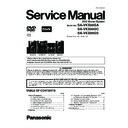Panasonic SA-VKX80GA / SA-VKX80GC / SA-VKX80GS Service Manual ▷ View online
29
6.3.3.
Power Supply Error Code Table
6.3.4.
Self-Diagnostic Error Code Table
30
6.4.
Firmware Version-Up Information
6.4.1.
Process Flow (1/3)
Collect ROM
Files
(Copy files into
CD-R/RW)
Load disc into
unit
(To update rate)
Load the disc into the set
(To be updated).
(To be updated).
There are 2 files:
A) Syscon ROM file type:
DVD_S52B.ROM (Sample)
DVD_S52D.ROM (Sample)
(supports chinese fonts OSD
display)
DVD_S52D.ROM (Sample)
(supports chinese fonts OSD
display)
B) Opecon ROM file type:
DVD_P10.ROM (Single tray)
Press [OK] in remote controller
to start updating proccess after
the following signal appear:
to start updating proccess after
the following signal appear:
During updating of software,
the following signal appear:
the following signal appear:
All panel keys and
remote controller keys,
including [POWER] key,
are invalid during CD
Update.
remote controller keys,
including [POWER] key,
are invalid during CD
Update.
Caution: Make sure the
powersupply during CD
update. If the power supply
cable is unplugged during
update stage, CD update
will fail. The DVD model
can’t work, and can’t be
recovered by CD update
again.
powersupply during CD
update. If the power supply
cable is unplugged during
update stage, CD update
will fail. The DVD model
can’t work, and can’t be
recovered by CD update
again.
User can put both files
into the same root
directory. DVD MODEL
will choose the right
ROM files to update
its firmware.
into the same root
directory. DVD MODEL
will choose the right
ROM files to update
its firmware.
Display 1:
FL Display 1.1:
FL Display 1.2:
FL Display 1.1: "PLAY" .
FL Display 1.2: "UPDATE" .
GUI Display 1.1:
PLAYER NEED UPDATE.
YOU WANT TO UPDATE?
PUSH OK KEY
TO STAY UPGRADE.
PUSH OPEN/CLOSE KEY
TO CANCEL UPGRADE.
GUI Display 1.2:
UPDATING
GUI Display 1.1:
GUI Display 1.2:
GUI Display 1.3.1:
FL/ GUI Display
Remarks
Item
Description
Process
1
2
(For Opecon):
GUI Display 1.3.1:
UPDATING READING FROM
DISC
DISC
(For Syscon):
31
6.4.2.
Process Flow (2/3)
FL/ GUI Display
Remarks
Item
Description
Process
Check ROM
version type
version type
Update not Necessary
If the ROM files has the same
(latest) version or an older
version than the product:
(latest) version or an older
version than the product:
Update stop
(product has the latest
firmware)
(product has the latest
firmware)
FL Display 3: "NO NEED" .
GUI Display 3:
THIS PLAYER DOES NOT
REQUIRE THE UPDATE
GUI Display 3:
FL Display 3:
2-2
Check Correct
ROM file type
ROM files doesn’t fit to the
product type.
product type.
If the ROM files doesn’t fit for
the product type, then CD
update "STOP" and display
as below:
the product type, then CD
update "STOP" and display
as below:
Update stop
(Wrong ROM Type)
(Wrong ROM Type)
FL Display 2:
FL Display 2: "NO PLAY" .
GUI Display 2 :
THIS TYPE OF DISC CANNOT
BE PLAYER. PLEASE INSERT
A DIFFERENT DISC.
GUI Display 2:
GUI Display 1.3.2:
2-1
GUI Display 1.3.2:
UPDATING WRITING TO
FLASHROM
FLASHROM
32
6.4.3.
Process Flow (3/3)
6.5.
Sales Demonstration Lock
Function
Function
This function prevents discs from being lost when the unit is used for sales demonstrations by disabling the disc eject function.
“LOCKED” is displayed on the unit, and ordinary operation is disabled.
“LOCKED” is displayed on the unit, and ordinary operation is disabled.
6.5.1.
Setting
• Prohibiting removal of disc
1. Select the DVD/CD function.
2. At POWER ON condition, press and hold down the [ ] button and the [POWER] button on the main unit for at least three
2. At POWER ON condition, press and hold down the [ ] button and the [POWER] button on the main unit for at least three
seconds. (The message, “LOCKED” appears when the function is activated.)
Note:
OPEN/CLOSE
button is invalid and the main unit displays “LOCKED” while the lock function mode is entered.
• Prohibiting operation of selector and disc
1. Select the DVD/CD function.
2. At POWER ON condition, press and hold down the [ ] button and the [POWER] button on the main unit for at least three
2. At POWER ON condition, press and hold down the [ ] button and the [POWER] button on the main unit for at least three
seconds. (The message, “LOCKED” appears when the function is activated.)
Note:
The following buttons are invalid and the main unit displays “LOCKED” while the lock function mode is entered.
Update software
(Opecon)
1. Update Failed
2. Update Completed
If Opecon software update fail:
If Opecon software update
completes successfully:
completes successfully:
Update stop.
The theater set can’t work,
and can’t be recovered by
CD update again.
The theater set can’t work,
and can’t be recovered by
CD update again.
The theater set wll reboot
automatically.
automatically.
FL Display 3: "FAIL" .
GUI Display 3:
"UPDATE FAIL"
FL Display 3: "GOOD" .
Open the tray and take out
the CD, the update procedure
has been finished successfully.
the CD, the update procedure
has been finished successfully.
Power off, then remove
AC Cord.
AC Cord.
GUI Display 3:
COMPLETED
PLEASE EJECT THE DISC
GUI Display 4:
FL Display 4:
GUI Display 5:
FL Display 5:
3
FL/ GUI Display
Remarks
Item
Description
Process
Main unit
OPEN/CLOSE,
, ,
/
,
/
, TAPE, USB , DVD/CD , FM/AM
Click on the first or last page to see other SA-VKX80GA / SA-VKX80GC / SA-VKX80GS service manuals if exist.