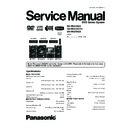Panasonic SA-VK870GC / SA-VK870GCS / SA-VK870GS Service Manual ▷ View online
7.6. Connecting and Playing a USB Mass Storage Class Device
The USB connectivity enables you to connect and play tracks or
files from USB mass storage class devices.
Typically, USB memory devices. (Bulk only transfer)
files from USB mass storage class devices.
Typically, USB memory devices. (Bulk only transfer)
Preparation
Before connecting any USB mass storage device to the unit,
ensure that the data stored therein has been backed up.
Before connecting any USB mass storage device to the unit,
ensure that the data stored therein has been backed up.
It is not recommended to use a USB extension cable.
The USB device is not recognised by this unit.
The USB device is not recognised by this unit.
1
Connect the USB mass storage device (not included).
2
Press [ , USB] to begin playback.
3
Press [TOP MENU] or [MENU] to display the USB menu.
4
Press [ , , , ] and then [OK] to select the desired
item.
For other operating functions, they are similar as those
described in DISC OPERATIONS .
described in DISC OPERATIONS .
Compatible Devices
Devices which are defined as USB mass storage class:
Devices which are defined as USB mass storage class:
USB devices that support bulk only transfer.
USB devices that support USB 2.0 full speed.
USB devices that support USB 2.0 full speed.
Supported Formats
File name
File extension
Still pictures
JPG
*1
.jpg
.jpeg
Music
MP3
WMA
.mp3
.wma
Video
MPEG4
*2
.asf
*1
It may not be possible to play all the files due to the condition
on how they were created.
*2
For Panasonic D-Snap/DIGA
Maximum number of folders
256
Maximum number of files
4000
Maximum length of folder name
12
Maximum length of file name
12
CBI (Control/Bulk/Interrupt) is not supported.
Digital Cameras that use PTP protocol or which require
additional program installation when connected to a PC are
not supported.
A device using NTFS file system is not supported.
[Only FAT 12/16/32 (File Allocation Table 12/16/32) file
system is supported].
Depending on the sector size, some files may not work.
It will not operate with Janus enabled MTP (Media Transfer
Protocol) devices.
Only one memory card will be selected when connecting a
multi-port USB card reader. Typically the first memory card
inserted.
Digital Cameras that use PTP protocol or which require
additional program installation when connected to a PC are
not supported.
A device using NTFS file system is not supported.
[Only FAT 12/16/32 (File Allocation Table 12/16/32) file
system is supported].
Depending on the sector size, some files may not work.
It will not operate with Janus enabled MTP (Media Transfer
Protocol) devices.
Only one memory card will be selected when connecting a
multi-port USB card reader. Typically the first memory card
inserted.
Note
USB enabled device
(not included)
(not included)
Using the USB playback function
USB
21
SA-VK870GC / SA-VK870GCS / SA-VK870GS
8 Self-Diagnosis and Special Mode Setting
8.1. Service Mode Summary Table
8.1.1. Service Mode Summary Table (For DVD)
The service modes can be activated by pressing various button combination on the main unit and remote control unit.
Below is the summary for the various modes for checking:
Main buttons
Remote control unit buttons
Application
Note
[STOP]
[0]
Error code display.
(Refer to the section
“8.2.1. Service Mode
Table 1” for more
information.)
“8.2.1. Service Mode
Table 1” for more
information.)
[5]
Jitter checking.
[PAUSE]
Initial setting of laser drive current.
[FUNCTIONS]
DVD laser drive current check.
(Refer to the section
“8.2.2. Service Mode
Table 2” for more
information.)
“8.2.2. Service Mode
Table 2” for more
information.)
[3]
CD laser drive current check.
[6]
Region display and mode.
(Refer to the section
“8.2.3. Service Mode
Table 3“for more
information.)
“8.2.3. Service Mode
Table 3“for more
information.)
[7]
Micro-processor firmware version check.
Initialization of the player (factory setting is restored).
Used after replacement of Micro-processor (DV5 LSI) IC, FLASH
ROM IC (IC8651), EEPROM IC (IC8611) and DVD Module
P.C.B.
Initialization of the player (factory setting is restored).
Used after replacement of Micro-processor (DV5 LSI) IC, FLASH
ROM IC (IC8651), EEPROM IC (IC8611) and DVD Module
P.C.B.
[8]
DVD Module P.C.B. firmware version check.
(Refer to the section
“8.2.4. Service Mode
Table 4“for more
information.)
“8.2.4. Service Mode
Table 4“for more
information.)
[DISC]
CPPM/CRM keys check.
[ENTER]
DVD Module P.C.B. reset.
Timer 1 check.
(Refer to the section
“8.2.5. Service Mode
Table 5“for more
information.)
“8.2.5. Service Mode
Table 5“for more
information.)
Timer 1 reset.
Timer 2 check.
Timer 2 reset.
Note:
An error code will be canceled if a power supply is turned OFF.
*1: CPPM is the copy guard function beforehand written in the disk for protection of copyrights.
*2: CEC is the consumer electronic control used for high-level user control of HDMI-connected devices.
*3: HDCP is the specification developed to control digital audio & video contents transmission for DVI or HDMI connections.
8.1.2. Service Mode Summary Table (For CR14)
Main buttons
Remote control unit buttons
Application
Note
[STOP] +
[
/FF/
]
-
Entering into self-diagnostic mode.
(Refer to the section
“8.3.1. Service Mode
Table 1” for more
information.)
“8.3.1. Service Mode
Table 1” for more
information.)
[1]
(In self-diagnostic
mode)
-
Servicing the mechanism unit.
[2]
(In self-diagnostic
mode)
-
Servicing the traverse unit.
In Self Diagnostic
Mode
[1]
Reliability 1 (Load)
(Refer
to
the
section
“8.3.2.
Service
Mode
Table
2”
for
more
information.)
[2]
Reliability 2 (Cycle)
[3]
Reliability 3 (Combi)
22
SA-VK870GC / SA-VK870GCS / SA-VK870GS
8.2. Service Mode Table (For DVD)
By pressing various button combinations on the main unit and remote control unit, you can activate the various service modes for
checking.
checking.
Special Note:
•
•
•
•
Due to the limitations of the no. characters that can be shown on the FL Display, the “FL Display” button on the remote
control unit can be used to show the two display pages. (Display 1 / Display 2).
control unit can be used to show the two display pages. (Display 1 / Display 2).
•
•
•
•
Refer to Section 7.2 for the section on “Remote Control Key Buttons Operations”.
23
SA-VK870GC / SA-VK870GCS / SA-VK870GS
8.2.1. Service Mode Table 1
FL Display
Key Operation
Front Key
Item
Jitter check
Description
Mode Name
Initial setting
of laser drive
current
Error code
display
Cancelled automatically
5 seconds later.
To exit, press [POWER]
button on main unit or
remote control.
5 seconds later.
To exit, press [POWER]
button on main unit or
remote control.
Press [FL Display] on
remote control unit for next
page (FL Display) on values
of laser drive current.
remote control unit for next
page (FL Display) on values
of laser drive current.
Cancelled automatically
5 seconds later.
5 seconds later.
Press [STOP] button to
exit.
exit.
In STOP (no disc) mode,
press [STOP] button on the
main unit, and [5] button on
the remote control unit.
press [STOP] button on the
main unit, and [5] button on
the remote control unit.
Jitter check.
Jitter rate is measured and displayed.
Measurement is repeatedly done in
the cycle of one second. Read error
counter starts from zero upon mode
setting.
When target block data failed to be
read out, the counter advances by one
increment. When the failure is caused
by minor error, it may be corrected
when retried to enable successful
reading.
In this case, the counter advances by
one. When the error persists even
after retry, the counter may jump by
two or more.
Jitter rate is measured and displayed.
Measurement is repeatedly done in
the cycle of one second. Read error
counter starts from zero upon mode
setting.
When target block data failed to be
read out, the counter advances by one
increment. When the failure is caused
by minor error, it may be corrected
when retried to enable successful
reading.
In this case, the counter advances by
one. When the error persists even
after retry, the counter may jump by
two or more.
FL Display sequence:
Display 1 2.
Display 1 2.
Jitter rate is shown in decimal notation to
one place of decimal.
Focus drive value is shown in hexadecimal
notation.
one place of decimal.
Focus drive value is shown in hexadecimal
notation.
(Display 1)
(Display 1)
(Display 2)
(Display 2)
In STOP (no disc) mode,
press [STOP] button on the
main unit, and [0] button on
the remote control unit. * With
pointing of cursor up and
down on display.
press [STOP] button on the
main unit, and [0] button on
the remote control unit. * With
pointing of cursor up and
down on display.
Error code check
The latest error code stored in the
EEPROM IC is displayed.
The latest error code stored in the
EEPROM IC is displayed.
Note: Refer to "Section 8.4 DVD Self
Diagnostic Function-Error Code" for
more detailed information on the error
codes.
Diagnostic Function-Error Code" for
more detailed information on the error
codes.
In STOP (no disc) mode,
press [STOP] button on the
main unit, and [PAUSE]
button on the remote
control unit.
press [STOP] button on the
main unit, and [PAUSE]
button on the remote
control unit.
Initial setting of laser drive current.
Initial current value for the DVD laser
and CD laser is separately saved in
the EEPROM IC.
Initial current value for the DVD laser
and CD laser is separately saved in
the EEPROM IC.
FL Display sequence:
Display 1 2.
Display 1 2.
Press [FL Display] on
remote control unit for next
page (FL Display).
remote control unit for next
page (FL Display).
Jitter Rate
Lead
Error
Counter
Error
Counter
Focus Drive
Value
Value
Jitter Check
Mode
Mode
U / H / F
Laser Current
Measurement
Mode
Measurement
Mode
CD
Laser
Laser
Identify
as LDO
mode
as LDO
mode
DVD Laser
Error code (play_err) is expressed in the
following convention.
Error code = 0 x DAXX is expressed:
following convention.
Error code = 0 x DAXX is expressed:
DVDnn U12
Error code = 0 x DBXX is expressed:
DVDnn H12
Error code = 0 x DXXX is expressed:
DVDnn F123
Error code = 0 x 0000 is expressed:
DVDnn F---
* "xx" denotes the error code
The value denotes the current in decimal
notation.
notation.
The above example shows the initial
current is XXXmA and YYYmA for CD
laser and DVD laser respectively when
the laser is switched on.
current is XXXmA and YYYmA for CD
laser and DVD laser respectively when
the laser is switched on.
24
SA-VK870GC / SA-VK870GCS / SA-VK870GS
Click on the first or last page to see other SA-VK870GC / SA-VK870GCS / SA-VK870GS service manuals if exist.