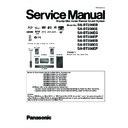Panasonic SA-BT230EB / SA-BT230EE / SA-BT230EG / SA-BT230EP / SA-BT330EB / SA-BT330EG / SA-BT330EP / SC-BT230EE Service Manual ▷ View online
21
5.5.
DLNA features
DLNA feature
You can enjoy music, video and picture contents saved on a
DLNA Certified media server (such as a PC with Windows 7
installed etc.) connected to the home network with this unit.
You also can enjoy viewing them with Panasonic DLNA
compatible recorders (DIGA).
DLNA Certified media server (such as a PC with Windows 7
installed etc.) connected to the home network with this unit.
You also can enjoy viewing them with Panasonic DLNA
compatible recorders (DIGA).
The countries where DIGA is available are limited. Refer to
following site for availability.
http://panasonic.jp/support/global/cs/
following site for availability.
http://panasonic.jp/support/global/cs/
For the operation of equipment connected to the network,
refer their respective operating instructions.
refer their respective operating instructions.
Preparation
1
Perform network connection and network setting .
2
Connect a DLNA Certified media server to the network.
1
Press [START].
2
Press [
,
] to select Network an d press
[OK].
3
Press [
,
] to select Home Network
(DLNA) and press [OK].
A list of equipment connected via the network is
displayed.
This list can be updated by pressing the red button on
the remote control.
displayed.
This list can be updated by pressing the red button on
the remote control.
4
Press [
,
] to select the equipment to
playback the contents, and press [OK].
5
Press [
,
,
,
] to select the item to
playback (folder), and press [OK].
Menu structure will be different depending on the
equipment connected to this unit. Select the contents by
repeating the operation.
Control Panel is displayed once the playback starts.
equipment connected to this unit. Select the contents by
repeating the operation.
Control Panel is displayed once the playback starts.
Operation can be performed with [
,
,
,
], [OK],
[RETURN] and [EXIT].
Press [OK] if the Control Panel is not displayed.
Discs cannot be played back. Also, depending on the equipment, playback
of pictures may not be possible.
Items displayed in grey on the display cannot be played back by this unit.
This unit cannot be played back via connected equipment.
Depending on the performance of the connected PC, video frames may be
dropped during playback, or it may not playback at all.
of pictures may not be possible.
Items displayed in grey on the display cannot be played back by this unit.
This unit cannot be played back via connected equipment.
Depending on the performance of the connected PC, video frames may be
dropped during playback, or it may not playback at all.
Broadband router, Wireless router (Access point), etc.
LAN Cable (Straight)
Internet
DLNA Certified media server
LAN Cable (Straight)
Internet
DLNA Certified media server
When connected to a Panasonic DLNA compatible
recorder (DIGA)
recorder (DIGA)
Perform the Home Network (DLNA) setup.
When a message requesting operation of the equipment to
be registered is displayed, perform the operations in steps
1-4 of Enjoy contents on the equipment connected to this
unit via the network .
When a message requesting operation of the equipment to
be registered is displayed, perform the operations in steps
1-4 of Enjoy contents on the equipment connected to this
unit via the network .
Enjoy contents on the
equipment connected to this
unit via the network
equipment connected to this
unit via the network
Update
Media Server
OK
RETURN
Servers found on the network are displayed.
Please select one.
Please select one.
DIGA
DIGA
PC name
e.g.
Exit
Cont rol Panel
e.g.
A
B
D
C
C
A
B
D
22
The following operations are possible when playing back
pictures from connected equipment.
pictures from connected equipment.
While picture list screen or folder with picture list screen
is displayed
is displayed
Press [OPTION].
Select an item, then press [OK].
Select an item, then press [OK].
While playing
Press [OPTION].
Select an item, then press [OK].
Select an item, then press [OK].
Useful functions for when
playing back pictures
playing back pictures
Start
Slideshow
Slideshow
You can display still pictures one by one at a
constant interval.
constant interval.
Slideshow
Settings
Settings
Display Interval
Change the display interval.
Repeat Play
Repeat slideshow.
Change the display interval.
Repeat Play
Repeat slideshow.
Press [
,
,
,
] to select Set and
press [OK].
Status
Show the picture properties.
Rotate
RIGHT
(except for
slideshow)
RIGHT
(except for
slideshow)
Rotate the still picture.
Rotate LEFT
(except for
slideshow)
(except for
slideshow)
1
2
2
1
2
2
23
5.6.
Speaker Connections
24
5.7.
Disc Playability
Type
Logo examples
Type detail
Playable contents
BD
BD
BD-Video
Video
BD-RE
Video
JPEG
JPEG
BD-R
Video
DivX
DivX
fi
DVD-Video
Video
DVD-RAM
Video
AVCHD
JPEG
AVCHD
JPEG
DVD-R
Video
AVCHD
DivX
MP3
JPEG
AVCHD
DivX
MP3
JPEG
DVD-R DL
DVD-RW
Video
AVCHD
AVCHD
+R/+RW/+R DL
Music CD
Music [CD-DA]
CD-R
CD-RW
DivX
Music [CD-DA]
MP3
JPEG
Music [CD-DA]
MP3
JPEG
SD Memory Card (8 MB to 2 GB)
(Includes miniSD Card and microSD Card)
SDHC Memory Card (4 GB to 32 GB)
(Includes microSDHC Card)
SDXC Memory Card (48 GB, 64 GB)
(Includes microSDXC Card)
(as of December 2009)
MPEG2
AVCHD
JPEG
AVCHD
JPEG
USB device
(up to 128 GB)
DivX
MP3
JPEG
MP3
JPEG
DVD
USB
CD
SD
Click on the first or last page to see other SA-BT230EB / SA-BT230EE / SA-BT230EG / SA-BT230EP / SA-BT330EB / SA-BT330EG / SA-BT330EP / SC-BT230EE service manuals if exist.