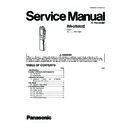Panasonic RR-US065E Service Manual ▷ View online
5
3.1.2.
Replacement for the LCD
• Follow the (Step1) - (Step16) of item 3.1.1.
3.1.3.
Replacement for the speaker
• Follow the (Step1) - (Step9) of item 3.1.1.
6
7
4 Test Mode
4.1.
Operation Check Mode
This unit is equipped with the functions to check it to record or
playback usually, the display of LCD and USB connection.
Caution
playback usually, the display of LCD and USB connection.
Caution
When the checking operation is performed, all recorded
data will be cleared.
data will be cleared.
Note:
• When there are no available items of any track, the unit can
not be operated to check it to record and playback.
To continue record and playback check, erase unneeded
items.
To continue record and playback check, erase unneeded
items.
• For operation check mode, external microphone(not
included), Stereo earphone(included), USB cable(included),
and computer are necessary.
and computer are necessary.
4.1.1.
To Enter Operation Check
1. The state of SET is confirmed.
• MEETING/DICTATION switch: DICTATION position
• SPEED CONTROL switch: ON
• MICROPHONE DIRECTIONAL switch: OFF
• SPEED CONTROL switch: ON
• MICROPHONE DIRECTIONAL switch: OFF
2. Set the HOLD mode.
3. While hold down the REC MODE switch and press the
3. While hold down the REC MODE switch and press the
REC/PAUSE switch, While hold down the REC/PAUSE
switch press the REC MODE switch at short time.
Note:
switch press the REC MODE switch at short time.
Note:
The item 3 shown above should be operate within 1
seconds.
seconds.
4. After all segment of LCD lights up, the unit is entered to
Operation Check Mode. During the Operation Check
Mode, the Recording LED is blinking.
4.1.2.
Operation Check Method
Note:
The LCD indications shown below are examples of opera-
tion check mode with the folder A and no recording data.
tion check mode with the folder A and no recording data.
1. Check all segment of LCD lights up.
(Fig.1)
2. Release the HOLD mode.
3. Check the display of LCD is displayed as shown below.
(Fig.2)
4. Press the VOL+ switch: The figure increases.
5. Press the VOL- switch: The figure decreases.
6. Press the REC STOP
5. Press the VOL- switch: The figure decreases.
6. Press the REC STOP
→REC MODE→A-B repeat switch
and adjust to the MEETING/DICTATION: MEET-
ING
ING
→SPEED CONTROL: OFF.
7. Check the display of LCD is displayed as shown below.
(Fig.3)
8. Press the PLAY switch.
9. Check the display of LCD is displayed as shown below.
9. Check the display of LCD is displayed as shown below.
(Fig.4)
10. Press the FORWARD switch.
11. Adjust to the MICROPHONE DIRECTION switch: OFF.
12. The recording begining. (HQ-Monaural) (MICROPHONE
DIRECTIONAL[OFF], MICROPHONE sensitivity: Hi)
13. Make sure that LCD recording level indication moves, the
8
amount of the battery remainder is displayed.
(Fig.5)
14. Adjust to the MICROPHONE DIRECTION switch: ON.
15. The recording begining. (HQ-Stereo) (MICROPHONE
15. The recording begining. (HQ-Stereo) (MICROPHONE
DIRECTIONAL[ON], MICROPHONE sensitivity: Hi)
(Fig.6)
16. External Microphone is installed.
17. The recording (HQ-Stereo) (MICROPHONE DIREC-
17. The recording (HQ-Stereo) (MICROPHONE DIREC-
TIONAL[ON], MICROPHONE sensitivity: Hi)
18. Check the display of LCD is displayed as shown below.
(Fig.7)
19. Press the BACKWARD switch.
20. The recording is stopped.
20. The recording is stopped.
21. Press the FOLDER/MENU switch.
(Fig.8)
22. It reproduces continuously from File 1.
23. Make sure that LCD play time indication is on and sound
23. Make sure that LCD play time indication is on and sound
is heard from the speaker. (Vol: Max)
(Fig.9)
24. Insert the stereo Insidephone in earphone jack.
25. Make sure that sound is heard from the stereo inside-
25. Make sure that sound is heard from the stereo inside-
phone and no sound from the speaker. (Vol: 13)
(Fig.10)
26. Press the ERASE switch.
27. Formatting starts.
27. Formatting starts.
• Formatting successful (all dots on level gauge turned
Click on the first or last page to see other RR-US065E service manuals if exist.