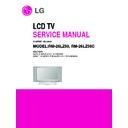LG RM-26LZ50 / RM-26LZ50C (CHASSIS:ML-041A) Service Manual ▷ View online
- 13 -
NO
ITEM
CONDITION
REMARK
1
2
3
4
5
6
7
8
1
2
3
4
5
6
Side AV
SCART
PC
SideComp
16:9
200PR
Text
ACMS
HiDev
Hotel
Top
I II SAVE
Turbo Vol
Ch/Aus
1
1
1
1
1
0
1
1
0
0
1
1
0
0
0: Side AV Off
1: Side AV On
0: SCART Off
1: SCART On
0: PC Off
1: PC On
0: SideComp Off
1: SideComp On
0: Wide Off
1: Wide On
0: 100 Program
1: 200 Program
0: Text Off
1: Text On
0: ACMS On
1: ACMS Off
0: HiDev Off
1: HiDev On
0: Hotel Off
1: Hotel On
0: Top Off
1: Top On
0: Ch. Sound Non Memory
1: Ch. Sound Memory
0: except below area(Off)
1: Middle-east Area Vol On
0: except below area(Off)
1: China, Australia On
Option 1
Option 2
NO
ITEM
CONDITION
REMARK
1
2
3
4
Language
Txt Lang
Inch opt
DDCi
1
0
0
Analog
0: Eng Only
1: EU5
3: Eng + Chines
4: Eng + Arab + Urdu
5: Eng + FARSI
0: WEST EU
1: EAST EU 1
2: TURKY EU
3: EAST EU 2
4: CYRILLIC 1
5: CYRILLIC 2
6: CYRILLIC 3
7: TURKY GRE 1
8: TURKY GRE 2
9: TURKY GRE 3
10: ARAB FRAN
11: ARAB ENG
12: ARAB HEB 1
13: ARAB HEB 2
14: FARSI ENG
15: FARSI FRA
16: FARI ALL
reserved
Analog: Analog
Digital: Digital
Option 3
*Option(PAL)
- 14 -
EDID ADJUSTMENT
Windows EDID V1.0 User Manual
Operating System: MS Windows 98, 2000, XP
Port Setup: Windows 98 => Don’t need setup
Port Setup: Windows 98 => Don’t need setup
Windows 2000, XP => Need to Port Setup.
This program is available to LCD Monitor only.
1. Port Setup
a) Copy “UserPort.sys” file to
“c:\WINNT\system32\drivers” folder
b) Run Userport.exe
c) Remove all default number
d) Add 300-3FF
d) Add 300-3FF
e) Click Start button.
f) Click Exit button.
f) Click Exit button.
2. EDID Read & Write
1) Run WinEDID.exe
2) Edit Week of Manufacture, Year of Manufacture,
Serial Number
a) Input User Info Data
b) Click “Update” button
c) Click “ Write” button
a) Input User Info Data
b) Click “Update” button
c) Click “ Write” button
220
IBM
Compatible PC
Compatible PC
Video Signal
Generator
Generator
PARALLEL PORT
Power inlet (required)
Power LED
ST Switch
Power Select Switch
(110V/220V)
(110V/220V)
Control Line
Not used
RS232C
PARALLEL
V-SYNC
POWER
ST
VGS
MONITOR
E
E
V-Sync On/Off Switch
(Switch must be ON.)
(Switch must be ON.)
F
F
A
A
B
B
C
C
15
10
5
5
6
9
1
1
1
14
13
25
6
5V
5V
5V
4.7K
4.7K
4.7K
74LS06
74LS06
OFF
ON
OFF
ON
11
Figure 1. Cable Connection
- 15 -
SVC REMOCON
1
POWER
2
POWER ON
3
MUTE
4
P-CHECK
5
S-CHECK
6
ARC
7
CAPTION
8
TXT
9
TV/AV
10
TURBO SOUND
11
TURBO PICTURE
12
IN-START
13
ADJ
14
MPX
15
EXIT
16
APC(PSM)
17
ASC(SSM)
18
MULTIMIDIA
19
FRONT-AV
20
CH
21
VOL
22
ENTER
23
PIP CH-(OP1)
24
PIP CH+(OP2)
25
PIP SWAP(OP3)
26
PIP INPUT(OP4)
27
EYE
28
MENU
29
IN-STOP
30
STILL
31
TIME
32
SIZE
33
MULTI PIP
34
POSITION
35
MODE
36
PIP
37
TILT
38
0~9
To turn the TV on or off
To turn the TV on automatically if the power is supplied to the TV. (Use the
POWER key to deactivate): It should be deactivated when delivered.
To activate the mute function.
To check TV screen image easily.
To check TV screen sound easily
To select size of the main screen (Normal, Spectacle, Wide or Zoom)
Switch to closed caption broadcasting
To toggle on/off the teletext mode
To select an external input for the TV screen
To start turbo sound
To start turbo picture
To enter adjustment mode when manufacturing the TV sets.
To adjust the screen voltage (automatic):
In-start
To turn the TV on automatically if the power is supplied to the TV. (Use the
POWER key to deactivate): It should be deactivated when delivered.
To activate the mute function.
To check TV screen image easily.
To check TV screen sound easily
To select size of the main screen (Normal, Spectacle, Wide or Zoom)
Switch to closed caption broadcasting
To toggle on/off the teletext mode
To select an external input for the TV screen
To start turbo sound
To start turbo picture
To enter adjustment mode when manufacturing the TV sets.
To adjust the screen voltage (automatic):
In-start
mute
Adjust
AV(Enter into W/B adjustment mode)
W/B adjustment (automatic):
After adjusting the screen W/B adjustment Exit two times (Adjustment completed)
To enter into the adjustment mode. To adjust horizontal line and sub-brightness.
To select the multiple sound mode (Mono, Stereo or Foreign language)
To release the adjustment mode
To easily adjust the screen according to surrounding brightness
To easily adjust sound according to the program type
To check component input
To check the front AV
To move channel up/down or to select a function displayed on the screen.
To adjust the volume or accurately control a specific function.
To set a specific function or complete setting.
To move the channel down in the PIP screen.
To use as a red key in the teletext mode
To move the channel in the PIP screen
To use as a green key in the teletext mode
To switch between the main and sub screens
To use as a yellow key in the teletext mode
To select the input status in the PIP screen
To use as a blue key in the teletext mode
To set a function that will automatically adjust screen status to match
the surrounding brightness so natural color can be displayed.
To select the functions such as video, voice, function or channel.
To set the delivery condition status after manufacturing the TV set.
To halt the main screen in the normal mode, or the sub screen at the PIP screen.
Used as a hold key in the teletext mode (Page updating is stopped.)
Displays the teletext time in the normal mode
Enables to select the sub code in the teletext mode
Used as the size key in the PIP screen in the normal mode
Used as the size key in the teletext mode
Used as the index key in the teletext mode (Top index will be
displayed if it is the top text.)
To select the position of the PIP screen in the normal mode
Used as the update key in the teletext mode (Text will be
displayed if the current page is updated.)
Used as Mode in the teletext mode
To select the simultaneous screen
To adjust screen tilt
To manually select the channel.
After adjusting the screen W/B adjustment Exit two times (Adjustment completed)
To enter into the adjustment mode. To adjust horizontal line and sub-brightness.
To select the multiple sound mode (Mono, Stereo or Foreign language)
To release the adjustment mode
To easily adjust the screen according to surrounding brightness
To easily adjust sound according to the program type
To check component input
To check the front AV
To move channel up/down or to select a function displayed on the screen.
To adjust the volume or accurately control a specific function.
To set a specific function or complete setting.
To move the channel down in the PIP screen.
To use as a red key in the teletext mode
To move the channel in the PIP screen
To use as a green key in the teletext mode
To switch between the main and sub screens
To use as a yellow key in the teletext mode
To select the input status in the PIP screen
To use as a blue key in the teletext mode
To set a function that will automatically adjust screen status to match
the surrounding brightness so natural color can be displayed.
To select the functions such as video, voice, function or channel.
To set the delivery condition status after manufacturing the TV set.
To halt the main screen in the normal mode, or the sub screen at the PIP screen.
Used as a hold key in the teletext mode (Page updating is stopped.)
Displays the teletext time in the normal mode
Enables to select the sub code in the teletext mode
Used as the size key in the PIP screen in the normal mode
Used as the size key in the teletext mode
Used as the index key in the teletext mode (Top index will be
displayed if it is the top text.)
To select the position of the PIP screen in the normal mode
Used as the update key in the teletext mode (Text will be
displayed if the current page is updated.)
Used as Mode in the teletext mode
To select the simultaneous screen
To adjust screen tilt
To manually select the channel.
Shortcut keys
Shortcut keys
Shortcut keys
Use the AV
key to enter
the screen
W/B
adjustment
mode.
key to enter
the screen
W/B
adjustment
mode.
Shortcut keys
Shortcut keys
Shortcut keys
- 16 -
TROUBLESHOOTING
No power
(LED indicator off)
(LED indicator off)
Check short of main B/D
or Change Power B/D
or Change Power B/D
Change IC1300,IC4 or IC8
Change LED Assy
Change L808,L809
(F801,F802)
Check 24V or 12V
of Power B/D
Check Output of
IC1300, IC4 or IC8
Check LED Assy
Check P101 Connector
Fail
Fail
Fail
Change L3, L1300
Check Output of
L3, L1300
Fail
Pass
Fail
Pass
Pass
Pass
:[A]Process
Click on the first or last page to see other RM-26LZ50 / RM-26LZ50C (CHASSIS:ML-041A) service manuals if exist.