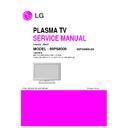LG 60PS8000-ZA (CHASSIS:PD91A) Service Manual ▷ View online
- 7 -
ADJUSTMENT INSTRUCTION
1. Application
This spec. sheet is applied to all of the PD91A chassis.
2. Specification
[Caution: The module keeping condition]
1. The module keeping condition: The normal temperature
condition(more than 15°C)
--> Immediately the line supply.
--> Immediately the line supply.
2. The module keeping condition: 0°C
--> The module must be kept for more than 2 hours at the
normal temperature.
3. The module keeping condition: -20°C
--> The module must be kept for more than 3 hours at the
normal temperature.
4. The case of Gu-mi factory at the winter season.
--> The module must be kept for more than 5 minutes at
the heating zone(40°C~45°C).
(1) The adjustment is according to the order which is
designated and which must be followed, according to the
plan which can be changed only on agreeing.
plan which can be changed only on agreeing.
(2) If there is no specific designation, the adjustment must be
performed in the circumstance of 25±5°C of temperature
and 65±10% of relative humidity.
and 65±10% of relative humidity.
(3) The input voltage of the set must keep 100~240V,
50/60Hz.
(4) Input signal Unit: Product Specification Standard.
(5) The set must be operated for about 5 minutes prior to the
(5) The set must be operated for about 5 minutes prior to the
adjustment.
O
After turning on RGB Full Window pattern in HEAT-RUN
Mode, the receiver must be operated.
O
Enter into HEAT-RUN MODE
1) Press the ‘POWER ON’ button on R/C for adjustment.
2) Press the ‘ADJ’ button on R/C and enter EZ ADJUST
2) Press the ‘ADJ’ button on R/C and enter EZ ADJUST
Select “7. Test Pattern” by using
D
/
E
(CH +/-) and press
ENTER(
V
)
Select “White” by using
F
/
G
(VOL +/-) and press
ENTER(
V
)
- Set heat run should be activated without a signal generator.
- Single color patterns (RED / BLUE / GREEN) of HEAT RUN
- Single color patterns (RED / BLUE / GREEN) of HEAT RUN
MODE are used to check a plasma panel.
- Caution: If you turn on a still screen more than 20 minutes
(Especially digital pattern, cross hatch pattern), an after
image may be made in the black level part of the screen.
image may be made in the black level part of the screen.
[Caution]
- Use ‘power on’ button of a service R/C to power on TV set.
- Do not connect any external input cable if there is no any
- Use ‘power on’ button of a service R/C to power on TV set.
- Do not connect any external input cable if there is no any
specifics.
3. Update S/W using Auto Download
through the USB
Caution: S/W version of USB file (xxx.epk) must be bigger than
one which is downloaded previously.
(1) Insert the USB stick to the USB socket
(2) A downloaded file in USB stick will be detected
(2) A downloaded file in USB stick will be detected
automatically.
(3) If S/W version of USB file (xxx.epk) is bigger than one
which is downloaded previously, the message, “Copying
files from memory”, will appear.
files from memory”, will appear.
(4) If an update procedure was completed, TV set will be
turned off and on automatically.
(5) If TV set is turned on, check an updated version.
* If a downloaded version is more bigger than one of which
TV set had, TV set can lost channel data. In this case,
you have to scan channels again.
you have to scan channels again.
4. After Downloading S/W, Adjust
TOOL OPTION
(1) Push “IN-START” button on a service R/C.
(2) Select “Tool Option 1” and Push “OK” button.
(3) Put the number of a below table in order of a suffix of the
(2) Select “Tool Option 1” and Push “OK” button.
(3) Put the number of a below table in order of a suffix of the
“Tool Option(X)”.
(Each model has a different number.)
(Each model has a different number.)
5. ADC Calibration Procedure
(1) Input the component (480i/Horizontal Color Bar) signal to a
TV set.
1) Input Signal Timing : Component 480i
1) Input Signal Timing : Component 480i
(Other external connection is unnecessary except the
component before executing ADC calibration.)
component before executing ADC calibration.)
2) Input Signal Pattern
@ MODEL: 209 in Pattern Generator(480i Mode)
@ PATTERN : 65 in Pattern Generator(MSPG-925
@ PATTERN : 65 in Pattern Generator(MSPG-925
SERISE)
(2) Push “ADJ” button on a service R/C.
(3) Enter internal ADC mode by selecting ‘5. ADC Calibration’.
(4) If you select ‘Start’ on a dialog box of the screen, ADC
(3) Enter internal ADC mode by selecting ‘5. ADC Calibration’.
(4) If you select ‘Start’ on a dialog box of the screen, ADC
calibration will be begun.
Caution: Don’t connect any external input cable except the
component input(480i/Horizontal_Color_Bar) to adjust
ADC calibration
ADC calibration
O
Auto ADC Calibration Map(RS-232C)
# Adjust Sequence
- aa 00 00 [Enter Adjust Mode]
- xb 00 40 [Component1 Input (480i)]
- ad 00 10 [Adjust 480i Comp1]
- xb 00 60 [RGB Input (1024*768)]
- ad 00 10 [Adjust 1024*768 RGB]
- aa 00 90 End Adjust mode
- xb 00 40 [Component1 Input (480i)]
- ad 00 10 [Adjust 480i Comp1]
- xb 00 60 [RGB Input (1024*768)]
- ad 00 10 [Adjust 1024*768 RGB]
- aa 00 90 End Adjust mode
6. EDID Download Procedure
(1) Push “ADJ” button on a service R/C.
(2) Enter EDID auto download mode by selecting ‘8. EDID
(2) Enter EDID auto download mode by selecting ‘8. EDID
D/L’.
(3) If you select ‘Start’ on a dialog box of the screen, EDID
download will be begun automatically.
(4) Press ‘EXIT’ button on a service R/C.
(5) EDID Data
1) HDMI (256 bytes)
2) RGB (128 bytes)
O
EDID Data detailing (
ⓐ
,
ⓑ
,
ⓒ
,
ⓓ
,
ⓔ
,
ⓕ
)
- 8 -
<Horizontal Color Bar pattern>
NO
Item
CMD1
A
A
0
0
0
1
D
A
CMD2 Data0
Enter
Adjust MODE
Adjust
‘Mode In’
When transfer the ‘Made
In’, Carry the command.
Automatically adjustment
(The use of a internal
pattern)
ADC
Adjust
ADC Adjust
ⓐ
Product ID
ⓑ
Serial No
=> Controlled on production line
ⓒ
Month, Year
=> Controlled on production line:
ⓓ
Model Name
ⓔ
Checksum
=> Changeable by total EDID data
ⓕ
HDMI Port No.
O
Auto EDID Download Map(RS-232C)
7. PCMCIA CARD Check
You must adjust DTV 29 Channel and insert PCMCIA CARD
to socket.
- If PCMCIA CARD works normally, video signals will appear
to socket.
- If PCMCIA CARD works normally, video signals will appear
on screen.
But it works abnormally, “No CA module” will appear on
screen.
But it works abnormally, “No CA module” will appear on
screen.
[
Caution: Set up “RF mode” before launching products.
8. POWER Supply Unit PCB Ass’y
Va/Vs Voltage Adjustment
Caution: Both Vs and Va voltage adjustment are necessary.
8-1. Model name:
50PS7000-ZA, 60PS7000-ZA, 50PS8000-ZA, 60PS8000-ZA
8-2. Va/Vs Adjustment Procedure
(1) Connect positive(+) terminal of DMM to Vs/Va pin, connect
negative(-) terminal to GND.
(2) Turning ‘Vs/Va Adjust’ and adjust Vs/Va voltages to a
value which is written on a right/top label of a module.
(deviation ; ±0.5V)
(deviation ; ±0.5V)
[Caution]
- Each Power Supply Unit PCB assembly must be checked by
check JIG set. (Because power PCB Ass’y damages to PDP
Module, especially be careful)
Module, especially be careful)
- Set up “RF mode(noise)” before a voltage adjustment.
- Test equipment: DMM 1EA
- Test equipment: DMM 1EA
9. White Balance Adjustment
Caution: Press the POWER ON KEY on R/C before W/B
adjustment.
adjustment.
O
Test Equipment
Color Analyzer (CS-1000, CA-100+(CH.10), CA-210(CH.10))
O
Please adjust CA-100+ / CA-210 by CS-1000 before
measuring
You should use Channel 10 which is Matrix compensated
(White, Red, Green, Blue revised) by CS-1000 and adjust
You should use Channel 10 which is Matrix compensated
(White, Red, Green, Blue revised) by CS-1000 and adjust
in accordance with White balance adjustment coordinate.
9-1. Color Temperature Standards According
to CSM and Module
°°°°
- 9 -
NO
Item
CMD1
A
A
0
0
10
00
E
A
CMD2 Data0
Enter
download
MODE
Download
‘Mode In’
When transfer the ‘Made
In’, Carry the command.
Automatically download
(The use of a internal
Data)
Download
EDID data and
Model option
download
6500K
Warm
9300K
Medium
11000K
Cool
PLASMA
CSM
9-2. Change Target Luminance and Range
of the Auto Adjustment W/B Equipment
- 50PS7000-ZA(50H3)
- 50PS8000-ZA(50H3)
- 60PS7000-ZA(60H3)
- 60PS8000-ZA(60H3)
- 50PS8000-ZA(50H3)
- 60PS7000-ZA(60H3)
- 60PS8000-ZA(60H3)
9-3. White Balance Adjustment Coordinate
and Color Temperature
[
PC (for communication through RS-232C) ? UART Baud
rate : 115200 bps
9-4. Automatic W/B Adjustment
Connect to auto controller like below.
(2) Start White-Balance adjustment, then the full white window
pattern will appear on the screen.
(3) Adjust in the place where the influx of light like floodlight
around is blocked.
(illumination is less than 10ux).
(illumination is less than 10ux).
(4) Measure and adjust after sticking the Color Analyzer (CA-
100+, CA210 ) to the side of the module.
O
Auto W/B Adjustment Map(RS-232C)
RS-232C COMMAND
[ CMD ID DATA ]
[ CMD ID DATA ]
Wb 00 00 White Balance Start
Wb 00 FF White Balance End
Wb 00 FF White Balance End
9-5. Manual W/B Adjustment
(1) Execute the zero calibration of CA-100+ / CA-210.
(2) Press the ‘ADJ’ button on a service R/C and enter EZ
(2) Press the ‘ADJ’ button on a service R/C and enter EZ
ASJUST by selecting ‘6. White Balance’.
(3) Then, 216 gray pattern will appear on the screen.
(4) Change the R/G/B-Gain as passing in 3 color coordinates
(4) Change the R/G/B-Gain as passing in 3 color coordinates
and temperatures, COOL, MEDIUM and WARM.
< Temperature: COOL >
< Temperature: COOL >
- R-Cut / G-Cut / B-Cut is set to 64
- Control R-Gain and G-Gain.
- Each gain is limited to 192
- Control R-Gain and G-Gain.
- Each gain is limited to 192
< Temperature: MEDIUM >
- R-Cut / G-Cut / B-Cut is set to 64
- Control R-Gain and G-Gain.
- Each gain is limited to 192
- Control R-Gain and G-Gain.
- Each gain is limited to 192
< Temperature: WARM >
- R-Cut / G-Cut / B-Cut is set to 64
- Control G-Gain and B-Gain.
- Each gain is limited to 192
- Control G-Gain and B-Gain.
- Each gain is limited to 192
(5) Press ‘EXIT’ button on a service R/C.
- 10 -
20
Range
50
Target luminance
128
64
64
64
B C ut
128
64
64
64
G Cut
128
64
64
64
R Cut
50H3
60H3
60H3
255
192
192
192
00
jf
Jc
ji
B Gain
255
192
192
192
00
je
Jb
jh
G Gain
255
192
192
192
00
jd
Ja
jg
R Gain
Warm
Med
Cool
Warm
Med
Cool
MA X
CENTER
(DEFAULT)
Min
RS-232C COMMAND
[CMD ID DATA]
Click on the first or last page to see other 60PS8000-ZA (CHASSIS:PD91A) service manuals if exist.