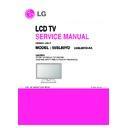LG 55SL80YD-AA (CHASSIS:LB91T) Service Manual ▷ View online
- 9 -
9. HDMI input (PC/DTV)
No. Resolution
H-freq(kHz) V-freq(Hz)
Pixel
clock(MHz)
Remark
PC
1.
720*400 31.468
70.08
28.321
HDCP
2.
640*480 31.469
59.94
25.17
VESA
HDCP
3. 800*600
37.879
60.31
40.00
VESA
HDCP
4.
1024*768 48.363
60.00
65.00
VESA(XGA)HDCP
5.
1280*768 47.78
59.87
79.5
WXGA
HDCP
6.
1360*768 47.72
59.8
84.75
WXGA
HDCP
7.
1280*1024 63.595
60.0
108.875
SXGA
HDCP
8.
1920*1080 67.5
60
148.5
WUXGA
HDCP
DTV
1.
720*480
31.469 /31.5
59.94 /60
27.00/27.03
SDTV 480P
2.
720*576 31.25
50
54
SDTV
576P
3.
1280*720 37.500
50
74.25
HDTV
720P
4.
1280*720
44.96 /45 5
9.94 /60
74.17/74.25
HDTV 720P
5.
1920*1080
33.72 /33.75
59.94 /60
74.17/74.25
HDTV 1080I
6.
1920*1080 28.125
50.00
74.25
HDTV
1080I
7.
1920*1080
26.97 /27
23.97 /24
74.17/74.25
HDTV 1080P
8.
1920*1080
33.716 /33.75
29.976 /30.00
74.25
HDTV 1080P
9.
1920*1080 56.250
50
148.5
HDTV
1080P
10.
1920*1080
67.43 /67.5
59.94 /60
148.35/148.50
HDTV 1080P
1. Application
This spec. sheet is applied all of the LCD TV with LB91T
chassis.
chassis.
2. Designation
(1) The adjustment is according to the order which is
designated and which must be followed, according to the
plan which can be changed only on agreeing.
plan which can be changed only on agreeing.
(2) Power adjustment : Free Voltage.
(3) Magnetic Field Condition: Nil.
(4) Input signal Unit: Product Specification Standard.
(5) Reserve after operation: Above 5 Minutes (Heat Run)
(3) Magnetic Field Condition: Nil.
(4) Input signal Unit: Product Specification Standard.
(5) Reserve after operation: Above 5 Minutes (Heat Run)
Temperature : at 25 °C±5 °C
Relative humidity : 65 ±10%
Input voltage : 220V, 60Hz
Relative humidity : 65 ±10%
Input voltage : 220V, 60Hz
(6) Adjustment equipments : Color Analyzer (CA-210 or CA-
110), Pattern Generator (MSPG-925L or Equivalent), DDC
Adjustment Jig equipment, SVC remote controller.
Adjustment Jig equipment, SVC remote controller.
(7) Push The “IN STOP KEY” - For memory initialization.
3. Main PCB check process
* APC - After Manual-Insert, executing APC
3-1. Boot file Download
1) Execute ISP program “Mstar ISP Utility” and then click
“Config” tab.
2) Set as below, and then click “Auto Detect” and check “OK”
message.
If “Error” is displayed, Check connection between
computer, jig, and set.
computer, jig, and set.
3) Click “Read” tab, and then load download file (XXXX.bin)
by clicking “Read”.
4) Click “Connect” tab. If “Can’t ” is displayed, Check
connection between computer, jig, and set.
5) Click “Auto” tab and set as below
6) Click “Run”.
7) After downloading, check “OK” message.
6) Click “Run”.
7) After downloading, check “OK” message.
- 10 -
ADJUSTMENT INSTRUCTION
Case1 : Software version up
1. After downloading S/W by USB , TV set will reboot
automatically
2. Push “In-stop” key
3. Push “Power on” key
4. Function inspection
5. After function inspection, Push “In-stop” key.
3. Push “Power on” key
4. Function inspection
5. After function inspection, Push “In-stop” key.
Case2 : Function check at the assembly line
1. When TV set is entering on the assembly line, Push “In-
stop” key at first.
2. Push “Power on” key for turning it on.
-> If you push “Power on” key, TV set will recover channel
information by itself.
3. After function inspection, Push “In-stop” key.
(4)
filexxx.bin
(1)
(3)
(2)
OK
Please Check the Speed :
To use speed between
from 200KHz to 400KHz
filexxx.bin
(7)
(5)
(8) ……….OK
(6)
3-2. USB DOWNLOAD(*.epk file download)
1) Put the USB Stick to the USB socket
2) Automatically detecting update file in USB Stick
2) Automatically detecting update file in USB Stick
- If your downloaded program version in USB Stick is Low,
it didn’t work. But your downloaded version is High, USB
data is automatically detecting
data is automatically detecting
3) Show the message “Copying files from memory”
4) Updating is staring.
5) Updating Completed, The TV will restart automatically.
6) If your TV is turned on, check your updated version and
6) If your TV is turned on, check your updated version and
Tool option. (explain the Tool option, next stage)
* If downloading version is more high than your TV have,
TV can lost all channel data. In this case, you have to
channel recover. if all channel data is cleared, you didn’t
have a DTV/ATV test on production line.
channel recover. if all channel data is cleared, you didn’t
have a DTV/ATV test on production line.
* After downloading, have to adjust TOOL OPTION again.
1) Push "IN-START" key in service remote controller.
2) Select "Tool Option 1" and Push “OK” button.
3) Punch in the number. (Each model has their number.)
2) Select "Tool Option 1" and Push “OK” button.
3) Punch in the number. (Each model has their number.)
4) Completed selecting Tool option.
3-3. ADC Process
• Input signal : Component
• Signal equipment displays.
• Signal equipment displays.
- Component 480I
MODEL: 209 in Pattern Generator(480i Mode)
PATTERN : 65 in Pattern Generator(MSPG-925 Series)
PATTERN : 65 in Pattern Generator(MSPG-925 Series)
• Input Signal :RGB(You don’t need to connect RGB cable
Because We use TV internal pattern)
G
” key at “5. ADC
Calibration”
* Caution : Using ‘power on’ button of the Adjustment R/C, power
on TV.
* ADC Calibration Protocol (RS232)
- Adjust Sequence
• aa 00 00 [Enter Adjust Mode]
• xb 00 40 [Component1 Input (480i)]
• ad 00 10 [Adjust 480i Comp1]
• xb 00 60 [RGB Input (1024*768)]
• ad 00 10 [Adjust 1024*768 RGB]
• aa 00 90 End Adjust mode
• xb 00 40 [Component1 Input (480i)]
• ad 00 10 [Adjust 480i Comp1]
• xb 00 60 [RGB Input (1024*768)]
• ad 00 10 [Adjust 1024*768 RGB]
• aa 00 90 End Adjust mode
* Required equipment : Adjustment R/C.
3-4. Function Check
• Check Input and Signal items. (cf. work instructions)
1) TV
2) AV (CVBS)
3) COMPONENT (480i)
4) RGB (PC : 1024 x 768 @ 60hz)
5) HDMI
6) PC Audio In
2) AV (CVBS)
3) COMPONENT (480i)
4) RGB (PC : 1024 x 768 @ 60hz)
5) HDMI
6) PC Audio In
* Display and Sound check is executed by Remote control.
* Caution : Not to push the INSTOP KEY after completion if
* Caution : Not to push the INSTOP KEY after completion if
the function inspection.
NO
Item
CMD1 CMD2 Data0
Enter
Adjust
When transfer
Adjust Mode ‘Mode In’
A
A
0 0
the ‘Mode In’,
Carry the command.
ADC adjust
ADC
A
D
1 0
Automatically adjustment
Adjust
(The use of a internal pattern)
- 11 -
55SL80YD
Tool Option 1
46593
Tool Option 2
3144
Tool Option 3
56230
Tool Option 4
4384
Country Group
AU
EZ ADJUT
0. Tool Option1
1. Tool Option2
2. Tool Option3
3. Tool Option4
4. Country Group
5. ADC Calibration
6. White Balance
7. Test Pattern
8. EDID D/L
9. Sub B/C
10. V-Com
11. P-Gamma
2. Tool Option3
3. Tool Option4
4. Country Group
5. ADC Calibration
6. White Balance
7. Test Pattern
8. EDID D/L
9. Sub B/C
10. V-Com
11. P-Gamma
ADC Calibration
ADC Comp 480i
ADC Comp 1080p
ADC RGB
NG
NG
NG
Reset
Start
Adjustment pattern
4. Total Assembly line process
4-1. Adjustment Preparation
• W/B Equipment condition
CA210 : CH 9, Test signal : Inner pattern (85IRE)
• Above 5 minutes H/run in the inner pattern. (Power on” key
of adjust remote control)
- Connecting picture of the measuring instrument
(On Automatic control)
Inside PATTERN is used when W/B is controlled. Connect to
auto controller or push Adjustment R/C POWER-ON ->
Enter the mode of White-Balance, the pattern will come out.
Inside PATTERN is used when W/B is controlled. Connect to
auto controller or push Adjustment R/C POWER-ON ->
Enter the mode of White-Balance, the pattern will come out.
* Auto-control interface and directions
1) Adjust in the place where the influx of light like floodlight
around is blocked. (illumination is less than 10ux).
2) Adhere closely the Color Analyzer (CA210) to the module
less than 10cm distance, keep it with the surface of the
Module and Color Analyzer’s Prove vertically.(80~100°).
Module and Color Analyzer’s Prove vertically.(80~100°).
3) Aging time
- After aging start, keep the power on (no suspension of
power supply) and heat-run over 15 minutes.
- Using ‘no signal’ or ‘full white pattern’ or the others, check
the back light on.
* Auto adjustment Map(RS-232C)
- RS-232C COMMAND
[ CMD ID DATA ]
Wb 00 00 White Balance Start
Wb 00 ff White Balance End
Wb 00 ff White Balance End
** Caution **
Color Temperature : COOL, Medium, Warm.
One of R Gain/G Gain/ B Gain should be kept on 0xC0, and
adjust other two lower than C0.
(when R/G/B Gain are all C0, it is the FULL Dynamic Range
of Module)
One of R Gain/G Gain/ B Gain should be kept on 0xC0, and
adjust other two lower than C0.
(when R/G/B Gain are all C0, it is the FULL Dynamic Range
of Module)
* Manual W/B process using adjusts Remote control.
• After enter Service Mode by pushing “ADJ” key,
• Enter White Balance by pushing “
• Enter White Balance by pushing “
G
” key at “3. White
Balance”.
* After done all adjustments, Press “In-start” button and compare
Tool option and Area option value with its BOM, if it is correctly
same then unplug the AC cable.
If it is not same, then correct it same with BOM and unplug AC
cable.
For correct it to the model’s module from factory JIG model.
same then unplug the AC cable.
If it is not same, then correct it same with BOM and unplug AC
cable.
For correct it to the model’s module from factory JIG model.
* Push the “IN STOP KEY” after completing the function inspection.
4-2. DDC EDID Write (RGB 128Byte )
• Connect D-sub Signal Cable to D-Sub Jack.
• Write EDID DATA to EEPROM (24C02) by using DDC2B
• Write EDID DATA to EEPROM (24C02) by using DDC2B
protocol.
• Check whether written EDID data is correct or not.
* For SVC main Ass’y, EDID have to be downloaded to Insert
Process in advance.
Process in advance.
4-3. DDC EDID Write (HDMI 256Byte)
• Connect HDMI Signal Cable to HDMI Jack.
• Write EDID DATA to EEPROM(24C02) by using DDC2B
• Write EDID DATA to EEPROM(24C02) by using DDC2B
protocol.
• Check whether written EDID data is correct or not.
* For SVC main Ass’y, EDID have to be downloaded to Insert
Process in advance.
4-4. EDID DATA
1) All Data : HEXA Value
2) Changeable Data :
2) Changeable Data :
*: Serial No : Controlled / Data:01
**: Month : Controlled / Data:00
***: Year : Controlled
****: Check sum
**: Month : Controlled / Data:00
***: Year : Controlled
****: Check sum
- 12 -
EZ ADJUST
0. Tool Option1
1. Tool Option2
2. Tool Option3
3. Tool Option4
4. Country Group
5. ADC Calibration
1. Tool Option2
2. Tool Option3
3. Tool Option4
4. Country Group
5. ADC Calibration
6. White Balance
7. Test Pattern
8. EDID D/L
9. Sub B/C
10. V-Com
11. P-Gamma
8. EDID D/L
9. Sub B/C
10. V-Com
11. P-Gamma
White Balance
Color Temp.
R-Gain
G-Gain
B-Gain
R-Cut
G-Cut
B-Cut
Test-Pattern.
Reset
Cool
172
172
192
64
64
64
ON
To set
RS-232C COMMAND
MIN
CENTER
MAX
[CMD ID DATA]
(DEFAULT)
Cool Mid Warm
Cool Mid Warm
R
Gain
jg Ja jd 00 172 192 192 255
G
Gain
jh Jb je 00 172 192 192 255
B
Gain ji
Jc
jf
00 192 192 172 255
R
Cut
64 64 64
128
G
Cut
64 64 64
128
B
Cut
64 64 64
128
Cool 13,000k
ºK
X=0.269(±0.002)
Y=0.273(±0.002)
<Test Signal>
Medium 9,300k
ºK
X=0.285(±0.002)
Inner pattern
Y=0.293(±0.002)
(216gray,85IRE)
Warm
6,500k
ºK
X=0.313(±0.002)
Y=0.329(±0.002)
Click on the first or last page to see other 55SL80YD-AA (CHASSIS:LB91T) service manuals if exist.