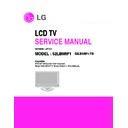LG 52LB9RF1-TB (CHASSIS:LP7AA) Service Manual ▷ View online
- 13 -
5.2 Adjustment of Component.
* Required Equipments
• Remote controller for adjustment.
• 802F Pattern Generator, Master (MSPG-925FA), etc.
• MSPG-925FA Pattern Generator
• 802F Pattern Generator, Master (MSPG-925FA), etc.
• MSPG-925FA Pattern Generator
(Which has 720p@50Hz YPbPr signal : 100% Color
Bar Pattern shown in Fig. 2).
Bar Pattern shown in Fig. 2).
=> Model: 215 / Pattern: 65
• It is very import to use correct adjustment pattern like
• It is very import to use correct adjustment pattern like
Fig. 2.
# If Minimum Black Level and/or Maximum White Level
is not correct, Do select 100% Color Bar Pattern.
(Fig. 2)
5.2.1 Method of Auto Component Color Balance
1) Input the Component 720p 100% Color Bar(MSPG-925FA
1) Input the Component 720p 100% Color Bar(MSPG-925FA
model:215, pattern:65) signal into Component ( ZA :
component , TA/MA : component 1 or 2)
component , TA/MA : component 1 or 2)
2) Set the PSM to Dynamic mode in the Picture menu.
3) Press the INSTART key on R/C for adjustment.
4) Press the
3) Press the INSTART key on R/C for adjustment.
4) Press the
(Vol. +) key to operate the set , then it
becomes automatically.
5) Auto-RGB OK means the adjustment is completed
5.3 Adjustment of RGB)
* Required Equipments
• Remote controller for adjustm
• 802F Pattern Generator, Master (MSPG-925FA), etc
• MSPG-925FA Pattern Generator
• 802F Pattern Generator, Master (MSPG-925FA), etc
• MSPG-925FA Pattern Generator
(Which has XGA [1024*768] 60Hz PC Format output
signal : 100% Color Bar Pattern shown in Fig. 3 )
• It is very import to use correct adjustment pattern like
Fig. 10.
# If Minimum Black Level and/or Maximum White Level
is not correct, Do select 100% Color Bar Pattern.
(Fig. 3)
5.3.1 Method of Auto RGB Color Balance
1) Input the PC 1024x768 @ 60Hz with 100% color bar
1) Input the PC 1024x768 @ 60Hz with 100% color bar
pattern like Fig.3. into RGB.
2)
Set the PSM to Dynamic mode in Picture menu
3) Press the INSTART key on R/C for adjustment.
4) Press the
4) Press the
(Vol. +) key operate To set , then it becomes
automatically
5) Auto-RGB OK means adjustment is completed
- 14 -
6. White Balance
*Notice
- Do the white balance adjustment under the 10LUX.
- Before white balance,press the In-start key 2times and do
- Before white balance,press the In-start key 2times and do
the reset like Fig1
- Use the cortez inner pattern(216 gray pattern)
- To enter White-balance mode,press the IN-START key
2times
=> Caution : - System control RS-232 Host should be "PC"
for adjustment
* Test Equipment
- Color Analyzer (CA-210)
- PC (for communication through RS-232C) => UART
- PC (for communication through RS-232C) => UART
Baud rate : 115200
- Pattern Generator (MSPG-925FA etc.)
* Color Temperature & Color Coordinates Setting
: When adjusting the Color Temperature of LCD, Color
AnalyzerCA-210(Matrix should be corrected through CH9
of CS-1000) should be used.
Adjust the Color Temperature based below adjustment
color coordinates.
Even if CH9 of CA-210 is corrected with Matrix, there may
be many character of Module and Filter.
Therefore Refer to the below Color Coordinates Target.
But,in case of WCG module,use the CH12 of CA-210.
of CS-1000) should be used.
Adjust the Color Temperature based below adjustment
color coordinates.
Even if CH9 of CA-210 is corrected with Matrix, there may
be many character of Module and Filter.
Therefore Refer to the below Color Coordinates Target.
But,in case of WCG module,use the CH12 of CA-210.
6.1 Manual white Balance (INNER PATTERN)
1) Execute CA-210(9CH) Zero Calibration
2) Execute the SET Heat Run for 30minutes
3) Use cortez inner pattern as below Fig. 4, Supply 216Level
2) Execute the SET Heat Run for 30minutes
3) Use cortez inner pattern as below Fig. 4, Supply 216Level
(85 IRE) full screen pattern
4) Enter the White Balance adjustment mode by pressing the
INSTART key twice(White Balance) on R/C.
5) Stick sensor to center of the screen and select each items
(Red/Green/Blue Gain and Offset) using
/
(CH+/-) key
on R/C.
6) Adjust with R / G / B Gain using
/
key on R/C.
7) Adjust it until color coordination becomes as below.
*Color Temperature : Cool, Medium, Warm
One of R/G.B Gain should be fixed at 80 and adjust two Gain
Value with decreasing the Default values from 80.
-When R Gain is Fixed at Default value(80)
Value with decreasing the Default values from 80.
-When R Gain is Fixed at Default value(80)
Adjust G gain and B gain with decreasing Default values from 80
-When B Gain is Fixed at Default value(80)
Adjust R gain and G gain with decreasing Default values from 80
-When G Gain is Fixed at Default value(80)
Adjust R gain and B gain with decreasing Default values from 80
Adjust R gain and G gain with decreasing Default values from 80
-When G Gain is Fixed at Default value(80)
Adjust R gain and B gain with decreasing Default values from 80
R/G/B Gain and R/G/B Offset Default Value
Red Gain : 80 , Green Gain : 80, Blue Gain : 80
Red Gain : 80 , Green Gain : 80, Blue Gain : 80
(Fig. 4)
216 Level (85IRE)
6.2 Auto white Balance (INNER PATTERN)
- 15 -
command1
command2
Set ID
Data
MODE
Input Select
x
b
00
00h
DTV-Air
01h
Cable
10h
RF-Air
11h
Cable
20h
AV1
21h
AV2
40h
COMP1
41h
COMP1
60h
RGB-PC
90h
HDMI
Min
Max
INIT
R-Gain_Normal
j
a
00
00h
80h
80h
G-Gain_Normal
j
b
00
00h
80h
80h
B-Gain_Normal
j
c
00
00h
80h
80h
R-Gain_Warm
j
d
00
00h
80h
80h
G-Gain_Warm
j
e
00
00h
80h
80h
B-Gain_Warm
j
f
00
00h
80h
80h
R-Gain_Cool
j
g
00
00h
80h
80h
G-Gain_Cool
j
h
00
00h
80h
80h
B-Gain_Cool
j
i
00
00h
80h
80h
R-Offset_Normal
l
j
00
00h
80h
G-Offset_Normal
l
k
00
00h
80h
B-Offset_Normal
l
l
00
00h
80h
R-Offset_Warm
l
m
00
00h
80h
G-Offset_Warm
l
n
00
00h
80h
B-Offset_Warm
l
o
00
00h
80h
R-Offset_Cool
l
p
00
00h
80h
G-Offset_Cool
l
q
00
00h
80h
B-Offset_Cool
l
r
00
00h
80h
COLOR TEMP.
k
u
00
00h
03h(Cool,Normal,Warm,User)
Signal Inside Pattern
w
b
00
00
W/B Adjustment Start
10
ff
W/B Adjustment Comletion
- 16 -
TROUBLESHOOTING
1. No Raster - LCD
(1) Symptom
1) Does’t minute discharge at module.
2) It maintains the condition where the front LED is normal.
(2) Check follow
Is the Inverter
On or Off
Check the Power board.
Off
No
Is the
inverter 24V on power
board normal
No
No
No
No
Is output
the normality Low/High
voltage except
stand-by 5V?
No
'Inverter_On'
Signal is High of 5
th
pin in
P1001 on
Main board
Yes
On
Yes
Is the link cable
normal?
1. Check the Inverter connector
2. Check the LCD Module
Yes
1. Check the Main Board.
1. Reconnect the link cable in
P1301
No
1. Check the Main board
1. Change the Power Board
1. Change the Main Board
Yes
Is the Power Board
normal?
Yes
Is the VSC Board
normal?
Is the P1301's output
normal?
Click on the first or last page to see other 52LB9RF1-TB (CHASSIS:LP7AA) service manuals if exist.