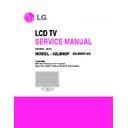LG 52LB9DF (CHASSIS:LB75A) Service Manual ▷ View online
- 13 -
ADJUSTMENT INSTRUCTION
1. Scope
These instructions are applied to all of the LCD TV, LB75A
Chassis.
Chassis.
2. Designation
2.1 Because this chassis is a non-charge type chassis of
power supply insulation, it does not require an insulation
type transformer. But it is preferable to use an insulation
type transformer between the power supply line and the
chassis input side to operate it before the adjustment.
type transformer. But it is preferable to use an insulation
type transformer between the power supply line and the
chassis input side to operate it before the adjustment.
2.2 The adjustment must be done in the accurate order. But it
can be changed considering the mass production
capability.
capability.
2.3 Unless specified specially, the adjustment must be done
in an environment with the surrounding temperature of 25
±5°C and relative humidity of 65 ±10%.
±5°C and relative humidity of 65 ±10%.
2.4 The input voltage of the receiver during the adjustment
must be maintained at 220V, 60Hz.
2.5 Unless specified otherwise, the receiver must be pre-
operated for 15 minutes before the adjustment.
Caution) When you keep the still screen on for more than 20
minutes (Especially for internal Digital pattern (13
CH), Cross Hatch Pattern (09CH) with higher
black/white contrast), be careful not to create
residual image on the black level part.
CH), Cross Hatch Pattern (09CH) with higher
black/white contrast), be careful not to create
residual image on the black level part.
3. Board adjustment
- Adjust MST3361-Set
- Adjust Video-Set
- Adjust Video-Set
4. EDID(The Extended Display
Identification Data) / DDC
(Display Data Channel) Download
Identification Data) / DDC
(Display Data Channel) Download
4.1 Introduction
This has been established by VESA and is the function
created to "Plug and Play" by making the computer
reconfigure user environment through communication with
the monitor automatically without having the user set
commands directly to the PC or the monitor so that the user
can use it immediately.
created to "Plug and Play" by making the computer
reconfigure user environment through communication with
the monitor automatically without having the user set
commands directly to the PC or the monitor so that the user
can use it immediately.
When writing EDID, use the DDC2B protocol.
4.2 HDMI EDID Data input
1) Using device
a. Jig for PC, DDC adjustment (PC serial to D-sub
connection device)
b. DDC recording S/W (EDID Data Write & Read)
c. D-Sub terminal
d. Separate HDMI Cable connecting JIG is necessary
c. D-Sub terminal
d. Separate HDMI Cable connecting JIG is necessary
2) Adjustment preparation and device configuration
a. Configure as Fig., and turn on the PC
b. Run the DDC recording S/W (EDID Data Write & Read).
(Execute in DOS mode)
LCD TV SET
(or Digital Board)
Device configuration diagram for HDMI EDID Data input
4.3 EDID Data for LB75A(42/47/52LB9DF)
O HDMI1 EDID (DDC (Display Data Channel) Data
EDID table =
EDID table =
O HDMI2 EDID (DDC (Display Data Channel) Data
EDID table =
O HDMI3 EDID (DDC (Display Data Channel) Data
EDID table =
EDID table =
O RGB EDID Data
EDID table =
EDID table =
- 14 -
0
1
2
3
4
5
6
7
8
9
A
B
C
D
E
F
0 00 FF FF FF FF FF FF 00 1E 6D 01 00 01 01 01 01
10 0E 10 01 03 80 73 41 96 0A CF 74 A3 57 4C B0 23
20 09 48 4C AF CF 00 31 40 45 40 61 40 81 80 A9 40
30 D1 C0 01 01 01 01 02 3A 80 18 71 38 2D 40 58 2C
40 45 00 C4 8E 21 00 00 1E 66 21 50 B0 51 00 1B 30
50 40 70 36 00 C4 8E 21 00 00 1E 00 00 00 FD 00 38
60 4B 1F 44 0F 00 0A 20 20 20 20 20 20 00 00 00 FC
70 00 4C 47 20 54 56 0A 20 20 20 20 20 20 20 01 15
20 09 48 4C AF CF 00 31 40 45 40 61 40 81 80 A9 40
30 D1 C0 01 01 01 01 02 3A 80 18 71 38 2D 40 58 2C
40 45 00 C4 8E 21 00 00 1E 66 21 50 B0 51 00 1B 30
50 40 70 36 00 C4 8E 21 00 00 1E 00 00 00 FD 00 38
60 4B 1F 44 0F 00 0A 20 20 20 20 20 20 00 00 00 FC
70 00 4C 47 20 54 56 0A 20 20 20 20 20 20 20 01 15
0
1
2
3
4
5
6
7
8
9
A
B
C
D
E
F
0 02 03 1B F1 4C 20 22 10 1F 01 02 03 04 05 12 93
10 14 23 15 07 50 65 03 0C 00 10 00 01 1D 00 72 51
20 D0 1E 20 6E 28 55 00 C4 8E 21 00 00 1E 01 1D 80
30 18 71 1C 16 20 58 2C 25 00 C4 8E 21 00 00 9E 8C
40 0A D0 90 20 40 31 20 0C 40 55 00 4C 6C 42 00 00
50 18 01 1D 00 BC 52 D0 1E 20 B8 28 55 40 4C 6C 42
60 00 00 1E 01 1D 80 D0 72 1C 16 20 10 2C 25 80 4C
70 6C 42 00 00 9E 00 00 00 00 00 00 00 00 00 00 ED
20 D0 1E 20 6E 28 55 00 C4 8E 21 00 00 1E 01 1D 80
30 18 71 1C 16 20 58 2C 25 00 C4 8E 21 00 00 9E 8C
40 0A D0 90 20 40 31 20 0C 40 55 00 4C 6C 42 00 00
50 18 01 1D 00 BC 52 D0 1E 20 B8 28 55 40 4C 6C 42
60 00 00 1E 01 1D 80 D0 72 1C 16 20 10 2C 25 80 4C
70 6C 42 00 00 9E 00 00 00 00 00 00 00 00 00 00 ED
0
1
2
3
4
5
6
7
8
9
A
B
C
D
E
F
0 00 FF FF FF FF FF FF 00 1E 6D 01 00 01 01 01 01
10 0E 10 01 03 80 73 41 96 0A CF 74 A3 57 4C B0 23
20 09 48 4C AF CF 00 31 40 45 40 61 40 81 80 A9 40
30 D1 C0 01 01 01 01 02 3A 80 18 71 38 2D 40 58 2C
40 45 00 C4 8E 21 00 00 1E 66 21 50 B0 51 00 1B 30
50 40 70 36 00 C4 8E 21 00 00 1E 00 00 00 FD 00 38
60 4B 1F 44 0F 00 0A 20 20 20 20 20 20 00 00 00 FC
70 00 4C 47 20 54 56 0A 20 20 20 20 20 20 20 01 15
20 09 48 4C AF CF 00 31 40 45 40 61 40 81 80 A9 40
30 D1 C0 01 01 01 01 02 3A 80 18 71 38 2D 40 58 2C
40 45 00 C4 8E 21 00 00 1E 66 21 50 B0 51 00 1B 30
50 40 70 36 00 C4 8E 21 00 00 1E 00 00 00 FD 00 38
60 4B 1F 44 0F 00 0A 20 20 20 20 20 20 00 00 00 FC
70 00 4C 47 20 54 56 0A 20 20 20 20 20 20 20 01 15
0
1
2
3
4
5
6
7
8
9
A
B
C
D
E
F
0 02 03 1B F1 4C 20 22 10 1F 01 02 03 04 05 12 93
10 14 23 15 07 50 65 03 0C 00 30 00 01 1D 00 72 51
20 D0 1E 20 6E 28 55 00 C4 8E 21 00 00 1E 01 1D 80
30 18 71 1C 16 20 58 2C 25 00 C4 8E 21 00 00 9E 8C
40 0A D0 90 20 40 31 20 0C 40 55 00 4C 6C 42 00 00
50 18 01 1D 00 BC 52 D0 1E 20 B8 28 55 40 4C 6C 42
60 00 00 1E 01 1D 80 D0 72 1C 16 20 10 2C 25 80 4C
70 6C 42 00 00 9E 00 00 00 00 00 00 00 00 00 00 CD
20 D0 1E 20 6E 28 55 00 C4 8E 21 00 00 1E 01 1D 80
30 18 71 1C 16 20 58 2C 25 00 C4 8E 21 00 00 9E 8C
40 0A D0 90 20 40 31 20 0C 40 55 00 4C 6C 42 00 00
50 18 01 1D 00 BC 52 D0 1E 20 B8 28 55 40 4C 6C 42
60 00 00 1E 01 1D 80 D0 72 1C 16 20 10 2C 25 80 4C
70 6C 42 00 00 9E 00 00 00 00 00 00 00 00 00 00 CD
0
1
2
3
4
5
6
7
8
9
A
B
C
D
E
F
0 00 FF FF FF FF FF FF 00 1E 6D 01 00 01 01 01 01
10 0E 10 01 03 18 73 41 96 0A CF 74 A3 57 4C B0 23
20 09 48 4C AF CF 00 31 40 45 40 61 40 81 80 A9 40
30 D1 C0 01 01 01 01 02 3A 80 18 71 38 2D 40 58 2C
40 45 00 C4 8E 21 00 00 1E 66 21 50 B0 51 00 1B 30
50 40 70 36 00 C4 8E 21 00 00 1E 00 00 00 FD 00 38
60 4B 1F 44 0F 00 0A 20 20 20 20 20 20 00 00 00 FC
70 00 4C 47 20 54 56 0A 20 20 20 20 20 20 20 00 7E
20 09 48 4C AF CF 00 31 40 45 40 61 40 81 80 A9 40
30 D1 C0 01 01 01 01 02 3A 80 18 71 38 2D 40 58 2C
40 45 00 C4 8E 21 00 00 1E 66 21 50 B0 51 00 1B 30
50 40 70 36 00 C4 8E 21 00 00 1E 00 00 00 FD 00 38
60 4B 1F 44 0F 00 0A 20 20 20 20 20 20 00 00 00 FC
70 00 4C 47 20 54 56 0A 20 20 20 20 20 20 20 00 7E
0
1
2
3
4
5
6
7
8
9
A
B
C
D
E
F
0 00 FF FF FF FF FF FF 00 1E 6D 01 00 01 01 01 01
10 0E 10 01 03 80 73 41 96 0A CF 74 A3 57 4C B0 23
20 09 48 4C AF CF 00 31 40 45 40 61 40 81 80 A9 40
30 D1 C0 01 01 01 01 02 3A 80 18 71 38 2D 40 58 2C
40 45 00 C4 8E 21 00 00 1E 66 21 50 B0 51 00 1B 30
50 40 70 36 00 C4 8E 21 00 00 1E 00 00 00 FD 00 38
60 4B 1F 44 0F 00 0A 20 20 20 20 20 20 00 00 00 FC
70 00 4C 47 20 54 56 0A 20 20 20 20 20 20 20 01 15
20 09 48 4C AF CF 00 31 40 45 40 61 40 81 80 A9 40
30 D1 C0 01 01 01 01 02 3A 80 18 71 38 2D 40 58 2C
40 45 00 C4 8E 21 00 00 1E 66 21 50 B0 51 00 1B 30
50 40 70 36 00 C4 8E 21 00 00 1E 00 00 00 FD 00 38
60 4B 1F 44 0F 00 0A 20 20 20 20 20 20 00 00 00 FC
70 00 4C 47 20 54 56 0A 20 20 20 20 20 20 20 01 15
0
1
2
3
4
5
6
7
8
9
A
B
C
D
E
F
0 02 03 1B F1 4C 20 22 10 1F 01 02 03 04 05 12 93
10 14 23 15 07 50 65 03 0C 00 20 00 01 1D 00 72 51
20 D0 1E 20 6E 28 55 00 C4 8E 21 00 00 1E 01 1D 80
30 18 71 1C 16 20 58 2C 25 00 C4 8E 21 00 00 9E 8C
40 0A D0 90 20 40 31 20 0C 40 55 00 4C 6C 42 00 00
50 18 01 1D 00 BC 52 D0 1E 20 B8 28 55 40 4C 6C 42
60 00 00 1E 01 1D 80 D0 72 1C 16 20 10 2C 25 80 4C
70 6C 42 00 00 9E 00 00 00 00 00 00 00 00 00 00 DD
30 18 71 1C 16 20 58 2C 25 00 C4 8E 21 00 00 9E 8C
40 0A D0 90 20 40 31 20 0C 40 55 00 4C 6C 42 00 00
50 18 01 1D 00 BC 52 D0 1E 20 B8 28 55 40 4C 6C 42
60 00 00 1E 01 1D 80 D0 72 1C 16 20 10 2C 25 80 4C
70 6C 42 00 00 9E 00 00 00 00 00 00 00 00 00 00 DD
5. MST3361M-Set Adjustment
5-1. Synopsis
The Component 480i/1080p RGB 1080p adjustment sets the
optimal black level and gain automatically from the analog =>
digital converter, and is the function to correct the RGB
deviation
optimal black level and gain automatically from the analog =>
digital converter, and is the function to correct the RGB
deviation
5-2. Test Equipment
Service R/C, 801GF(802B,802F,802R),
MSPG-925FA, MSPG-1025D Pattern Generator.
(480i, 1080i Horizontal 60Hz Color Bar Pattern output will be
possible and the output level will accurately have to be revised
with 0.7±0.1Vp-p)
MSPG-925FA, MSPG-1025D Pattern Generator.
(480i, 1080i Horizontal 60Hz Color Bar Pattern output will be
possible and the output level will accurately have to be revised
with 0.7±0.1Vp-p)
* Because the above pattern can differ by the model and pattern
for each device, you must check the pattern first.
5-3. Adjustment
(1) Component 1 adjustment method
(A) Enter the Color Bar Pattern of each 480i 60Hz Mode that
can support the input for Component 1, and select
Component 1 as the input mode.
Component 1 as the input mode.
(B) 1 second after receiving the signal, press the ADJ key on
adjustment R/C to enter Ez-Adjust. Select '1. Adjust 480i
Comp1' and press the Vol+ KEY to adjust the Component.
Comp1' and press the Vol+ KEY to adjust the Component.
(C) When Component 1 is normally adjusted, you will see the
message saying 'ADC Component1 Success'.
(D) When the adjustment is not done properly, you will see a
message saying 'ADC Component1 480i Fail'. When the
Component is not connected, a message saying
'Component1 Not Connected', when the input format is not
480i, a message saying 'Not Valid Format' and when there
is no input signal, a message saying 'Check Signal Status'
will be displayed for 1 second.
Component is not connected, a message saying
'Component1 Not Connected', when the input format is not
480i, a message saying 'Not Valid Format' and when there
is no input signal, a message saying 'Check Signal Status'
will be displayed for 1 second.
(2) Component 1, RGB adjustment method
(A) Enter the Color Bar Pattern of each 1080p 60Hz Mode
that can support Component 1 and RGB input, and select
Component 1 as the input mode.
Component 1 as the input mode.
(B) 1 second after receiving the signal, press the ADJ key on
adjustment R/C to enter Ez-Adjust. Select '2. Adjust 1080p
Comp1/RGB' and press the Vol£´KEY to have Component
1 adjusted automatically.
Comp1/RGB' and press the Vol£´KEY to have Component
1 adjusted automatically.
(C) When the adjustment is properly done, you will see a
message saying "ADC Component1 Success". When the
adjustment is not done properly, you will see a message
saying 'ADC Component1 1080P Fail'. When Component
1 adjustment is completed, it is automatically switched to
RGB-DTV Mode to start RGB adjustment. When the
adjustment is normally completed, you will see a message
saying "ADC RGB 1080P Success".
adjustment is not done properly, you will see a message
saying 'ADC Component1 1080P Fail'. When Component
1 adjustment is completed, it is automatically switched to
RGB-DTV Mode to start RGB adjustment. When the
adjustment is normally completed, you will see a message
saying "ADC RGB 1080P Success".
(D) When the adjustment is not done normally, make the
adjustments again after checking the Pattern or
adjustment conditions. The error message is as shown as
(D) of 4.2.3.1.
adjustment conditions. The error message is as shown as
(D) of 4.2.3.1.
(E) When the adjustment is completed, press the ADJ key to
exit the adjustment mode.
- 15 -
(Adjustment pattern : 480i / 1080P 60Hz Pattern)
6. White Balance adjustment
6-1. Using device
A. Color Analyzer : CA-210 (CH 9)
When adjusting the LCD white balance, channel No. 9 with
Matrix adjustment (White, Red, Green, Blue adjustment) with
CS-1000 must be used for the color analyzer (CA-210), and it
must be adjusted in accordance with the white balance
adjustment coordinate shown below. .
Matrix adjustment (White, Red, Green, Blue adjustment) with
CS-1000 must be used for the color analyzer (CA-210), and it
must be adjusted in accordance with the white balance
adjustment coordinate shown below. .
B. Automatic adjuster (Necessary for automatic adjustment, must
be able to communicate with RS-232C, Baud Rate : 115200)
C. Video Signal Generator MSPG-925F 720p, 216Gray (Model
:217, Pattern 78)
6-2. Measuring device connection diagram
(for automatic adjustment)
=> Connection diagram for internal pattern
=> Connection diagram for HDMI input
6-3. White Balance adjustment method
When internal pattern is basically not possible to use, you can
select HDMI input for adjustment. You can select NONE, INNER
and HDMI through the lowest part option from Ez Adjust Menu
5.White Balance menu, and initially it is set to INNER. If you
cannot make adjustments using the internal pattern, select HDMI
for adjustment.
For manual adjustment, press the ADJ key on the adjustment
remote controller to enter Ez Adjust 6.White-Balance so that the
pattern can automatically be set. (When you set the Option to
INNER, initially INNER is always selected initially)
select HDMI input for adjustment. You can select NONE, INNER
and HDMI through the lowest part option from Ez Adjust Menu
5.White Balance menu, and initially it is set to INNER. If you
cannot make adjustments using the internal pattern, select HDMI
for adjustment.
For manual adjustment, press the ADJ key on the adjustment
remote controller to enter Ez Adjust 6.White-Balance so that the
pattern can automatically be set. (When you set the Option to
INNER, initially INNER is always selected initially)
(A) Connect to inner pattern or HDMI input depending on the
measuring device connection diagram of 4.3.2.
(B) Set the Baud Rate of RS-232C to 115200. It is set to 115200
by default.
(C) Connect the RS-232C Cable to the set.
(D) Connect the HDMI Cable to the set. (Limited to HDMI option)
(E) Select and adjust the model applicable to LB75A chassis
(D) Connect the HDMI Cable to the set. (Limited to HDMI option)
(E) Select and adjust the model applicable to LB75A chassis
from the adjustment device.
- 16 -
C A -100+
C O L O R
A N A L Y Z E R
T Y PE ; C A -100+
F u l l W h i t e P at t er n
R S-232C
Click on the first or last page to see other 52LB9DF (CHASSIS:LB75A) service manuals if exist.