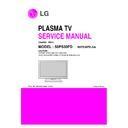LG 50PS30FD-GA (CHASSIS:PE91A) Service Manual ▷ View online
- 5 -
V
Module Specification
(1) 50” FHD
(2) 42” HD
(3) 50” HD
Display Screen Device
Aspect Ratio
PDP Module
Operating Environment
Storage Environment
Input Voltage
1
2
3
4
5
6
No
Item
Specification
Remark
50 inch Wide Color Display Module
16:9
PDP50H3####,
RGB Closed(Well) Type, Glass Filter(38%)
Pixel Format: 1920 horiz. By 1080 ver.
1) Temp.
: 0 ~ 40deg
2) Humidity : 20 ~ 80%
3) Temp. : -20 ~ 60deg
4) Humidity : 10 ~ 90%
AC100-240V~, 50/60Hz
PDP
LGE SPEC.
Maker LG
Display Screen Device
Aspect Ratio
PDP Module
Operating Environment
Storage Environment
Input Voltage
1
2
3
4
5
6
No
Item
Specification
Remark
42 inch Wide Color Display Module
16:9
PDP42G2####,
RGB Closed(Well) Type, Glass Filter(38%)
Pixel Format: 1024 horiz. By 768 ver.
1) Temp.
: 0 ~ 40deg
2) Humidity : 20 ~ 80%
3) Temp. : -20 ~ 60deg
4) Humidity : 10 ~ 90%
AC100-240V~, 50/60Hz
PDP
LGE SPEC
.
Maker LG
Display Screen Device
Aspect Ratio
PDP Module
Operating Environment
Storage Environment
Input Voltage
1
2
3
4
5
6
No
Item
Specification
Remark
50 inch Wide Color Display Module
16:9
PDP50G2####,
RGB Closed(Well) Type, Glass Filter(38%)
Pixel Format: 1365 horiz. By 768 ver.
1) Temp.
: 0 ~ 40deg
2) Humidity : 20 ~ 80%
3) Temp. : -20 ~ 60deg
4) Humidity : 10 ~ 90%
AC100-240V~, 50/60Hz
PDP
LGE SPEC.
Maker LG
- 6 -
V
Model General Specification
- 7 -
ADJUSTMENT INSTRUCTION
1. Application
This spec. sheet is applied to all of the PE91A chassis.
2. Specification
[Caution: The module keeping condition]
1. The module keeping condition: The normal temperature
condition(more than 15°C)
--> Immediately the line supply.
--> Immediately the line supply.
2. The module keeping condition: 0°C
--> The module must be kept for more than 2 hours at the
normal temperature.
3. The module keeping condition: -20°C
--> The module must be kept for more than 3 hours at the
normal temperature.
4. The case of Gu-mi factory at the winter season.
--> The module must be kept for more than 5 minutes at
the heating zone(40°C~45°C).
(1) The adjustment is according to the order which is
designated and which must be followed, according to the
plan which can be changed only on agreeing.
plan which can be changed only on agreeing.
(2) If there is no specific designation, the adjustment must be
performed in the circumstance of 25±5°C of temperature
and 65±10% of relative humidity.
and 65±10% of relative humidity.
(3) The input voltage of the set must keep 100~240V,
50/60Hz.
(4) Input signal Unit: Product Specification Standard.
(5) The set must be operated for about 5 minutes prior to the
(5) The set must be operated for about 5 minutes prior to the
adjustment.
O
After turning on RGB Full Window pattern in HEAT-RUN
Mode, the receiver must be operated.
O
Enter into HEAT-RUN MODE
1) Press the ‘POWER ON’ button on R/C for adjustment.
2) Press the ‘ADJ’ button on R/C and enter EZ ADJUST
2) Press the ‘ADJ’ button on R/C and enter EZ ADJUST
Select “7. Test Pattern” by using
D
/
E
(CH +/-) and press
ENTER(
V
)
Select “White” by using
F
/
G
(VOL +/-) and press
ENTER(
V
)
- Set heat run should be activated without a signal generator.
- Single color patterns (RED / BLUE / GREEN) of HEAT RUN
- Single color patterns (RED / BLUE / GREEN) of HEAT RUN
MODE are used to check a plasma panel.
- Caution: If you turn on a still screen more than 20 minutes
(Especially digital pattern, cross hatch pattern), an after
image may be made in the black level part of the screen.
image may be made in the black level part of the screen.
[Caution]
- Use ‘power on’ button of a service R/C to power on TV set.
- Do not connect any external input cable if there is no any
- Use ‘power on’ button of a service R/C to power on TV set.
- Do not connect any external input cable if there is no any
specifics.
3. Update S/W using Auto Download
through the USB
Caution: S/W version of USB file (xxx.epk) must be bigger than
one which is downloaded previously.
(1) Insert the USB stick to the USB socket
(2) A downloaded file in USB stick will be detected
(2) A downloaded file in USB stick will be detected
automatically.
(3) If S/W version of USB file (xxx.epk) is bigger than one
which is downloaded previously, the message, “Copying
files from memory”, will appear.
files from memory”, will appear.
(4) If an update procedure was completed, TV set will be
turned off and on automatically.
(5) If TV set is turned on, check an updated version.
* If a downloaded version is more bigger than one of which
TV set had, TV set can lost channel data. In this case,
you have to scan channels again.
you have to scan channels again.
4. After Downloading S/W, Adjust
TOOL OPTION
(1) Push “IN-START” button on a service R/C.
(2) Select “Tool Option 1” and Push “OK” button.
(3) Put the number of a below table in order of a suffix of the
(2) Select “Tool Option 1” and Push “OK” button.
(3) Put the number of a below table in order of a suffix of the
“Tool Option(X)”.
(Each model has a different number.)
(Each model has a different number.)
Mode Tool Option1 Tool Option2 Tool Option3 Tool Option4
42PQ60D-GA
24768
2120
51436
4352
50PQ60D-GA
37056
2120
51436
4352
50PS80FD-GA
37248
3144
51440
4352
50PS30FD-GA
36928
2120
51436
4352
60PS80FD-GA
49536
3144
51440
4352
5. ADC Calibration Procedure
(1) Input a signal(480i/Horizontal Color Bar) to the
component_1 input.
(ADC Calibration for Component_2 input is not necessary)
1) Input Signal Timing : Component 480i
(ADC Calibration for Component_2 input is not necessary)
1) Input Signal Timing : Component 480i
(Other external connection is unnecessary except the
component before executing ADC calibration.)
component before executing ADC calibration.)
2) Input Signal Pattern
- MODEL: 209 in Pattern Generator(480i Mode)
- PATTERN : 65 in Pattern Generator(MSPG-925
- PATTERN : 65 in Pattern Generator(MSPG-925
SERISE)
(2) Push “ADJ” button on a service R/C.
(3) Enter internal ADC mode by selecting ‘5. ADC Calibration’.
(4) If you select ‘Start’ on a dialog box of the screen, ADC
(3) Enter internal ADC mode by selecting ‘5. ADC Calibration’.
(4) If you select ‘Start’ on a dialog box of the screen, ADC
calibration will be begun.
Caution: Don’t connect any external input cable except the
component input(480i/Horizontal_Color_Bar) to adjust
ADC calibration
ADC calibration
O
Auto ADC Calibration Map(RS-232C)
Adjust Sequence
- aa 00 00 [Enter Adjust Mode]
- xb 00 40 [Component1 Input (480i)]
- ad 00 10 [Adjust 480i Comp1]
- xb 00 60 [RGB Input (1024*768)]
- ad 00 10 [Adjust 1024*768 RGB]
- aa 00 90 End Adjust mode
- xb 00 40 [Component1 Input (480i)]
- ad 00 10 [Adjust 480i Comp1]
- xb 00 60 [RGB Input (1024*768)]
- ad 00 10 [Adjust 1024*768 RGB]
- aa 00 90 End Adjust mode
6. EDID Download Procedure
(1) Push “ADJ” button on a service R/C.
(2) Enter EDID auto download mode by selecting ‘8. EDID
(2) Enter EDID auto download mode by selecting ‘8. EDID
D/L’.
(3) If you select ‘Start’ on a dialog box of the screen, EDID
download will be begun automatically.
(4) Press ‘EXIT’ button on a service R/C.
(5) EDID Data
1) HDMI (256 bytes)
2) RGB (128 bytes)
O
EDID Data detailing (
ⓐ
,
ⓑ
,
ⓒ
,
ⓓ
,
ⓔ
,
ⓕ
)
- 8 -
<Horizontal Color Bar pattern>
Ü
!
(
!
0
.
+
*
%
/Ü
30
D
1
C0 01
01
01
01 1A 36
80
A0
70
38
1F
40
30
20
35 00 E8 26 32 00 00 1A 1B 21 50 A0 51 00 1E 30
50
48 88 35 00 BC 86 21 00 00 1C 00 00 00 FD 00 38
3E 1C 53 12 00 0A 20 20 20 20 20 20
70
01
d
e
40
d
60
Ü
!
(
!
0
.
+
*
%
/Ü
00 01 02 03 04 05 06 07 08 09 0A 0B
C
D 0E 0F
02 03 29 F1 51 81 02 03 06 07 15 16 11 12 13 04
10
14 05 20 22 1F 10 26 15 07 50 09 7F 07 67 03 0C
20
00
00 B8 2D E3 05 03 01 01 1D 00 80 51
D
0 1C
30
20 40 80 35 00 BC 88 21 00 00 1E 4E 1F 00 80 51
00 1E 30 40 80 37 00 BC 88 21 00 00 18 02 3A 80
18 71 38 2D 40 58 2C 45 00 06 44 21 00 00 1E 01
18 71 38 2D 40 58 2C 45 00 06 44 21 00 00 1E 01
60
1
D 80 18 71 1C 16 20 58 2C 25 00 C
4
8E 21 00 00
70
9E 00 00 00 00 00 00 00 00 00 00 00 00 00 00
e
f
50
0
0
40
00
Ü
!
(
!
0
.
+
*
%
/Ü
00 01 02 03 04 05 06 07 08 09 0A 0B
C 0D 0E 0F
00
00 FF FF FF FF FF FF 00 1E 6
D
10
01 03 01 46 27 78 0A D
9
B0 A3 57 49 9
C
25
20
11 49 4B A1 08 00 31 40 45 40 61 40 81 80 90 40
30
D1 C
0
01 01 01 01 1A 36 80 A0 70 38 1F 40 30 20
40
35 00 E8 26 32 00 00 1A 1B 21 50 A0 51 00 1E 30
48 88 35 00 BC 86 21 00 00 1C 00 00 00 FD 00 38
48 88 35 00 BC 86 21 00 00 1C 00 00 00 FD 00 38
60
3E
1
C 53 12 00 0A 20 20 20 20 20 20
70
00
e
d
d
c
a
b
0
50
NO
Item
CMD1
A
A
0
0
0
1
D
A
CMD2 Data0
Enter
Adjust MODE
Adjust
‘Mode In’
When transfer the ‘Made
In’, Carry the command.
Automatically adjustment
(The use of a internal
pattern)
ADC
Adjust
ADC Adjust
00 01 02 03 04 05 06 07 08 09 0A 0B
C
0D 0E 0F
00
00 FF FF FF FF FF FF 00 1E 6D
01 03 80 46 27 78 0A D 9 B0 A3 57 49 9C 25
20
11 49 4B A1 08 00 31 40 45 40 61 40 81 80 90 40
0
a
b
c
10
Click on the first or last page to see other 50PS30FD-GA (CHASSIS:PE91A) service manuals if exist.