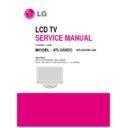LG 47LG50DC (CHASSIS:LA85Z) Service Manual ▷ View online
C
2008
- 13 -
5. Adjusting the White Balance
5.1 Overview
- Purpose and principle for adjusting the white balance
- Purpose : Adjust the white balance to reduce the deviation
- Purpose : Adjust the white balance to reduce the deviation
of the module.
- Principle: The full dynamic range of the module when the
RGB gain on the OSD is 192. In order to adjust the white
balance with no saturation of the full dynamic range and the
data, fix one of the RGB gains to 192 and decrease the
remaining two gains to adjust
balance with no saturation of the full dynamic range and the
data, fix one of the RGB gains to 192 and decrease the
remaining two gains to adjust
5.2 Device to use
1) Color Analyzer : CA-210 (NCG: CH 9 / WCG: CH12)
2) Computer to adjust (needed for the automatic adjustment,
2) Computer to adjust (needed for the automatic adjustment,
possible to communicate with the RS-232C)
3) Adjustment remote controller
4) Video Signal Generator MSPG-925F 720p/216Gray
4) Video Signal Generator MSPG-925F 720p/216Gray
(Model:217, Pattern:78)
=> Applied only when the inner pattern cannot be used
*Use the Color Analyzer with the matrix calibrated by the CS-
1000
5.3 Measuring instrument wiring diagram
5.4 RS-232C Command used for the automatic
adjustment
- "wb 00 00": Start Auto-adjustment of white balance.
- "wb 00 10": Start Gain Adjustment (Inner pattern)
- "jb 00 c0" :
- …
- "wb 00 1f": End of Adjustment
- "wb 00 10": Start Gain Adjustment (Inner pattern)
- "jb 00 c0" :
- …
- "wb 00 1f": End of Adjustment
* If it needs, offset adjustment (wb 00 20-start, wb 00 2f-
end)
- "wb 00 ff": End of white balance adjustment (inner pattern
disappear)
6. How to adjust
6.1 How to adjust automatically
1) The adjustment condition should be set by the Power On
key.
2) Perform the zero calibration of the Color Analyzer and
place the probe close to the display center.
3) Connect the communication cable (RS-232C).
4) Select the desired model of the adjustment program and
4) Select the desired model of the adjustment program and
perform the adjustment.
5) After the adjustment is ended (check the OK sign), check
the adjustment condition for each mode of the set.
(Warm, Medium, Cool)
6) Disconnect the probe and the communication cable to end
the adjustment.
* The adjustment should be started with "wb 00 00" and ended
with "wb 00 ff", and the offset should be adjusted when
necessary.
necessary.
6.2 How to adjust manually
1) The adjustment condition should be set by the Power On
key.
2) Press the ADJ of the R/C to enter into 'EZ-ADJUST'.
3) Select '10.TEST PATTERN' with the CH +/- key and press
3) Select '10.TEST PATTERN' with the CH +/- key and press
the Enter key for 30 minutes or longer to perform the heat
run.
run.
4) Perform the zero calibration of the Color Analyzer and fix
the sensor with the 10cm or less distance at the center of
the LCD module surface when adjusting.
the LCD module surface when adjusting.
5) Press the ADJ of the R/C to select '7.White-Balance' of the
Ez-Adjust and press the right arrow key(
G
) to enter into
the adjustment mode.
(As soon as you press '
G
', the screen is entered into the
full white inner pattern.)
6) Fix one of the R/G/B gains to 192 and decrease the
remaining two gains to adjust not to exceed 192.
7) The adjustment is done at three white balances of Cool,
Medium and Warm.
* The inner pattern is basically used, and if it is not possible, the
adjustment can be done by selecting the HDMI input. NONE,
INNER or HDMI can be selected by the bottom option at the Ez
Adjust Menu 7.White Balance menu and it is set to INNER as
default. If the adjustment cannot be done by the inner pattern,
select the HDMI to adjust.
INNER or HDMI can be selected by the bottom option at the Ez
Adjust Menu 7.White Balance menu and it is set to INNER as
default. If the adjustment cannot be done by the inner pattern,
select the HDMI to adjust.
* Adjustment environment and reference
1) Environment illuminance
Adjust it to 10 LUX or less at the place where the light
source such as lamp should be blocked at maximum.
source such as lamp should be blocked at maximum.
2) Probe location
- PDP: Locate the Color Analyzer (CA-100, CA-100+,
CA210) close to the module surface to measure and
adjust
adjust
- LCD: Maintain the Color Analyzer (CA-210) close to the
module surface by 10cm or less and keep the probe
of the Color Analyzer perpendicular to the module
surface (80°~ 100°).
of the Color Analyzer perpendicular to the module
surface (80°~ 100°).
3) Aging time
- Keep the power on after the aging start (with no power off)
to perform the heat run for 15 minutes or longer.
- Keep the white pattern with the inner pattern for the PDP.
- For the LCD, make sure that the back light is turned on by
- For the LCD, make sure that the back light is turned on by
using no signal and the full white pattern or others.
RS-232C COMMAND
Meaning
[CMD ID DATA]
wb
00
00
White Balance adjustment start.
wb
00
10
Start of adjust gain (Inner white pattern)
wb
00
1f
End of gain adjust
wb
00
20
Start of offset adjust(Inner white pattern)
wb
00
2f
End of offset adjust
wb
00
ff
End of White Balance adjust(Inner pattern disappeared)
C
2008
- 14 -
6.3 Reference
(White Balance adjustment coordinate and
White balance)
O
Brightness: Full white 216 Gray
O
Standard color coordinate and white balance when using the
CS-1000
O
Standard color coordinate and white balance when using the
CA-210 (CH 9)
CA-210 (CH 9)
7. Select the option by country
7.1 Overview
only, which selects the rating related country.
- Applied models: LA84A Chassis applied None USA
Model(Canada, Mexico)
7.2 How to select
1) Press the In-Start key of the R/C and press the red oval
OP1(PIP CH-) key to enter into the Factory Option menu.
2) Select 1.USA, 2.CANADA or 3.MEXICO from the country
select according to the destination. At this time, use the
volume +/- key to adjust
volume +/- key to adjust
8. Set the shipping mode (In-stop)
- After completing the final test, in order to set the set to the
shipping condition, press the In-Stop key of the R/C to make
sure that the set is turned off.
sure that the set is turned off.
9. GND and resisting pressure test
9.1 How to test
1) Preparing for the automatic test on the GND & resisting
pressure
- Make sure that the power cord is completely inserted into
the set. (When it is disconnected or loosened, test after
inserting it)
inserting it)
2) Perform the automatic test on the GND & resisting
pressure
- The set with power cord, the cord and the A/V completely
inserted into the tuner is loaded on the pallet and entered
into the automatic test process.
into the automatic test process.
- Connect the D-terminal AV JACK tester
- Turn on the automatic (GWS103-4)
- Perform the GND TEST
- If it is not good, the buzzer is operated to notify the test
- Turn on the automatic (GWS103-4)
- Perform the GND TEST
- If it is not good, the buzzer is operated to notify the test
result to the operator.
- If it is OK, it is automatically switched to the resisting
pressure test. (Disconnect the cord and the A/V from the
AV JACK BOX)
AV JACK BOX)
- Perform the resisting pressure test
- If it is not good, the buzzer is operated to notify the test
result to the operator.
- If it is OK, the GOOD LAMP is turned and the stopper is
moves down, and it moves to the next process.
9.2 Items to manage
O
TEST voltage
- GND:1.5KV/min at 100mA
- SIGNAL:3KV/min at 100mA
- SIGNAL:3KV/min at 100mA
O
TEST time:1 second
O
TEST POINT
- GND TEST = between POWER CORD GND and
SIGNAL CABLE METAL GND
- Resisting pressure TEST = between POWER CORD
GND and LIVE & NEUTRAL
O
LEAKAGE CURRENT: Set to 0.5mArms
Color temperature
Color Coordination
Temp
UV
x
y
COOL
0.276
0.283
11000K
0.0000
MEDIUM
0.285
0.293
9300K
0.0000
WARM
0.313
0.324
6500K
0.0000
Color temperature
Color Coordination
Temp
UV
x
y
COOL
0.276±0.002
0.283±0.002 11000K
0.0000
MEDIUM
0.285±0.002
0.293±0.002
9300K
0.0000
WARM
0.313±0.002
0.324±0.002
6500K
0.0000
- 15 -
C
2008
10. ISP Download (option)
10.1 Overview
The Micom upgrade via the external port for the service for
the customer.
the customer.
10.2 Device to use
1) PC
2) B/D for the interface (IIC & ISP)
3) Jig for downloading (for the power supply)
2) B/D for the interface (IIC & ISP)
3) Jig for downloading (for the power supply)
10.3 Adjustment wiring diagram (Download device
configuration diagram)
10.4 Adjustment condition (Download condition)
- IC name & Circuit number: MYSON MTV416GMF & IC4015
- Power supply: 5V (P4004 Pin 3)
- SCL: D-sub Pin 10
- SDA: D-sub Pin 7
- Power supply: 5V (P4004 Pin 3)
- SCL: D-sub Pin 10
- SDA: D-sub Pin 7
10.5 How to adjust (for downloading)
1) fter executing LGE Monitor Tools v1.1, click the first icon.
(See the figure)
2) When the screen is displayed as shown at the below
figure, set the items as follows:
- MCU Select: MTV512M64
- R/W Option: Auto Write(Verify)
- Jig Option: Myson
- Transmit Speed: Medium
- Check: blank
- PORT: Select the Parallel Port to use (LPT1 in general)
- R/W Option: Auto Write(Verify)
- Jig Option: Myson
- Transmit Speed: Medium
- Check: blank
- PORT: Select the Parallel Port to use (LPT1 in general)
*caution: Select the EPP as LPT from the ROM BIAS setting.
3) Click the Load File Button, and select the desired Hex File
to download.
(If no file is displayed, make sure that the file format is
selected as Hex file (*.hex))
selected as Hex file (*.hex))
4) Click 'Send Button'
Main B/D
Interface B/D
11. USB S/W Download (option)
11-1. Overview
The USB download is for the quick service response via the
S/W upgrade and for applying the S/W upgrade necessary for
the board adjustment
S/W upgrade and for applying the S/W upgrade necessary for
the board adjustment
11-2. How to download
1) After turning on the set, make sure that the display screen
is turned on.
2) When the USB Memory Stick with the upgrade file applied
is inserted into the USB jack on the main board, the
following screen (example) is displayed after several
seconds
following screen (example) is displayed after several
seconds
3) Check the current version at [Current TV Software Version
Information], check the S/W version to upgrade at
[Software file list in USB Memory], and press the Enter
button of the TV remote controller.
[Software file list in USB Memory], and press the Enter
button of the TV remote controller.
4) Downloading is proceeded as shown at the below screen,
and when it is ended, turning on/off is automatically done.
(When the automatic proceeding is not smoothly done,
manually perform the power On/Off).
manually perform the power On/Off).
5) When downloading is ended, remove the USB Memory
Stick from the USB jack.
6) Press the IN-START button of the remote controller to
check the upgraded S/W version.
- 16 -
C
2008
Click on the first or last page to see other 47LG50DC (CHASSIS:LA85Z) service manuals if exist.