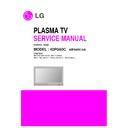LG 42PG60C-UA (CHASSIS:PA64C) Service Manual ▷ View online
- 5 -
- 5 -
SPECIFICATIONS
Receiving System
Available Channel
Input Voltage
Market
Screen Size
Aspect Ratio
Tuning System
PDP Module
Operating Environment
Storage Environment
1
2
3
4
5
6
7
8
9
10
No
Item
Specification
Remark
VSB/64 & 256 QAM/NTSC-M
1) VHF: 02~13
2) UHF: 14~69
3) DTV: 02~69
4) CATV: 01~135
5) CADTV: 01~135
AC 100~260V 50/60Hz
42 inch Wide
16:9
FS
PDP42G1A####(1024x768)
1) Temp.
: 0 ~ 40deg
2) Humidity : ~ 80%
1) Temp. : -30 ~ 60deg
2) Humidity : 0 ~ 90%
V
General Specification
- 6 -
- 6 -
1. Application Object
These instructions are applied to all of the Plasma TV,
PA64C.
PA64C.
2. Notes
(1) Because this is not a hot chassis, it is not necessary to use
an isolation transformer. However, the use of isolation
transformer will help protect test equipment.
transformer will help protect test equipment.
(2) Adjustments must be done in the correct order.
(3) The adjustments must be performed in the circumstance of
(3) The adjustments must be performed in the circumstance of
25±5°C of temperature and 65±10% of relative humidity if
there is no specific designation.
there is no specific designation.
(4) The input voltage of the receiver be must kept 110V, 60Hz
when adjusting.
(5) The receiver must be operational for about 15 minutes
prior to the adjustments.
1) After receiving 100% white pattern, the receiver must be
operated prior to adjustment. (Or 8. White Pattern
condition in EZ - Adjust)
condition in EZ - Adjust)
2) Enter into White Pattern
- Press POWER ON Key on the Service Remote
Control (S R/C)
- Enter the Ez - Adjust by pressing ADJ Key on the
Service Remote Control (S R/C).
- Select 7. White Pattern using the CH +/- Key and
press the Enter(
Y
) Key.
Display the 100% Full White Pattern.
[
Set is activated HEAT-RUN without signal generator in
this mode.
3. Auto AV (CVBS) Color Balance
3-1. Required Equipment
(1) Remote controller for adjustment
(2) AV Pattern Generator: 802F Pattern Generator, Master
(2) AV Pattern Generator: 802F Pattern Generator, Master
(MSPG-925FS), etc
(Which has NTSC-J Composite Video format output with
standard (1.0 Vpp) See Fig. 1)
(Which has NTSC-J Composite Video format output with
standard (1.0 Vpp) See Fig. 1)
(3) It is very import to use correct adjustment pattern like
Fig.1.
3-2. Method of Auto AV (CVBS) Color
Balance
(1) Input the NTSC-J Composite Video (Fig.1.) into video
input.
=> MSPG-925FS Model No: 207 / Pattern No: 65 / NTSC-J
=> MSPG-925FS Model No: 207 / Pattern No: 65 / NTSC-J
(2) Set the EZ Picture to Daylight mode in Video menu.
(3) Press INSTART key on R/C for adjustment.
(4) Press the
(3) Press INSTART key on R/C for adjustment.
(4) Press the
G
(Vol. +) key operate to set, then it becomes
automatically.
(5) Auto-RGB OK means completed adjustment.
* When adjust main picture, sub picture is included.
ADJUSTMENT INSTRUCTIONS
If you turn on a still screen more than 20 minutes (Especially
Digital pattern(13 CH), Cross Hatch Pattern), an afterimage
may occur in the black level part of the screen.
Digital pattern(13 CH), Cross Hatch Pattern), an afterimage
may occur in the black level part of the screen.
<Fig. 1> Auto AV (CVBS) Color Balance Test Pattern
Default Value on OSD
- 7 -
- 7 -
4. Auto Component Color Balance
4-1. Required Equipment
(1) Remote controller for adjustment
(2) 802F Pattern Generator Which has 720p YPbPr output
(2) 802F Pattern Generator Which has 720p YPbPr output
with Standard (0.7Vpp) See Fig. 2
(3) It is very important to use correct adjustment pattern like
Fig. 2.
4-2. Method of Auto Component Color
Balance
(1) Input the Component 1280*720p 60Hz signal into
Component.
=> MSPG-925FS Model No: 217 / Pattern No: 65
=> MSPG-925FS Model No: 217 / Pattern No: 65
(2) Set the EZ Pictures to Daylight mode in Video menu.
(3) Press INSTART key on R/C for adjustment.
(4) Press the
(3) Press INSTART key on R/C for adjustment.
(4) Press the
G
(Vol. +) key operate To set, then it becomes
automatically.
(5) Auto-RGB OK means completed adjustment
5. Auto RGB Color Balance
5-1. Required Equipment
(1) Remote controller for adjustment
(2) 802F Pattern Generator, Master (MSPG-925FS), etc.
(2) 802F Pattern Generator, Master (MSPG-925FS), etc.
(Which has XGA 60Hz PC Format output with standard
(0.7Vpp) See Fig. 3 )
(0.7Vpp) See Fig. 3 )
(3) It is very import to use correct adjustment pattern like Fig.
3.
5-2. Method of Auto RGB Color Balance
(1) Input the PC 1024x768 @ 60Hz into RGB.
=> MSPG-925FS Model No: 60 / Pattern No: 65
(2) Set the EZ Pictures to Daylight mode in Video menu.
(3) Press INSTART key on R/C for adjustment.
(4) Press the
(3) Press INSTART key on R/C for adjustment.
(4) Press the
G
(Vol. +) key operate To set, then it becomes
automatically.
(5) Auto-RGB OK means completed adjustment.
ADJUSTMENT INSTRUCTIONS
<Fig. 2> Auto Component Color Balance Test Pattern
Default Value on OSD
<Fig. 3> Auto RGB Color Balance Test Pattern
Default Value on OSD
- 8 -
- 8 -
6. RF Color Balance
(1) Input the RF cable
(2) Set the EZ Pictures to Daylight mode in Video menu.
(3) Press INSTART key on R/C for adjustment.
(4) Press the
(2) Set the EZ Pictures to Daylight mode in Video menu.
(3) Press INSTART key on R/C for adjustment.
(4) Press the
G
(Vol. +) key operate To set, then it becomes
automatically.
(5) Auto-RGB OK means completed adjustment.
7. EPLD Download
(1) Test Equipment: PC, Jig for download
(2) Connect the power of VSC B/D.
(3) Execute download program(iMPACK) of PC.
(4) After executing the hot key on the Programmer, click icon
(5) End after confirming
(2) Connect the power of VSC B/D.
(3) Execute download program(iMPACK) of PC.
(4) After executing the hot key on the Programmer, click icon
(5) End after confirming
8. PTC MICOM Download
8-1. PTC MICOM JIG
(1) Connect power.
(2) Connect the jack(No. 1) to PTC Micom.
(3) Connect the USB Cable(No. 2) and computer.
(4) Execute download program(SAP Configuration)
(2) Connect the jack(No. 1) to PTC Micom.
(3) Connect the USB Cable(No. 2) and computer.
(4) Execute download program(SAP Configuration)
[
(Caution) PTC Download JIG can save Download file in
memory by Download Program(SAP Configuration).
Because it has a memory chip inside.
After saving the file, you can download it by just pressing
Start button (number 4.).
Because it has a memory chip inside.
After saving the file, you can download it by just pressing
Start button (number 4.).
8-2. Download program(SAP Configuration)
Execute
ADJUSTMENT INSTRUCTIONS
Default Value on OSD
PC
VSC
B/D
Connection Diagram of EPLD Download
Micom
Micom
Jig
Jig
3.
3.
4. Start
4. Star t
Micom
Micom
Jig
Jig
3.
3. Power
2. Connect Computer
1. Connect Micom port of TV board
4. Start
4. Star t Button
<SAP Configuration Process>
(Connect red line (a part of arrow) to port 1)
Click on the first or last page to see other 42PG60C-UA (CHASSIS:PA64C) service manuals if exist.