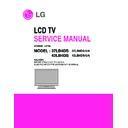LG 42LB4DS (CHASSIS:LA73A) Service Manual ▷ View online
- 13 -
ADJUSTMENT INSTRUCTION
1. Scope
These instructions are applied to all of the LCD TV, LA73A
Chassis.
Chassis.
2. Designation
2.1 Because this chassis is a non-charge type chassis of
power supply insulation, it does not require an insulation
type transformer. But it is preferable to use an insulation
type transformer between the power supply line and the
chassis input side to operate it before the adjustment.
type transformer. But it is preferable to use an insulation
type transformer between the power supply line and the
chassis input side to operate it before the adjustment.
2.2 The adjustment must be done in the accurate order. But it
can be changed considering the mass production
capability.
capability.
2.3 Unless specified specially, the adjustment must be done
in an environment with the surrounding temperature of 25
±5°C and relative humidity of 65 ±10%.
±5°C and relative humidity of 65 ±10%.
2.4 The input voltage of the receiver during the adjustment
must be maintained at 220V, 60Hz.
2.5 Unless specified otherwise, the receiver must be pre-
operated for 15 minutes before the adjustment.
O The pre-operation must be done after receiving 100%
White Pattern (06CH).
(Or 8. Test Pattern condition of Ez – Adjust)
O How to enter White Pattern
A. Press the POWER ON KEY on the adjustment R/C.
B. Or press the ADJ KEY on the adjustment R/C to enter
B. Or press the ADJ KEY on the adjustment R/C to enter
Ez – Adjust
And select 10. Test Pattern using the CH + / - KEY
and then select White using the arrow keys to display
the 100% FULL WHITE PATTERN.
and then select White using the arrow keys to display
the 100% FULL WHITE PATTERN.
* In this mode, you can heat run the set without separate
signal generator.
Caution) When you keep the still screen on for more than 20
minutes (Especially for internal Digital pattern (13
CH), Cross Hatch Pattern (09CH) with higher
black/white contrast), be careful not to create
residual image on the black level part.
CH), Cross Hatch Pattern (09CH) with higher
black/white contrast), be careful not to create
residual image on the black level part.
3. Board adjustment
- Adjust 480i Comp1
- Adjust 1080p Comp1/RGB
- Adjust RF and Video
- Adjust 1080p Comp1/RGB
- Adjust RF and Video
4. Adjustment method using RS-232C
Adjust the 3 board adjustment items of 3 using the RS-232C
according to the "4.1.2 Adjustment order".
4-1. Necessary details before adjustment
- ad 00 00 Enter ADC adjustment mode.
- kb 00 01 Switch RF input (Input is not switched)
- ad 00 10 Adjust RF and Video (Input is switched and
- kb 00 01 Switch RF input (Input is not switched)
- ad 00 10 Adjust RF and Video (Input is switched and
adjusted)
- kb 00 04 Switch component1 input (Input is not switched)
- ad 00 10 Adjust 480i Comp1 (Input is switched and adjusted)
- kb 00 06 Switch RGB-DTV input (Actual input is not switched)
- ad 00 10 Adjust 1080p Comp1/RGB (Input is switched and
- ad 00 10 Adjust 480i Comp1 (Input is switched and adjusted)
- kb 00 06 Switch RGB-DTV input (Actual input is not switched)
- ad 00 10 Adjust 1080p Comp1/RGB (Input is switched and
adjusted)
- ad 00 90 Complete adjustment
4-2. Auto adjustment of RF and Video
4.2.1 Introduction
This is the adjustment to reduce the color difference of
main/sub screen of RF and video signal.
main/sub screen of RF and video signal.
4.2.2 Adjustment method
A. Connect the Video Signal Generator (Master) to TV AV
input terminal with AV output.
At this time, when you enter the input pattern as Model :
201(NTSC-M) , Pattern : 33(100% color Bar), the following
video is displayed on the screen
201(NTSC-M) , Pattern : 33(100% color Bar), the following
video is displayed on the screen
Note: When the video is shown as follows showing black patterns
from the left, it cannot be adjusted
from the left, it cannot be adjusted
Model: 201(NTSC-M), Pattern: 33(100% color Bar)
- 14 -
In this case, first press the
Rev button
of Video Signal
Generator (Master), to generate the white pattern to be displayed
from the left.
from the left.
Because the above pattern can differ by the model and pattern
for each device, you must check the pattern first.
for each device, you must check the pattern first.
B. When the receiving signal is confirmed after inputting the
internal signal, press the ADJ KEY on the adjustment R/C
to enter ‘EZ-ADJUST’. Select ‘5.Adjust RF and Video’ and
press the right key (G) to enter the adjustment mode.
to enter ‘EZ-ADJUST’. Select ‘5.Adjust RF and Video’ and
press the right key (G) to enter the adjustment mode.
C. When you enter the adjustment mode, the video is
automatically set to TV 2CH and the following window is
displayed.
displayed.
D. When the adjustment is completed, a message saying ‘RF
Configuration Success’ is displayed. If the adjustment has
failed, a message saying ‘RF Configuration Error’ is
displayed.
failed, a message saying ‘RF Configuration Error’ is
displayed.
E. When the automatic adjustment of RF signal is completed,
it is automatically switched to the Video Mode as shown in
the above picture, and automatic adjustment for Video
Mode is done. When the automatic adjustment is
completed, a message saying ‘Video Configuration
Success’ is displayed. If the adjustment has failed, a
message saying ‘Video Configuration Error’ is displayed..
the above picture, and automatic adjustment for Video
Mode is done. When the automatic adjustment is
completed, a message saying ‘Video Configuration
Success’ is displayed. If the adjustment has failed, a
message saying ‘Video Configuration Error’ is displayed..
O Check RS-232C operation
Press the Instart of adjustment R/C to enter the 7.Baud Rate
menu and set the Baud Rate to 115200 to check the 232-C
operation
menu and set the Baud Rate to 115200 to check the 232-C
operation
5. Automatic adjustment of Component
480i/1080p RGB 1080p
5.1 Introduction
The Component 480i/1080p RGB 1080p adjustment sets the
optimal black level and gain automatically from the analog =>
digital converter, and is the function to correct the RGB
deviation
optimal black level and gain automatically from the analog =>
digital converter, and is the function to correct the RGB
deviation
5.2 Using device
Adjustment remote controller, 801GF (802B, 802F, 802R) or
MSPG925FA Pattern Generator
(480i/1080P Horizontal 100% Color Bar Pattern output must
be possible and output level must be adjusted accurately to
0.7±0.1Vp-p.)
MSPG925FA Pattern Generator
(480i/1080P Horizontal 100% Color Bar Pattern output must
be possible and output level must be adjusted accurately to
0.7±0.1Vp-p.)
Because the above pattern can differ by the model and pattern
for each device, you must check the pattern first.
for each device, you must check the pattern first.
(Adjustment pattern : 480i / 1080P 60Hz Pattern)
- 15 -
5.3 480i Comp1, 1080p Comp1/RGB adjustment
method
A. ADC 480i component1 adjustment
- Check Component1 connected condition from the using
device.
- (MSPG-925FA : (model :209 , pattern :65 )
B. Input Component 100% Horizontal Color Bar Pattern
(HozTV31Bar) of 480i Mode that is supported, select the input
to Component1 and select the video to ‘Normal’.
to Component1 and select the video to ‘Normal’.
C. Wait for more than 1 second after receiving the signal and
then press the ADJ KEY on the adjustment R/C to enter ‘Ez –
Adjust’. Select ‘3. ADC 480i Comp1’ and press the Enter KEY
to make the automatic adjustment.
Adjust’. Select ‘3. ADC 480i Comp1’ and press the Enter KEY
to make the automatic adjustment.
D. When the adjustment is normally completed, a message
saying "ADC Component1 Success" is displayed.
E. When the adjustment is not normally completed, a message
saying ‘ADC Component1 480i Fail’ is displayed. When the
component is not connected, a message saying ‘Component1
Not Connected’, when the input format is not 480i, a message
saying ‘Not Valid Format’ and when the input signal is not
coming out, a message saying ‘Check Signal Status’ is
displayed for 1 second.
component is not connected, a message saying ‘Component1
Not Connected’, when the input format is not 480i, a message
saying ‘Not Valid Format’ and when the input signal is not
coming out, a message saying ‘Check Signal Status’ is
displayed for 1 second.
F. ADC 1080P Component1/RGB adjustment
- Check the Component1, RGB connected condition from the
using device.
- (MSPG-925FA : => model :225 , pattern :65 )
G. Input Component 100% Horizontal Color Bar Pattern
(HozTV31Bar) of 480i Mode that is supported, select the input
to Component1 and select the video to ‘Normal’.
to Component1 and select the video to ‘Normal’.
H. Wait for more than 1 second after receiving the signal and
then press the ADJ KEY on the adjustment R/C to enter ‘Ez –
Adjust’. Select ‘4. ADC 1080P Comp1/RGB’ and press the
Enter KEY to make the automatic adjustment for component
1 first.
Adjust’. Select ‘4. ADC 1080P Comp1/RGB’ and press the
Enter KEY to make the automatic adjustment for component
1 first.
I. When the adjustment is normally completed, a message
saying "ADC Component1 Success" is displayed, and when
the adjustment is not normally completed, a message saying
‘ADC Component1 1080P Fail’ is displayed.
the adjustment is not normally completed, a message saying
‘ADC Component1 1080P Fail’ is displayed.
J. After the Component1 adjustment is completed, it is
automatically switch to RGB-DTV Mode to start RGB
adjustment. When the adjustment is normally completed, a
message saying "ADC RGB 1080P Success" is displayed.
adjustment. When the adjustment is normally completed, a
message saying "ADC RGB 1080P Success" is displayed.
K. When the adjustment is not normally completed, make the
adjustment again after checking the pattern or adjustment
condition. The error message is as E.
condition. The error message is as E.
L. When the adjustment is completed, press the ADJ KEY to exit.
6. EDID(The Extended Display
Identification Data)/DDC
(Display Data Channel) Download
Identification Data)/DDC
(Display Data Channel) Download
6.1 Introduction
This has been established by VESA and is the function
created to "Plug and Play" by making the computer
reconfigure user environment through communication with
the monitor automatically without having the user set
commands directly to the PC or the monitor so that the user
can use it immediately.
created to "Plug and Play" by making the computer
reconfigure user environment through communication with
the monitor automatically without having the user set
commands directly to the PC or the monitor so that the user
can use it immediately.
When writing EDID, use the DDC2B protocol.
6.2 HDMI EDID Data input
1) Using device
a. Jig for PC, DDC adjustment (PC serial to D-sub connection
a. Jig for PC, DDC adjustment (PC serial to D-sub connection
device)
b. DDC recording S/W (EDID Data Write & Read)
c. D-Sub terminal
d. Separate HDMI Cable connecting JIG is necessary
c. D-Sub terminal
d. Separate HDMI Cable connecting JIG is necessary
2) Adjustment preparation and device configuration
e. Configure as Fig., and turn on the PC
f. Turn on the JIG.
g. Run the DDC recording S/W (EDID Data Write & Read).
e. Configure as Fig., and turn on the PC
f. Turn on the JIG.
g. Run the DDC recording S/W (EDID Data Write & Read).
(Execute in DOS mode)
LCD TV SET
(or Digital Board)
Device configuration diagram for HDMI EDID Data input
- 16 -
6.3 EDID Data for LA73A
Click on the first or last page to see other 42LB4DS (CHASSIS:LA73A) service manuals if exist.