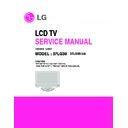LG 37LG30 (CHASSIS:LA85A) Service Manual ▷ View online
- 9 -
6. Component Video Input (Y, P
B
, P
R
)
No.
Specification
Remark
Resolution H-freq(kHz)
V-freq(Hz)
Pixek
clock
1.
720*480
15.73
60
13.5135
SDTV ,DVD 480I
2.
720*480
15.73
59.94
13.5
SDTV ,DVD 480I
3. 720*480
31.47
60
27.027
SDTV
480P
4. 720*480
31.47
59.94
27.0
SDTV
480P
5. 1280*720
45.00
60.00
74.25
HDTV
720P
6. 1280*720
44.96
59.94
74.176
HDTV
720P
7. 1920*1080
33.75
60.00
74.25
HDTV
1080I
8. 1920*1080
33.72
59.94
74.176
HDTV
1080I
9. 1920*1080
67.500
60
148.50
HDTV
1080P
10. 1920*1080
67.432
59.939
148.352
HDTV
1080P
11. 1920*1080
27.000
24.000
74.25
HDTV
1080P
12. 1920*1080
26.97
23.94
74.176
HDTV
1080P
13. 1920*1080
33.75
30.000
74.25
HDTV
1080P
14. 1920*1080
33.71
29.97
74.176
HDTV
1080P
7. RGB PC
No. Resolution H-freq(kHz) V-freq(Hz)
Pixel
clock(MHz)
Remark
PC
DDC
1. 640*350
31.468
70.09
25.17
EGA
X
2. 720*400
31.469
70.08
28.32
DOS
O
3. 640*480
31.469
59.94
25.17
VESA(VGA)
O
4. 800*600
37.879
60.31
40.00
VESA(SVGA)
O
5. 1024*768
48.363
60.00
65.00
VESA(XGA)
O
6. 1280*768
47.776
59.870
79.5
CVT(WXGA)
O
7.
1360*768
47.720
59.799
84.75
CVT(WXGA)
O
8. 1366*768
47.13
59.65
72
- 10 -
8. HDMI Input (PC/DTV)
No. Resolution H-freq(kHz) V-freq(Hz)
Pixel
clock(MHz)
Remark
PC
DDC
1
640*480
31.469
59.94
25.17
VESA(VGA)
O
2
800*600
37.879
60.31
40.00
VESA(SVGA)
O
3
1024*768
48.363
60.00
65.00
VESA(XGA)
O
4
1280*768
47.776
59.870
79.5
CVT(WXGA)
O
5.
1360*768
47.720
59.799
84.75
CVT(WXGA)
O
6. 1366*768
47.13
59.65
72
DTV
1
720*480
31.50
60
27.027
SDTV 480P
2
720*480
31.47
59.94
27.00
SDTV 480P
3
1280*720
45.00
60.00
74.25
HDTV 720P
4
1280*720
44.96
59.94
74.176
HDTV 720P
5
1920*1080
33.75
60.00
74.14
HDTV 1080I
6
1920*1080
33.72
59.94
74.176
HDTV 1080I
7
1920*1080
67.500
60
148.50
HDTV 1080P
8
1920*1080
67.432
59.939
148.352
HDTV 1080P
9
1920*1080
27.000
24.000
74.25
HDTV 1080P
10
1920*1080
26.97
23.94
74.176
HDTV 1080P
11
1920*1080
33.75
30.000
74.25
HDTV 1080P
12
1920*1080
33.71
29.97
74.176
HDTV 1080P
- 11 -
ADJUSTMENT INSTRUCTION
1. Application Range
These instructions are applied to all of the LCD TV, LA85A
Chassis.
Chassis.
2. Notice
2.1 Because this is not a hot chassis, it is not necessary to
use an isolation transformer. However, the use of
isolation transformer will help protect test instrument.
isolation transformer will help protect test instrument.
2.2 Adjustment must be done in the correct order. But it is
flexible when its factory local problem occurs.
2.3 The adjustment must be performed in the circumstance of
25±5°C of temperature and 65±10% of relative humidity if
there is no specific designation.
there is no specific designation.
2.4 The input voltage of the receiver must keep 100~220V,
50/60Hz.
2.5 Before adjustment, execute Heat-Run for 30 minutes.
O After Receive 100% Full white pattern (06CH) then
process Heat-run
(Or 8. Test Pattern condition of Ez – Adjust)
O How to make set white pattern
A. Press Power ON button of Service Remocon
B. Press ADJ button of Service remocon. Select "10.
B. Press ADJ button of Service remocon. Select "10.
Test pattern" and, after select "White" using
navigation button, and then you can see 100% Full
White pattern.
navigation button, and then you can see 100% Full
White pattern.
* In this status you can maintain Heat-Run useless any
pattern generator
Note) If you maintain one picture over 20 minutes (Especially
sharp distinction black with white pattern – 13Ch, or
Cross hatch pattern – 09Ch) then it can appear image
stick near black level
Cross hatch pattern – 09Ch) then it can appear image
stick near black level
3. Adjust ADC(MST3361)
3.1 Overview
The ADC adjustment automatically sets the optimum black
level and the gain and compensates the RGB deviation at the
Analog-to-Digital converter
level and the gain and compensates the RGB deviation at the
Analog-to-Digital converter
3.2 Devices and conditions to use
1) Adjusting remote controller
2) 801GF(802B, 802F, 802R) or MSPG925FA Pattern
2) 801GF(802B, 802F, 802R) or MSPG925FA Pattern
Generator
- Resolution: 480i, 1080p
- Pattern name: Horizontal 100% Color Bar Pattern
- Pattern level: 0.7±0.1 Vp-p
- Image
3) Use the specified signal cable
Note) It should be checked because each equipment may be
different from the above pattern due to model and
pattern.
pattern.
3.3 How to adjust
3.3.1 ADC 480i Comp1
1) Check the Component1 connection condition from the
used device.
2) Apply 480i Mode, Horizontal 100% Color Bar Pattern
to Comp1 port.
(MSPG-925FA => Model: 209, Pattern: 65)
3) Set the input to Component1 and select °ÆNormal°Ø
as video.
4) Wait for one second or longer after receiving the
signal, press the ADJ key of the R/C to enter into 'Ez-
Adjust', select '3. ADC 480i Comp1', and press the
Enter key to automatically adjust.
Adjust', select '3. ADC 480i Comp1', and press the
Enter key to automatically adjust.
5) If it is normally adjusted, the message "ADC
Component1 Success" is displayed.
6) If it is not normally adjusted, the message 'ADC
Component1 480i Fail' is displayed. If the component
is not connected, the message Component1 Not
Connected, or if the input format is not 480i, the
message 'Not Valid Format', or if there is no input
signal, the message 'Check Signal Status' is displayed
for one second.
is not connected, the message Component1 Not
Connected, or if the input format is not 480i, the
message 'Not Valid Format', or if there is no input
signal, the message 'Check Signal Status' is displayed
for one second.
7) If the adjustment is failed, check the pattern or the
adjustment condition and then readjust
- 12 -
3.3.2 ADC 1080p Comp1/RGB
1) Check the connection condition of Component1 and
RGB from the device to use.
2) Apply 1080p Mode, 100% Horizontal Color Bar Pattern
to Comp1 and RGB port.
(MSPG-925 Series => model:225 , pattern:65 )
3) Set the input to Component1 and select °ÆNormal°Ø
as video.
4) Wait for one second or longer after receiving the signal,
press the ADJ key of the R/C to enter into 'Ez-Adjust',
select '4. ADC 1080p Comp1/RGB', and press the
Enter key to automatically adjust the component1.
select '4. ADC 1080p Comp1/RGB', and press the
Enter key to automatically adjust the component1.
5) If it is normally adjusted, the message "ADC
Component1 Success" is displayed, or if not, the
message 'ADC Component1 1080p Fail' is displayed.
message 'ADC Component1 1080p Fail' is displayed.
6) When adjusting the Component1 is ended, it is
automatically switched to the RGB-DTV Mode and the
RGT adjustment is started. If it is normally adjusted, the
message "ADC RGB 1080P Success" is displayed.
RGT adjustment is started. If it is normally adjusted, the
message "ADC RGB 1080P Success" is displayed.
7) If it is not normally adjusted, check the pattern or the
adjustment condition, and then readjust. The error
message is same to 6).
message is same to 6).
8) If the adjustment is ended, press the ADJ key to exit
from the adjustment mode. If the 7) adjustment is
ended, press the ADJ or the Exit of the adjustment R/C
to exit from the adjustment mode.
ended, press the ADJ or the Exit of the adjustment R/C
to exit from the adjustment mode.
4. EDID(The Extended Display Identification
Data) / DDC(Display Data Channel) download
4.1 Overview
VESA specification. Function to implement the "Plug and
Play" for automatically reconfiguring the user°Øs environment
to directly use by exchanging the information with no direct
command to the PC or the monitor from the user.
Play" for automatically reconfiguring the user°Øs environment
to directly use by exchanging the information with no direct
command to the PC or the monitor from the user.
4.2 Device to use
- PC (S/W included: EDID Data Write & Read)
- EDID DOWNLOAD JIG
- HDMI Cable, D-sub Cable
- EDID DOWNLOAD JIG
- HDMI Cable, D-sub Cable
4.3 Adjustment wiring diagram (D/L device
configuration diagram)
4.4 How to download
1) Configure the download environment as shown at the
adjustment wiring diagram and turn on the PC.
2) Execute the DDC program. (EDID Data Write & Read)
3) Go to Model -> Open, and select the EDID data of the
3) Go to Model -> Open, and select the EDID data of the
desired model.
4) Check the item to download from the <Test> item
4-1) HDMI & RGB: Check Digital & Analog
4-2) (Only)HDMI: Check Digital only
5) Press ESC(Cancel Mode) -> F8(Auto Mode). (Set Auto
4-1) HDMI & RGB: Check Digital & Analog
4-2) (Only)HDMI: Check Digital only
5) Press ESC(Cancel Mode) -> F8(Auto Mode). (Set Auto
Detecting)
6) Connect the desired signal cable to the set.
7) Make sure that the popup "Proceed to write?" is displayed.
8) Press the Enter key or the space key to download.
9) After downloading, check the OK message and disconnect
7) Make sure that the popup "Proceed to write?" is displayed.
8) Press the Enter key or the space key to download.
9) After downloading, check the OK message and disconnect
the connected cable.
LCD TV SET
(or VSC Board)
USB
D-SUB
DVI to HDMI
Device configuration diagram for HDMI EDID Data input
Click on the first or last page to see other 37LG30 (CHASSIS:LA85A) service manuals if exist.