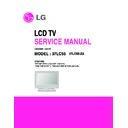LG 37LC55 (CHASSIS:LD73A) Service Manual ▷ View online
7. Mechanical specification
1) 26LC55
- 13 -
No. Item
Content
Unit
Remark
1. Product
Widt(W)
Length(D) Height(H) mm
Dimension
Before Packing
676.4
221
529.2
mm
With Stant
After Packing
881
210
560
mm Box Out Size
2.
Product
Only SET
10.04
Kg
With BOX
13.04
Kg
2) 32LC55
No. Item
Content
Unit
Remark
1. Product
Widt(W)
Length(D) Height(H) mm
Dimension
Before Packing
806.6
249
605.6
mm
With Stant
After Packing
1230
332
867
mm Box Out Size
2.
Product
Only SET
14.1
Kg
With BOX
16.6
Kg
3) 37LC55
No. Item
Content
Unit
Remark
1. Product
Widt(W)
Length(D) Height(H) mm
Dimension
Before Packing
927
280.5
692.8
mm
With Stant
After Packing
1021
296
877
mm Box Out Size
2.
Product
Only SET
20
Kg
With BOX
25
Kg
4) 42LC55
No. Item
Content
Unit
Remark
1. Product
Widt(W)
Length(D) Height(H) mm
Dimension
Before Packing
1033.4
287.6
750
mm
With Stant
After Packing
1119
374
858
mm Box Out Size
2.
Product
Only SET
24.5
Kg
With BOX
30.4
Kg
- 14 -
ADJUSTMENT INSTRUCTION
1. Application Range
This spec. sheet is applied to all of the LD73A chassis
manufactured at LG TV Plant all over the world.
manufactured at LG TV Plant all over the world.
2. Specification.
2.1 Because this is not a hot chassis, it is not necessary to
use an isolation transformer. However, the use of isolation
transformer will help to protect test instruments.
transformer will help to protect test instruments.
2.2 Adjustment must be done in the correct sequence.
2.3 The adjustment must be performed at 25±5°C emperature
2.3 The adjustment must be performed at 25±5°C emperature
and 65±10% relative humidity if there is no specified
designation.
designation.
2.4 The input voltage of the receiver must be kept between
100~220V, 50/60Hz.
2.5 Before adjustment, execute Heat-Run for 30 minutes at
RF no signal.
3. Channel Memory
3.1 Setting up the LGIDS
1) Install the LGIDS.
2) After installation, restart your PC.
3) Extract [files.zip] to folder [c:\LGIDS\files].
4) Start LGIDS.
2) After installation, restart your PC.
3) Extract [files.zip] to folder [c:\LGIDS\files].
4) Start LGIDS.
3.2 Channel memory method
1) Press TILT key in Adjust remocon(Automatic setting).
2) Setting up like bottom figure.
2) Setting up like bottom figure.
{Confirmation: Press ADJ Key in the Adjust remocon.
Select “System Control2” by using D/E (CH+/-) key, and
press Á (ENTER) RS-232 Host:Gprobe, Baud
Rate:115200bps, Download:Cortez}
Rate:115200bps, Download:Cortez}
3) Connect RS232 cable (Use the general RS-232C
Twisted Serial Cable).
4) Operate LGIDS.
5) Select “Hurricane” and “ALL” on Model dialog and check
5) Select “Hurricane” and “ALL” on Model dialog and check
your connection in Communication dialog.
(If your connection is ‘NG’, then set your
PORT(COM1,2,3,…) correctly. If your connection has
PORT(COM1,2,3,…) correctly. If your connection has
completed, you can see
6) Select proper CH_memory file(*.nvm) for each model at
[Channel Download] [Write Batch].
Next, select proper binary file(*.bin) including the CH
information for each model at [Channel Download] =>
[NVRAM File].
[NVRAM File].
7) Click the [Download] button.
It means the completion of the CH memory download if all
It means the completion of the CH memory download if all
items show 'OK' and Status is changed by 'PASS' at the
lower right corner of the window
lower right corner of the window
4. ADC Calibration
=> Caution: - System control RS-232 Host should be “PC” for
adjustment.
- Before AV ADC Calibration, execute the
“Module selection”
4.1 Adjustment of RF / AV / S-VIDEO
* Required Equipments
* Required Equipments
Remote controller for adjustment.
MSPG-925FS Pattern Generator (Which has Video Signal:
MSPG-925FS Pattern Generator (Which has Video Signal:
7 ColorBar Pattern shown in Fig. 1)
=> Model: 202 / Pattern: 65
Ready
ADC
RF/AV/S-VIDEO
Component
RGB-PC
MSPG925FS
PAL
Model:215(720P)
Model:3
INPUT SELECT
AV3
Pattern:65
(1024x768 768Hz)
Model:202(PAL-BGDHI)
*720P/50Hz
Pattern:65
Pattern:65
7 Color Bar
*PAL 7 Color Bar
- 15 -
4.1.1 Method of Auto RF / AV / S-VIDEO Color Balance
(PAL_BGDHI).
1) Input the Video Signal: 7 Color Bar signal into AV3.
2) Set the PSM to Dynamic mode in the Picture menu.
2) Set the PSM to Dynamic mode in the Picture menu.
[Fig.1]
3) Press IN-START key on R/C for adjustment.
4) Press the G (Vol. +) key to operate the set, then it
becomes automatically.
5) Auto-RGB OK means the adjustment is completed.
4.2 Adjustment of Component
[ Required Equipments
[ Required Equipments
Remote controller for adjustment
MSPG-925FS Pattern Generator. (Which has 720p/50Hz
MSPG-925FS Pattern Generator. (Which has 720p/50Hz
YPbPr output Pattern shown in Fig. 2)
=> Model: 215 / Pattern: 65
=> Model: 215 / Pattern: 65
4.2.1 Method of Auto Component Color Balance
1) Input the Component 720p/50Hz 7 Color Bar (MSPG-
925FS model:215, pattern:65) signal into Component.
2) Set the PSM to Dynamic mode in the Picture menu.
[Fig.2]
3) Press the IN-START key on R/C for adjustment.
4) Press the G (Vol. +) key to operate the set , then it
4) Press the G (Vol. +) key to operate the set , then it
becomes automatically.
5) Auto-RGB OK means the adjustment is completed.
4.3 Adjustment of RGB
[ Required Equipments
[ Required Equipments
Remote controller for adjustment
MSPG-925FS Pattern Generator( Which has XGA
MSPG-925FS Pattern Generator( Which has XGA
[1024*768] 60Hz 7 color bar 100% pattern shown in Fig. 4 )
4.3.1 Method of Auto RGB Color Balance
1) Input the PC 1024x768 @ 60Hz 7 Color Bar (MSPG-
925FS model:3, pattern:65) signal into RGB. (using D-sub
to D-sub cable)
to D-sub cable)
2) Set the PSM to Dynamic mode in Picture menu.
3) Press the IN-START key on R/C for adjustment.
3) Press the IN-START key on R/C for adjustment.
[Fig.4]
4) Press the G(Vol. +) key operate To set , then it becomes
automatically.
5) Auto-RGB OK means adjustment is completed.
- 16 -
Before adjusting White-balance , the AV
ADC should be done.
ADC should be done.
5. White Balance
* Test Equipment
Color Analyzer (CA-210/CH.9)
When you adjust LCD color temperature, on Color analyzer
When you adjust LCD color temperature, on Color analyzer
(CA-210), you should use Channel 9 which is Matrix
compensated (White, Red, Green, Blue revised) by CS-
1000 and adjust in accordance with White balance
adjustment coordinate which is specified on the next..
compensated (White, Red, Green, Blue revised) by CS-
1000 and adjust in accordance with White balance
adjustment coordinate which is specified on the next..
Auto-control interface and directions
1. Adjust in the place where the influx of light like floodlight
around is blocked. (illumination is less than 10ux).
2. -. In case of PDP: Measure and adjust after sticking the
Color Analyzer (CA-100+, CA-210 ) to the side of the
module.
module.
-. In case of LCD: Adhere closely the Color Analyzer ( CA-
210 ) to the module less than 10cm distance, keep it with
the surface of the Module and Color Analyzer’s Prove
vertically.(80~100°).
the surface of the Module and Color Analyzer’s Prove
vertically.(80~100°).
3. Aging time
-. After aging start, keep the power on (no suspension of
power supply) and heat-run over 15 minutes.
-. In case of PDP, keep white pattern using inside pattern.
-. In case of LCD, using ‘no signal’ or ‘full white pattern’ or
-. In case of LCD, using ‘no signal’ or ‘full white pattern’ or
the others, check the back light on.
5.1 Manual white Balance
One of R Gain / G Gain / B Gain should be kept on 80, and
One of R Gain / G Gain / B Gain should be kept on 80, and
others are controlled lowering from 80
1) Press 'power on' of the control R/C, set heat run to white
by pressing G , and heat run over 15 minutes
(Set: RS-233 Host: PC, Baud Rate: 115200bps, Download:
Cortez).
Cortez).
2) Zero Calibrate CA-210, and when controlling, stick the
sensor to the center of LCD module surface.
3) Double click In-start key on Controlling R/C and get in
‘white balance’.
4) Set test-pattern on and display inside pattern. Control is
carried out on three color temperature, COOL, MEDIUM,
WARM. (Control is carried out three times,)
WARM. (Control is carried out three times,)
5) When the R/G/B GAIN is 80 on OSD, it is the FULL
DYNAMIC Range of the Module. In order to control white
balance without the saturation of FULL DYNAMIC Range
and DATA, one of R Gain / G Gain / B Gain should be
kept on 80, and other two is controlled lowering from 80.
balance without the saturation of FULL DYNAMIC Range
and DATA, one of R Gain / G Gain / B Gain should be
kept on 80, and other two is controlled lowering from 80.
* Color Temperature: Cool, Medium, Warm
1. When R GAIN is set to 80
1. When R GAIN is set to 80
- Control G GAIN and B GAIN by lowering from 80.
2. When B GAIN is set to 80
- Control R GAIN and G GAIN by lowering from 80.
3. When G GAIN is set to 80
- Control R GAIN and B GAIN by lowering from 80.
One of R Gain / G Gain / B Gain should be kept on 80, and
- Control R GAIN and B GAIN by lowering from 80.
One of R Gain / G Gain / B Gain should be kept on 80, and
adjust other two lower than 80.
(When R/G/B GAIN are all 80, it is the FULL DYNAMIC Range
of Module)
Click on the first or last page to see other 37LC55 (CHASSIS:LD73A) service manuals if exist.