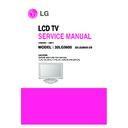LG 32LG5600 (CHASSIS:LD85D) Service Manual ▷ View online
7. ADC Calibration
<Caution>
- System control RS-232 Host should be “PC” for adjustment.
- Before AV ADC Calibration, execute the “Module selection”.
- System control RS-232 Host should be “PC” for adjustment.
- Before AV ADC Calibration, execute the “Module selection”.
7.1. Adjustment of RF/AV/S-VIDEO
(1) Required Equipments
- Remote controller for adjustment
- MSPG-925FS Pattern Generator (Which has Video
- MSPG-925FS Pattern Generator (Which has Video
Signal: 7 Color Bar Pattern shown in Fig. 1)
=> Model: 202 / Pattern: 65
=> Model: 202 / Pattern: 65
(2) Method of Auto RF/AV/S-VIDEO Color Balance.
1) Input the Video Signal : 7 Color Bar signal into AV3.
2) Set the PSM to Dynamic mode in the Picture menu.
3) Press ADJ key on R/C for adjustment.
4) Press the
2) Set the PSM to Dynamic mode in the Picture menu.
3) Press ADJ key on R/C for adjustment.
4) Press the
G
(Vol.+) key to operate the set, then it
becomes automatically.
5) On bottom side of OSD, “AV OK” means the adjustment
is completed.
7.2. Adjustment of Component
(1) Required Equipments
- Remote controller for adjustment
- MSPG-925FS Pattern Generator (Which has 720p/50Hz
- MSPG-925FS Pattern Generator (Which has 720p/50Hz
YPbPr output Pattern shown in Fig.1)
=> Model:215/Pattern: 65
=> Model:215/Pattern: 65
(2) Method of Auto Component Color Balance
1) Input the Component 720p/50Hz 7 Color Bar(MSPG-
925FS model:215, pattern:65) signal into Component.
2) Set the PSM to Dynamic mode in the Picture menu.
3) Press the ADJ key on R/C for adjustment.
4) Press the
3) Press the ADJ key on R/C for adjustment.
4) Press the
G
(Vol.+) key to operate the set , then it
becomes automatically.
5) On bottom side of OSD, “Component OK” means the
adjustment is completed.
7.3. Adjustment of RGB
(1) Required Equipments
- Remote controller for adjustment
- MSPG-925F Pattern Generator (Which has XGA
- MSPG-925F Pattern Generator (Which has XGA
[1024*768] 60Hz 8color bar 100% pattern shown in Fig.1)
(2) Method of Auto RGB Color Balance
1) Input the PC 1024x768@60Hz 100% Color Bar pattern
(MSPG-925F model:65, pattern:60) into RGB.
(Using D-sub to D-sub cable)
(Using D-sub to D-sub cable)
2) Set the PSM to Dynamic mode in Picture menu.
3) Press the IN-START key on R/C for adjustment
4) Press the
3) Press the IN-START key on R/C for adjustment
4) Press the
G
(Vol.+) key operate To set , then it becomes
automatically.
5) On bottom side of OSD, “RGB OK” means the
adjustment is completed.
* Before White-balance, the AV ADC should be done.
8. White Balance
* Test Equipment
Color Analyzer (CA-210/CH.9)
-> When you adjust LCD color temperature, on Color
analyzer (CA-210), you should use Channel 9 which is
Matrix compensated (White, Red, Green, Blue revised) by
CS-1000 and adjust in accordance with White balance
adjustment coordinate which is specified on the next.
-> When you adjust LCD color temperature, on Color
analyzer (CA-210), you should use Channel 9 which is
Matrix compensated (White, Red, Green, Blue revised) by
CS-1000 and adjust in accordance with White balance
adjustment coordinate which is specified on the next.
* Color temperature standards according to CSM and Module
Cool : 11,000k
Medium : 9,300k
Warm : 6,500k
Medium : 9,300k
Warm : 6,500k
* White balance adjustment coordinate and color temperature
- PC (for communication through RS-232C)
-> UART Baud rate : 115200 bps
- Luminance Y AV : upper 200 cd/m
2
≥ (Typ : 350 cd/m
2
)
-> Applying to Cool, Medium, Warm mode
* Connecting picture of the measuring instrument (On
Automatic control )
Inside PATTERN is used when W/B is controlled. Connect to
auto controller or push control R/C IN-START -> Enter the
mode of White-Balance, the pattern will come out.
Inside PATTERN is used when W/B is controlled. Connect to
auto controller or push control R/C IN-START -> Enter the
mode of White-Balance, the pattern will come out.
* Measurement color analyzer : CS1000 or CA210(CH 9)
- 12 -
ADC
RF/AV/S-VIDEO
Component
RGB-PC
MSPG925FS PALJ
Model:215 (720P)
Model: 60
INPUT SELECT AV3
Pattern:65
(1024*768 60Hz)
Model: 202 (PAL-BGDHI) * 720P/50Hz
Pattern: 65
Pattern: 65
7 Color Bar
* PAL 7 Color Bar
Cool
CS-1000
CA-210(CH 9)
x
0.276
0.276±0.002
y
0.283
0.283±0.002
∆uv
0.000
0.000
Medium
CS-1000
CA-210(CH 9)
x
0.285
0.285±0.002
y
0.293
0.293±0.002
∆uv
0.000
0.000
Warm
CS-1000
CA-210(CH 9)
x
0.313
0.313±0.002
y
0.329
0.329±0.002
∆uv
0.004
0.004
<Fig. 2> Connecting picture (On Automatic Control)
- 13 -
* Auto adjustment Map (RS-232C)
* Auto-control interface and directions
1) Adjust in the place where the influx of light like floodlight
around is blocked. (illumination is less than 10ux).
2) Adhere closely the Color Analyzer (CA-210) to the module
less than 10cm distance, keep it with the surface of the
Module and Color Analyzer’s Prove vertically. (80~100°).
Module and Color Analyzer’s Prove vertically. (80~100°).
3) Aging time
- After aging start, keep the power on (no suspension of
power supply) and heat-run over 15 minutes.
- Using ‘no signal’ or ‘full white pattern’ or the others,
check the back light on.
8.1. Auto white Balance
(set:RS-233 Host:PC, Baud Rate:115200bps, Download:Cortez)
: Inside pattern is used when white balance is controlled.
Connect as below figure and click the start button on W/B
execution program. W/B is automatically processing
Cool_Medium_Warm in order.
When W/B is completed, you can see ‘OK’ on PC monitor.
Connect as below figure and click the start button on W/B
execution program. W/B is automatically processing
Cool_Medium_Warm in order.
When W/B is completed, you can see ‘OK’ on PC monitor.
8.2. Manual white Balance
- One of R Gain / G Gain / B Gain should be kept on 80, and
others are controlled lowering from 80
1) Press ‘power on’ of the control R/C, set heat run to white by
pressing
G
, and heat run over 15 minutes. (Set : RS-233
Host : PC, Baud Rate : 115200bps, Download : Cortez)
2) Zero Calibrate CA-210, and when controlling, stick the
sensor to the center of LCD module surface.
3) Double click In-start key on Controlling R/C and get in ‘white
balance’.
4) Set test-pattern on and display inside pattern. Control is
carried out on three color temperature, COOL, MEDIUM,
WARM. (Control is carried out three times,)
WARM. (Control is carried out three times,)
5) When the R/G/B GAIN is 80 on OSD, it is the FULL
DYNAMIC Range of the Module. In order to control white
balance without the saturation of FULL DYNAMIC Range
and DATA, one of R Gain / G Gain / B Gain should be kept
on 80, and other two is controlled lowering from 80.
balance without the saturation of FULL DYNAMIC Range
and DATA, one of R Gain / G Gain / B Gain should be kept
on 80, and other two is controlled lowering from 80.
* Color Temperature: Cool, Medium, Warm
1) When R GAIN is set to 80
- Control G GAIN and B GAIN by lowering from 80.
2) When B GAIN is set to 80
- Control R GAIN and G GAIN by lowering from 80.
3) When G GAIN is set to 80
- Control R GAIN and B GAIN by lowering from 80.
One of R Gain / G Gain / B Gain should be kept on 80,
and adjust other two lower than 80.
(When R/G/B GAIN are all 80, it is the FULL DYNAMIC
Range of Module)
and adjust other two lower than 80.
(When R/G/B GAIN are all 80, it is the FULL DYNAMIC
Range of Module)
9. Set information(Serial No & Model name)
(1) Setting up like bottom figure (After setting white balance,
this is set)
(Setting : Press IN-START key in the Adjust remote control.
Select “System Control 2” by using
(Setting : Press IN-START key in the Adjust remote control.
Select “System Control 2” by using
D
/
E
(CH+/-) key, and
press
A
(ENTER). Using Adjust remote control, RS-232
Host & Baud Rate & Download value change
RS-232 Host:PC, Baud Rate:115200bps, Download:Cortez)
RS-232 Host:PC, Baud Rate:115200bps, Download:Cortez)
(2) Bar-code scanning
1) Push the menu button in DTV mode.
Select the SETUP -> Diagnostics -> To set
2) Check the Serial Number.
Type
LD82D
Baud Rate
Data bit
Stop bit
Parity
115200
8
1
None
Index
Cmd 1 Cmd 2 Data Min Value
Max Value
R-Gain_Normal
j
a
00(00)
128(80)
G-Gain_Normal
j
b
00(00)
128(80)
B-Gain_Normal
j
c
00(00)
128(80)
R-Gain_Warm
j
d
00(00)
128(80)
G-Gain_Warm
j
e
00(00)
128(80)
B-Gain_Warm
j
f
00(00)
128(80)
R-Gain_Cool
j
g
00(00)
128(80)
G-Gain_Cool
j
h
00(00)
128(80)
B-Gain_Cool
j
i
00(00)
128(80)
R-Offset_Normal
l
j
00(00)
128(80)
G-Offset_Normal
l
k
00(00)
128(80)
B-Offset_Normal
l
l
00(00)
128(80)
R-Offset_Warm
l
m
00(00)
128(80)
G-Offset_Warm
l
n
00(00)
128(80)
B-Offset_Warm
l
o
00(00)
128(80)
R-Offset_Cool
l
p
00(00)
128(80)
G-Offset_Cool
l
q
00(00)
128(80)
B-Offset_Cool
l
r
00(00)
128(80)
w
b
00
Starting W/B ADJ
w
b
10
Using internal Pattern
w
b
ff
Ending W/B ADJ
- 14 -
TROUBLESHOOTING
1. Power Board
1-1. The full flowchart for the voltage output
Start check
Manufacture’s model
passage
1. Check the Power Off
status.
Does the whole
screen appear?
screen appear?
Is it
identical to when the
power is off?
No
Yes
No
Yes
Yes
Yes
Yes
2. Check the Interface
signal status.
Is the Interface
signal operating?
Yes
3. Check the St-by 5V
signal circuit.
Does the
low pressure output
appear?
Does the
St-by 5V signal
appear?
No
No
Yes
4. Check the 5V Monitor
signal circuit.
Does the
5V Monitor signal
appear?
No
7. Check the VSC Vs-ON
signal
Does the
high tension output
appear?
Does the
VSC signal Vs-ON
appear?
No
No
Does the
high tension
output voltage
occur?
When
removing the Y B/D
Module input connector,
does output voltage
drop?
When the
Y, Z B/D Module
input connector, does Power
Board high tension
output voltage
drop?
No
No
No
9. Check the Power
Board Output high
tension circuit
Yes
10. Check the Z B/D
Module output circuit
Yes
When
removing the Z B/D
Module input connector,
does output voltage
drop?
11. Check the Y B/D
Module output circuit
Yes
Yes
8. Check the Vs, Va
voltage output circuit.
Does the
Vs, Va voltage output
appear?
No
Yes
Yes
5. Check the VSC RL-ON
signal.
Does the
VSC signal RL-ON
appear?
No
6. Check the VSC low
pressure output
Does the
VSC low pressure
output appear?
No
- 15 -
2. No Power
(1) Symptom
1) Does not minute discharge at module.
2) Non does not come into the front LED.
2) Non does not come into the front LED.
(2) Procedure check
Is the power cord plugged in?
Plug in the power cord.
Yes
No
Is the Line Filter and Power
Board Cable connected?
Connect the Cable.
Yes
No
Is the appropriate Fuse(F101) on
the Power Board?
Replace the Fuse.
Yes
No
Is the Power Board and 13P of
VSC Board Cable connected?
Connect the Cable.
Yes
No
After removing the cables, connect them to the Power Board(except the
SC101 connection cable), and change the AC voltage marking to manual.
When ST-BY 5V does not operate, replace the Power Board.
SC101 connection cable), and change the AC voltage marking to manual.
When ST-BY 5V does not operate, replace the Power Board.
Click on the first or last page to see other 32LG5600 (CHASSIS:LD85D) service manuals if exist.