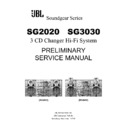JBL SG 3030 User Manual / Operation Manual ▷ View online
16
Recording From a CD, Radio
or Externally Connected
Equipment
Recordings can only be made using Deck B. Only
normal bias tapes should be used.
normal bias tapes should be used.
1. Power the unit on ¡
1, and insert a blank
tape into Deck B. Use the Fast Forward §
9
or Rewind §
# buttons to proceed to the
point where you wish the recording to start.
Make sure to proceed past the tape leader to
avoid missing the beginning of the source
signal.
Make sure to proceed past the tape leader to
avoid missing the beginning of the source
signal.
2. Press the Play Mode h button repeatedly
to select recording on one side only
to select recording on one side only
or to
record on both sides in auto reverse mode
.
We do not recommend that you use the endless
loop mode
loop mode
, as it may result in rerecording
over desired material that was recorded earlier
in the session.
in the session.
3. Select the source input: Tuner, CD,
Aux 1/MP3, Aux 2
Aux 1/MP3, Aux 2
‹^35.
4. Press the Rec/Pause button d
8 to place
JBL Soundgear in the Recording Ready mode.
The Record indicator
The Record indicator
i will flash.
5. Press the Play button c
7 to begin record-
ing onto the front side of the tape, or the
Reverse button g
Reverse button g
@ to begin recording onto
the reverse side of the tape. The direction of
the tape will be indicated in the display
the tape will be indicated in the display
h.
JBL Soundgear will automatically start the
input source and the recording session
simultaneously.
input source and the recording session
simultaneously.
6. The recording may be interrupted to skip over
undesired material by pressing the Rec/Pause
button d
undesired material by pressing the Rec/Pause
button d
8. To resume recording, press either
the Rec/Pause button d
8, or the Play but-
ton c
7.
7. To end the recording session (but not the
input), press the Stop/Reset button
input), press the Stop/Reset button
6.
Alternatively, JBL Soundgear will stop recording
automatically when it reaches the end of
the tape.
automatically when it reaches the end of
the tape.
CD Sync Recording
The CD Sync recording function dubs a complete
CD or programmed tracks automatically onto a
cassette.
CD or programmed tracks automatically onto a
cassette.
1. Select the CD Function
.
2. Open the CD compartment with the CD
Open/Close button ‚, insert discs and close
the CD compartment again.
Open/Close button ‚, insert discs and close
the CD compartment again.
3. If desired, program a play list of selected
tracks (see Programmed Play section on p. 14).
tracks (see Programmed Play section on p. 14).
If you wish to record only one track, use the
Forward or Reverse Search buttons
§&( to select that track.
Forward or Reverse Search buttons
§&( to select that track.
4. Insert a blank tape into Deck B. Use the Fast
Forward §
Forward §
9 or Rewind §# buttons to
proceed to the point where you wish the record-
ing to start. Make sure you have enough blank
tape available to fully record the CD or pro-
grammed play list.
ing to start. Make sure you have enough blank
tape available to fully record the CD or pro-
grammed play list.
5. Press the Play Mode h button repeatedly
to select recording on one side only
to select recording on one side only
or to
record on both sides in auto reverse mode
.
We do not recommend that you use the endless
loop mode
loop mode
, as it may result in rerecording
over desired material that was recorded earlier
in the session.
in the session.
If JBL Soundgear is unable to finish recording a
track on the first side of the tape, it will record
that track completely on the reverse side.
track on the first side of the tape, it will record
that track completely on the reverse side.
6. Press the CD Sync button to
begin
recording. JBL Soundgear will play the tape in
Mute mode for 7 seconds in order to skip the
tape leader; then the CD player will begin play-
ing and JBL Soundgear will begin recording.
Mute mode for 7 seconds in order to skip the
tape leader; then the CD player will begin play-
ing and JBL Soundgear will begin recording.
JBL Soundgear will not allow you to select a
different input without stopping the recording
session.
different input without stopping the recording
session.
Recording From Tape
to Tape (Dubbing)
JBL Soundgear will only dub recorded materials
from Deck A to Deck B, since only Deck B is
capable of recording. Use only normal bias tape
in JBL Soundgear.
from Deck A to Deck B, since only Deck B is
capable of recording. Use only normal bias tape
in JBL Soundgear.
1. Insert a previously recorded cassette in Deck A
with the side you wish to copy facing toward
you. Insert a blank cassette in Deck B with the
side you wish to record on facing toward you.
with the side you wish to copy facing toward
you. Insert a blank cassette in Deck B with the
side you wish to record on facing toward you.
2. Press the Tape A/B button ¤
)! to
select the tape function, and press it repeatedly
to select each deck so that you can rewind each
tape to the beginning using the Rewind button
§#.
to select each deck so that you can rewind each
tape to the beginning using the Rewind button
§#.
3. Press the Normal Dub button k to automat-
ically start dubbing at normal (regular playback)
speed. Alternatively, press the High Dub i
button to automatically start dubbing at twice
normal playback speed. The quality of the
recording may be better if Normal Speed dub-
bing is used rather than High Speed Dubbing.
When dubbing at high speed, turn down the
Volume ⁄
ically start dubbing at normal (regular playback)
speed. Alternatively, press the High Dub i
button to automatically start dubbing at twice
normal playback speed. The quality of the
recording may be better if Normal Speed dub-
bing is used rather than High Speed Dubbing.
When dubbing at high speed, turn down the
Volume ⁄
Ù to prevent possible damage to
the loudspeakers by the high-pitched playback
of the source tape.
of the source tape.
4. During dubbing, the Pause button d
8 will
have no effect. You cannot change the speed of
the dub during a dub. Although the Volume
control ⁄
the dub during a dub. Although the Volume
control ⁄
Ù will affect the level of playback,
it will have no effect on the recording level,
which is not adjustable.
which is not adjustable.
5. Press the Stop/Reset button
6 to end
the dubbing session. Alternatively, the unit will
stop automatically at the end of the tape.
stop automatically at the end of the tape.
43
39
42
43
42
41
ENJOYING JBL SOUNDGEAR
Recording Tapes
17
ADVANCED FEATURES
Dual Alarms and Timer Recording
Alarm and Timer Setting
JBL Soundgear offers a flexible dual alarm and
timer capability, which allows you to program
the system to either play or record two different
sources at two different times, for as long a
duration as you choose.
1. Make sure the current time displayed
timer capability, which allows you to program
the system to either play or record two different
sources at two different times, for as long a
duration as you choose.
1. Make sure the current time displayed
c is
correct by pressing the Clock button ™; see
the Setting the Clock section of this manual on
p. 10 to set the clock correctly. If you plan on
selecting the Tuner, make sure that the desired
station has been programmed as a preset (see
Programming Preset Stations section on p. 12).
2. Press the Alarm 1 £ or Alarm 2 ¢ button
to enter the timer setting mode. (If the timer
was previously set, press and hold the button
for more than 1.5 seconds.) The Alarm/Timer
clockface indicator will appear in the display
w and the available source selections –
TUNER, CD, TAPE – will flash in the display
in turn.
3.
the Setting the Clock section of this manual on
p. 10 to set the clock correctly. If you plan on
selecting the Tuner, make sure that the desired
station has been programmed as a preset (see
Programming Preset Stations section on p. 12).
2. Press the Alarm 1 £ or Alarm 2 ¢ button
to enter the timer setting mode. (If the timer
was previously set, press and hold the button
for more than 1.5 seconds.) The Alarm/Timer
clockface indicator will appear in the display
w and the available source selections –
TUNER, CD, TAPE – will flash in the display
in turn.
3.
(a) If you want to select the Tuner, press
the Set/Station button ∞ while TUNER
appears in the display window
appears in the display window
c. “Play”
and “Rec” will flash in turn.
(b) Press the Set/Station button ∞ to
select either Play or Rec.
• Play: Tuner plays only
• Rec: Tuner plays and is recorded by
• Rec: Tuner plays and is recorded by
Deck B. Make sure that a blank cassette is
loaded in Deck B and rewound to its beginning
or desired starting point.
loaded in Deck B and rewound to its beginning
or desired starting point.
(c) Press the Preset Down or Up button
cg4 to select a desired radio station. If no
Preset stations have been programmed into
memory, JBL Soundgear will default to the last
tuned station.
Preset stations have been programmed into
memory, JBL Soundgear will default to the last
tuned station.
(d) Press the Set/Station button ∞ to
enter the selected preset number.
4. If you wish to select a CD or Tape, press
the Set/Station button ∞ while CD or TAPE
appears in the display window
4. If you wish to select a CD or Tape, press
the Set/Station button ∞ while CD or TAPE
appears in the display window
c.
If you have selected CD, or Tape A, “PLAY” and
“REC” will flash alternately in the display
“REC” will flash alternately in the display
c.
Press the Set/Station button ∞ to select
either PLAY or REC. If you choose to make a
recording, make sure that a blank cassette is
loaded in Deck B and rewound to its beginning
or desired starting point.
5. Set the hour by pressing the Preset Down or
Up buttons cg
either PLAY or REC. If you choose to make a
recording, make sure that a blank cassette is
loaded in Deck B and rewound to its beginning
or desired starting point.
5. Set the hour by pressing the Preset Down or
Up buttons cg
4.
6. Press the Set/Station button ∞ to enter the
hour the alarm will turn the selected source on.
The minutes will flash
hour the alarm will turn the selected source on.
The minutes will flash
c.
7. Set the minutes by pressing the Preset
Down or Up buttons cg
Down or Up buttons cg
4.
8. Press the Set/Station button ∞ to enter the
minutes. “OFF” will flash in the display
minutes. “OFF” will flash in the display
c,
and the menu will now guide you through set-
ting the time the system will turn off.
9. Program the time to turn off in the same way
as the time to turn on, by using the Preset
Down or Up buttons cg
ting the time the system will turn off.
9. Program the time to turn off in the same way
as the time to turn on, by using the Preset
Down or Up buttons cg
4 to select the hour
or minute, and the Set/Station button ∞ to
enter the setting.
10. Set the volume level by pressing the Preset
Down or Up buttons cg
enter the setting.
10. Set the volume level by pressing the Preset
Down or Up buttons cg
4.
11. Press the Set/Station button ∞ to enter
the selected volume level. The clockface and the
Alarm number (1 or 2) will remain lit in the dis-
play
the selected volume level. The clockface and the
Alarm number (1 or 2) will remain lit in the dis-
play
w, and the alarm will be set and armed.
12. When you turn the power off ¡
1, JBL
Soundgear will automatically turn itself on at
the programmed time and play and/or record the
selected source for as long as it has been pro-
grammed to play.
the programmed time and play and/or record the
selected source for as long as it has been pro-
grammed to play.
To Cancel or
Check the Timer:
Each time the Alarm 1 £ or Alarm 2 ¢ but-
ton is pressed you can arm or disarm that alarm.
If the alarm was previously set, press the button
£¢ twice to display the alarm settings. Press
it once to disarm the alarm, but retain any set-
tings in memory. When the alarm is armed, the
clockface and alarm number (1 or 2) indicators
will light in the display
ton is pressed you can arm or disarm that alarm.
If the alarm was previously set, press the button
£¢ twice to display the alarm settings. Press
it once to disarm the alarm, but retain any set-
tings in memory. When the alarm is armed, the
clockface and alarm number (1 or 2) indicators
will light in the display
w as will the REC indi-
cator
x if applicable. When the alarm is dis-
armed, the indicators will go out.
Alarm and Timer Notes
1. The Alarm indicator
w will flash when the
unit is playing in Alarm mode. Press the Alarm
button £¢ to defeat the alarm, which will not
shut the unit off.
2. When CD or Tape is selected for playback, if
no disc is in the disc drawer or no cassette tape
is in the cassette deck, the Tuner function will
turn on instead.
3. When CD is selected for playback, Repeat
All Disc will be selected automatically.
4. When TAPE is selected for playback, if both
cassette decks have cassette tapes; the cas-
sette tape in Deck B will play first.
5. If the unit is turned on manually, it will not
shut off automatically at the programmed turn-
off time.
6. If both Alarm 1 and Alarm 2 are set, and their
times do not overlap – that is, the earlier alarm
is programmed to turn off before the later alarm
will turn on – then both alarms will turn the unit
on and off as programmed.
button £¢ to defeat the alarm, which will not
shut the unit off.
2. When CD or Tape is selected for playback, if
no disc is in the disc drawer or no cassette tape
is in the cassette deck, the Tuner function will
turn on instead.
3. When CD is selected for playback, Repeat
All Disc will be selected automatically.
4. When TAPE is selected for playback, if both
cassette decks have cassette tapes; the cas-
sette tape in Deck B will play first.
5. If the unit is turned on manually, it will not
shut off automatically at the programmed turn-
off time.
6. If both Alarm 1 and Alarm 2 are set, and their
times do not overlap – that is, the earlier alarm
is programmed to turn off before the later alarm
will turn on – then both alarms will turn the unit
on and off as programmed.
7. If the settings of the timers overlap, then
JBL Soundgear will turn on at the earliest set
turn-on time and play continuously until the
later turn-off time. It will only play the source
that was selected for the earlier timer, and will
not play the source that was selected for the
later timer.
JBL Soundgear will turn on at the earliest set
turn-on time and play continuously until the
later turn-off time. It will only play the source
that was selected for the earlier timer, and will
not play the source that was selected for the
later timer.
Setting the
Sleep Timer
(Available only using the remote control)
When the sleep timer is used, the power is
automatically turned off after the specified time
has elapsed.
1. To specify the time until the power is turned
off, press the Sleep button
When the sleep timer is used, the power is
automatically turned off after the specified time
has elapsed.
1. To specify the time until the power is turned
off, press the Sleep button
$. “SLEEP 90” will
appear in the display
c for about 5 seconds.
This means that the unit will turn off automati-
cally after 90 minutes. Each time the Sleep but-
ton
cally after 90 minutes. Each time the Sleep but-
ton
$ is pressed while the SLEEP display
appears, the time interval before the unit will
turn off is reduced by 10 minutes (e.g., 80...70...).
Select the desired time interval before turn-off.
2. To check the remaining time until the power
is turned off, while the sleep function is active,
press the Sleep button
turn off is reduced by 10 minutes (e.g., 80...70...).
Select the desired time interval before turn-off.
2. To check the remaining time until the power
is turned off, while the sleep function is active,
press the Sleep button
$ briefly. The time
remaining until turn-off is displayed for about 5
seconds.
Note: If you press the Sleep button
seconds.
Note: If you press the Sleep button
$ while
the sleep time is displayed, the SLEEP timer will
reduce the time until turn-off.
3. To cancel the sleep timer, press the Sleep
button
reduce the time until turn-off.
3. To cancel the sleep timer, press the Sleep
button
$ repeatedly until “10” appears, and
then press the SLEEP button once again while
“10” is displayed.
“10” is displayed.
ON TIME
(AM 6:00)
(AM 6:00)
OFF TIME
(AM 7:00)
(AM 7:00)
Alarm 1
ACTUAL TIME
JBL SOUNDGEAR PLAYS
ON TIME
(AM 7:10)
(AM 7:10)
OFF TIME
(AM 8:00)
(AM 8:00)
Alarm 2
ACTUAL TIME
JBL SOUNDGEAR PLAYS
ON TIME
(AM 6:00)
(AM 6:00)
OFF TIME
(AM 7:10)
(AM 7:10)
Alarm 1
ON TIME
(AM 7:00)
(AM 7:00)
OFF TIME
(AM 8:00)
(AM 8:00)
Alarm 2
ACTUAL TIME
JBL SOUNDGEAR PLAYS
18
TROUBLESHOOTING
If there is no sound from either of the
speakers:
• Check that the unit is plugged into an active
electrical outlet.
• Check that the unit is turned on, and that a
source is selected and playing. If Tape or CD
was selected, make sure that a cassette or disc
has been inserted.
• Check that the Mute function has not been
selected and, if it has, turn it off using the
remote control.
• Adjust the Volume Control ⁄.
• Check all wires and connections between the
main unit and the speakers (see page 9). Make
sure all wires are connected, and that none of
the speaker wires are frayed, cut or punctured.
• If an external (auxiliary) source was selected,
make sure that the external unit is either
plugged into an active electrical outlet or pow-
ered by fully charged batteries. Make sure that
the external unit is turned on and playing.
Make sure that all wires between the main unit
and external unit are connected correctly, and
that none of the wires are frayed, cut or punc-
tured.
speakers:
• Check that the unit is plugged into an active
electrical outlet.
• Check that the unit is turned on, and that a
source is selected and playing. If Tape or CD
was selected, make sure that a cassette or disc
has been inserted.
• Check that the Mute function has not been
selected and, if it has, turn it off using the
remote control.
• Adjust the Volume Control ⁄.
• Check all wires and connections between the
main unit and the speakers (see page 9). Make
sure all wires are connected, and that none of
the speaker wires are frayed, cut or punctured.
• If an external (auxiliary) source was selected,
make sure that the external unit is either
plugged into an active electrical outlet or pow-
ered by fully charged batteries. Make sure that
the external unit is turned on and playing.
Make sure that all wires between the main unit
and external unit are connected correctly, and
that none of the wires are frayed, cut or punc-
tured.
If there is no sound coming from one
speaker:
• Check all wires and connections between the
main unit and the speakers (see page 9). Make
sure all wires are connected and that none of
the speaker wires are frayed, cut or punctured.
speaker:
• Check all wires and connections between the
main unit and the speakers (see page 9). Make
sure all wires are connected and that none of
the speaker wires are frayed, cut or punctured.
If the system plays at low volumes but
shuts off as volume is increased:
• Check all wires and connections between the
main unit and the speakers (see page 9). Make
sure all wires are connected, and that none of
the speaker wires are frayed, cut or punctured.
shuts off as volume is increased:
• Check all wires and connections between the
main unit and the speakers (see page 9). Make
sure all wires are connected, and that none of
the speaker wires are frayed, cut or punctured.
If there is low (or no) bass output:
• Make sure the connections to the left and
right speaker inputs
• Make sure the connections to the left and
right speaker inputs
have the correct
polarity (+ and –).
• Consider experimenting with the Boost func-
tion fi by selecting either PowerBass or Super
Boost.
• Consider adding a powered subwoofer to your
system.
• Consider experimenting with the Boost func-
tion fi by selecting either PowerBass or Super
Boost.
• Consider adding a powered subwoofer to your
system.
If there is low (or no) treble output:
• Check all wires and connections between the
main unit and the speakers (see page 9). Make
sure all wires are connected, and that none of
the speaker wires are frayed, cut or punctured.
• For Model SG3030, make sure the yellow plug
is connected to the correct Tweeter/Midrange
jack
• Check all wires and connections between the
main unit and the speakers (see page 9). Make
sure all wires are connected, and that none of
the speaker wires are frayed, cut or punctured.
• For Model SG3030, make sure the yellow plug
is connected to the correct Tweeter/Midrange
jack
on the rear panel of the main unit.
• Consider experimenting with the Boost func-
tion fi by selecting Treble Boost or Super
Boost.
• As a preventive measure to avoid damaging
your speakers, make sure never to exceed the
maximum volume when playing your system.
tion fi by selecting Treble Boost or Super
Boost.
• As a preventive measure to avoid damaging
your speakers, make sure never to exceed the
maximum volume when playing your system.
If the unit does not respond to remote con-
trol commands:
• Make sure the batteries are not weak, and
replace them if necessary.
• Make sure the remote sensor in the front
panel of the main unit is not blocked.
• Make sure the remote is no further than 23
feet (7 meters) away from the main unit, and
that it is aimed at the sensor head-on and not at
too much of an angle (no more than 30 degrees
from the center line).
• Turn off any fluorescent light in the vicinity of
the JBL Soundgear main unit.
trol commands:
• Make sure the batteries are not weak, and
replace them if necessary.
• Make sure the remote sensor in the front
panel of the main unit is not blocked.
• Make sure the remote is no further than 23
feet (7 meters) away from the main unit, and
that it is aimed at the sensor head-on and not at
too much of an angle (no more than 30 degrees
from the center line).
• Turn off any fluorescent light in the vicinity of
the JBL Soundgear main unit.
If the tuner (radio) buzzes or does not play
properly:
• Make sure you have tuned in to a frequency
that is in use in your area.
• Check the antenna connection, and adjust
the placement of the antenna wires for best
reception.
properly:
• Make sure you have tuned in to a frequency
that is in use in your area.
• Check the antenna connection, and adjust
the placement of the antenna wires for best
reception.
If RDS (Radio Data System) information
does not appear in the display:
• Make sure you have selected the FM band, as
RDS is not available on AM.
• Make sure the station you have tuned is
broadcasting an RDS signal by checking the
Web site listed on page 12.
• When the station’s signal is weak, the audio
signal may come through without the RDS
signal.
• For the first few seconds, the RDS data will
be garbled until the unit fully processes the
signal.
does not appear in the display:
• Make sure you have selected the FM band, as
RDS is not available on AM.
• Make sure the station you have tuned is
broadcasting an RDS signal by checking the
Web site listed on page 12.
• When the station’s signal is weak, the audio
signal may come through without the RDS
signal.
• For the first few seconds, the RDS data will
be garbled until the unit fully processes the
signal.
When attempting to delete a single preset
station, all presets are erased:
It is not possible to delete a single Preset sta-
tion, although it can be changed to a different
station (see page 12).
station, all presets are erased:
It is not possible to delete a single Preset sta-
tion, although it can be changed to a different
station (see page 12).
When attempting to delete a single track
from a programmed CD play list, the entire
play list was erased:
It is not possible to delete a single track from a
play list, although the track can be replaced by a
different track (see page 14).
from a programmed CD play list, the entire
play list was erased:
It is not possible to delete a single track from a
play list, although the track can be replaced by a
different track (see page 14).
If no sound is heard when tape is playing:
• Make sure tape is not blank.
• Make sure tape is not blank.
If tape does not record:
• Make sure record protection tabs have not
been removed from cassette. If they have, you
may cover the protection holes with adhesive
tape.
• Make sure a source is playing.
• If dubbing, make sure the tapes are in the cor-
rect decks – the source in Deck A, and the blank
in Deck B.
• Make sure you are not attempting to record
onto a tape in Deck A, as that deck is for play-
back only.
• Make sure record protection tabs have not
been removed from cassette. If they have, you
may cover the protection holes with adhesive
tape.
• Make sure a source is playing.
• If dubbing, make sure the tapes are in the cor-
rect decks – the source in Deck A, and the blank
in Deck B.
• Make sure you are not attempting to record
onto a tape in Deck A, as that deck is for play-
back only.
If tapes sound distorted:
• Make sure to use only normal bias tapes in
the unit.
• Make sure tape heads are clean and demag-
netized.
• Make sure to use only normal bias tapes in
the unit.
• Make sure tape heads are clean and demag-
netized.
If a tape recording tapes over material
recorded earlier in the same session:
• Make sure you have selected either One side
or All sides, but not Endless loop, using the
Play Mode function h.
recorded earlier in the same session:
• Make sure you have selected either One side
or All sides, but not Endless loop, using the
Play Mode function h.
If a tape rewinds past zero:
The unit detects the beginning of the tape
rather than the counter number and this behav-
ior is normal.
The unit detects the beginning of the tape
rather than the counter number and this behav-
ior is normal.
If Deck A does not auto-reverse:
Deck A is not equipped with this feature, and
will always stop at the end of each side.
Deck A is not equipped with this feature, and
will always stop at the end of each side.
If CD does not play:
• Make sure drawer contains disc to play.
• Make sure disc is not upside down in tray.
• Make sure disc is of type CD or CD-R only.
• Make sure drawer contains disc to play.
• Make sure disc is not upside down in tray.
• Make sure disc is of type CD or CD-R only.
If CD skips or stutters during play:
• Make sure disc is not damaged.
• Make sure main unit is set securely on a sta-
ble surface, free from vibrations.
• Make sure disc is not damaged.
• Make sure main unit is set securely on a sta-
ble surface, free from vibrations.
If the unit did not turn on at the pro-
grammed alarm time:
• Check programmed time – was AM or PM
selected correctly? Was 24-hour or 12-hour time
display selected as desired?
• Make sure the unit was not left turned on.
grammed alarm time:
• Check programmed time – was AM or PM
selected correctly? Was 24-hour or 12-hour time
display selected as desired?
• Make sure the unit was not left turned on.
If the unit did not turn on and make a
recording at the programmed alarm time:
• Make sure time was programmed correctly.
• Make sure a blank tape was inserted in
Deck B and rewound.
recording at the programmed alarm time:
• Make sure time was programmed correctly.
• Make sure a blank tape was inserted in
Deck B and rewound.
46
49
19
Specifications
SG2020
SG3030
System
Output Power
150 Watts total
200 Watts total (bi-amplified)
75W + 75W (1% THD, 50Hz – 20kHz)
30W + 30W (1% THD, 200Hz – 20kHz)
70W + 70W (1% THD, 50Hz – 20kHz)
70W + 70W (1% THD, 50Hz – 20kHz)
Sound Pressure Level
107dB
108dB
Frequency Response
45Hz ~ 20kHz
40Hz ~ 20kHz
Signal-to-Noise Ratio (Aux Input)
80dBA
80dBA
Dimensions (W x H x D)
Main Unit
10-3/4" x 12-7/8" x 13-1/2" (273mm x 327mm x 343mm)
10-3/4" x 12-7/8" x 13-1/2" (273mm x 327mm x 343mm)
Speakers (each)
8-5/8" x 13-1/8" x 9-3/4" (219mm x 333mm x 248mm)
8-5/8" x 14-3/4" x 9-3/4" (219mm x 374mm x 248mm)
Net Weight Main Unit
19.2 lb (8.73kg)
22.2 lb (10.1kg)
Speakers (each)
10.8 lb (4.91kg)
11.5 lb (5.23kg)
Shipping Weight
(system, accessories, packing) 47.3 lb (21.5kg)
52 lb (23.64kg)
Speaker System
Type
Ported 2-way
Ported 3-way bi-amplified
Woofer
6-1/2" PolyPlas
™
with rubber surround
6-1/2" PolyPlas with rubber surround
Midrange
N/A
3" PolyPlas with rubber surround
Tweeter
1/2" Titanium-laminate dome with EOS
™
waveguide
1/2" Titanium-laminate dome with EOS
™
waveguide
CD
Frequency Response
20Hz ~ 20kHz (+0,–2dB)
20Hz ~ 20kHz (+0,–2dB)
Signal-to-Noise Ratio
70dBA
70dBA
Tuner
FM
FM
Tuning Range
87.5MHz ~ 108MHz
87.5MHz ~ 108MHz
Intermediate Frequency
10.7MHz
10.7MHz
Signal-to-Noise Ratio
61/58dBA
61/58dBA
(Mono/Stereo, 98MHz)
Frequency Response
Frequency Response
30Hz ~ 15kHz
30Hz ~ 15kHz
AM
Tuning Range
530kHz ~ 1,720kHz
530kHz ~ 1,720kHz
Intermediate Frequency
450kHz
450kHz
Frequency Response
50Hz ~ 2,500Hz
50Hz ~ 2,500Hz
Cassette Deck
FF, REW Time (C-60)
120 sec.
120 sec.
Frequency Response
20Hz ~ 20kHz (±3dB)
20Hz ~ 20kHz (±3dB)
Signal-to-Noise Ratio
43dBA
43dBA
Channel Separation
50dBA
50dBA
NOTE: All features and specifications are subject to change without notice.
PowerBass and JBL Soundgear are trademarks of JBL, Inc.
VMAx is a registered trademark of Harman International Industries, Inc., and
is an implementation of Cooper Bauck Transaural Stereo under patent license.
PowerBass and JBL Soundgear are trademarks of JBL, Inc.
VMAx is a registered trademark of Harman International Industries, Inc., and
is an implementation of Cooper Bauck Transaural Stereo under patent license.