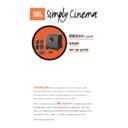JBL ESC 300 Sub (serv.man14) User Manual / Operation Manual ▷ View online
three.
Operation
1. Mute
From either the front panel
or the remote control, press
(Mute) to lower the volume
completely. The mute symbol
indicator (27) will begin to flash.
When you press either
of the mute buttons again, the
volume will return to its previous
setting. Note: The mute function
can also be turned
off by pressing either of the
volume buttons on the front
panel or the remote control.
From either the front panel
or the remote control, press
(Mute) to lower the volume
completely. The mute symbol
indicator (27) will begin to flash.
When you press either
of the mute buttons again, the
volume will return to its previous
setting. Note: The mute function
can also be turned
off by pressing either of the
volume buttons on the front
panel or the remote control.
2. 0dB
Press this button to reset the
Center, Surround, Balance,
Treble, and Bass controls to
their default positions.
Press this button to reset the
Center, Surround, Balance,
Treble, and Bass controls to
their default positions.
3. Test
Press this button to activate
the Test Tone mode (see “Test
Tone” section).
Press this button to activate
the Test Tone mode (see “Test
Tone” section).
4. Volume
Press ( ) on the remote
control or the front panel
to raise the system’s volume.
Press ( ) on the remote
control or the front panel to
lower the system’s volume.
Press ( ) on the remote
control or the front panel
to raise the system’s volume.
Press ( ) on the remote
control or the front panel to
lower the system’s volume.
5. Center
Press (+) on the remote control
to increase the relative volume
of the center channel. Press (–)
on the remote control to
decrease the relative volume of
the center channel.
Press (+) on the remote control
to increase the relative volume
of the center channel. Press (–)
on the remote control to
decrease the relative volume of
the center channel.
Master On/Off Switch
To operate unit, place this switch in the On/Standby
position. The system will go into standby when no
signal has been received for approximately five
minutes.
To operate unit, place this switch in the On/Standby
position. The system will go into standby when no
signal has been received for approximately five
minutes.
TM
TREBLE
BASS
INPUT
CENTER
SURROUND
BALANCE
TEST
MUTE
0dB
Video
Aux
Pro
Logic
Logic
Phantom
Simulated
3 Stereo
Stereo
SURROUND
MODES
–
+
–
+
L
R
–
+
–
+
VOLUME
1
2
3
10
11
12
13
14
15
16
8
9
7
6
5
4
Remote Control
Rear Panel Control
AC
230V
230V
˜
50Hz
<
<
Remote Control Battery Installation.
+
+
+
Push small tab towards
battery slot and pull battery
drawer out.
battery slot and pull battery
drawer out.
Remove old battery.
Insert new battery with “+” side
up, and slide battery
drawer back into remote.
up, and slide battery
drawer back into remote.
17–18. Input
Either Video or Aux will
illuminate, depending on which
input is chosen.
Either Video or Aux will
illuminate, depending on which
input is chosen.
19–23. Surround
One of these will illuminate,
depending on which surround
mode is chosen.
One of these will illuminate,
depending on which surround
mode is chosen.
24. Status Bar Indicators
These LEDs show the relative
setting of volume, balance,
center level, surround level,
bass and treble controls
(see “Status Bar Indicators”
section).
These LEDs show the relative
setting of volume, balance,
center level, surround level,
bass and treble controls
(see “Status Bar Indicators”
section).
25. On
This will illuminate when
the Master On/Off is switched
to On/Standby and a signal
is present.
This will illuminate when
the Master On/Off is switched
to On/Standby and a signal
is present.
26. Standby
This will illuminate when the
Master On/Off is switched to
On/Standby and a signal is
This will illuminate when the
Master On/Off is switched to
On/Standby and a signal is
not
present.
27. Mute Symbol
This will flash whenever the
Mute feature is engaged.
This will flash whenever the
Mute feature is engaged.
INPUT
SURROUND MODE
VOLUME
MUTE
AUX
VIDEO
Pro Logic
Phantom
Simulated
3 Stereo
Stereo
ON
STANDBY
15/16
1
25
27
26
10
4
24
23
22
21
20 19
18
17
Front Panel Indicators
6. Surround
Press (+) on the remote control
to increase the relative volume
of the surround channels. Press
(–) on the remote control to
decrease the relative volume of
the surround channels.
Press (+) on the remote control
to increase the relative volume
of the surround channels. Press
(–) on the remote control to
decrease the relative volume of
the surround channels.
7. Balance
Press (R) on the remote control
to decrease the volume
of the left channel. Press (L) on
the remote control to decrease
the volume of the right
channel.
Press (R) on the remote control
to decrease the volume
of the left channel. Press (L) on
the remote control to decrease
the volume of the right
channel.
8. Treble
Press (+) to increase the level of
high-frequency information.
Press (–) to decrease the level
of high-frequency information.
Press (+) to increase the level of
high-frequency information.
Press (–) to decrease the level
of high-frequency information.
9. Bass
Press (+) to increase the level
of low-frequency information.
Press (–) to decrease the level
of low-frequency information.
Press (+) to increase the level
of low-frequency information.
Press (–) to decrease the level
of low-frequency information.
10–14. Surround Modes
From the remote, press one
of these buttons to directly
choose the desired surround
mode (see “Surround Modes”
section). From the front panel,
press (Surround Mode) to cycle
between the surround modes.
From the remote, press one
of these buttons to directly
choose the desired surround
mode (see “Surround Modes”
section). From the front panel,
press (Surround Mode) to cycle
between the surround modes.
15–16. Input Selector
From the remote, press either
(Aux) or (Video) to select the
desired input. From the front
panel, press (Input) to select
the desired input.
From the remote, press either
(Aux) or (Video) to select the
desired input. From the front
panel, press (Input) to select
the desired input.
LED Bar Indicators illuminate in
response to adjustments in
volume, balance, center level,
surround level, bass, and
treble controls.
response to adjustments in
volume, balance, center level,
surround level, bass, and
treble controls.
Status Bar Indicators
Increase
Decrease
Volume
0dB
0dB
Increase
Decrease
Bass, Treble, Center Level, and Surround Level
0dB
0dB
Left
Right
Balance
Dolby Pro Logic
Use this mode for films
recorded using Dolby Pro Logic
Surround. The surround
channels have a 20-ms delay.
Use this mode for films
recorded using Dolby Pro Logic
Surround. The surround
channels have a 20-ms delay.
Phantom
This mode creates surround
sound from stereo recordings.
The center channel is not used
and the surround channels
have a 20-ms delay.
This mode creates surround
sound from stereo recordings.
The center channel is not used
and the surround channels
have a 20-ms delay.
Simulated
This mode provides surround
sound with no delay for the
surround speakers. This is not a
Dolby mode.
This mode provides surround
sound with no delay for the
surround speakers. This is not a
Dolby mode.
3-Stereo Mode
Use this mode to play back Pro
Logic-encoded films when you
do not want the surround
channels to play.
Use this mode to play back Pro
Logic-encoded films when you
do not want the surround
channels to play.
Stereo
This mode plays a recording in
traditional two-channel stereo.
This mode plays a recording in
traditional two-channel stereo.
Surround Modes
The test tone is used to
calibrate the volume settings of
the speakers. A static noise will
be heard cycling, in order, from
the front left, center, right, and
both surround speakers.
calibrate the volume settings of
the speakers. A static noise will
be heard cycling, in order, from
the front left, center, right, and
both surround speakers.
Using the remote control,
adjust the Center and Surround
levels until the volume of all
the speakers is the same during
the test.
adjust the Center and Surround
levels until the volume of all
the speakers is the same during
the test.
Note: The test tone is used to
calibrate the performance of
the system. When listening to
an actual recording, the volume
level of the surround channels
is generally much lower than
that of the front channels. In
fact, when listening to a movie,
virtually all of the dialogue and
a substantial amount of the
effects are reproduced through
the center channel.
calibrate the performance of
the system. When listening to
an actual recording, the volume
level of the surround channels
is generally much lower than
that of the front channels. In
fact, when listening to a movie,
virtually all of the dialogue and
a substantial amount of the
effects are reproduced through
the center channel.
Test Tone
Click on the first or last page to see other ESC 300 Sub (serv.man14) service manuals if exist.