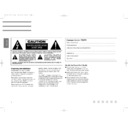Harman Kardon TD 470 (serv.man3) User Manual / Operation Manual ▷ View online
Bedienungselemente und Anzeigen
5
1. Power Switch
Press to turn unit on/off.
2. Record/Pause
Puts cassette deck in Record ready or pause
mode.
mode.
3. Play
Begins playback or recording.
4. Stop
Stops tape transport in any mode.
5. Rewind/Fast Forward
Rapidly rewinds/advances tape.
6. Record Mute
Inserts blank space when recording.
7. Intro Scan
Previews each segment on a pre-recorded
tape.
tape.
8. Search Forward and Reverse
Locates the start of any desired segment on
a pre-recorded tape (See page #7).
a pre-recorded tape (See page #7).
9. Dolby NR
Activates Dolby Noise Reduction circuitry for
playing or recording tapes.
playing or recording tapes.
10. B/C
Selects Dolby B or Dolby C Noise Reduction.
11. MPX Filter
Press when recording FM stereo broadcasts
using Dolby noise reduction.
using Dolby noise reduction.
12. Bias Fine Trim
Adjust when recording (See page #8).
13. Balance
Adjusts balance between left and right
channels when recording.
channels when recording.
14. Record Level
Adjusts recording level.
15. Open/Close
Press to load/remove tape cassette.
16. Cassette
Compartment/Drawer
Compartment/Drawer
17. Counter Reset
Resets Tape Counter to 00:00.
18. CD Sync
Engage when synchronizing recording with a
Harman Kardon CD Player.
Harman Kardon CD Player.
19. Tape Source
Selects between the signal recorded on the
tape and the input source signal. When
“Tape” is selected the indicator above the
button will light.
tape and the input source signal. When
“Tape” is selected the indicator above the
button will light.
20. Remote IR Sensor
Receives the remote control signals.
21. Counter
Indicates tape position in minutes and
seconds.
seconds.
22. Level
Shows signal level.
23. Intro
Indicates Intro Scan is engaged.
24. REC, PLAY
Displays operating mode: Record, Play,
Rewind or Fast Forward.
Rewind or Fast Forward.
25. TYPE I II IV
Automatically indicates type of tape in use.
26.
B C or S
Shows if Dolby B , C or S circuits are on.
27. Bias Tone
Adjust when recording. (See page 8.)
28. REC Cal
Push when recording using Dolby Noise
Reduction. (See page 8.)
Reduction. (See page 8.)
29. REC Cal Volume
Adjust when recording using Dolby Noise
Reduction. (See page 8.)
Reduction. (See page 8.)
22
25
26
‚
‚
dB -35 -20 -10 -7 -5 -3 -1 +1 +3 +5 +8
L
R
INTRO REC PLAY
MPX TYPE I II IV
MPX TYPE I II IV
BCS
21
23
24
ENGLISH
24505_TD470 eng 12/01/98 14:01 Side 5
Remote Control
6
Remote Control
The keys on the remote control function in
the same way as the keys on the front
panel of the casette deck (please see the
previous page for the function of each key).
This remote control operates within a
distance of 7 meters while directly in front
of the unit and at an angle of up to 30
degrees. Strong fluorescent lighting or
sunlight in the room may shorten this
range, as will dust or dirt which may
accumulate on the remote control lens or
the front panel remote sensor. Also, avoid
blocking the line of sight between the
cassette deck and the remote control. The
remote control is powered by two AA
batteries, included in the carton. When the
batteries weaken, replace both of them at
the same time. If the remote control will be
unused for a long period of time, remove
the batteries to prevent damage from
corrosion.
the same way as the keys on the front
panel of the casette deck (please see the
previous page for the function of each key).
This remote control operates within a
distance of 7 meters while directly in front
of the unit and at an angle of up to 30
degrees. Strong fluorescent lighting or
sunlight in the room may shorten this
range, as will dust or dirt which may
accumulate on the remote control lens or
the front panel remote sensor. Also, avoid
blocking the line of sight between the
cassette deck and the remote control. The
remote control is powered by two AA
batteries, included in the carton. When the
batteries weaken, replace both of them at
the same time. If the remote control will be
unused for a long period of time, remove
the batteries to prevent damage from
corrosion.
L
R
BCS
CD Sync
Tape Source
Bias Tone
REC Cal
L
R
-35 -20 -10 -7 -5 -3 -1 +1 +3 +5 +8
dB
INTRO REC PLAY
MPX TYPE I I IV
MPX TYPE I I IV
Power
Remote Senor
Power ON
Power OFF
Dolby NR
B
C
S
Memory
Intro
CD Sync
Rec Mute
Reset
MPX Filter
Monitir
Dolby NR OFF
Rec Mute
Intro Scan
Search
S
C
MPX Filter
Off
Dolby NR
B Counter Reset
Bias Fine Trim
Balance
Record Level
Open/Close
TD 470
30
30
7m
Power ON
Power OFF
Dolby NR
B
C
S
Memory
Intro
CD Sync
Rec Mute
Reset
MPX Filter
Monitor
Dolby NR OFF
ENGLISH
24505_TD470 eng 12/01/98 14:01 Side 6
Operating Instructions
7
Inserting a Tape
1. Check cassette tape for excessive slack. If
necessary, insert a pencil into one of the
cassette hubs and rotate to take up the
slack.
necessary, insert a pencil into one of the
cassette hubs and rotate to take up the
slack.
2. Press Open/Close.
3. Insert cassette, tape side toward rear of
unit, and close compartment door.
unit, and close compartment door.
Playing a Tape
1. If tape was recorded with Dolby Noise
Reduction, press Dolby NR button.
Reduction, press Dolby NR button.
and “B,” “C,” or “S” will appear on the
display panel. Choose B, C or S NR by
pressing the B/C button or S button.
pressing the B/C button or S button.
2. Press fl to begin play.
Previewing a Tape
1. Press Intro Scan. Cassette deck locates
the beginning of recorded material and plays
for 15 seconds.
Tape is then advanced to the beginning of
each successive recorded segment, or track,
playing for 15 seconds
before automatically advancing to the next
track.
the beginning of recorded material and plays
for 15 seconds.
Tape is then advanced to the beginning of
each successive recorded segment, or track,
playing for 15 seconds
before automatically advancing to the next
track.
2. To stop Intro Scan, press
Í
. Or,
press - during any 15-second play segment,
and tape will continue to play.
and tape will continue to play.
Locating Places on a Tape
1. To move quickly to the beginning of any
desired selection, use the Search Reverse
and Search Forward buttons
(
desired selection, use the Search Reverse
and Search Forward buttons
(
‡fi
and
fl·
at the lower center of the
deck).
To skip to the beginning of the previous
track, press
track, press
l
§§
again quickly before the
present track begins playing.
2. Use the Counter. The Linear Time Counter
indicates approximate tape position in
minutes and seconds. Press Counter Reset
at the start of a cassette to identify any
desired point on the tape. (Elapsed time is
maintained in Fast Forward and Rewind).
When counter is reset to 00:00 at the
beginning of a cassette, the approximate
time remaining can be determined by
subtracting the counter reading from the
total tape time. The Linear Timer Counter
accuracy is typically within 1 minute of the
tape’s actual running time.
indicates approximate tape position in
minutes and seconds. Press Counter Reset
at the start of a cassette to identify any
desired point on the tape. (Elapsed time is
maintained in Fast Forward and Rewind).
When counter is reset to 00:00 at the
beginning of a cassette, the approximate
time remaining can be determined by
subtracting the counter reading from the
total tape time. The Linear Timer Counter
accuracy is typically within 1 minute of the
tape’s actual running time.
Recording a Tape
1. Set the Bias Fine Trim knob to the middle
position or previously determined proper
position for the tape (refer to following
section for details).
position or previously determined proper
position for the tape (refer to following
section for details).
2. Press the Dolby NR button to turn Dolby
NR circuitry on/off, and press Dolby NR
button to select Dolby B, C, or S NR as
follows:
NR circuitry on/off, and press Dolby NR
button to select Dolby B, C, or S NR as
follows:
a. To record a tape without Dolby Noise
Reduction, press the Dolby NR off button.
Reduction, press the Dolby NR off button.
b. To record a tape with Dolby Noise
Reduction, press the Dolby B, C or S NR
button.
Reduction, press the Dolby B, C or S NR
button.
c. When recording with Dolby Noise
Reduction, consider the equipment on which
you will play your tape. If playback
equipment is not equipped with Dolby NR,
turn the Dolby NR switch off. If it is equipped
with Dolby NR, determine which types it has
and select among them. Some users may
find that recordings made with Dolby S NR
sound equally good when played back with
Dolby B NR.
Reduction, consider the equipment on which
you will play your tape. If playback
equipment is not equipped with Dolby NR,
turn the Dolby NR switch off. If it is equipped
with Dolby NR, determine which types it has
and select among them. Some users may
find that recordings made with Dolby S NR
sound equally good when played back with
Dolby B NR.
3. If you are recording an FM stereo
broadcast using Dolby B, C or S NR, turn on
MPX Filter; otherwise, turn the MPX Filter off.
broadcast using Dolby B, C or S NR, turn on
MPX Filter; otherwise, turn the MPX Filter off.
4. Press
Î
. (“REC” will flash on and off on
display panel).
5. Play one of the louder segments of the
material to be recorded.
material to be recorded.
6. Check the signal levels indicated by the
bars marked L and R on the display. If levels
are constantly unequal, turn the Balance
knob left or right to correct the imbalance.
bars marked L and R on the display. If levels
are constantly unequal, turn the Balance
knob left or right to correct the imbalance.
7. Check the Display Panel to determine the
tape Type (I, II or IV), and set Input Level
accordingly:
tape Type (I, II or IV), and set Input Level
accordingly:
a. For Types I and II, the loudest material
should illuminate the colored bars at +1 or
+3dB;
should illuminate the colored bars at +1 or
+3dB;
b. For Type IV, the loudest material should
illuminate the bars at +3 or +5dB.
illuminate the bars at +3 or +5dB.
8. Return to the beginning of the material to
be recorded.
be recorded.
9. Press
fl
to begin recording. (REC will be
continuously displayed).
POWER
harman
/kardon
TD470
RecMute
IntroScan
ENGLISH
24505_TD470 eng 12/01/98 14:01 Side 7
8
10. At end of material to be recorded:
a. Press ■ (Stop); or
b. Press Rec Mute. This records 4 seconds
of silence on the tape and returns the deck
to Record. Press
of silence on the tape and returns the deck
to Record. Press
fl
to continue recording.
11. Press the “Tape Source” button if you
would like to hear the actual signal recorded
on the tape. The indicator lights when it is set
for the signal on
the tape.
would like to hear the actual signal recorded
on the tape. The indicator lights when it is set
for the signal on
the tape.
Bias Fine Trim
Bias Fine Trim enables you to obtain optimal
wide band recordings by adjusting the
deck’s bias setting to the specific tape you
are using.
wide band recordings by adjusting the
deck’s bias setting to the specific tape you
are using.
Setting Procedures
1. Turn off Dolby NR and MPX Filter.
2. Set the Bias Fine Trim at center.
3. Set the L-R knobs at center.
4. Open the Cassette Drawer and place a
cassette in the compartment and close.
cassette in the compartment and close.
5. Press [
v] (Rec/Pause) Button and
Tape Source Button. Be sure that the
indicator above the Tape Source Button
turns on (green light). Then press [
indicator above the Tape Source Button
turns on (green light). Then press [
fl]
(Play) Button to put the deck into
Recording Mode.
Recording Mode.
6. Wait for a few seconds, then press and
hold the Bias Tone Button. While holding the
Bias Tone Button, adjust the Bias Fine Trim
knob so that the levels for Left and Right
Channels become equal.
hold the Bias Tone Button. While holding the
Bias Tone Button, adjust the Bias Fine Trim
knob so that the levels for Left and Right
Channels become equal.
7. Release the Bias Tone Button, then
press the [
press the [
v] (Rec/Pause) Button, and
proceed to the next step to adjust
Record Calibration.
Record Calibration.
Record Calibration
Rec Cal enables you to obtain more
accurate recordings using Dolby Noise
Reduction, by adjusting the deck’s recording
circuitry to match the playback sensitivity of
the specific tape you are using.
accurate recordings using Dolby Noise
Reduction, by adjusting the deck’s recording
circuitry to match the playback sensitivity of
the specific tape you are using.
Setting Procedures
1. Be sure the Green Indicator above the
Tape Source Button is still on. (If it’s not on,
press the Tape Source Button again to turn it
on.)
1. Be sure the Green Indicator above the
Tape Source Button is still on. (If it’s not on,
press the Tape Source Button again to turn it
on.)
2. Press [
fl] (Play) Button to put the
deck into recording mode.
3. Press and hold Rec Cal Button. While
the Rec Cal Button is held pressed, turn
the L knob to adjust the Left Channel
level indicator to light up to
the Rec Cal Button is held pressed, turn
the L knob to adjust the Left Channel
level indicator to light up to
mark
and turn the R knob to adjust the Right
Channel level indicator to light up to the
same mark.
Channel level indicator to light up to the
same mark.
4. Release the Rec Cal Button, and press
and hold the Bias Tone Button again to
check the Indicator levels are still equal
between Left Channel and Right Channel. If
not, adjust the Bias
and hold the Bias Tone Button again to
check the Indicator levels are still equal
between Left Channel and Right Channel. If
not, adjust the Bias
Fine Trim while the Bias Tone Button is held
pressed as described in Step 6 of the Bias
Fine Trim Setting Procedures.
pressed as described in Step 6 of the Bias
Fine Trim Setting Procedures.
5. Release the Bias Tone Button, and
press and hold the Rec Cal Button again
to make sure the levels are still calibrated
to
press and hold the Rec Cal Button again
to make sure the levels are still calibrated
to
mark on both channels.
6. It is advisable that you note the positions
of these knobs for your future reference. You
can save time at your next recording using
the same brand and type of cassette.
of these knobs for your future reference. You
can save time at your next recording using
the same brand and type of cassette.
7. Press [
‚
] (Rewind) Button to
rewind the tape back to the beginning of
the tape or where you started. Now you
are all set and ready to make recordings.
the tape or where you started. Now you
are all set and ready to make recordings.
Recording Using the
CD Sync Feature
CD Sync Feature
To use the CD Sync feature first be sure that
the TD470 is correctly connected through its
rear panel Remote Out jacks to the Remote
In jacks on a Harman Kardon CD player
(refer to page 9).
the TD470 is correctly connected through its
rear panel Remote Out jacks to the Remote
In jacks on a Harman Kardon CD player
(refer to page 9).
Once connected, the cassette deck will
control the PLAY, PAUSE, and STOP
functions of your Harman Kardon CD player.
To activate the CD Sync function, press the
CD Sync button on the front panel of the
TD470. The green LED will illuminate.
control the PLAY, PAUSE, and STOP
functions of your Harman Kardon CD player.
To activate the CD Sync function, press the
CD Sync button on the front panel of the
TD470. The green LED will illuminate.
NOTE: Anytime the STOP button on the
cassette deck is pressed the CD Sync
function will turn off automatically.
cassette deck is pressed the CD Sync
function will turn off automatically.
To Record an Entire Disc
First make sure that you have selected the
CD input on your Pre-Amp, Amplifier or
Receiver. Set record and bias levels (refer to
Recording a Tape, pg. 7). Put the CD Player
in the STOP mode. To begin recording push
the CD Sync button. The cassette deck will
begin recording as the CD player begins to
play the disc.
CD input on your Pre-Amp, Amplifier or
Receiver. Set record and bias levels (refer to
Recording a Tape, pg. 7). Put the CD Player
in the STOP mode. To begin recording push
the CD Sync button. The cassette deck will
begin recording as the CD player begins to
play the disc.
To Record a Selected
CD Track or a Pre-programmed
Sequence of Tracks
CD Track or a Pre-programmed
Sequence of Tracks
Preset the track to be recorded or program
the CD player as you normally would, and
press the CD Sync button on the cassette
deck.
the CD player as you normally would, and
press the CD Sync button on the cassette
deck.
NOTE: Pressing the PLAY, STOP, or PAUSE
buttons on the CD player will have no effect
on the operation of the cassette deck.
buttons on the CD player will have no effect
on the operation of the cassette deck.
Rec/Pause
When in the CD Sync Mode, when
REC/PAUSE button on the cassette deck is
pressed, the CD player will automatically
pause. When the PLAY button on the
cassette deck is subsequently pressed, the
CD player will resume playing as the cassette
deck resumes recording.
REC/PAUSE button on the cassette deck is
pressed, the CD player will automatically
pause. When the PLAY button on the
cassette deck is subsequently pressed, the
CD player will resume playing as the cassette
deck resumes recording.
Stop
When you are finished recording, press the
STOP ■ button on the cassette deck. The
CD player will also stop. Pressing the STOP
button will also de-activate the CD Sync
mode.
STOP ■ button on the cassette deck. The
CD player will also stop. Pressing the STOP
button will also de-activate the CD Sync
mode.
ENGLISH
24505_TD470 eng 12/01/98 14:01 Side 8
Click on the first or last page to see other TD 470 (serv.man3) service manuals if exist.