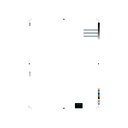Harman Kardon HD 710 (serv.man3) User Manual / Operation Manual ▷ View online
ENGLISH
Press the POWER switch to turn the
unit on.
unit on.
Open the disc tray, load a disc and
close it.
close it.
The display shows the total number of
the tracks and the total playing time of
the disc, and the music calendar
displays the number of tracks. When
the total number of tracks is more
than 19,
the tracks and the total playing time of
the disc, and the music calendar
displays the number of tracks. When
the total number of tracks is more
than 19,
will appear next to
19 as indicated below.
Do not tilt the unit while the disc tray is
opening or closing because the disc
could fall off.
opening or closing because the disc
could fall off.
CAUTION IN LOADING AND
UNLOADING
UNLOADING
Operation
6
LOADING AND UNLOADING
To prevent dirt and dust from
entering the mechanism, do not
leave the disc tray open.
entering the mechanism, do not
leave the disc tray open.
NORMAL PLAY
PLAYING A DISC
•
•
INTERRUPTING PLAY (PAUSE MODE)
Press the PAUSE button to tempo-
rarily interrupt play. The disc contin-
ues to spin but the sound stops, and
appears on the display. To
continue playing, press the PLAY or
PAUSE button again.
rarily interrupt play. The disc contin-
ues to spin but the sound stops, and
appears on the display. To
continue playing, press the PLAY or
PAUSE button again.
•
SELECTING A PREVIOUS TRACK IN
PLAY MODE
PLAY MODE
If a track is playing, press the BACK-
WARD SKIP BUTTON ( ) to
return to the beginning of the track.
WARD SKIP BUTTON ( ) to
return to the beginning of the track.
Press the BACKWARD SKIP button
before a track begins playing to move
to the beginning of the previous track.
before a track begins playing to move
to the beginning of the previous track.
During normal play, if the BACK-
WARD SKIP button is pressed at the
beginning of the first track, the first
track is skipped to the last track.
WARD SKIP button is pressed at the
beginning of the first track, the first
track is skipped to the last track.
During random or programmed play,
the BACKWARD SKIP button can be
pressed only to return to the beginning
of the first track.
the BACKWARD SKIP button can be
pressed only to return to the beginning
of the first track.
•
•
•
•
Do not insert any objects into the tray
as it can damage the mechanism.
as it can damage the mechanism.
Press the OPEN/CLOSE button. The
disc tray slides out automatically.
disc tray slides out automatically.
Take care that the tray is not ob-
structed. If it is obstructed in opening,
it will be closed after about five
seconds. If it is obstructed in closing,
it will be opened automatically after
about five seconds.
structed. If it is obstructed in opening,
it will be closed after about five
seconds. If it is obstructed in closing,
it will be opened automatically after
about five seconds.
Load a disc with the labelled side up
after the disc tray is opened com-
pletely.
after the disc tray is opened com-
pletely.
•
•
•
LABELLED
SURFACE
SURFACE
If you want to take a disc out of the
tray, press the OPEN/CLOSE button.
tray, press the OPEN/CLOSE button.
Remove a disc from the tray in the
same way as loading to avoid leaving
fingerprints on the disc surface.
same way as loading to avoid leaving
fingerprints on the disc surface.
After putting a disc into its storage
case, close the disc tray by pressing
the OPEN/CLOSE button.
case, close the disc tray by pressing
the OPEN/CLOSE button.
•
•
•
•
Press the STOP/CLEAR button to
stop play before the end of the disc is
reached.
stop play before the end of the disc is
reached.
STOPPING PLAY (STOP MODE)
•
MUSIC SEARCH
OPERATION
OPERATION
Press the FORWARD SKIP button
( ) to advance to the beginning of
the next track.
( ) to advance to the beginning of
the next track.
During normal play, if the FORWARD
SKIP button is pressed when playing
the last track, the last track is skipped
to the first track.
SKIP button is pressed when playing
the last track, the last track is skipped
to the first track.
During random or programmed play,
if the FORWARD SKIP button is
pressed when playing the last track,
the “End” sign appears on the display
and the last track continues to be
played.
if the FORWARD SKIP button is
pressed when playing the last track,
the “End” sign appears on the display
and the last track continues to be
played.
•
•
•
SKIP
SELECTING A HIGHER NUMBERED
TRACK IN PLAY MODE
TRACK IN PLAY MODE
•
•
OVER
BEGINNING AT A SPECIFIC TRACK IN
STOP MODE
STOP MODE
1. Repeatedly press the FORWARD or
BACKWARD SKIP button ( / )
until the desired track number appears on
the display.
BACKWARD SKIP button ( / )
until the desired track number appears on
the display.
2. Press the PLAY button
TRACK
DISC
1
2
3
4
5
6
7
8
11
12
13
14
15
16
17
18
19
20
9
10
OVER
TRACK
INDEX
MIN
SEC
DISC
8
11
12
13
14
15
16
17
18
19
20
9
10
OVER
•
Press the PLAY button. Play starts
and the first track number, elapsed
playing time, and appear in the
display.
and the first track number, elapsed
playing time, and appear in the
display.
After the last track has been played
the unit switches to the stop mode.
the unit switches to the stop mode.
STOP MODE
TRACK
MIN
SEC
DISC
1
2
3
4
5
6
7
8
11
12
13
14
15
16
17
18
19
20
9
10
OVER
•
•
Uden navn-1
12/01/1998, 14:47
9
ENGLISH
Example: If you wish to program the
tracks 4, 8 and 17, the programming
procedure is as follows.
tracks 4, 8 and 17, the programming
procedure is as follows.
1. In the stop mode, press the PRO-
GRAM button, the MEMORY light in the
display will start blinking.
GRAM button, the MEMORY light in the
display will start blinking.
2. Select the desired track with the SKIP
buttons or NUMERIC buttons on the
remote.
buttons or NUMERIC buttons on the
remote.
3. Press the PROGRAM button. The
TOTAL light and the program number
(1-20) in the display will illuminate.
TOTAL light and the program number
(1-20) in the display will illuminate.
7
Press and hold down the FORWARD
or BACKWARD SEARCH button
( / ) and release the button
when the desired point has been
reached.
or BACKWARD SEARCH button
( / ) and release the button
when the desired point has been
reached.
If the CD player reaches the end of
the last track during forward search,
the unit switches to the stop mode.
the last track during forward search,
the unit switches to the stop mode.
If the CD player reaches the begin-
ning of a CD during backward search
in normal play mode, play restarts at
this point.
ning of a CD during backward search
in normal play mode, play restarts at
this point.
If the CD player reaches the begin-
ning of a track during backward
search in random or programmed play
mode, play restarts at this point.
ning of a track during backward
search in random or programmed play
mode, play restarts at this point.
You can program up to 20 tracks to play
in any sequence you choose.
in any sequence you choose.
If you exceed 20 tracks, the “Full” sign
appears to remind you that the memory is
full and cannot accept any more tracks.
appears to remind you that the memory is
full and cannot accept any more tracks.
PROGRAMMED PLAY
4. Repeat steps 2 and 3 to complete
programming.
programming.
5.
PROGRAMMING
SEARCH
SEARCHING A SPECIFIC PASSAGE IN
PLAY MODE
PLAY MODE
•
•
•
•
TRACK
MEMORY
DISC
4
TRACK
MEMORY
TOTAL
DISC
4
TRACK
MEMORY
MIN
SEC
DISC
1
2
3
4
5
6
7
8
11
12
13
14
15
16
17
18
19
20
9
10
OVER
TRACK
INDEX
STEP
STEP
MEMORY
TOTAL
DISC
4
9
TRACK
MEMORY
TOTAL
DISC
4
8
17
Press the PLAY button.
After the last programmed track has
been played, the last programmed
track number and the total playing time
of the programmed tracks are shown
on the display.
been played, the last programmed
track number and the total playing time
of the programmed tracks are shown
on the display.
During program play, if you want
normal play, select the desired track
with the NUMERIC buttons, then
normal play will start that track.
normal play, select the desired track
with the NUMERIC buttons, then
normal play will start that track.
If you want program play again, press
the PROGRAM button in the stop
mode, then the unit switches to the
program mode.
the PROGRAM button in the stop
mode, then the unit switches to the
program mode.
•
•
•
➡
After selecting a desired track with the
FORWARD or BACKWARD SKIP
button, press the REPEAT button
twice before or during play.
FORWARD or BACKWARD SKIP
button, press the REPEAT button
twice before or during play.
REPEAT ONE
appears on the display
and the selected track will be re-
peated.
peated.
If the REPEAT button is pressed once
again in this mode, repeat play mode
is canceled.
again in this mode, repeat play mode
is canceled.
REPEAT ONE TRACK
•
•
•
REPEAT ALL TRACKS
REPEAT PLAY
Press the REPEAT button before or
during play.
during play.
REPEAT ALL
appears on the display
and all tracks of the CD will be
repeated.
repeated.
If the CD player reaches the end of
the last track during forward search,
the unit goes back to the beginning of
the first track and continues to search
forward.
the last track during forward search,
the unit goes back to the beginning of
the first track and continues to search
forward.
•
•
•
Uden navn-1
12/01/1998, 14:47
10
ENGLISH
NOTE:
When a track of which number is greater
than 30 is programmed or being played,
or during random play, the time display
may show “– –:– –”.
than 30 is programmed or being played,
or during random play, the time display
may show “– –:– –”.
8
AUTO EDIT IS COMPLETED
Each time the PROGRAM/CHECK
button is pressed, the programmed
tracks will appear in the programmed
sequence.
button is pressed, the programmed
tracks will appear in the programmed
sequence.
Each time the STOP/CLEAR button is
pressed during programming or after
completion of programming, the
programmed tracks are cleared one
by one in the opposite sequence.
pressed during programming or after
completion of programming, the
programmed tracks are cleared one
by one in the opposite sequence.
If you wish to clear a specific track,
find that track with the PROGRAM/
CHECK button and clear with the
STOP/CLEAR button.
find that track with the PROGRAM/
CHECK button and clear with the
STOP/CLEAR button.
By pressing the OPEN/CLOSE or
STOP/CLEAR button over 4 seconds
in the stop mode, all programmed
tracks will be cleared.
STOP/CLEAR button over 4 seconds
in the stop mode, all programmed
tracks will be cleared.
CHECKING THE CONTENTS OF THE
PROGRAM
PROGRAM
You can check the contents of the
program during programming or after
completion of programming.
program during programming or after
completion of programming.
CLEARING THE PROGRAMMED
TRACKS
TRACKS
•
•
•
•
RANDOM PLAY
In this mode, CD player plays the tracks
on the CD in random sequence.
on the CD in random sequence.
•
If the RANDOM PLAY button is
pressed during random play, random
play is canceled and normal play
starts at the present track.
pressed during random play, random
play is canceled and normal play
starts at the present track.
•
Press the RANDOM PLAY button.
The unit automatically selects and
plays tracks at random.
The unit automatically selects and
plays tracks at random.
TIME DISPLAY SELECTION
In addition to displaying the elapsed time
of the currently playing track, this unit has
two other time display modes. One mode
will indicate the total time remaining on
the disc (TOTAL will light in the display).
The other mode will indicate the time
remaining on a specific track (EACH will
light in the display).
of the currently playing track, this unit has
two other time display modes. One mode
will indicate the total time remaining on
the disc (TOTAL will light in the display).
The other mode will indicate the time
remaining on a specific track (EACH will
light in the display).
DISPLAY DIMMING
•
Pressing the DISPLAY button deletes
all indicators in the display, only the
(selected) track indication remains in
STOP or PAUSE mode.
all indicators in the display, only the
(selected) track indication remains in
STOP or PAUSE mode.
While running even this track
indication is deleted, leaving only a
small dot in the display as reminder
that the unit is still running.
indication is deleted, leaving only a
small dot in the display as reminder
that the unit is still running.
In that mode if any button (except
PLAY) is pressed, the track is
indicated again for a short moment.
PLAY) is pressed, the track is
indicated again for a short moment.
•
Change the time display selection by
repeatedly pressing theTIME button.
repeatedly pressing theTIME button.
•
•
Pressing the DISPLAY button again
returns to the normal display
indication.
returns to the normal display
indication.
Uden navn-1
12/01/1998, 14:47
11
ENGLISH
Press the A B BUTTON at the
beginning of the passage you want,
then REPEAT appears on the display
and
beginning of the passage you want,
then REPEAT appears on the display
and
A
↔
blinks.
Press this button again at the end of
the passage, then
the passage, then
A
↔
B
appears
on the display and the specific
passage is being played repeatedly.
passage is being played repeatedly.
If you want to cancel repeat A B
play, press the A B or STOP/
CLEAR button.
play, press the A B or STOP/
CLEAR button.
harman/kardon
Display
Random
Clear
Check
Intro
Repeat
Time
9
0
5
6
7
8
1
2
3
4
Program
A B
Power ON
Power Off
HD710 REMOTE CONTROL
OPERATION
OPERATION
The remote control operates within a
30
30
°
angle and 23 ft. (7 m) range of the
remote sensor on the front panel of the
unit. Make sure that the remote's front
projection “lens” as well as the REMOTE
SENSOR area on the front panel of the
unit are kept free from dirt to ensure
proper transmission and reception of the
infrared beam. Also make sure that no
objects (e.g., stereo cabinet doors, end
tables) block the path from the remote
control to the REMOTE SENSOR area.
unit. Make sure that the remote's front
projection “lens” as well as the REMOTE
SENSOR area on the front panel of the
unit are kept free from dirt to ensure
proper transmission and reception of the
infrared beam. Also make sure that no
objects (e.g., stereo cabinet doors, end
tables) block the path from the remote
control to the REMOTE SENSOR area.
Avoid using the remote control near
fluorescent lamps, as they may shorten
its operating range.
fluorescent lamps, as they may shorten
its operating range.
If your remote control will sit unused for a
long period of time, remove the batteries
to prevent damage from corrosion.
long period of time, remove the batteries
to prevent damage from corrosion.
REAR PANEL REMOTE
JACKS
JACKS
The remote control input jack allows
remote control of this unit via a cable.
This cable can be connected to the
remote control output jack of another
Harman Kardon product. Alternatively, it
can be connected to an accessory device
that converts infrared remote control
signals into detected pulses. While all
Harman Kardon products with remote
control jacks are compatible with one
another, not all accessory devices or
other manufacturer’s products are.
However, it is safe to experiment.
remote control of this unit via a cable.
This cable can be connected to the
remote control output jack of another
Harman Kardon product. Alternatively, it
can be connected to an accessory device
that converts infrared remote control
signals into detected pulses. While all
Harman Kardon products with remote
control jacks are compatible with one
another, not all accessory devices or
other manufacturer’s products are.
However, it is safe to experiment.
Remote Control
9
The remote control for the HD710
provides the same functions found on the
front panel of the compact disc player
itself. In addition, the remote control
provides some functions that are not
found on the front panel.
provides the same functions found on the
front panel of the compact disc player
itself. In addition, the remote control
provides some functions that are not
found on the front panel.
The functions found on the remote
control that are not found on the front
panel are INTRO, A B, and the
1-10 keys. These three functions are
described below (for other functions, see
the descriptions on page 4.)
control that are not found on the front
panel are INTRO, A B, and the
1-10 keys. These three functions are
described below (for other functions, see
the descriptions on page 4.)
1. INTRO BUTTON
This button puts your compact disc
player in and out of INTRO SCAN mode.
When INTRO SCAN is on and you press
PLAY, the unit plays only the first 15
seconds of each track before moving on
to the next. Press the button once to turn
on INTRO SCAN mode; press again to
turn it off and stop the scanning. When
the unit is in INTRO SCAN mode, the
FUNCTION indicator (5) will display the
word INTRO.
player in and out of INTRO SCAN mode.
When INTRO SCAN is on and you press
PLAY, the unit plays only the first 15
seconds of each track before moving on
to the next. Press the button once to turn
on INTRO SCAN mode; press again to
turn it off and stop the scanning. When
the unit is in INTRO SCAN mode, the
FUNCTION indicator (5) will display the
word INTRO.
2. NUMERIC BUTTONS (0 - 9)
•
•
•
If you press the number that corre-
sponds to your desired track with the
NUMERIC buttons, the unit plays that
track immediately without the PLAY
button.
sponds to your desired track with the
NUMERIC buttons, the unit plays that
track immediately without the PLAY
button.
To select a two digit track number, the
second digit must be pressed within
about 2 seconds after the first digit
has been pressed.
second digit must be pressed within
about 2 seconds after the first digit
has been pressed.
During programming, if you select the
desired track with the NUMERIC
buttons, that track is programmed
without the PROGRAM button.
desired track with the NUMERIC
buttons, that track is programmed
without the PROGRAM button.
3. A B BUTTON
•
•
•
3
1
2
Uden navn-1
12/01/1998, 14:47
12
Click on the first or last page to see other HD 710 (serv.man3) service manuals if exist.