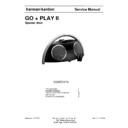Harman Kardon GO AND PLAY II (serv.man4) Service Manual ▷ View online
2
3
Harman Kardon Go + Play
™
II
Regulations
Harman Kardon Go + Play II
Power supply
Note: Included power cables
will vary depending on region.
iPhone and iPod touch
adapter kit
Smart Remote
Nest for iPhone and iPod touch
Welcome
Thank you for purchasing the Harman Kardon Go + Play
™
II portable hi-fi speaker for iPhone/
iPod. This system has been designed to meet the highest audio-performance standards. The
Harman Kardon Go + Play II system will meet all your listening and travel needs, allowing you to
immerse yourself in your favorite music, wherever you are.
Harman Kardon Go + Play II system will meet all your listening and travel needs, allowing you to
immerse yourself in your favorite music, wherever you are.
Introduction
The Harman Kardon Go + Play II portable, high-fidelity docking system for iPhone/iPod performs
like a home-theater system. With a groundbreaking design that’s built for comfort, performance
and freedom, the Harman Kardon Go + Play II unit will cradle your iPhone/iPod and surround it
with luxurious Harman Kardon
like a home-theater system. With a groundbreaking design that’s built for comfort, performance
and freedom, the Harman Kardon Go + Play II unit will cradle your iPhone/iPod and surround it
with luxurious Harman Kardon
®
sound. Carry the unit by its stainless-steel arch handle to enjoy
the ultimate portable soundstage. Connected to your iPhone/iPod, MP3 player or other music
source, the system will provide clean, powerful sound while also charging your iPhone/iPod.
The RF Smart Remote provides complete control of your music experience. Enjoy the pinnacle
of portable audio performance with the Harman Kardon Go + Play II system – it will kick your
listening experience into the future.
source, the system will provide clean, powerful sound while also charging your iPhone/iPod.
The RF Smart Remote provides complete control of your music experience. Enjoy the pinnacle
of portable audio performance with the Harman Kardon Go + Play II system – it will kick your
listening experience into the future.
Special Features
IEQ – Intelligent equalization technology utilizes the Harman Kardon Go + Play II processor and
digital signal processing (DSP) to optimize the system’s output, based on battery or power-supply
operation.
digital signal processing (DSP) to optimize the system’s output, based on battery or power-supply
operation.
Bi-amplification – The Harman Kardon Go + Play II unit utilizes two amplifiers to allow for
clean, powerful sound output.
clean, powerful sound output.
RF remote – Allows for control of the Harman Kardon Go + Play II system from up to nine
meters (29 feet) away.
meters (29 feet) away.
Package contents
Carefully unpack your Harman Kardon Go + Play II system and identify all components:
English
0170CSK - HK Go+Play II v5.indd 3
01/12/09 11:36:44
4
5
General Setup
Unpack the
1.
Harman Kardon Go + Play II system.
Place the appropriate nest into the docking station.
2.
IMPORTANT: Turn the adjustable knob in the center of the docking station to match your
3.
specific iPhone/iPod model.
Place the
Place the
4.
iPhone/iPod into the docking station.
Connect the power supply into the
5.
“DC In jack”.
Plug the adapter into the wall outlet.
6.
If using batteries is preferred, install eight (8) type D batteries into the bottom of the unit
7.
.
Smart Remote
storage
compartment
DC In
USB
S-Video
Auxiliary In
Storing Your Smart Remote
The Harman Kardon Go + Play II system is equipped with a storage compartment on the back of
the unit. Simply press the compartment to open it and store your remote.
the unit. Simply press the compartment to open it and store your remote.
Battery Installation
Unscrew the two battery compartment cover screws counterclockwise to the unlocked
1.
position; remove the battery compartment cover.
Place eight (8) fresh C-cell batteries as shown.
Place eight (8) fresh C-cell batteries as shown.
2.
Replace the battery compartment cover.
3.
Note: System will not use battery power when using AC power.
1.
2.
3.
DO NOT MIX BATTERY TYPES.
DO NOT MIX CHARGED AND PARTIALLY CHARGED BATTERIES.
BATTERIES WILL NOT RECHARGE WHILE IN THE UNIT
Battery Disposal
Alkaline batteries are considered nonhazardous. Rechargeable batteries (i.e., nickel cadmium,
nickel metal-hydride, lithium and lithium-ion) are considered hazardous household materials and
may pose an unnecessary health and safety risk.
nickel metal-hydride, lithium and lithium-ion) are considered hazardous household materials and
may pose an unnecessary health and safety risk.
In the European Union and other locations, it is illegal to dispose of any battery with household
trash. All batteries must be disposed of in an environmentally sound manner. Contact your local
waste management officials for information regarding the environmentally sound collection,
recycling and disposal of used batteries.
trash. All batteries must be disposed of in an environmentally sound manner. Contact your local
waste management officials for information regarding the environmentally sound collection,
recycling and disposal of used batteries.
0170CSK - HK Go+Play II v5.indd 4
01/12/09 11:36:45
4
5
Listening to Music From an iPhone/iPod
Press the
1.
“Power” button located on top of the Harman Kardon Go + Play II system to turn on
the unit.
Select and play music using the controls on your
Select and play music using the controls on your
2.
iPhone/iPod or send commands to your
iPhone/iPod with the Harman Kardon Smart Remote. (Remote-control functionality may vary
depending on iPod model and firmware version).
Adjust volume using the “+” and “–” volume buttons located on top of the unit or on the
depending on iPod model and firmware version).
Adjust volume using the “+” and “–” volume buttons located on top of the unit or on the
3.
Harman Kardon Smart Remote.
Listening to Music From an Auxiliary Device
Connect the auxiliary device into the
1.
“Auxiliary” In jack using the 3.5mm auxiliary cable
(not included).
Press the
Press the
2.
“Power” button located on top of the Harman Kardon Go + Play II system to turn on
the unit.
Control music playback through your
Control music playback through your
3.
auxiliary device.
Adjust volume using the “+” and “–” volume buttons located on top of the unit or on the
4.
Harman Kardon Smart Remote.
Charging Your iPhone/iPod
Make sure your iPhone/iPod is securely docked in the Harman Kardon Go + Play II unit, using
1.
the correct adapters.
Make sure the Harman Kardon Go + Play
Make sure the Harman Kardon Go + Play
2.
II unit is connected to a live electrical outlet.
Note: The Harman Kardon Go + Play II system will not charge other devices.
USB Synchronization and Charging
The Harman Kardon Go + Play II system features a USB synchronization and charge port. This
feature allows synchronization of the Go + Play II system, with an iPhone/iPod docked, to iTunes
and provides a charge to the iPhone/iPod even when the Harman Kardon Go + Play II is only
under battery power.
feature allows synchronization of the Go + Play II system, with an iPhone/iPod docked, to iTunes
and provides a charge to the iPhone/iPod even when the Harman Kardon Go + Play II is only
under battery power.
Connect the Harman Kardon Go + Play II USB port to a computer using a USB cable
1.
(not included).
Dock an iPhone/iPod into the Harman Kardon Go + Play II.
Dock an iPhone/iPod into the Harman Kardon Go + Play II.
2.
iTunes will synchronize with the iPhone/iPod.
3.
Remote Functionality
The remote control will work only with compatible iPhone/iPod models. Before proceeding, make
sure that the iPhone/iPod is securely docked to your Harman Kardon product. The Music Control
Mode is indicated by a blue light, and the iPod Navigation Mode is indicated by an orange light.
sure that the iPhone/iPod is securely docked to your Harman Kardon product. The Music Control
Mode is indicated by a blue light, and the iPod Navigation Mode is indicated by an orange light.
Music Control Mode
To turn the iPod on:
To turn the iPod on:
Press any button on the remote control to wake up the iPod.
To turn the iPod off:
Press and hold the “Play/Pause” button for two seconds.
To turn the unit on:
Press and hold the volume button.
To turn the unit off:
Press and hold the “Play/Pause” button.
To play a track:
Press the “Play/Pause” button.
(Note: If the iPod is at the main menu, pressing the “Play/
Pause” button will cause the iPod to start playing all of
its music.)
Pause” button will cause the iPod to start playing all of
its music.)
To pause a track:
Press the “Play/Pause” button while a song is playing.
To skip to the next track:
Press the “Forward” button.
To skip to the previous track:
Press the “Reverse” button.
To fast advance a track:
Press and hold the “Forward” button.
To fast reverse a track:
Press and hold the “Reverse” button.
To increase volume:
Press the “Volume Up” button.
To decrease volume:
Press the “Volume Down” button.
To mute:
Press the “Volume Up” and “Volume Down” buttons at the same time.
To change to the
iPod Navigation Mode:
iPod Navigation Mode:
Press the “Mode” button.
iPod Mode
To turn the iPod on:
To turn the iPod on:
Press any button on the remote control to wake up the iPod.
To turn the iPod off:
Press and hold the “Play/Pause” button for two seconds.
To turn the unit on:
Press and hold the volume button.
To turn the unit off:
Press and hold the “Play/Pause” button.
To scroll the iPod cursor up:
Press the “Reverse” button.
To scroll the iPod cursor down: Press the “Forward” button.
To go to the previous menu:
To go to the previous menu:
Press the “Volume Down” button.
To select Menu/Track/Feature: Press the “Volume Up” button.
To change to the
iPod Navigation Mode:
To change to the
iPod Navigation Mode:
Press the “Mode” button.
English
0170CSK - HK Go+Play II v5.indd 5
01/12/09 11:36:45
6
7
Symptom
Possible Problem
Solution
Note
Sound Quality
There is no sound coming
from the Harman Kardon
Go + Play II unit.
No power to unit.
Make sure that the wall outlet
or power strip has power.
Make sure that all switches
for outlet/power strip are on
and that all switches for the
unit are on.
Is the LED on? If the LED is
not on, power is not getting
to your Harman Kardon
Go + Play II unit. Try the
solutions shown.
Incorrect source selection.
Make sure that the iPhone/
iPod is properly docked or
that the auxiliary cable is
properly connected.
Turn up the volume.
Check the unit with a known
good source.
Connect the Aux In cable to
the headphone jack of your
iPhone/iPod.
Sound comes from only one
side/channel.
iPhone/iPod or auxiliary
cable is not seated
properly.
Make sure the iPhone/iPod
is seated all the way into the
docking station.
Make sure the auxiliary cable
is seated all the way into
the jack.
Try resetting the iPhone/iPod.
If you are using a 3.5mm
auxiliary extension cable,
make sure it is a stereo
cable.
Symptom
Possible Problem
Solution
Note
Sound Quality
Distortion (static, crackling
or hissing sounds).
Audio source or source
material may be the
problem.
Test the Harman Kardon
Go + Play II unit with another
source.
Does the distortion occur
with specific songs? If so,
check the recording or
record the source again.
Volume level may be
too high.
Check volume of source.
Some devices will distort the
output signal if the volume
is set to maximum.
EQ setting may be too
high.
Check the EQ setting on your
iPhone/iPod or source device.
It is recommended that the
source device EQ be set to
“Flat” or “Off.”
Harman Kardon Go + Play II
unit emits a loud hum or
buzzing noise.
Input cable is not plugged
in properly.
Check input cable connection.
Cable may be bad.
Replace cable.
Ground loop.
Turn the Harman Kardon
Go + Play II unit off and
connect it to another wall
outlet.
Speaker system experiences
radio-frequency interference
or picks up a radio-station
transmission.
Input cable may be picking
up interference.
Purchase a ferrite core
and wrap the excess cable
around it. A ferrite core can
be purchased at your local
electronics store.
Troubleshooting
0170CSK - HK Go+Play II v5.indd 6
01/12/09 11:36:45
Click on the first or last page to see other GO AND PLAY II (serv.man4) service manuals if exist.