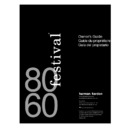Harman Kardon FESTIVAL 60 (serv.man8) User Manual / Operation Manual ▷ View online
Remote
Tuner functions
Many of the buttons and functions of the remote
mimic the buttons and functions of the control unit
in Tuner mode.
Many of the buttons and functions of the remote
mimic the buttons and functions of the control unit
in Tuner mode.
The Play Control buttons on the remote function
identically to Play Controls on the control unit.
identically to Play Controls on the control unit.
Selecting Presets using the remote
Press and release the Select buttons
Press and release the Select buttons
to
choose programmed presets one at a time.
Press and hold Select buttons
for a fast
scroll through programmed presets.
9
Play Controls
Seek
Press to skip back or forward to the next
station depending on
station depending on
s e e k
mode selected.
(See SEEK in the Options section on page 8.)
Normal Mode
Seek will search for all stations.
Seek will search for all stations.
RDS Mode
Seek will search for selected RDS type stations.
(See RDS explanation on this page.)
Seek will search for selected RDS type stations.
(See RDS explanation on this page.)
Tune
The
s e e k
mode, selected with the Options
button (see page 8) affects the operation of the
Tune buttons. You cannot tune in Seek RDS. If you
want to tune, select Seek
Tune buttons. You cannot tune in Seek RDS. If you
want to tune, select Seek
a l l
.
Tuning Stations
When the Seek mode is
When the Seek mode is
a l l
, press and release
the Tune buttons to tune one frequency step at a time.
Press and hold Tune buttons for a quick scroll
through all frequencies.
through all frequencies.
Selecting RDS type for Seek (FM only)
When the Seek mode is
When the Seek mode is
r d s
, the Tune buttons
become Select buttons. Press and release them to
scroll through and select RDS types.
scroll through and select RDS types.
Press and hold Select buttons for a quick scroll
through RDS types.
through RDS types.
Tune
Seek
RDS
Festival displays text messages, including
station identification and program type, from FM
stations broadcasting RDS (Radio Data System)
information.
Festival displays text messages, including
station identification and program type, from FM
stations broadcasting RDS (Radio Data System)
information.
When available, additional information may be
displayed by selecting
displayed by selecting
t e x t
with the
d i s p l a y
button.
Seek RDS
Seeks only stations of the selected RDS type.
However, only stations broadcasting RDS
information will be tuned.
Seeks only stations of the selected RDS type.
However, only stations broadcasting RDS
information will be tuned.
Seeking for specific RDS signals
Select RDS with the
Select RDS with the
s e e k
Option Button.
Press
repeatedly to select RDS type
(displayed in message bar).
Press
to automatically find the next
station of the selected RDS type.
Seek
Select
Tune
Seek
Tuner
Mute
Power
Sleep
CD
Aux
festival 60 remote
festival 60/80
1 0
Select a Source
CD
Changer
Changer
Option Buttons
Clearing a CD sequence
c l e a r
Press to erase the current sequence. Then select a
new sequence or push Play
new sequence or push Play
to build and
play a sequence of loaded disks. (The sequence is
shown in the message area of the display.)
shown in the message area of the display.)
Selecting the play mode
p l a y m o d e
Press repeatedly to select play option.
o n c e
Plays all sequenced CDs once.
r p e a t
Plays all sequenced CDs, then
repeats sequence.
repeats sequence.
r a n d m
Randomly plays all songs from
selected CDs.
selected CDs.
Selector Buttons
In CD mode, the Selector Buttons allow you to
load, select and sequence CDs.
load, select and sequence CDs.
To load CDs into empty “slots”
Press any unlit CD button (unlit = empty “slot”).
The CD drawer will open automatically.
Press any unlit CD button (unlit = empty “slot”).
The CD drawer will open automatically.
Place a CD in the CD drawer.
Note: Place 3-inch discs in slot 1 only. Placing
3-inch discs in any other slot will damage
Festival and the disc.
3-inch discs in any other slot will damage
Festival and the disc.
Press OPEN/CLOSE or the button beneath the
blinking disc number to close drawer.
blinking disc number to close drawer.
Selecting a single CD to play
Press a lit CD button (lit = loaded CD).
Press a lit CD button (lit = loaded CD).
Press
to play CD.
Creating a sequence
Press CLEAR to erase previous sequence.
Press CLEAR to erase previous sequence.
Press lit CD buttons in the order that you wish to listen.
Press
to start playing sequence.
To eject a specific CD
Press lit button of CD you wish to unload.
Press lit button of CD you wish to unload.
Press OPEN/CLOSE to eject CD.
Remove CD.
Press OPEN/CLOSE to close drawer.
clear
3 > 1 > 6 > 2
play mode
once
1
2
1
9
856
CD
TRACK
TIME
9 10 11 12
13 14 15 16
CDS
3
4
5
6
7
Aux
CD
Surround
Bass Treble
Tuner
Festival features a programmable 7-disc CD
Changer that accepts both standard-sized CD’s
and one 3-inch CD. Festival’s sequencing
feature allows you to play through loaded CDs
in any order you choose. Press CD to access
all CD functions and controls.
Changer that accepts both standard-sized CD’s
and one 3-inch CD. Festival’s sequencing
feature allows you to play through loaded CDs
in any order you choose. Press CD to access
all CD functions and controls.
1 1
Play Controls
Skip
Press to skip back to the previous track or forward
to the next track on the disk.
to the next track on the disk.
Press and release to skip one track at a time.
Press and hold to scroll quickly through the tracks.
Search
Press to audibly search back or forward
through a track.
through a track.
Press and release to search a few seconds
at a time.
at a time.
Press and hold for a continuous audible search
through a track.
through a track.
Pause
Press to pause current CD at the point of play.
Press
Press
to resume play from point of pause.
Stop
Press to stop play of current CD.
Play
Press to begin play of selected CD or sequence.
Note: It may take a few moments for Festival to
load CD before play begins.
load CD before play begins.
Open/Close
Press to open or close CD drawer. The CD drawer
can also be closed by gently pushing the drawer
toward Festival.
can also be closed by gently pushing the drawer
toward Festival.
Festival will eject the currently selected CD, which
is displayed in the upper left corner of Display.
is displayed in the upper left corner of Display.
When closing, the CD drawer may appear to
“stutter” or hesitate. This action actually ensures
proper alignment of the discs and is part of
Festival’s normal operation.
“stutter” or hesitate. This action actually ensures
proper alignment of the discs and is part of
Festival’s normal operation.
Note: Place 3-inch discs in slot 1 only. Placing
3-inch discs in any other slot will damage
Festival and the disc.
3-inch discs in any other slot will damage
Festival and the disc.
Remote CD Functions
Many of the buttons and functions of the remote
mimic the buttons and functions of the control unit
in CD mode.
Many of the buttons and functions of the remote
mimic the buttons and functions of the control unit
in CD mode.
Play Control buttons function identically to Play
Controls on the control unit.
Controls on the control unit.
Selecting CDs using the remote
Press and release the Select buttons
Press and release the Select buttons
to
choose previous or next CD in sequence.
Press and hold the Select buttons
for
a fast scroll through CDs in sequence.
festival 60
Tuner
Mute
Power
Sleep
CD
Aux
festival 60 remote
festival 60/80
1 2
Select a Source
Aux
Selector Buttons
Aux 1, 2 & 3
Press to select an auxiliary input.
Press to select an auxiliary input.
Aux Inputs & Outputs
Aux 1, 2 & 3 In
R in L
Connect these jacks to the audio PLAY/OUT jacks
of an external audio source.
Connect these jacks to the audio PLAY/OUT jacks
of an external audio source.
Video
Connect this jack to the composite video
PLAY/OUT jack of your VCR.
Connect this jack to the composite video
PLAY/OUT jack of your VCR.
1
2
1
3
AUX
AUX
Aux
CD
Surround
Bass Treble
Tuner
Festival allows you to connect up to 3 external
audio/video sources (DVD, VCR, cassette deck,
etc.). Two of the sources (Aux 2 and Aux 3) can
be recorded when they are in use. When video
sources are connected, Festival also functions
as a video switcher. For both audio and video,
Festival does not control the external sources,
but provides the ability to choose between them.
Press Aux to select an external source.
audio/video sources (DVD, VCR, cassette deck,
etc.). Two of the sources (Aux 2 and Aux 3) can
be recorded when they are in use. When video
sources are connected, Festival also functions
as a video switcher. For both audio and video,
Festival does not control the external sources,
but provides the ability to choose between them.
Press Aux to select an external source.
R
L
R
Aux 3
In
Aux 2
In
Video
Video
L
R
R/L
Aux 1
In
Video
L
R
Aux 1
Out
Video
To TV
L
or
R/L (Aux 2 Only)
Note: The small 3.5 mm (1/8") stereo jack (R/L,
above) may be used for computers or portable
audio products. When this jack is used, it
automatically overrides the product connected
to the main Aux 2 audio inputs.
Note: The small 3.5 mm (1/8") stereo jack (R/L,
above) may be used for computers or portable
audio products. When this jack is used, it
automatically overrides the product connected
to the main Aux 2 audio inputs.
Use this jack when the external audio is delivered
through a single cable or an adapter that combines
separate stereo cables in one plug. With this jack,
the source may be stereo or mono, but the plug
must be a 3.5 mm (1/8") stereo mini-plug.
through a single cable or an adapter that combines
separate stereo cables in one plug. With this jack,
the source may be stereo or mono, but the plug
must be a 3.5 mm (1/8") stereo mini-plug.
Aux 1 Out
R Out L
Connect these jacks to the RECORD/IN jacks of
an external recorder (cassette recorder, VCR, etc.).
Connect these jacks to the RECORD/IN jacks of
an external recorder (cassette recorder, VCR, etc.).
Video
Connect this jack to the composite video
RECORD/IN jack of your VCR.
Connect this jack to the composite video
RECORD/IN jack of your VCR.
To TV
Connect this jack to the composite VIDEO/IN jack
of your TV.
Connect this jack to the composite VIDEO/IN jack
of your TV.
Click on the first or last page to see other FESTIVAL 60 (serv.man8) service manuals if exist.