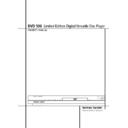Harman Kardon DVD 506 (serv.man2) User Manual / Operation Manual ▷ View online
SYSTEM SETUP 17
System Setup
System Defaults
The final step of the installation is to establish
the system’s defaults. It is helpful to take a few
minutes to familiarize yourself with these set-
tings, as they may require change before the first
use and later from time to time.
the system’s defaults. It is helpful to take a few
minutes to familiarize yourself with these set-
tings, as they may require change before the first
use and later from time to time.
General Functionality of the OSD Menu
The complete setup and control of the DVD 506
takes place in an advanced user-guided On
Screen Display (OSD) menu system. The OSD can
be activated by pressing the OSD button on the
remote control. Pressing this button again de-
activates the OSD.
The complete setup and control of the DVD 506
takes place in an advanced user-guided On
Screen Display (OSD) menu system. The OSD can
be activated by pressing the OSD button on the
remote control. Pressing this button again de-
activates the OSD.
The main menu consists of a PLAYER Menu and a
SET-UP Menu. The PLAYER Menu will show all
information and options available for the disc
currently playing. The SET-UP Menu will help you
configure all audio and video settings which are
normally only made once.
SET-UP Menu. The PLAYER Menu will show all
information and options available for the disc
currently playing. The SET-UP Menu will help you
configure all audio and video settings which are
normally only made once.
Each Main Menu contains Submenus. These sub-
menus are shown as icons on the left side of the
menu. They can be highlighted by a white square
around the icon by moving the cursor with the
ARROW buttons. Icons can be activated by press-
ing ENTER as soon as an icon is highlighted.
When ENTER has been pressed, the color of the
icon will change to dark blue and you will see
that the Actual Settings of this submenu will
appear on the right side of the menu.
menus are shown as icons on the left side of the
menu. They can be highlighted by a white square
around the icon by moving the cursor with the
ARROW buttons. Icons can be activated by press-
ing ENTER as soon as an icon is highlighted.
When ENTER has been pressed, the color of the
icon will change to dark blue and you will see
that the Actual Settings of this submenu will
appear on the right side of the menu.
Although each Menu has various Submenus and
Settings, navigating through menus, submenus
and settings goes the same way. All submenus,
settings and options can be accessed with the
help of the ARROW (
Settings, navigating through menus, submenus
and settings goes the same way. All submenus,
settings and options can be accessed with the
help of the ARROW (
KLN M ) and ENTER
buttons on the remote control.
To change a setting, simply move the cursor to
the setting you wish to change. This setting will
be highlighted in light blue, and a brief explana-
tion will appear in the Upper Menu Line on the
bottom of your screen. Once the setting is high-
lighted, pressing the ENTER button on the remote
control will show the available options for this
setting on the Lower Menu Line on the bottom of
your screen. Move the ARROW
the setting you wish to change. This setting will
be highlighted in light blue, and a brief explana-
tion will appear in the Upper Menu Line on the
bottom of your screen. Once the setting is high-
lighted, pressing the ENTER button on the remote
control will show the available options for this
setting on the Lower Menu Line on the bottom of
your screen. Move the ARROW
M / N buttons
to the requested option for this setting. Press
ENTER to activate the new setting.
ENTER to activate the new setting.
(A) Main Menu Line
(B) Submenus
(C) Actual Settings
(D) Upper Menu Line with Brief Explanation
(E) Lower Menu Line with Possible Options
Set Up Menu
The first step in checking or changing the system
defaults is to access the Setup Menu. First, make
certain that the DVD is properly connected to a
video display, and that power is connected. For
this process, however, you do not need to load
any discs into the unit.
defaults is to access the Setup Menu. First, make
certain that the DVD is properly connected to a
video display, and that power is connected. For
this process, however, you do not need to load
any discs into the unit.
During STOP, PAUSE or PLAY mode, if you press
OSD on the remote, the Set Up Menu appears on
the screen.
OSD on the remote, the Set Up Menu appears on
the screen.
This Main Menu and all menus in the following
section may look different, listing the settings
with different languages, depending on the set-
tings made previously. With the factory default
setting all languages are set to ”English”, that´s
why with all menus the English version is shown
in the manual.
section may look different, listing the settings
with different languages, depending on the set-
tings made previously. With the factory default
setting all languages are set to ”English”, that´s
why with all menus the English version is shown
in the manual.
In the SET-UP Menu you will find submenus for
making or changing all settings and adjustments
for both Audio and Video handling of your DVD
506.
making or changing all settings and adjustments
for both Audio and Video handling of your DVD
506.
To access the SET-UP Menu, press the OSD but-
ton, and move the cursor to the right until SET-UP
is highlighted. Press ENTER to activate the SYS-
TEM Settings:
ton, and move the cursor to the right until SET-UP
is highlighted. Press ENTER to activate the SYS-
TEM Settings:
System Settings
The System Setting Submenu contains the
following settings. Follow the explanations in the
Upper Menu Line on the bottom of your screen to
change the settings.
following settings. Follow the explanations in the
Upper Menu Line on the bottom of your screen to
change the settings.
Display Language: Sets the language in which
the OSD menus are shown on your screen.
the OSD menus are shown on your screen.
Preferred Subtitle Language: Defines your
preferred subtitle language. Every time a disc will
be played that contains this subtitle language, it
will be shown automatically. If you do not find
your preferred language in the list of options, you
can select your preferred language by typing a 4-
digit code found in the code list on page 20. You
can also set the preferred subtitle language to
OFF. In that case no subtitles will be shown.
preferred subtitle language. Every time a disc will
be played that contains this subtitle language, it
will be shown automatically. If you do not find
your preferred language in the list of options, you
can select your preferred language by typing a 4-
digit code found in the code list on page 20. You
can also set the preferred subtitle language to
OFF. In that case no subtitles will be shown.
Panel Time-Out: Sets the time-out interval for
the Front Panel Information Display. After the
selected time, the display will dim completely.
the Front Panel Information Display. After the
selected time, the display will dim completely.
Status Bar Time-Out: Sets the time-out interval
for the Status Bar, after which the Status Bar will
disappear from the screen.
for the Status Bar, after which the Status Bar will
disappear from the screen.
Parental Control: Defines a password used to
control viewing of restricted programs. The
default password is 8888. After pressing the
default password, either the parental control set-
ting can be chosen, or a new password. The five
standard US rating symbols are ”G” (General,
level 2), ”PG” (Parental Guidance, level 4),
”PG13” (Parental Guidance and 13 years old,
level 4), ”R” (Restricted, level 6) and ”NC 17”
(from 17 years old, level 7). The DVD will accom-
modate a total of eight rating steps, as set by the
DVD creators. These additional steps allow for
more critical control of program playback for all
audiences. Level 8: All DVDs can be played. Levels
7 to 2: DVDs for general audiences/ children can
be played. Level 1: DVDs for children can be
played; DVDs for adults/general audiences are
prohibited. Follow the explanations on the screen
to set a new password.
control viewing of restricted programs. The
default password is 8888. After pressing the
default password, either the parental control set-
ting can be chosen, or a new password. The five
standard US rating symbols are ”G” (General,
level 2), ”PG” (Parental Guidance, level 4),
”PG13” (Parental Guidance and 13 years old,
level 4), ”R” (Restricted, level 6) and ”NC 17”
(from 17 years old, level 7). The DVD will accom-
modate a total of eight rating steps, as set by the
DVD creators. These additional steps allow for
more critical control of program playback for all
audiences. Level 8: All DVDs can be played. Levels
7 to 2: DVDs for general audiences/ children can
be played. Level 1: DVDs for children can be
played; DVDs for adults/general audiences are
prohibited. Follow the explanations on the screen
to set a new password.
PBC Support: Activates PBC (Play Back Control)
Support for VCD discs.
Support for VCD discs.
Screen Save: Activates a Screen Saver to pre-
vent an image to “burn” into a video display
device. If you connect the DVD 506 to a LCD or
plasma screen or video projector, we recommend
you activate the screen saver at all times.
vent an image to “burn” into a video display
device. If you connect the DVD 506 to a LCD or
plasma screen or video projector, we recommend
you activate the screen saver at all times.
Show Angle Icon: Determines whether the
Angle Icon will appear on the screen when there
are different angles available on a DVD disc.
Angle Icon will appear on the screen when there
are different angles available on a DVD disc.
(A)
(C)
(B)
(E)
(D)
18 SYSTEM SETUP
System Setup
Audio Settings
The Audio Setting Submenu contains the follow-
ing settings. Follow the explanations in the
Upper Menu Line on the bottom of your screen
to change the settings.
ing settings. Follow the explanations in the
Upper Menu Line on the bottom of your screen
to change the settings.
Preferred Audio Language: Defines your pre-
ferred audio language. Every time a disc is
played that contains this audio language, it will
be activated automatically. If you do not find
your preferred language in the list of options,
you can select your preferred language by typing
a 4-digit code found in the code list on page 20.
ferred audio language. Every time a disc is
played that contains this audio language, it will
be activated automatically. If you do not find
your preferred language in the list of options,
you can select your preferred language by typing
a 4-digit code found in the code list on page 20.
Digital Output: If your system includes 5.1
digital audio surround decoding (Dolby Digital
and/or DTS), select ORIGINAL as the digital out-
put. In that case all audio signals will be output
with their original format. If your system only
includes stereo and/or Dolby Pro Logic, select
PCM. Then all audio signals will be output in
PCM format only (DTS will output no signal).
digital audio surround decoding (Dolby Digital
and/or DTS), select ORIGINAL as the digital out-
put. In that case all audio signals will be output
with their original format. If your system only
includes stereo and/or Dolby Pro Logic, select
PCM. Then all audio signals will be output in
PCM format only (DTS will output no signal).
PCM Limit: The DVD 506 is compatible with
both 48 kHz and 96 kHz sampling, but some
early A/V receivers and surround processors are
not. If your A/V receiver or surround processor is
NOT capable of handling 96 kHz signals, select
the 48 kHz option. If your A/V receiver or sur-
round processor IS capable of handling 96 kHz
signals, select the 96 kHz option to achieve the
greatest audio fidelity available. If NONE is
selected, the complete signal will be passed
through to your A/V Receiver or surround
processor.
both 48 kHz and 96 kHz sampling, but some
early A/V receivers and surround processors are
not. If your A/V receiver or surround processor is
NOT capable of handling 96 kHz signals, select
the 48 kHz option. If your A/V receiver or sur-
round processor IS capable of handling 96 kHz
signals, select the 96 kHz option to achieve the
greatest audio fidelity available. If NONE is
selected, the complete signal will be passed
through to your A/V Receiver or surround
processor.
Dynamic Range: This setting enables Dolby
Digital recordings to be played back with full
dialogue intelligibility while reducing peak levels.
This smooth level compression prevents abrupt
loud transitions from disturbing others without
reducing the impact of the digital source percep-
tibly.
Digital recordings to be played back with full
dialogue intelligibility while reducing peak levels.
This smooth level compression prevents abrupt
loud transitions from disturbing others without
reducing the impact of the digital source percep-
tibly.
Video Settings
The Video Setting Submenu contains the follow-
ing settings. Follow the explanations in the
Upper Menu Line on the bottom of your screen
to change the settings.
ing settings. Follow the explanations in the
Upper Menu Line on the bottom of your screen
to change the settings.
Aspect Ratio: This step selects the TV aspect
ratio, conventional screen shape (4:3) or
widescreen (16:9), according to your TV.
ratio, conventional screen shape (4:3) or
widescreen (16:9), according to your TV.
TV Standard: Sets the output video format i.e.
NTSC, PAL or SECAM, of the DVD player. If you
have a multi standard TV, we recommend the
AUTO setting for optimal picture quality.
NTSC, PAL or SECAM, of the DVD player. If you
have a multi standard TV, we recommend the
AUTO setting for optimal picture quality.
Scan Type: Sets the video output to Interlace or
Progressive. Before changing the setting to
Progressive, make sure that your video display is
capable of handling progressive scan signals. As
soon as you select progressive scan the scan
type, the Video Output will automatically change
to Component.
Progressive. Before changing the setting to
Progressive, make sure that your video display is
capable of handling progressive scan signals. As
soon as you select progressive scan the scan
type, the Video Output will automatically change
to Component.
Video Output: Sets the video output type to
Scart or Component. Scart will be used for most
TV’s. Component will be used for most LCD,
Plasma and projectors.
Scart or Component. Scart will be used for most
TV’s. Component will be used for most LCD,
Plasma and projectors.
Scart Output: Selects which kind of video out-
put signals will be routed over the scart. RGB
will be used for most TV’s.
put signals will be routed over the scart. RGB
will be used for most TV’s.
PLAYER MENU 19
PLAYER Menu
Once all the settings have been made, you are
ready to enjoy your DVD 506. Once you have
inserted a disc into the drawer you can explore
the other Main Menu, that is the PLAYER Menu.
This menu hosts all playback and program fea-
tures, as well as all disc information. As you will
see, the lay out of this menu is comparable with
the lay out of the SET-UP Menu. The functionality
is the same too. The Submenus are shown on the
left side of the screen, with INFO and PROGRAM
activated by default. As in the SET-UP Menu, set-
tings can be highlighted with the ARROW but-
tons and selected with the ENTER button on the
remote control. Options for the settings are
shown in the Lower Menu Line on the bottom of
the screen.
ready to enjoy your DVD 506. Once you have
inserted a disc into the drawer you can explore
the other Main Menu, that is the PLAYER Menu.
This menu hosts all playback and program fea-
tures, as well as all disc information. As you will
see, the lay out of this menu is comparable with
the lay out of the SET-UP Menu. The functionality
is the same too. The Submenus are shown on the
left side of the screen, with INFO and PROGRAM
activated by default. As in the SET-UP Menu, set-
tings can be highlighted with the ARROW but-
tons and selected with the ENTER button on the
remote control. Options for the settings are
shown in the Lower Menu Line on the bottom of
the screen.
Disc: Shows the name of the disc as it has been
given by the artist
given by the artist
Audio: Shows the audio track that is currently
playing. Options are shown on both Menu Lines
on the bottom of the screen.
playing. Options are shown on both Menu Lines
on the bottom of the screen.
Playlist: Sets the order in which the current disc
is played back.
is played back.
Repeat: Sets the repeat mode.
Random: Activates Random Playback when pos-
sible.
sible.
Subtitle: Shows the subtitle of the disc currently
playing.
playing.
In the PLAYER Menu, the chapter, track or picture
currently playing will be marked with an arrow
symbol in front of the Chapter (DVD), Track (CD,
MP3, WMA) or Picture (JPEG). Chapters, tracks
and pictures can be selected from this list at any
time by moving the cursor to the requested chap-
ter or track and pressing ENTER to confirm.
currently playing will be marked with an arrow
symbol in front of the Chapter (DVD), Track (CD,
MP3, WMA) or Picture (JPEG). Chapters, tracks
and pictures can be selected from this list at any
time by moving the cursor to the requested chap-
ter or track and pressing ENTER to confirm.
The top part of this screen can be de-activated to
show the complete Track list on the screen. To
de-activate, move the cursor to the INFO
Submenu of the left side of the screen. Press
ENTER until the icon is highlighted in light blue
and the full Track list is visible on the screen. In
the same way the Disc list can be removed from
the screen by de-activating the PROGRAM
Submenu.
show the complete Track list on the screen. To
de-activate, move the cursor to the INFO
Submenu of the left side of the screen. Press
ENTER until the icon is highlighted in light blue
and the full Track list is visible on the screen. In
the same way the Disc list can be removed from
the screen by de-activating the PROGRAM
Submenu.
Information Displays
In DVD and MP3 mode, activating the DISC INFO
Submenu will show information about the player
and the disc currently playing. The first lines will
show Disc Name and Disc ID. Below you can
compare the Aspect Ratio, Video Standard and
Scan Type available on the disc with the actual
settings of your player.
Submenu will show information about the player
and the disc currently playing. The first lines will
show Disc Name and Disc ID. Below you can
compare the Aspect Ratio, Video Standard and
Scan Type available on the disc with the actual
settings of your player.
In the lower part of the screen the Audio
Resolution and Audio Format are shown, and at
the bottom you will see a graphical presentation
of the Video Bit Rate and the Audio Bit Rate of
the disc currently playing.
Resolution and Audio Format are shown, and at
the bottom you will see a graphical presentation
of the Video Bit Rate and the Audio Bit Rate of
the disc currently playing.
Programmed Play
In STOP mode, the Disc List can be used to create
your own program list for both DVD, CD, MP3,
WMA or JPEG discs. Move the cursor to the right
of the menu, into the Disc List. Move the cursor
up or down to the first track you would like to
program and press ENTER. The cursor will move
to the options in the Lower Menu Line. You can
either add the selected track (or picture) to the
playlist or give it the number you would like it to
have in your playlist, or clear the track from the
list. Move the cursor down to the next track you
would like to program and continue until your
playlist is complete. Once completed, move the
cursor up to the Playlist setting. Select
Programmed order from the options and press
PLAY to start the playback.
your own program list for both DVD, CD, MP3,
WMA or JPEG discs. Move the cursor to the right
of the menu, into the Disc List. Move the cursor
up or down to the first track you would like to
program and press ENTER. The cursor will move
to the options in the Lower Menu Line. You can
either add the selected track (or picture) to the
playlist or give it the number you would like it to
have in your playlist, or clear the track from the
list. Move the cursor down to the next track you
would like to program and continue until your
playlist is complete. Once completed, move the
cursor up to the Playlist setting. Select
Programmed order from the options and press
PLAY to start the playback.
If you have a disc that contains both MP3 files
and JPEG images, you can choose to run these
simultaneously, mixing the MP3 audio with your
own images. The time interval can be chosen in
the Picture Setting.
and JPEG images, you can choose to run these
simultaneously, mixing the MP3 audio with your
own images. The time interval can be chosen in
the Picture Setting.
Player Menu
Using the Status Bar Menu
The on-screen Status Bar contains many playback
features. To see the Status Banner Menu, press
STATUS on the remote control while a disc is
playing. Use the ARROW buttons on the remote
to move through the different features in the
Status Bar. When a feature is highlighted, press
ENTER on the remote to select it and to change it
with the help of the options listed on the screen.
Press ENTER to activate the change.
features. To see the Status Banner Menu, press
STATUS on the remote control while a disc is
playing. Use the ARROW buttons on the remote
to move through the different features in the
Status Bar. When a feature is highlighted, press
ENTER on the remote to select it and to change it
with the help of the options listed on the screen.
Press ENTER to activate the change.
Title: The number shown indicates the number of
the title that is currently playing.
the title that is currently playing.
Chapter: The number shown indicates the num-
ber of the chapter that is currently playing on a
disc.
ber of the chapter that is currently playing on a
disc.
Time: This item displays the time in DVD mode.
Press the ARROW step by step to activate:
Title Elapsed, Title Remaining, Chapter Elapsed,
Chapter Remaining. Depending on the choice
made, the bar will show a graphic view on where
the disc is currently playing.
Title Elapsed, Title Remaining, Chapter Elapsed,
Chapter Remaining. Depending on the choice
made, the bar will show a graphic view on where
the disc is currently playing.
20 DVD LANGUAGE CODES
DVD Language Codes
The availability of specific languages for the main audio track or subtitles is dependent on the choices made by a disc’s producer. You should always
consult the disc’s jacket for information on languages for any disc. In the case of some languages, you may be required to enter a code from the list below to
access that language.
consult the disc’s jacket for information on languages for any disc. In the case of some languages, you may be required to enter a code from the list below to
access that language.
Language
Code
Language
Code
Language
Code
Abkhazian 6566
Afar
Afar
6565
Afrikaans 6570
Albanian
Albanian
8381
Ameharic
6577
Arabic
6582
Armenian
7289
Assamese
6583
Aymara 6588
Azerbaijani 6590
Bashkir
Azerbaijani 6590
Bashkir
6665
Basque
6985
Bengali; Bangla 6678
Bhutani 6890
Bihari 6672
Bislama 6673
Breton 6682
Bulgarian 6671
Burmese
Bhutani 6890
Bihari 6672
Bislama 6673
Breton 6682
Bulgarian 6671
Burmese
7789
Byelorussian 6669
Cambodian 7577
Catalan 6765
Chinese
Cambodian 7577
Catalan 6765
Chinese
9072
Corsican 6779
Croatian 7282
Czech 6783
Danish
Croatian 7282
Czech 6783
Danish
6865
Dutch 7876
English 6978
Esperanto 6979
Estonian 6984
Faroese 7079
Fiji 7074
Finnish 7073
French
English 6978
Esperanto 6979
Estonian 6984
Faroese 7079
Fiji 7074
Finnish 7073
French
7082
Frisian 7089
Galician
Galician
7176
Georgian 7565
German 6869
Greek 6976
Greenlandic
German 6869
Greek 6976
Greenlandic
7576
Guarani 7178
Gujarati 7185
Hausa 7265
Hebrew 7387
Hindi 7273
Gujarati 7185
Hausa 7265
Hebrew 7387
Hindi 7273
Hungarian 7285
Icelandic 7383
Indonesian 7378
Interlingua 7365
Interlingue 7369
Iunpiak 7375
Irish 7165
Italian
Icelandic 7383
Indonesian 7378
Interlingua 7365
Interlingue 7369
Iunpiak 7375
Irish 7165
Italian
7384
Japanese
7465
Javanese
7487
Kannada 7578
Kashmiri 7583
Kazakh 7575
Kinyarwanda 8287
Kirghiz 7589
Kirundi 8278
Korean 7579
Kurdish 7585
Laothian 7679
Latin 7665
Latvian, Lettish 7686
Lingala 7678
Lithuanian 7684
Macedonian 7775
Malagsy 7771
Malay 7783
Malayalam 7776
Maltese 7784
Maori
Kashmiri 7583
Kazakh 7575
Kinyarwanda 8287
Kirghiz 7589
Kirundi 8278
Korean 7579
Kurdish 7585
Laothian 7679
Latin 7665
Latvian, Lettish 7686
Lingala 7678
Lithuanian 7684
Macedonian 7775
Malagsy 7771
Malay 7783
Malayalam 7776
Maltese 7784
Maori
7773
Marathi
7782
Moldavian 7779
Mongolian 7778
Naru 7865
Nepali 7869
Norwegian 7879
Occitan 7967
Oriya 7982
Oromo (Afan)
Mongolian 7778
Naru 7865
Nepali 7869
Norwegian 7879
Occitan 7967
Oriya 7982
Oromo (Afan)
7977
Panjabi 8065
Pashto, Pushto 8083
Persian 7065
Polish 8076
Portuguese 8084
Quechua 8185
Rhaero-Romance 8277
Romanian 8279
Pashto, Pushto 8083
Persian 7065
Polish 8076
Portuguese 8084
Quechua 8185
Rhaero-Romance 8277
Romanian 8279
Russian 8285
Samoan
Samoan
8377
Sangho 8371
Sanskrit 8365
Scots Gaelic
Sanskrit 8365
Scots Gaelic
7168
Serbian 8382
Servo-Groatian 8372
Sesotho 8384
Setswana 8478
Shona 8378
Sindhi 8368
Singhalese 8373
Siswati 8383
Slovak 8375
Slovenian 8376
Somali 8379
Spanish 6983
Sundanese 8385
Swahili 8387
Swedish 8386
Tagalog 8476
Tajik 8471
Tamil 8465
Tatar 8484
Telugu 8469
Thai 8472
Tibetan 6679
Tigrinya 8473
Tonga 8479
Tsonga 8483
Turkish 8482
Turkmen 8475
Twi 8487
Ukrainian 8575
Urdu 8582
Uzbek 8590
Vietnamese 8673
Volapuk 8679
Welsh 6789
Wolof 8779
Xhosa 8872
Yiddish 7473
Yoruba 8979
Zulu 9085
Servo-Groatian 8372
Sesotho 8384
Setswana 8478
Shona 8378
Sindhi 8368
Singhalese 8373
Siswati 8383
Slovak 8375
Slovenian 8376
Somali 8379
Spanish 6983
Sundanese 8385
Swahili 8387
Swedish 8386
Tagalog 8476
Tajik 8471
Tamil 8465
Tatar 8484
Telugu 8469
Thai 8472
Tibetan 6679
Tigrinya 8473
Tonga 8479
Tsonga 8483
Turkish 8482
Turkmen 8475
Twi 8487
Ukrainian 8575
Urdu 8582
Uzbek 8590
Vietnamese 8673
Volapuk 8679
Welsh 6789
Wolof 8779
Xhosa 8872
Yiddish 7473
Yoruba 8979
Zulu 9085
Click on the first or last page to see other DVD 506 (serv.man2) service manuals if exist.