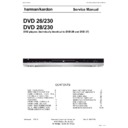Harman Kardon DVD 26 (serv.man2) Service Manual ▷ View online
6
REMoTE CoNTRol fUNCTIoNs
Remote Control Functions, common for AVR and DVD
J
Stereo Mode Selector: Press this button to
select a stereo playback mode. When the button
is pressed so that
is pressed so that
DSp SURR OFF
appears in
the Main Information Display F, the AVR will
operate in a bypass mode with true fully analog,
two-channel left/right stereo mode with no surround
processing or bass management as opposed to other
modes where digital processing is used. When the
button is pressed so that
operate in a bypass mode with true fully analog,
two-channel left/right stereo mode with no surround
processing or bass management as opposed to other
modes where digital processing is used. When the
button is pressed so that
SURROUND OFF
appears
in the Main Information Display F, you may
enjoy a two-channel presentation of the sound along
with the benefits of bass management. When the
button is pressed so that
enjoy a two-channel presentation of the sound along
with the benefits of bass management. When the
button is pressed so that
5 CH STEREO
appears,
the stereo signal is routed to all five speakers, if
installed.(see page 15 for more information on stereo
playback modes).
installed.(see page 15 for more information on stereo
playback modes).
K
Logic 7 Selector: Press this button to select one
of the available logic 7 surround modes. (see page 19
for the available logic 7 options).
for the available logic 7 options).
L
Dim Button: Press this button to activate the
Dimmer function, which reduces the brightness of
the front panel display, or turn it off entirely. The first
press of the button shows the default state, which
is full brightness by indicating
the front panel display, or turn it off entirely. The first
press of the button shows the default state, which
is full brightness by indicating
VFD FUll
in the
Main Information Display F. Press the button
again within five seconds to reduce the brightness by
50%, as indicated by
again within five seconds to reduce the brightness by
50%, as indicated by
VFD HalF
. Press the button
again within five seconds and the main display will go
completely dark. Note that this setting is temporary;
the display will always return to full brightness when
the AVR is turned on. In addition,both the Power
Indicator 2 and the blue accent lighting inside the
volume control will always remain at full brightness
regardless of the setting. This is to remind you that the
AVR is still turned on.
completely dark. Note that this setting is temporary;
the display will always return to full brightness when
the AVR is turned on. In addition,both the Power
Indicator 2 and the blue accent lighting inside the
volume control will always remain at full brightness
regardless of the setting. This is to remind you that the
AVR is still turned on.
M
Transport Buttons: These buttons operate the
DVD player.
N
Skip Up/Down Buttons (DVD):
(DWN): Press to go to beginning of current track. Press
again quickly to go to beginning of previous track.
After pressing the PAUSE button, each press of this
button will move the image in reverse frame by frame.
again quickly to go to beginning of previous track.
After pressing the PAUSE button, each press of this
button will move the image in reverse frame by frame.
(UP): Press to go to beginning of next track. After
pressing the PAUSE button, each press of this button
will move the image forwards frame by frame.
pressing the PAUSE button, each press of this button
will move the image forwards frame by frame.
O
Night Mode: Press this button to activate the
Night mode. This mode is available only with Dolby
Digital encoded digital sources, and it preserves dialog
(center channel) intelligibilty at low volume levels
(see page 16 for more information).
Digital encoded digital sources, and it preserves dialog
(center channel) intelligibilty at low volume levels
(see page 16 for more information).
P
DTS Digital Mode Selector: When a DTs
source is in use the AVR will select the appropriate
mode automatically and no other mode will be
available. Pressing this button will display the mode
currently selected by the AVR´s decoder, depending on
the surround material played and the speaker setting.
mode automatically and no other mode will be
available. Pressing this button will display the mode
currently selected by the AVR´s decoder, depending on
the surround material played and the speaker setting.
Q
Dolby Mode Selector: This button is used to
select one of the available Dolby surround processing
modes. Each press of this button will select one of
the Dolby Pro logic II modes, Dolby 3 stereo or Dolby
Digital. Note that the Dolby Digital mode is only
available with a digital input selected and the other
modes only as long as a Dolby Digital source is not
playing.
modes. Each press of this button will select one of
the Dolby Pro logic II modes, Dolby 3 stereo or Dolby
Digital. Note that the Dolby Digital mode is only
available with a digital input selected and the other
modes only as long as a Dolby Digital source is not
playing.
R
Repeat (DVD): Each press of this button
changes the playback mode to repeat a chapter or
track or the entire disc. A repeat icon will appear in the
upper right corner of the screen indicating the current
repeat mode. If the Player Information screen is active,
the changes will be displayed on screen.
track or the entire disc. A repeat icon will appear in the
upper right corner of the screen indicating the current
repeat mode. If the Player Information screen is active,
the changes will be displayed on screen.
S
Random (DVD): Press for RANDoM playback in
random order.
T
Tone Mode/Progressive Scan/Interlaced
Button: Pressing this button enables or disables the
bass and Treble tone controls. When the button is
pressed so that the words
bass and Treble tone controls. When the button is
pressed so that the words
TONE IN
appear in the
Main Information Display F, the settings of
the Bass and Treble controls will affect the output
signals. When the button is pressed so that the words
the Bass and Treble controls will affect the output
signals. When the button is pressed so that the words
TONE OUT
appear in the Main Information
Display F, the output signal will be “flat,” without
any bass or treble alteration.
any bass or treble alteration.
for DVD: Press this button to change the resolution
of the Component Video output between standard
definition and progressive definition (PAl interlaced
and PAl progressive; NTsC interlaced and NTsC
progressive).
The new setting will become effective after quitting
the setup menu.
of the Component Video output between standard
definition and progressive definition (PAl interlaced
and PAl progressive; NTsC interlaced and NTsC
progressive).
The new setting will become effective after quitting
the setup menu.
U
Tuning Up/Down: When the tuner is in use,
these buttons will tune up or down through the
selected frequency band. If the Tuner Mode button
W
selected frequency band. If the Tuner Mode button
W
has been pressed or the Band button 8 on the
front panel was held pressed so that
aUTO
appears
in the Main Information Display F, pressing
either of the buttons will cause the tuner to seek the
next station with acceptable signal strength for quality
reception. When the
either of the buttons will cause the tuner to seek the
next station with acceptable signal strength for quality
reception. When the
maNUal
appears in the Main
Information Display F, pressing these buttons
will tune stations in single-step increments. (see page
22 for more information).
will tune stations in single-step increments. (see page
22 for more information).
V
Direct Button: Press this button when the
tuner is in use to start the sequence for direct entry
of a station’s frequency. After pressing the button
simply press the proper Numeric Keys X to select
a station (see page 22 for more information on the
tuner).
of a station’s frequency. After pressing the button
simply press the proper Numeric Keys X to select
a station (see page 22 for more information on the
tuner).
W
Tuner Mode/Zoom: Press this button when
the tuner is in use to select between automatic tuning
and manual tuning. When the button is pressed
so
and manual tuning. When the button is pressed
so
maNUal
appears in the Main Information
Display F, pressing the Tuning buttons U7
will move the frequency up or down in single-step
increments. When the fM band is in use and
will move the frequency up or down in single-step
increments. When the fM band is in use and
aUTO
appears in the Main Information Display F,
pressing this button will change to monaural reception
making even week stations audible. (see page 22 for
more information.)
pressing this button will change to monaural reception
making even week stations audible. (see page 22 for
more information.)
When a DVD or VCD is playing, press this button to
zoom the picture so that it is enlarged. There are 4
steps to the zoom function, each progressively larger.
Press through each of the zoom stages to return to a
normal picture.
zoom the picture so that it is enlarged. There are 4
steps to the zoom function, each progressively larger.
Press through each of the zoom stages to return to a
normal picture.
X
Numeric Keys: These buttons serve as a ten-
button numeric keypad to enter tuner preset positions.
for DVD play you may enter track numbers directly,
followed by oK to go to the track.
for DVD play you may enter track numbers directly,
followed by oK to go to the track.
Y
Digital Select/Audio Mode: Press this button
to assign one of the digital inputs 4G9L to a
source. (see page 12 for more information on using
digital inputs.) Audio Mode: When operating the
DVD, press this button to switch between Audio
Modes.
source. (see page 12 for more information on using
digital inputs.) Audio Mode: When operating the
DVD, press this button to switch between Audio
Modes.
Z
Navigation Buttons: These are multi-purpose
buttons. They will be used most frequently to select
a surround mode. These buttons are also used to
increase or decrease output levels when configuring
the unit, to select speaker configuration or to select the
digital inputs.
a surround mode. These buttons are also used to
increase or decrease output levels when configuring
the unit, to select speaker configuration or to select the
digital inputs.
a
Channel Select /Disc Menu Button: This
button is used to start the process of setting the AVR’s
output levels with an external source. once this button
is pressed, use the
output levels with an external source. once this button
is pressed, use the
KL
buttons Z to select the
channel being adjusted, then press the OK button
A
A
, followed by the
KL
buttons again, to change
the level setting. (see page 21 for more information.)
DVD Disc Menu: Displays the actual DVD Disc Menu
on the TV screen in play mode. When playing discs
with JPEG images, pressing this button will access the
thumbnails.
on the TV screen in play mode. When playing discs
with JPEG images, pressing this button will access the
thumbnails.
b
V.OFF/Test Button: Press to turn off video
output for improved performance from audio-only
discs. Press again to restore video output.
discs. Press again to restore video output.
Tone: Press this button to begin the sequence used
to calibrate the AVR’s output levels. (see page 16 for
more information on calibrating the AVR).
to calibrate the AVR’s output levels. (see page 16 for
more information on calibrating the AVR).
0123CSK - HK AVR-DVD(NoName) System OM RELEASE02.indd 6
27/03/09 08:34:49
harman/kardon
DVD 26 and 28/230 Service Manual
Page 9 of 76
7
ENGLISH
Remote Control Functions, common for AVR and DVD
REMoTE CoNTRol fUNCTIoNs
c
Surround Mode Selector/Program Down/
Subtitle Button: Press this button to begin the
process of changing the surround mode. After the
button has been pressed, use the
process of changing the surround mode. After the
button has been pressed, use the
KL
buttons Z
to select the desired surround mode. (see page 18 for
more information).
more information).
When a DVD is playing, press to select a subtitle
language or to turn subtitles off.
language or to turn subtitles off.
Note: Due to the variations in how DVD discs are
authored, the subtitle languages selected with the
subtitle button may not accurately reflect the actual
languages available on the disc. It is recommended
that subtitles be selected using the disc’s menu.
authored, the subtitle languages selected with the
subtitle button may not accurately reflect the actual
languages available on the disc. It is recommended
that subtitles be selected using the disc’s menu.
d
Sleep/Program Up>/Audio Select Button:
Press this button to place the unit in the sleep mode.
After the time shown in the display, the AVR will
automatically go into the standby mode. Each press
of the button changes the time until turn-off in the
following order:
After the time shown in the display, the AVR will
automatically go into the standby mode. Each press
of the button changes the time until turn-off in the
following order:
Hold the button pressed for two seconds to turn off the
sleep mode setting.
sleep mode setting.
Note that this button is also used to change channels
on your TV, VCR and sAT receiver when selected.
on your TV, VCR and sAT receiver when selected.
DVD: Press to access various audio languages on a DVD
(If the DVD contains multiple audio streams).
(If the DVD contains multiple audio streams).
e
Title: When a disc is playing, press to make the
player go back to the first section of the disc. If you are
playing a DVD-Audio disc that contains other formats
the DVD is capable of playing, such as linear PCM or
Dolby Digital 5.1, pressing this button may enable you
to switch playback from one audio format to another.
playing a DVD-Audio disc that contains other formats
the DVD is capable of playing, such as linear PCM or
Dolby Digital 5.1, pressing this button may enable you
to switch playback from one audio format to another.
f
AM/FM Tuner Select: Press this button to select
the AVR’s tuner as the listening choice. Pressing this
button when the tuner is in use will select between
the AM and fM bands.
button when the tuner is in use will select between
the AM and fM bands.
g
AVR Selector: Pressing this button will switch
the remote so that it will operate the AVR’s functions.
If the AVR is in the standby mode, it will also turn the
AVR on.
If the AVR is in the standby mode, it will also turn the
AVR on.
Function List
Button Name
HK AVR Remote Command
AVR/TAPE/CD/AUX/VID1/VID2/VID3/HDMI2/HDMI3
HK DVD Remote Command
DVD/HDMI1
Power ON
Power on
Power on
Power OFF
Power off (press and release)
Power off (press and release)
Power off (press and hold)
Power off (press and hold)
Mute
Mute
Mute(AVR)
AVR
AVR Power on
AVR(AVR)
DVD
DVD
DVD(AVR)
VID1
VID 1
VID 1(AVR)
HDMI1
HDMI 1
HDMI 1(AVR)
AM/FM
AM/fM
AM/fM(AVR)
CD
CD
CD(AVR)
VID2
VID 2
VID 2(AVR)
HDMI2
HDMI 2
HDMI 2(AVR)
AUX
AUX
AUX(AVR)
TAPE
TAPE
TAPE(AVR)
VID3
VID 3
VID 3(AVR)
HDMI3
HDMI 3
HDMI 3(AVR)
SLEEP / AUDIO
sleep
Audio
TITLE
Title
6CH
6CH
6CH(AVR)
VOL Up
Vol Up
Vol Up(AVR)
SURR. / SUBT.
surround Mode
subtitle
TEST / V.OFF
Test Tone
Video off
HD-M
HD Mode
VOL Down
Vol Down
Vol Down(AVR)
CH. / DISC MENU
Channel select
Disc Menu
SPKR / SETUP
speaker select
setup
Level+/Up
level+/Up
Up
Left
M
left
left
OK
sET
Enter
Right
N
Right
Right
Level-/Down
level-/Down
Down
DIGITAL / AUDIO MODE
Digital select
Audio Mode
DELAY / STATUS
Delay
status
1
1
1
2
2
2
3
3
3
4
4
4
5
5
5
6
6
6
7
7
7
8
8
8
TUN-M / ZOOM
Tuner Mode
Zoom
9
9
9
0
0
0
MEM / ANGLE
Memory
Angle
TUNING Up
Tuning Up
DIRECT
Direct Tuning
CLEAR
Clear
Clear
PRESET Up
Preset Up
slow Up
TUNING Down
Tuning Down
TONE / P/I
Tone Mode
P/I
RDS / INFO
RDs
Info
PRESET Down
Preset Down
slow Down
RANDOM
Random Play
REPEAT
Repeat Play
A-B
A-b Repeat Play
PLAYLIST
Playlist
DOLBY SUR
Dolby surround
Dolby surround(AVR)
DTS SUR
DTs surround
DTs surround(AVR)
DTS NEO:6
DTs NEo:6
DTs NEo:6(AVR)
NIGHT
Night Mode
Night(AVR)
LOGIC 7
logic7
logic7(AVR)
STEREO
stereo
stereo(AVR)
SKIP DOWN
skip Down(DVD)
skip Down
SKIP UP
skip Up(DVD)
skip Up
DIM
Dimmer
Dimmer
Rew(
G
)
Rew(DVD)
Rew
Play(
B
)
Play(DVD)
Play
FF(
H
)
ff(DVD)
ff
Open/Close
open/Close(DVD)
open/Close
Stop
stop(DVD)
stop
Pause
Pause(DVD)
Pause
0123CSK - HK AVR-DVD(NoName) System OM RELEASE02.indd 7
27/03/09 08:34:50
harman/kardon
DVD 26 and 28/230 Service Manual
Page 10 of 76
27
ENGLISH
High quality video
High Definition Multimedia Interface (HDMI) for a
•
single wire, digital connection to your HD-Ready
screen.
screen.
Advanced sophisticated 10-bit MPEG-2 video
•
decoding circuits.
Direct RGb output via sCART (selectable) for
•
optimum video performance. sCART connector
also configurable for Composite Video output.
also configurable for Composite Video output.
Test screen videos available for testing video
•
performance and setup.
Pure PAl with NTsC disc due to true NTsC/PAl
•
conversion.
Dual-layer compatibility for extended play DVD.
•
Progressive scan component video ouputs (NTsC
•
and PAl)
Playback of JPEG image files
•
High quality digital audio
built-in DVD-Audio decoder for improved musical
•
realism.
by connecting a DTs (Digital Theater systems) or a
•
Dolby Digital decoder, you can enjoy high quality
5.1 digital surround sound from DTs or Dolby
Digital discs.
5.1 digital surround sound from DTs or Dolby
Digital discs.
With linear PCM audio at 16-24 bits and
•
44-96 kHz (also on digital output, see table page
•
33), audio quality exceeding that of CD becomes
possible.
possible.
optical and coaxial digital audio output.
•
Many convenient features
on-screen Menu lcons for disc information or
•
player information and access to many major
functions of this unit.
functions of this unit.
subtitles may be displayed in one of numerous
•
languages*.
The multi-angle function allows you to choose
•
the viewing angle of scenes which were shot from
a number of different angles (limited to DVD’s
recorded with multiple camera angles.)
a number of different angles (limited to DVD’s
recorded with multiple camera angles.)
Multiple options for dialog language and
•
soundtrack selection (limited to DVD’s recorded
with multiple dialog languages or soundtracks).
with multiple dialog languages or soundtracks).
Intuitive menu operating system.
•
4 step Zoom during play and pause.
•
backlit, ergonomically designed remote control.
•
future software upgrades accessible via Internet.
•
(see information below.)
* The number of languages recorded depends on the
software.
software.
Compatible with CD as well as DVD
The DVD will play any conventional Audio CD or
•
recordable (CD-R) or erasable CD (CD-RW), MP3,
WMA (v8) or any DivX or VCD or DVD/Video with
the region code 0 or 2.
WMA (v8) or any DivX or VCD or DVD/Video with
the region code 0 or 2.
Disc formats supported by this player
The unit can play the following disc formats (8 cm and
12 cm size):
12 cm size):
DVD-AUDIo
•
DVD
•
DVD-R
•
DVD-RW
•
DVD+R
•
DVD+RW
•
CD
•
CD-R
•
CD-RW
•
VCD
•
WMA (v8)
•
NOTE: Due to differences in the format of certain
discs, it is possible that some discs may include a mix
of features that are not compatible with the DVD.
similarly, although the DVD is capable of a wide range
of features, not all discs include every capability of
the DVD system. for example, although the DVD is
compatible with multi-angle discs, that feature is
only possible when the disc is specially encoded for
multi pleangle play. In addition, the DVD is capable of
playing back both Dolby Digital and DTs soundtracks,
but the number and types of tracks available will vary
from disc to disc. To make certain that a specific feature
or soundtrack option is available, please check the
options noted on the disc jacket.
NOTE: Due to differences in the format of certain
discs, it is possible that some discs may include a mix
of features that are not compatible with the DVD.
similarly, although the DVD is capable of a wide range
of features, not all discs include every capability of
the DVD system. for example, although the DVD is
compatible with multi-angle discs, that feature is
only possible when the disc is specially encoded for
multi pleangle play. In addition, the DVD is capable of
playing back both Dolby Digital and DTs soundtracks,
but the number and types of tracks available will vary
from disc to disc. To make certain that a specific feature
or soundtrack option is available, please check the
options noted on the disc jacket.
Playback capability for CD-R, CD-RW, WMA, JPEG,
■
MP3, DivX, VCD/sVCD, DVD-R, DVD+R, DVD-RW
and DVD+RW discs may vary due to variations
in the quality of the disc and the recorder used to
create the disc.
and DVD+RW discs may vary due to variations
in the quality of the disc and the recorder used to
create the disc.
The DVD is compatible with most discs recorded
■
with files encoded using MP3 or Windows Media
9, as well as JPEG still images. However, note
that variations in the encoder or codec used and
the bit rate of the encoding may affect the DVD’s
ability to play back a specific disc. As a result, we
cannot guarantee complete compatibility with
all encoders and versions of the codecs. for best
results, we recommend that MP3 files be encoded
at bit rates ranging between 32kbps and 320kbps.
WMA files should be encoded at bit rates between
64kbps and 320kbps. Although the DVD is capable
of playing some WMA 9 files, not all features of
version 9 are supported. JPEG files should contain
no more than 5 megapixels, and the file size
should be no larger than 5Mb.
9, as well as JPEG still images. However, note
that variations in the encoder or codec used and
the bit rate of the encoding may affect the DVD’s
ability to play back a specific disc. As a result, we
cannot guarantee complete compatibility with
all encoders and versions of the codecs. for best
results, we recommend that MP3 files be encoded
at bit rates ranging between 32kbps and 320kbps.
WMA files should be encoded at bit rates between
64kbps and 320kbps. Although the DVD is capable
of playing some WMA 9 files, not all features of
version 9 are supported. JPEG files should contain
no more than 5 megapixels, and the file size
should be no larger than 5Mb.
The DVD will NOT play the following:
DVD discs with a Region Code other than 2
•
DVD-RoM data discs
•
DVD-RAM discs
•
CD-I discs
•
CD-G discs
•
sVCD discs
•
Kodak Photo CD™ discs (Kodak Picture CD discs,
•
available to consumers, may be viewed using the
DVD).
Discs intended for use in video game consoles
DVD).
Discs intended for use in video game consoles
•
Discs recorded in the “VR” mode or at any speed
•
other than “sP”
High-definition optical discs such as WMVHD,
High-definition optical discs such as WMVHD,
•
HD-DVD and blu-ray
Upgradeability via Internet
The ”firmware” controlling the functionality of the
Harman Kardon DVD is fully upgradeable. In the event
of future improvements to its operations and features,
it will be possible to download firmware upgrades
from www.harmankardon.com/International
Harman Kardon DVD is fully upgradeable. In the event
of future improvements to its operations and features,
it will be possible to download firmware upgrades
from www.harmankardon.com/International
All you have to do is create a CD-R with the data and
insert it in the DVD for an automatic upgrade.
insert it in the DVD for an automatic upgrade.
Packing List
1 Harman Kardon DVD Player
1 A/V cable for stereo analog audio and
composite video
1 HDMI cable
Features
fEATUREs
NOTE: This player is designed and manufactured
for compatibility with Region Management
Information that is encoded on most DVD discs.
This player is designed only for playback of discs
with Region Code 2, or for discs that do not contain
Region Code infor mation. If there is any other
Region Code on a disc, that disc will not play on
the DVD.
for compatibility with Region Management
Information that is encoded on most DVD discs.
This player is designed only for playback of discs
with Region Code 2, or for discs that do not contain
Region Code infor mation. If there is any other
Region Code on a disc, that disc will not play on
the DVD.
ClAss 1
lAsER PRoDUCT
0123CSK - HK AVR-DVD(NoName) System OM RELEASE02.indd 27
27/03/09 08:34:54
harman/kardon
DVD 26 and 28/230 Service Manual
Page 11 of 76
28
1
3
4
5 6
7 8
2
fRoNT PANEl CoNTRols
Front Panel Controls
0
Main Information Display
1
Power on/off (standby)
2
open/Close
3
Play
4
Pause
5
stop
6
skip/search (Previous)
7
skip/search (Next)
8
Dimmer
0
Main Information Display: This display delivers
messages and status indications to help you operate
the DVD player.
the DVD player.
1
Power On/Off (Standby): Press the button once
to turn the DVD player on, press it again to put the unit
in the standby mode.
in the standby mode.
2
Open/Close: Press this button to open or close
the Disc Tray.
3
Play: Press to initiate playback or to resume
playback after Pause has been pressed.
4
Pause: Press this button to momentarily pause
playback. To resume playback, press the button again.
If a DVD is playing, action will freeze and a still picture
will be displayed when the button is pressed.
If a DVD is playing, action will freeze and a still picture
will be displayed when the button is pressed.
5
Stop: Press this button once to place the disc
in the Resume mode, which means that playback
will stop, but as long as the tray is not opened or
the disc changed, DVD playback will continue from
the same point on the disc when the Play button is
pressed again. Resume will also work if the unit was
turned off. To stop a disc and have play start from the
beginning, press the button twice.
will stop, but as long as the tray is not opened or
the disc changed, DVD playback will continue from
the same point on the disc when the Play button is
pressed again. Resume will also work if the unit was
turned off. To stop a disc and have play start from the
beginning, press the button twice.
6
Skip/Search (Previous): Press this button to
move backward through the music tracks on a CD disc
or the chapters on a DVD disc. Keep the button pressed
to search backwards at one of the available speeds.
or the chapters on a DVD disc. Keep the button pressed
to search backwards at one of the available speeds.
7
Skip/Search (Next): Press to move forward
through the music tracks on a CD or the chapters on a
DVD disc. Keep the button pressed to search forwards
at one of the available speeds.
DVD disc. Keep the button pressed to search forwards
at one of the available speeds.
8
Dimmer: Press this button to reduce the
brightness of the Information Display by 50% or to
turn the display off completely in the following order:
fUll bRIGHTNEss ‘ HAlf bRIGHTNEss ‘ off ‘ fUll
bRIGHTNEss.
turn the display off completely in the following order:
fUll bRIGHTNEss ‘ HAlf bRIGHTNEss ‘ off ‘ fUll
bRIGHTNEss.
0123CSK - HK AVR-DVD(NoName) System OM RELEASE02.indd 28
27/03/09 08:34:55
harman/kardon
DVD 26 and 28/230 Service Manual
Page 12 of 76
Click on the first or last page to see other DVD 26 (serv.man2) service manuals if exist.