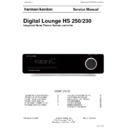Harman Kardon DIGITAL LOUNGE (serv.man13) Service Manual ▷ View online
Digital Louge
Front Panel Controls
Main Information Display
1 Power On/Off (Standby)
2 Open/Close
1 Power On/Off (Standby)
2 Open/Close
3 USB On-The-Go Input
4 Headphone Jack
5 Volume Control
4 Headphone Jack
5 Volume Control
6 Slot Loader
Main Information Display: This display
delivers messages and status indications to help
you operate the Digital Lounge Controller.
delivers messages and status indications to help
you operate the Digital Lounge Controller.
1 Power On/Off (Standby): Press the button
once to turn the Digital Lounge Controller on,
press it again to put the unit in the Standby
mode.
Note that when the Digital Lounge Controller is
switched on, the Power Indicator around the
button turns white
once to turn the Digital Lounge Controller on,
press it again to put the unit in the Standby
mode.
Note that when the Digital Lounge Controller is
switched on, the Power Indicator around the
button turns white
2 Eject: Press this button to release a disc
from the loader.
from the loader.
3 USB On-The-Go Input: This input may be
used to temporarily connect a USB thumb device
or portable hard disk for direct playback of
audio, image of video files or a USB hub. The
USB inputs are designed to power a single USB
device at a time. If additional hard disks are
connected through a hub it is necessary that
additional external power supplies are used to
power the hub and hard disks.
used to temporarily connect a USB thumb device
or portable hard disk for direct playback of
audio, image of video files or a USB hub. The
USB inputs are designed to power a single USB
device at a time. If additional hard disks are
connected through a hub it is necessary that
additional external power supplies are used to
power the hub and hard disks.
4 Headphone Jack: This jack may be used to
listen to the system's output through a pair of
headphones. Be certain that the headphones
have a standard 3.5 mm stereo phone plug.
Note that the main room speakers will
automatically be turned off when the
headphone jack is in use.
listen to the system's output through a pair of
headphones. Be certain that the headphones
have a standard 3.5 mm stereo phone plug.
Note that the main room speakers will
automatically be turned off when the
headphone jack is in use.
5 Volume Control: Turn this knob clockwise
to increase the volume, counterclockwise to
decrease the volume. If the system is muted,
adjusting volume control will automatically
release the unit from the silenced condition.
to increase the volume, counterclockwise to
decrease the volume. If the system is muted,
adjusting volume control will automatically
release the unit from the silenced condition.
6 Slot loader: Gently insert a CD or DVD into
this slot, with the printed side of the disc facing
up. Note there is no drawer. Press the Eject
Button
this slot, with the printed side of the disc facing
up. Note there is no drawer. Press the Eject
Button
2 to release the disc
0019CSK - Digital Lounge 232EX_240HD ENG v1(12).qxp:0019CSK - DigitalLounge 250HD UK v6 12/06/08 12:01 Side 8 (Sort/Black plade
harman/kardon
Digital Lounge HS 250/230 Service Manual
Page 5 of 56
ENGLISH
Front Panel Display
A Disc Type Indicators
B Playback-Mode Indicators
C Progressive Scan Indicator
D Parental Lock Indicator
E Time Indicators
F Video Format Indicators
G Source Indicators
H Repeat Indicators
I VCD Playback Control Indicator
J Random Indicator
K A-B Repeat Indicator
L Program Indicator
M Angle Indicator
N Title Indicators
O Chapter/Track Number Indicators
P Video Output Indicators
A Disc Type Indicators: The CD or DVD
indicator will illuminate to show the type of disc
currently being played.
indicator will illuminate to show the type of disc
currently being played.
B Playback-Mode Indicators: These
indicators light to show the current playback
mode:
indicators light to show the current playback
mode:
N
Lights when a disc is playing in the normal
mode
H
Lights when the disc is in the Fast Search
Forward mode. The on-screen banner display
indicates the selected speed (2x, 8x, 16x, 100x).
indicates the selected speed (2x, 8x, 16x, 100x).
1
Lights when the disc is paused.
G
Lights when the disc is in the Fast Search
Reverse mode. The on-screen banner display
indicates the selected speed (2x, 8x, 16x, 100x).
indicates the selected speed (2x, 8x, 16x, 100x).
C Progressive Scan Indicator: This indicator
lights when the unit sends out a progressive
scan signal.
lights when the unit sends out a progressive
scan signal.
D Parental Lock Indicator: This indicator
lights when the parental-lock system is engaged
in order to prevent anyone from changing the
rating level without a code.
lights when the parental-lock system is engaged
in order to prevent anyone from changing the
rating level without a code.
E Time Indicators: These positions in the
indicator will show the running time of a DVD in
play. When a CD is playing, these indicators will
show the current track time, time remaining in
the current track, or the total remaining time on
the disc. When an iPod is playing, the display
will show the elapsed and remaining time on the
top line. The bottom line will scroll information
about the song, title, album and artist.
indicator will show the running time of a DVD in
play. When a CD is playing, these indicators will
show the current track time, time remaining in
the current track, or the total remaining time on
the disc. When an iPod is playing, the display
will show the elapsed and remaining time on the
top line. The bottom line will scroll information
about the song, title, album and artist.
NOTE: The Indicators
NOE will also display
text messages about the DVD’s status, including
Reading
when a disc is loading,
STANDBY
when the unit is turned off, and
Disc Error
when a disc not compatible
with the DVD is put into the play position.
F Video Format Indicators: These indicators
will represent the video format currently playing.
will represent the video format currently playing.
G Source Indicators: These indicators will
light to show which source is currently selected.
light to show which source is currently selected.
H Repeat Indicators: These indicators light
when any of the Repeat functions are in use.
when any of the Repeat functions are in use.
I VCD Playback Control Indicator: This
indicator lights when the playback control
function is turned on with VCDs.
indicator lights when the playback control
function is turned on with VCDs.
J Random Indicator: This indicator lights
when the unit is in the Random Play mode.
when the unit is in the Random Play mode.
K A-B Repeat Indicator: This indicator lights
when a specific passage for repeat playback has
been selected.
when a specific passage for repeat playback has
been selected.
L Program Indicator: This indicator lights
when the programming functions are in use.
when the programming functions are in use.
M Angle Indicator: This indicator blinks when
alternative viewing angles are available on the
DVD currently playing.
alternative viewing angles are available on the
DVD currently playing.
N Title Indicators: These two positions in the
display will show the current title number when
a DVD disc is playing.
display will show the current title number when
a DVD disc is playing.
O Chapter/Track Number Indicators: When
a DVD disc is playing, these two positions in the
display will show the current chapter. When a
CD disc is playing they will show the current
track number.
a DVD disc is playing, these two positions in the
display will show the current chapter. When a
CD disc is playing they will show the current
track number.
P Video Output Indicators: These indicators
will represent the active video output. .
will represent the active video output. .
0019CSK - Digital Lounge 232EX_240HD ENG v1(12).qxp:0019CSK - DigitalLounge 250HD UK v6 12/06/08 12:01 Side 9 (Sort/Black plade
harman/kardon
Digital Lounge HS 250/230 Service Manual
Page 6 of 56
Rear Panel Connections
CF
7
E
D9
8A
6
5
0
1
2
3
B
4
HDMI Output
Remote IR Output
Remote IR Input
USB On-The-Go Input
AC Power Cord
FM Antenna
Remote IR Output
Remote IR Input
USB On-The-Go Input
AC Power Cord
FM Antenna
Audio In
Subwoofer Output
Coaxial Digital Input
Optical Digital Input
Analog Audio Outputs
Speaker Outputs
Subwoofer Output
Coaxial Digital Input
Optical Digital Input
Analog Audio Outputs
Speaker Outputs
Coaxial Digital Output
Subwoofer Trigger Output
DMP The Bridge Input
Analog Audio Inputs
Subwoofer Trigger Output
DMP The Bridge Input
Analog Audio Inputs
HDMI Output: Connect this output to the
HDMI input
HDMI input
J of the screen, using the supplied
HDMI - SP-DIF - Remote In/Out cable.
Remote IR Output: This connection per-
mits the IR sensor in the receiver to serve other
remote controlled devices. Connect this jack to
the “IR IN” jack on Harman Kardon or other
compatible equipment. Note this connection is
only necessary for optional, additional products
connected to the player. It is not necessary for
proper control of the Digital Lounge system.
mits the IR sensor in the receiver to serve other
remote controlled devices. Connect this jack to
the “IR IN” jack on Harman Kardon or other
compatible equipment. Note this connection is
only necessary for optional, additional products
connected to the player. It is not necessary for
proper control of the Digital Lounge system.
Remote IR Input: Connect this input to the
Remote IR Output
Remote IR Output
U of the TV, using the special
HDMI - SP-DIF - Remote In/Out cable. This will
allow you to control all components in your sys-
tem by pointing the remote control to the TV
only.
allow you to control all components in your sys-
tem by pointing the remote control to the TV
only.
USB On-The-Go Input: This input may be
used to temporarily connect a USB thumb device
or portable hard disk for direct playback of
audio, image of video files, a digital photo cam-
era or a USB hub.
used to temporarily connect a USB thumb device
or portable hard disk for direct playback of
audio, image of video files, a digital photo cam-
era or a USB hub.
AC Power Cord: Connect this plug to an
AC outlet. If the outlet is controlled by a switch,
make certain that it is in the ON position.
AC outlet. If the outlet is controlled by a switch,
make certain that it is in the ON position.
FM Antenna: Connect to the supplied FM
antenna.
antenna.
Audio In: Connect to a line-level analog
audio source: TV, tape player, Minidisc, PC, etc.
audio source: TV, tape player, Minidisc, PC, etc.
Subwoofer Output: Connect to the
SUB/LFE input on the subwoofer.
SUB/LFE input on the subwoofer.
Coaxial Digital Input: Connect the coaxial
digital output from a DVD player, HDTV receiver,
LD player, MD player, satellite receiver or CD
player to this jack. The signal may be either a
Dolby Digital signal, DTS signal or a standard
PCM digital source.
digital output from a DVD player, HDTV receiver,
LD player, MD player, satellite receiver or CD
player to this jack. The signal may be either a
Dolby Digital signal, DTS signal or a standard
PCM digital source.
Optical Digital Input: Connect the optical
digital output from a DVD player, HDTV receiver,
LD player, MD player, satellite receiver or CD
player to this jack. The signal may be either a
Dolby Digital signal, DTS signal or a standard
PCM digital source.
digital output from a DVD player, HDTV receiver,
LD player, MD player, satellite receiver or CD
player to this jack. The signal may be either a
Dolby Digital signal, DTS signal or a standard
PCM digital source.
Analog Audio Outputs: Connect these
jacks to the RECORD/INPUT jacks of an optional
audio recorder for recording.
jacks to the RECORD/INPUT jacks of an optional
audio recorder for recording.
Speaker Outputs: Connect these outputs
to the matching + or – terminals on your left
and right speakers. In conformance with the new
CEA color code specification, the White terminal
is the positive, or "+" terminal that should be
connected to the red (+) terminal on Left
speaker with the older color coding, while the
Red terminal is the positive, or "+" terminal that
should be connected to the red (+) terminal on
Right speaker. Connect the black (–) terminals
on the Digital Lounge system to the black (–)
terminals on the speakers. See page 19 for more
information on speaker polarity.
to the matching + or – terminals on your left
and right speakers. In conformance with the new
CEA color code specification, the White terminal
is the positive, or "+" terminal that should be
connected to the red (+) terminal on Left
speaker with the older color coding, while the
Red terminal is the positive, or "+" terminal that
should be connected to the red (+) terminal on
Right speaker. Connect the black (–) terminals
on the Digital Lounge system to the black (–)
terminals on the speakers. See page 19 for more
information on speaker polarity.
Note: You’ll find more details about all
Audio/Video connections under Setup and
Connections on the following pages.
Audio/Video connections under Setup and
Connections on the following pages.
Coaxial Digital Output: Connect this jack
to the matching digital input connector on a
digital recorder such as a CD-R or MiniDisc
recorder.
to the matching digital input connector on a
digital recorder such as a CD-R or MiniDisc
recorder.
0019CSK - Digital Lounge 232EX_240HD ENG v1(12).qxp:0019CSK - DigitalLounge 250HD UK v6 12/06/08 12:01 Side 10 (Sort/Black plad
harman/kardon
Digital Lounge HS 250/230 Service Manual
Page 7 of 56
ENGLISH
Rear Panel Connections
Subwoofer Trigger Output: Connect this
trigger output to the trigger input of the
Harman Kardon subwoofer, so that the sub-
woofer will switch on and off at the same time
as the rest of the system.
trigger output to the trigger input of the
Harman Kardon subwoofer, so that the sub-
woofer will switch on and off at the same time
as the rest of the system.
Digital Media Player (DMP)
Connector: With the Digital Lounge turned off,
connect one end of the optional Harman Kardon
connect one end of the optional Harman Kardon
to this proprietary connector, and the
other to your compatible Apple iPod. When the
Digital Media Player source is selected, you may
view your iPod’s control and navigation
messages on your video display and in the
Upper and Lower Display Lines
Digital Media Player source is selected, you may
view your iPod’s control and navigation
messages on your video display and in the
Upper and Lower Display Lines
E. You may
navigate the iPod and select tracks for playback
using the
using the
⁄
/
¤
/
‹
/
›
Buttons
9 and the
Enter Button
6.
Analog Audio Inputs: Connect these jacks to
the analog audio output on a TV set or external
audio system for analog audio playback.
the analog audio output on a TV set or external
audio system for analog audio playback.
0019CSK - Digital Lounge 232EX_240HD ENG v1(12).qxp:0019CSK - DigitalLounge 250HD UK v6 12/06/08 12:01 Side 11 (Sort/Black plad
harman/kardon
Digital Lounge HS 250/230 Service Manual
Page 8 of 56
Click on the first or last page to see other DIGITAL LOUNGE (serv.man13) service manuals if exist.