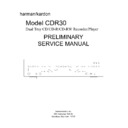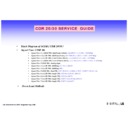Harman Kardon CDR 30 (serv.man6) User Manual / Operation Manual ▷ View online
INTRODUCTION 3
Introduction
Thank you for choosing Harman Kardon.
The CDR 30 CD Player/Recorder is a unique
product, designed not only to playback your
existing library of compact discs, but also to
record compact discs from either analog or digi-
tal programs. You may feed signals (for record-
ing) to the CDR 30 from external sources such
as an A/V receiver, a tuner, tape deck or a CD
player, or you may simply place a CD in one
deck, and make a copy using a recordable CD in
the other deck.
The CDR 30 CD Player/Recorder is a unique
product, designed not only to playback your
existing library of compact discs, but also to
record compact discs from either analog or digi-
tal programs. You may feed signals (for record-
ing) to the CDR 30 from external sources such
as an A/V receiver, a tuner, tape deck or a CD
player, or you may simply place a CD in one
deck, and make a copy using a recordable CD in
the other deck.
Designed and engineered by Harman Kardon,
the CDR 30 is among the first audio CD
recorders with x4 speed capability. This means
that it will take only 15 minutes to copy a
60-minute disc. The CDR 30 is also the first
CD-R/RW audio recorder to offer MP3 playback,
dubbing of MP3 discs to conventional CD discs,
and HDCD
the CDR 30 is among the first audio CD
recorders with x4 speed capability. This means
that it will take only 15 minutes to copy a
60-minute disc. The CDR 30 is also the first
CD-R/RW audio recorder to offer MP3 playback,
dubbing of MP3 discs to conventional CD discs,
and HDCD
®
playback.
The CDR 30 not only records with the highest
speed and quality available but it is also an
audiophile CD player. Through the use of audio-
phile-grade digital-to-analog converters (DAC’s),
the CDR 30’s performance rivals the most
sophisticated high-end players. Should you wish
to bypass the internal DAC’s and use an external
digital processor, coax and optical digital outputs
are available. Thanks to the CDR 30’s dual-tray
design, you may even play two separate discs at
the same time, for parties or multi-room applica-
tions. To make CD playback more enjoyable, the
CDR 30 also features a wide range of program
and repeat functions.
speed and quality available but it is also an
audiophile CD player. Through the use of audio-
phile-grade digital-to-analog converters (DAC’s),
the CDR 30’s performance rivals the most
sophisticated high-end players. Should you wish
to bypass the internal DAC’s and use an external
digital processor, coax and optical digital outputs
are available. Thanks to the CDR 30’s dual-tray
design, you may even play two separate discs at
the same time, for parties or multi-room applica-
tions. To make CD playback more enjoyable, the
CDR 30 also features a wide range of program
and repeat functions.
Since CD recorders and MP3 are a relatively new
technology, this may be your first CD-R product.
Although CD recorders resemble play-only CD
machines in many ways, there are some impor-
tant differences between a standard CD and a
CD-R. In addition, making a CD-R recording is
also a different process than what you may be
familiar with for making audio tape or cassette
recordings. For that reason, we encourage you to
read through this manual so that you are fully
acquainted with the way CD recording works.
This small investment in your time will pay major
dividends in the enjoyment that will result from
proper use of the CDR 30.
technology, this may be your first CD-R product.
Although CD recorders resemble play-only CD
machines in many ways, there are some impor-
tant differences between a standard CD and a
CD-R. In addition, making a CD-R recording is
also a different process than what you may be
familiar with for making audio tape or cassette
recordings. For that reason, we encourage you to
read through this manual so that you are fully
acquainted with the way CD recording works.
This small investment in your time will pay major
dividends in the enjoyment that will result from
proper use of the CDR 30.
If you have additional questions about this
product – its installation or operation – that are
not answered in this manual, please contact
your dealer, who is your best source of local
information.
product – its installation or operation – that are
not answered in this manual, please contact
your dealer, who is your best source of local
information.
Special Features
■ Dual-Deck CD Player and CD-R/CD-RW
Recorder
■ 4x Dub Speed for Both CD-R and
Erasable CD-RW Discs (not for MP3
discs)
discs)
■ Plays MP3 and HDCD-Encoded Discs
■ Can read CD-Text and ID tracks on MP3
discs
■ Digital and analog record level adjust
■ Intro scan, selectable separately for
both drives
■ Two independent Audiophile-Grade
Digital-to-Analog Converters for
Highest Audio Quality
Highest Audio Quality
■ Dual-Play Capability, even for simul-
tanous recording and playback
■ Extensive Playback Programming
Capabilities
■ Coaxial and Optical Digital Inputs and
Outputs
■ Front Panel Coaxial and Optical Digital
Inputs for Use With Portable Devices
■ Sample-Rate Convertor Allows Use of
DAT Players as Digital Source
■ Ergonomic Remote Control
■ High grade drives for both decks with
fast track access and excellent track-
ability.
ability.
Important Information About CD
Recording
In order to get the most enjoyment from your
new CD-R recorder, please pay special attention
to the following sections of the manual that pro-
vide information about the special features and
capabilities of CD Recorders.
Recording
In order to get the most enjoyment from your
new CD-R recorder, please pay special attention
to the following sections of the manual that pro-
vide information about the special features and
capabilities of CD Recorders.
■ The CDR 30 plays all standard CD audio discs
but for recording, the CDR 30 uses special
CD-R and CD-RW discs designed only for
audio use. CD-R discs designed for computer
use will not work in the CDR 30. See page 14
for more information on which types of discs
are used with the CDR 30.
CD-R and CD-RW discs designed only for
audio use. CD-R discs designed for computer
use will not work in the CDR 30. See page 14
for more information on which types of discs
are used with the CDR 30.
■ The last step in making a CD-R and CD-RW
recording is the finalization process. Unless
this step is properly done, the disc will not
work in other players. See page 24 for infor-
mation on finalizing discs.
this step is properly done, the disc will not
work in other players. See page 24 for infor-
mation on finalizing discs.
■ Once finalized, CD-R discs will play in any CD
player, but CD-RW discs will only play in the
CDR 30 and certain other machines. Check
the specifications of your CD player if you
have questions about compatibility with
CD-RW discs.
CDR 30 and certain other machines. Check
the specifications of your CD player if you
have questions about compatibility with
CD-RW discs.
■ As with all CD players, except those designed
specifically for portable use, you should never
move a CD player while there is a disc inside
one of the decks. NEVER move the CDR 30
until discs have been removed from both
decks.
move a CD player while there is a disc inside
one of the decks. NEVER move the CDR 30
until discs have been removed from both
decks.
4 SAFETY INFORMATION
Safety Information
Verify Line Voltage Before Use
Your CDR 30 has been designed for use with
220- to 240 Volt AC current. Connection to a
line voltage other than that for which it is
intended can create a safety and fire hazard and
may damage the unit.
Your CDR 30 has been designed for use with
220- to 240 Volt AC current. Connection to a
line voltage other than that for which it is
intended can create a safety and fire hazard and
may damage the unit.
If you have any questions about the voltage
requirements for your specific model, or about
the line voltage in your area, contact your selling
dealer before plugging the unit into a wall out-
let.
requirements for your specific model, or about
the line voltage in your area, contact your selling
dealer before plugging the unit into a wall out-
let.
Handle the AC Power Cord Gently
When disconnecting the power cord from an AC
outlet, always pull the plug, never pull the cord.
If you do not intend to use the unit for any con-
siderable length of time, disconnect the plug
from the AC outlet.
When disconnecting the power cord from an AC
outlet, always pull the plug, never pull the cord.
If you do not intend to use the unit for any con-
siderable length of time, disconnect the plug
from the AC outlet.
Do Not Open the Cabinet
There are no user-serviceable components inside
this product. Opening the cabinet may present a
shock hazard, and any modification to the prod-
uct will void your guarantee. If water or any
metal object such as a paper clip, wire or a
staple accidentally falls inside the unit, discon-
nect it from the AC power source immediately,
and consult an authorized service station.
There are no user-serviceable components inside
this product. Opening the cabinet may present a
shock hazard, and any modification to the prod-
uct will void your guarantee. If water or any
metal object such as a paper clip, wire or a
staple accidentally falls inside the unit, discon-
nect it from the AC power source immediately,
and consult an authorized service station.
CAUTION: The CDR 30 uses a laser system. To
prevent direct exposure to the laser beam, do
not open the cabinet enclosure or defeat any of
the safety mechanisms provided for your protec-
tion. DO NOT STARE INTO THE LASER BEAM. To
ensure proper use of this product, please read
this owner’s manual carefully and retain it for
future use. Should the unit require maintenance
or repair, please contact your local Harman
Kardon service station. Refer servicing to quali-
fied personnel only.
prevent direct exposure to the laser beam, do
not open the cabinet enclosure or defeat any of
the safety mechanisms provided for your protec-
tion. DO NOT STARE INTO THE LASER BEAM. To
ensure proper use of this product, please read
this owner’s manual carefully and retain it for
future use. Should the unit require maintenance
or repair, please contact your local Harman
Kardon service station. Refer servicing to quali-
fied personnel only.
Installation Location
■ Place the unit on a firm and and level surface
■ Place the unit on a firm and and level surface
that can support the weight of the product.
■ Make certain that proper space is provided
both above and below the unit for ventilation.
If this product will be installed in a cabinet or
other enclosed area, make certain that there
is sufficient air movement within the cabinet.
If this product will be installed in a cabinet or
other enclosed area, make certain that there
is sufficient air movement within the cabinet.
■ Do not place the unit directly on a carpeted
surface.
■ Avoid installation in extremely hot or cold
locations, or an area that is exposed to direct
sunlight or heating equipment.
sunlight or heating equipment.
■ Avoid moist or humid locations.
■ Do not obstruct the ventilation slots on the
top of the unit, or place objects directly over
them.
them.
Cleaning
When the unit gets dirty, wipe it with a clean,
soft dry cloth. If necessary, wipe it with a soft
cloth dampened with mild soapy water, then a
fresh cloth with clean water. Wipe dry immedi-
ately with a dry cloth. NEVER use benzene,
aerosol cleaners, thinner, alcohol or any other
volatile cleaning agent. Do not use abrasive
cleaners, as they may damage the finish of metal
parts.
When the unit gets dirty, wipe it with a clean,
soft dry cloth. If necessary, wipe it with a soft
cloth dampened with mild soapy water, then a
fresh cloth with clean water. Wipe dry immedi-
ately with a dry cloth. NEVER use benzene,
aerosol cleaners, thinner, alcohol or any other
volatile cleaning agent. Do not use abrasive
cleaners, as they may damage the finish of metal
parts.
Moving the Unit
IMPORTANT NOTE: To avoid damage to the
CDR 30 which may not be covered by the war-
ranty, be certain that all discs are removed from
the unit before it is moved. Once the CDR 30 is
installed, discs may be left in the unit when it is
turned off, but the unit should NEVER be moved
with discs left in either deck.
IMPORTANT NOTE: To avoid damage to the
CDR 30 which may not be covered by the war-
ranty, be certain that all discs are removed from
the unit before it is moved. Once the CDR 30 is
installed, discs may be left in the unit when it is
turned off, but the unit should NEVER be moved
with discs left in either deck.
Important Information for the User
This equipment generates, uses and can radiate
radio frequency energy and, if not installed and
used in accordance with the instructions, may
cause harmful interference to radio communica-
tion. However, there is no guarantee that harm-
ful interference will not occur in a particular
installation. If this equipment does cause harm-
ful interference to radio or television reception,
which can be determined by turning the equip-
ment off and on, the user is encouraged to try to
correct the interference by one or more of the
following measures:
This equipment generates, uses and can radiate
radio frequency energy and, if not installed and
used in accordance with the instructions, may
cause harmful interference to radio communica-
tion. However, there is no guarantee that harm-
ful interference will not occur in a particular
installation. If this equipment does cause harm-
ful interference to radio or television reception,
which can be determined by turning the equip-
ment off and on, the user is encouraged to try to
correct the interference by one or more of the
following measures:
■ Reorient or relocate the receiving antenna.
■ Increase the separation between the equip-
ment and receiver.
■ Connect the equipment into an outlet on a
circuit different from that to which the receiv-
er is connected.
er is connected.
■ Consult the dealer or an experienced radio/TV
technician for help.
Unpacking
The carton and shipping materials used to pro-
tect your new CD recorder during shipment were
specially designed to cushion it from shock and
vibration. We suggest that you save the carton
and packing materials for use in shipping if you
move, or should the unit ever need repair.
The carton and shipping materials used to pro-
tect your new CD recorder during shipment were
specially designed to cushion it from shock and
vibration. We suggest that you save the carton
and packing materials for use in shipping if you
move, or should the unit ever need repair.
If you do not wish to save the packaging materi-
als, please note that the carton and other sec-
tions of the shipping protection are recyclable.
Please respect the environment and discard
those materials at a local recycling center.
als, please note that the carton and other sec-
tions of the shipping protection are recyclable.
Please respect the environment and discard
those materials at a local recycling center.
1
2
3
4
5
6
7
8
9
)
!
@
#
2
3
4
5
6
7
8
9
)
!
@
#
$
%
^
&
*
(
Ó
Ô
Ò
Ú
Û
Ù
%
^
&
*
(
Ó
Ô
Ò
Ú
Û
Ù
ı
ˆ
˜
¯
˘
¸
ˆ
˜
¯
˘
¸
Power Switch
Standby Mode Indicator
Play (CDP) Deck
Headphone Jack
Headphone Level Control
Play (CDP) Open/Close
Record Button
Sync Record Button
1 Track Dub Button
Dubbing Button
Speed Select Button
Erase Button
Finalize Button
Standby Mode Indicator
Play (CDP) Deck
Headphone Jack
Headphone Level Control
Play (CDP) Open/Close
Record Button
Sync Record Button
1 Track Dub Button
Dubbing Button
Speed Select Button
Erase Button
Finalize Button
Record (CDR) Deck Open/Close
Record (CDR) Deck
Optical Digital Input
Coaxial Digital Input
Analog Record Level Control
CDR Play/Select Button
CDR Deck Stop
CDR Deck Pause
Digital Level Controls
MP3 Select Button
CDR Deck Program Button
CDR Deck Next Track Button
CDR Deck Previous Track Button
Record (CDR) Deck
Optical Digital Input
Coaxial Digital Input
Analog Record Level Control
CDR Play/Select Button
CDR Deck Stop
CDR Deck Pause
Digital Level Controls
MP3 Select Button
CDR Deck Program Button
CDR Deck Next Track Button
CDR Deck Previous Track Button
Input Select
CDR Deck Display Select
Information Display
Remote Sensor
CDP Deck Display Select
Dual/Single Play Select
CDP Next Track
CDP Deck Previous Track
CDP Deck Program
CDP Deck Pause Button
CDP Deck Play Button
CDP Deck Stop Button
CDR Deck Display Select
Information Display
Remote Sensor
CDP Deck Display Select
Dual/Single Play Select
CDP Next Track
CDP Deck Previous Track
CDP Deck Program
CDP Deck Pause Button
CDP Deck Play Button
CDP Deck Stop Button
FRONT PANEL CONTROLS 5
Front-Panel Controls
1
Power Switch: Press this switch to apply
power to the CDR 30. The unit will be turned on
and the Standby Mode Indicator 2 sur-
rounding the switch will turn green. Once the
unit has been turned on with this switch, it may
be operated from either the front panel or
remote control. Press the switch again to turn
the unit completely off.
and the Standby Mode Indicator 2 sur-
rounding the switch will turn green. Once the
unit has been turned on with this switch, it may
be operated from either the front panel or
remote control. Press the switch again to turn
the unit completely off.
2
Standby Mode Indicator: When the CDR
30 is in the ON mode, this indicator will glow
green. When the unit has been placed in the
Standby mode by pressing the Power-Off but-
ton
green. When the unit has been placed in the
Standby mode by pressing the Power-Off but-
ton
on the remote, the indicator will glow
orange, indicating that the unit is still connected
to the AC main supply and is ready to be turned
on from the remote control.
to the AC main supply and is ready to be turned
on from the remote control.
3
Play (CDP) Deck: This disc deck is used to
play conventional CD discs, MP3 discs and CD-R
or CD-RW discs that have been finalized.
or CD-RW discs that have been finalized.
4
Headphone Jack: Connect standard head-
phones to this jack for private listening.
5
Headphone Level Control: Turn this
control to adjust the volume level to the head-
phones. Note that the use of this control will not
change the analog output levels at the rear-
panel audio outputs ¡™.
phones. Note that the use of this control will not
change the analog output levels at the rear-
panel audio outputs ¡™.
6
Play Deck (CDP) Open/Close: Press this
button to open or close the Play Deck 3.
7
Record Button: Press this button to begin
the recording process. See pages 21-25 for more
information on CD recording.
information on CD recording.
8
Sync Record Button: Press this button
once to begin an automated recording of a sin-
gle track from an external CD or MD player
when a digital connection is used. Press it twice
to begin automated recording of an entire disc.
See page 23 for more information on Sync
recording.
gle track from an external CD or MD player
when a digital connection is used. Press it twice
to begin automated recording of an entire disc.
See page 23 for more information on Sync
recording.
9
1 Track Dub Button: Press this button to
begin the process of copying a single track from
the CDP deck to a CD-R or CD-RW disc in the
CDR deck.
the CDP deck to a CD-R or CD-RW disc in the
CDR deck.
)
Dubbing Button: Press this button to
begin the process of making a complete copy of
the disc in the Play Deck 3 or of all pro-
grammed tracks on that disc to a CD-R or
the disc in the Play Deck 3 or of all pro-
grammed tracks on that disc to a CD-R or
CD-RW disc in the Record Deck %. See page 21
for more information on dubbing.
for more information on dubbing.
!
Speed Select Button: Press this button to
select the recording speed for internal dubs. See
page 21 for more information.
page 21 for more information.
@
Erase Button: Press this button to erase
one or more tracks or the entire contents of an
unfinalized CD-RW disc. When a CD-RW disc has
already been finalized you may erase the entire
disc or you may “unfinalize” the disc by erasing
the TOC data. See page 24 for more infor-
mation on erasing CD-RW discs.
unfinalized CD-RW disc. When a CD-RW disc has
already been finalized you may erase the entire
disc or you may “unfinalize” the disc by erasing
the TOC data. See page 24 for more infor-
mation on erasing CD-RW discs.
#
Finalize Button: Press this button when a
recording is complete to initiate the finalization
process. The Play/Select Button (
process. The Play/Select Button (
9 must
be pressed within three seconds to activate
finalization. Until this button is pressed and the
finalization process is complete, CD-R and CD-
RW discs may not be played on conventional CD
machines (even when finalized a CD-RW will
play only on CD players that are compatible with
CD-RWs, see also page 14). See page 24 for
more information on finalization.
finalization. Until this button is pressed and the
finalization process is complete, CD-R and CD-
RW discs may not be played on conventional CD
machines (even when finalized a CD-RW will
play only on CD players that are compatible with
CD-RWs, see also page 14). See page 24 for
more information on finalization.
STOP
CDR 30
PLAY
PAUSE
PROGRAM
PREV.
NEXT
DUAL
DISPLAY
DISPLAY
INPUT
PREV.
NEXT
PROGRAM
PAUSE
MP3
DIG. REC
PLAY/SELECT
STOP
Record
Power
Phones
Phones Level
Optical In
Digital In
Analog Rec. Level
Sync Rec.
1 Trk. Dub
Dubbing
Speed
Erase
Finalize
2
1
3
5
6
7
8
9
)
!
#
@ $
%
*
&
^
4
Ó
Ú
Û
Ù
ı
ˆ
˜
¯
¸
˝
˘
Ô
Ò
(
6 FRONT PANEL CONTROLS
Front Panel Controls
$
Record (CDR) Deck Open/Close:
Press this button to open or close the Record
Drawer %.
Drawer %.
%
Record (CDR) Deck: This Disc Deck is used
to record or play CD, MP3, CD-R and CD-RW
discs.
discs.
^
Optical Digital Input: This jack accepts
the digital audio input signal from a compatible
digital audio product and should be connected
directly to the optical digital audio output on a
CD, MD or DVD player or any other compatible
digital source. To select this input, press the
Input Select Button ı until OPTICAL
FRONT
digital audio product and should be connected
directly to the optical digital audio output on a
CD, MD or DVD player or any other compatible
digital source. To select this input, press the
Input Select Button ı until OPTICAL
FRONT
appears in the Time/Message
Display F. Note that the cover with the “eye”
icon must be removed before the input is used.
Save the cover and replace it when the jack is
not in use to prevent dust from entering the jack
and degrading the input’s performance.
icon must be removed before the input is used.
Save the cover and replace it when the jack is
not in use to prevent dust from entering the jack
and degrading the input’s performance.
&
Coaxial Digital Input: This input may be
used to connect the coaxial digital output on a
CD, MD or DVD player or any other compatible
digital source to the CDR 30 for digital re-
cording. To select this input, press the Input
Select Button ı until COAXIAL FRONT
appears in the Time/Message Display F.
CD, MD or DVD player or any other compatible
digital source to the CDR 30 for digital re-
cording. To select this input, press the Input
Select Button ı until COAXIAL FRONT
appears in the Time/Message Display F.
*
Analog-Record Level Control: The con-
trol is used to adjust the input level when mak-
ing recordings from analog sources such as cas-
settes, or when CDs are recorded in an analog
mode. See page 23 for more information on
record levels.
ing recordings from analog sources such as cas-
settes, or when CDs are recorded in an analog
mode. See page 23 for more information on
record levels.
(
CDR Deck Play/Select: This button has
two functions. It may be pressed when a stan-
dard CD is in the Record Deck to put the
machine in play, or it may be used to enter a
selection or start certain record functions.
dard CD is in the Record Deck to put the
machine in play, or it may be used to enter a
selection or start certain record functions.
Ó
CDR Deck Stop: Press this button to stop
the CD in the Record Deck.
Ô
CDR Deck Pause: When the Record Deck is
in the Play mode, pressing this button will pause
the disc. If the disc has previously been paused,
pressing this button will restart the playback.
the disc. If the disc has previously been paused,
pressing this button will restart the playback.
Digital Level Controls: These buttons
increase or decrease the record level when a
digital recording is being made. Press both but-
tons briefly and then release them to change
from manual to automatic digital recording level
control. See page 23 for more information on
digital recording levels.
digital recording is being made. Press both but-
tons briefly and then release them to change
from manual to automatic digital recording level
control. See page 23 for more information on
digital recording levels.
Ò
MP3 Select Button: When a “Multisession”
disc containing both standard CD audio and
MP3 tracks is playing, the unit will default to
play of the standard CD audio tracks. Press this
button to play the MP3 tracks.
MP3 tracks is playing, the unit will default to
play of the standard CD audio tracks. Press this
button to play the MP3 tracks.
Ú
CDR Deck Program Button: Press this
button to begin the programming sequence for a
disc in the CDR deck. See page 19 for more
information on programmed playback.
disc in the CDR deck. See page 19 for more
information on programmed playback.
Û
CDR Deck Next Track: This button has
two functions. When a disc is playing in the
Record Deck %, press and hold this button to
play the disc in a fast-forward mode to quickly
locate a desired passage. At any time, tapping
the button and quickly releasing it will move to
the next track on a disc in play.
When a disc is stopped, each press will move
forward one track for programming or play (see
page 17 and 19 for locating tracks).
Record Deck %, press and hold this button to
play the disc in a fast-forward mode to quickly
locate a desired passage. At any time, tapping
the button and quickly releasing it will move to
the next track on a disc in play.
When a disc is stopped, each press will move
forward one track for programming or play (see
page 17 and 19 for locating tracks).
Ù
CDR Deck Previous Track: This button has
two functions. When a disc is playing in the
Record Deck %, press and hold this button to
play the disc in a fast reverse mode to quickly
locate a desired passage. At any time, tapping
the button and quickly releasing it will move to
the beginning of the current track, and the next
press will move to the previous track. When a
disc is stopped, each press will move back one
for programming or play (see page 17 and 19
for locating tracks).
Record Deck %, press and hold this button to
play the disc in a fast reverse mode to quickly
locate a desired passage. At any time, tapping
the button and quickly releasing it will move to
the beginning of the current track, and the next
press will move to the previous track. When a
disc is stopped, each press will move back one
for programming or play (see page 17 and 19
for locating tracks).
ı
Input Select: Press this button to select the
input source (coaxial rear, optical rear, coaxial
front, optical front and analog) for recording.
See page 22 for more information on input
selection.
front, optical front and analog) for recording.
See page 22 for more information on input
selection.
ˆ
CDR Deck Display Select: Press this but-
ton to cycle through the time display options for
the Record Deck. See page 18 for more informa-
tion on the time display.
the Record Deck. See page 18 for more informa-
tion on the time display.
˜
Information Display: The indicators in the
Information Display provide status reports on the
operation of the CDR 30. See page 7 for com-
plete explanations of each indicator.
operation of the CDR 30. See page 7 for com-
plete explanations of each indicator.
¯
Remote Sensor: The IR sensor that
receives the commands from the remote control
is behind this area. Do not cover or obscure this
part of the front panel to avoid any malfunction
with the remote.
is behind this area. Do not cover or obscure this
part of the front panel to avoid any malfunction
with the remote.
˘
CDP Deck Display Select: Press this but-
ton to cycle through the time display options for
the Play Deck. See page 18 for more information
on the time display.
the Play Deck. See page 18 for more information
on the time display.
¸
Dual/Single Play Select: Press this button
to enable both CD decks to play at the same
time and function as separate, independent CD
units (Dual mode), or to have the unit play
through all the tracks on the disc in one deck
and then switch to the other (Single mode). In
the Dual mode it is also possible to record from
an external source in the CDR while the CDP
Deck is functioning as a standard CD player. See
page 18 for more information on dual-play
capability.
time and function as separate, independent CD
units (Dual mode), or to have the unit play
through all the tracks on the disc in one deck
and then switch to the other (Single mode). In
the Dual mode it is also possible to record from
an external source in the CDR while the CDP
Deck is functioning as a standard CD player. See
page 18 for more information on dual-play
capability.
CDP Deck Next Track: This button has two
functions. When a disc is playing in the Play
Deck 3, press and hold this button to play the
disc in a fast-forward mode to quickly locate a
desired passage. At any time, tapping the button
and quickly releasing it will move to the next
track on a disc in play.
When a disc is stopped, each press will move
forward one track for programming or play (see
page 17 and 19 for locating tracks).
functions. When a disc is playing in the Play
Deck 3, press and hold this button to play the
disc in a fast-forward mode to quickly locate a
desired passage. At any time, tapping the button
and quickly releasing it will move to the next
track on a disc in play.
When a disc is stopped, each press will move
forward one track for programming or play (see
page 17 and 19 for locating tracks).
CDP Play-Deck Previous: This button has
two functions. When a disc is playing in the Play
Deck 3, press and hold this button to play the
disc in a fast-reverse mode to quickly locate a
desired passage. At any time, tapping the button
and quickly releasing it will move to the begin-
ning of the current track, and the next press will
move to the previous track. When a disc is
stopped, each press will move back one for pro-
gramming or play (see page 17 and 19 for locat-
ing tracks).
two functions. When a disc is playing in the Play
Deck 3, press and hold this button to play the
disc in a fast-reverse mode to quickly locate a
desired passage. At any time, tapping the button
and quickly releasing it will move to the begin-
ning of the current track, and the next press will
move to the previous track. When a disc is
stopped, each press will move back one for pro-
gramming or play (see page 17 and 19 for locat-
ing tracks).
CDP Deck Program Button: Press this
button to begin the programming sequence for a
disc in the CDR deck. See page 19 for more
information on programmed playback.
button to begin the programming sequence for a
disc in the CDR deck. See page 19 for more
information on programmed playback.
CDP Deck Pause: When the CDP Deck is
running, pressing this button will pause the disc.
If the disc has previously been paused, pressing
this button will restart the playback.
running, pressing this button will pause the disc.
If the disc has previously been paused, pressing
this button will restart the playback.
CDP Deck Play Button: Press this button
to begin playback of a CD in the CDP Deck.
to begin playback of a CD in the CDP Deck.
CDP Deck Stop Button: Press this button
to stop the CD in the CDP Deck.
to stop the CD in the CDP Deck.