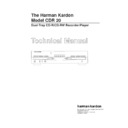Harman Kardon CDR 20 (serv.man13) Service Manual ▷ View online
-29-
• How to use Test Tool (Dragon)
A. Start
1. Connect the dragon Jig between CDR 20 and PC.
2. Execute Dragon.exe on Windows (Dragon.exe & dragon.cfg
should be on same Directory).
3. If you use “E4 Dragon Ver xxx(E5 Dragon Ver xxx)” will be dis-
played on the Window.
4. Select Setup/Setup I/F on the menu bar.
5. Select ATAPI I/F and then Click OK(Don’t “Select Transfer
Rate”)
6. Select Setup/Target Select on the menu bar.
7. Select Number of Host(#0 or #1) appropriately, then display
on “Target Device”
8. Select on Target Device, and then Click OK.
B. Check Calibration Data
1. Select Calibration/Calibration on the menu bar.
2. Click Read on Calibration wondow. -> Calibration values display.
3. Check Data Values.
CD-R VRDC DAC : 30~150
VWDC1
: 48~150
VWDC2
: 50~120
VWDC2 Offset
: 0~35
4. Close Calibration window.
[I/F Setting window]
[Calibration window]
-30-
D. LD Inspection(VRDC/VWDC/FPD Level Check)
1. Remove disc on the Tray.
2.Select LD Inspestion/Laser Inspection on the menu bar, and
then Laser Power Test Window will appear.
3. Click Trigger button and the result will display with OK or NG.
4. Close Laser Power Test window.
[LD Power Test window]
C. LD Power Setup (VWDC1/VWDC2 re-setup)
1. Remove disc on the tray.
2. Select LD Inspection/Laser Power Setup on the meun
2. Select LD Inspection/Laser Power Setup on the meun
bar, and then Laser Power Setup window will appear in
sight.
sight.
3. Setup LD Power meter (Frequency : 780nm,
Measure Range : 0.01mW unit).
4. Click VRDC button on the LD Power Setup window.
Pick -up will move outside and Laser beam will be
emitted from LD.
emitted from LD.
5. Measure LD Power with LD Powermeter, -> Type the result on the
blank.
(If you don’t have LD Powermeter,
Type the P/U value without ‘.’ Down to two places of decimals.
ex) 11.34mW -> 1134
(If you don’t have LD Powermeter,
Type the P/U value without ‘.’ Down to two places of decimals.
ex) 11.34mW -> 1134
6. Click VWRDC1 button on the LD Power Setup window and follow
above step 4~5.
7. Click Setup and Setup Result will display with OK or NG.
8. Close LD Power Setup window.
8. Close LD Power Setup window.
[LD Power Setup window]
-31-
E.LD ON
1. Remove disc on the Tray.
2. Select LD Inspection/LD ON on the menu bar, and then Laser ON window will appear.
3. Select LD ON Mode and Click On button, then LD On.
4. Execute Test (Measure LD Power).
5. Click off button, then LD off.
6. Close Laser On window.
* Speed setting is valid “CD-R Recording Mode” & “CD-RW Recording Mode”.
Continous Laser beam is emitted in the “VRDC Loop Mode”, “VWDC Loop Mode” and “VWDC-2 Mode”,
and Pulse_Type Laser output is emitted in the “CD-R Recording Mode” and “CD-RW Recording Mode”.
[LD On window]
-32-
WIRING DIAGRAM
Click on the first or last page to see other CDR 20 (serv.man13) service manuals if exist.